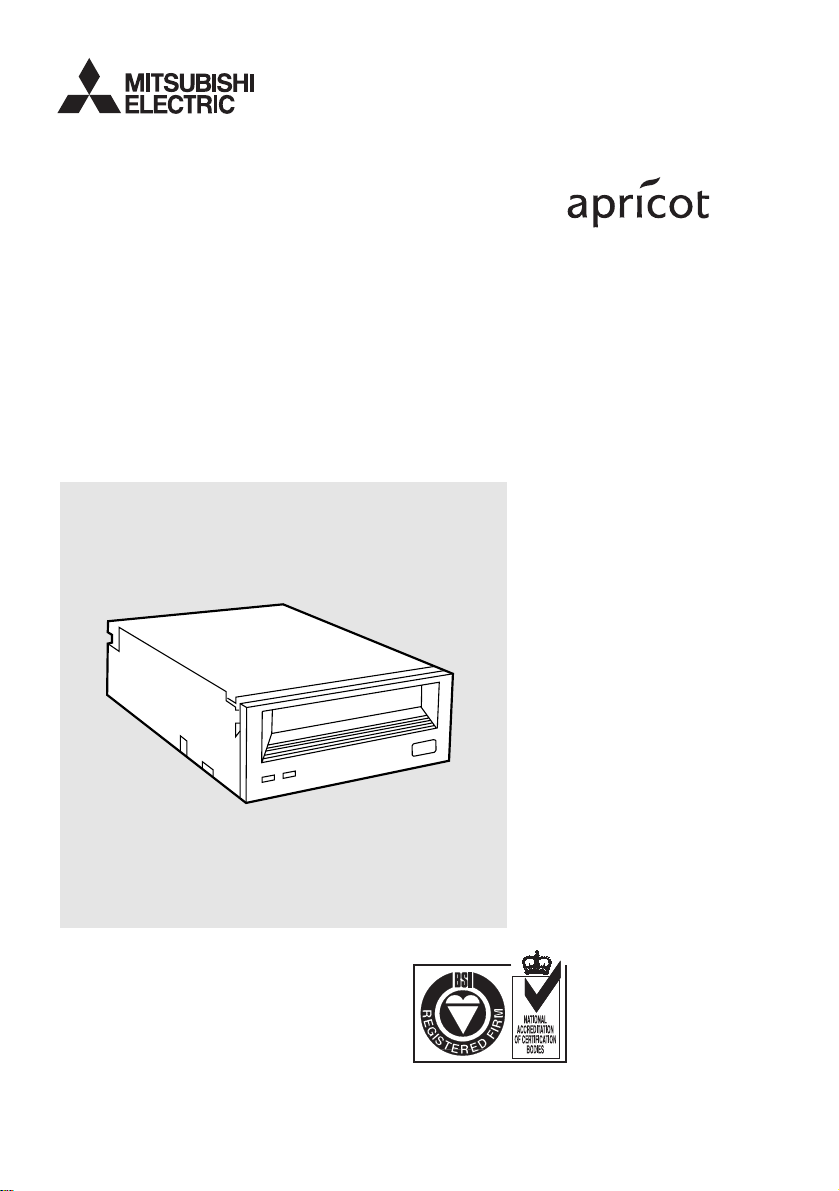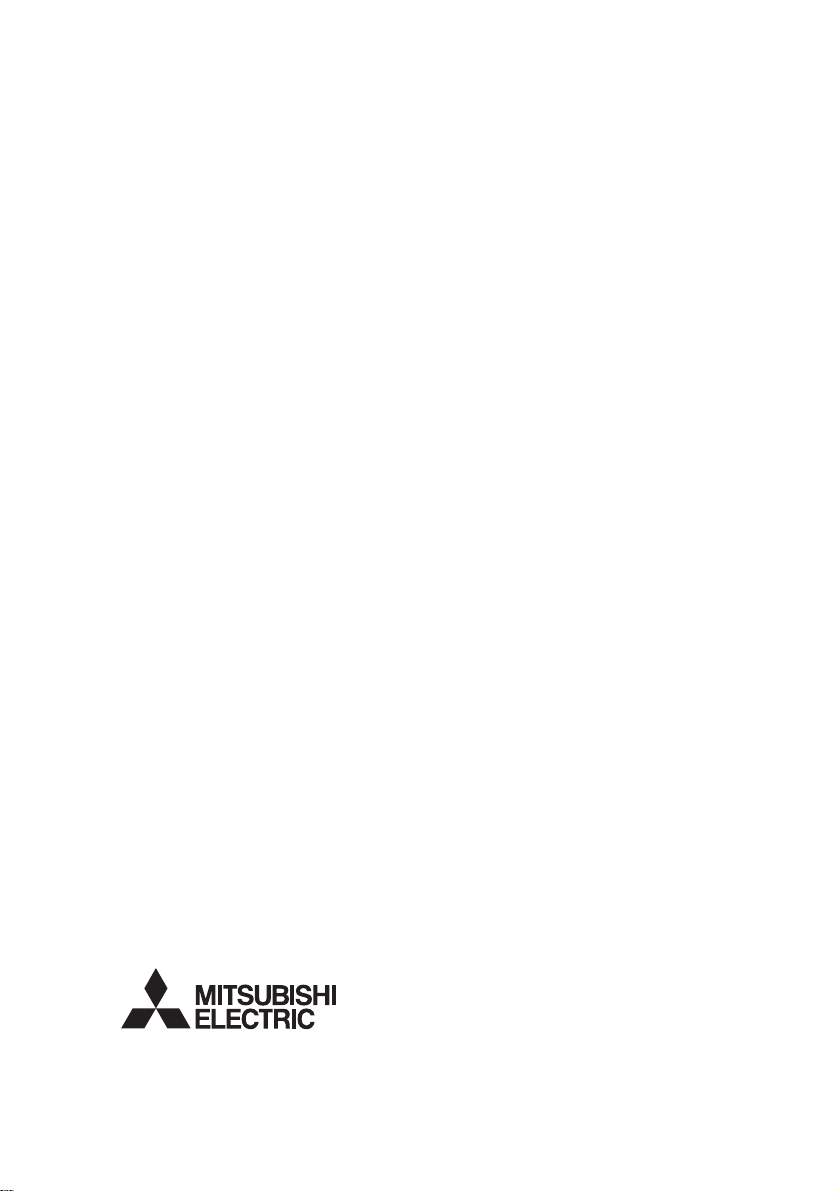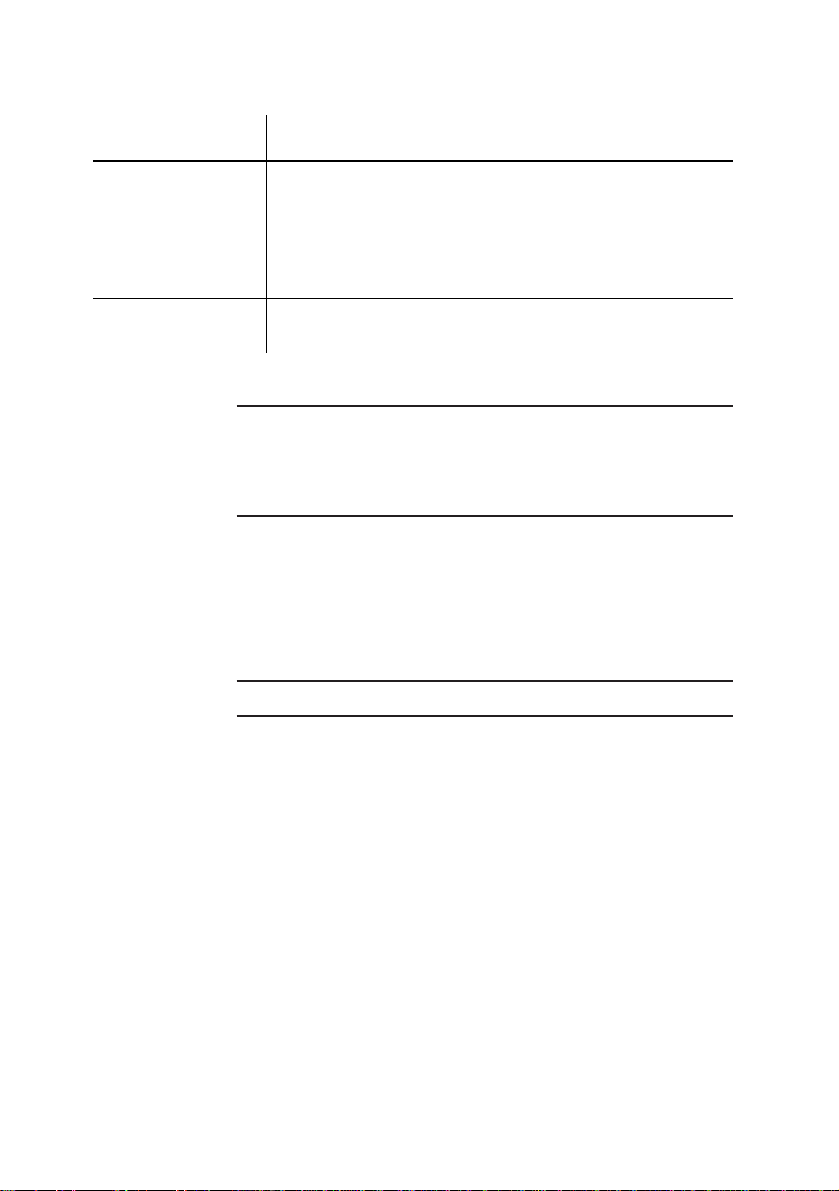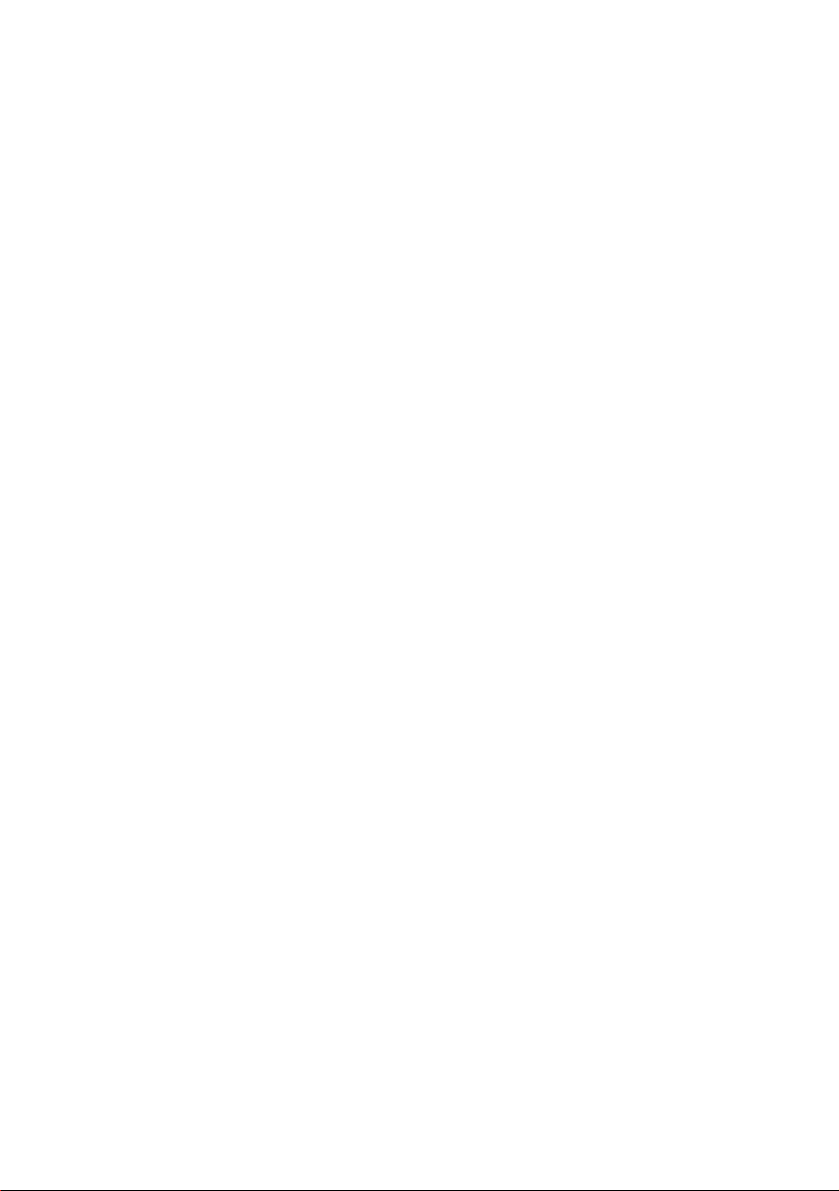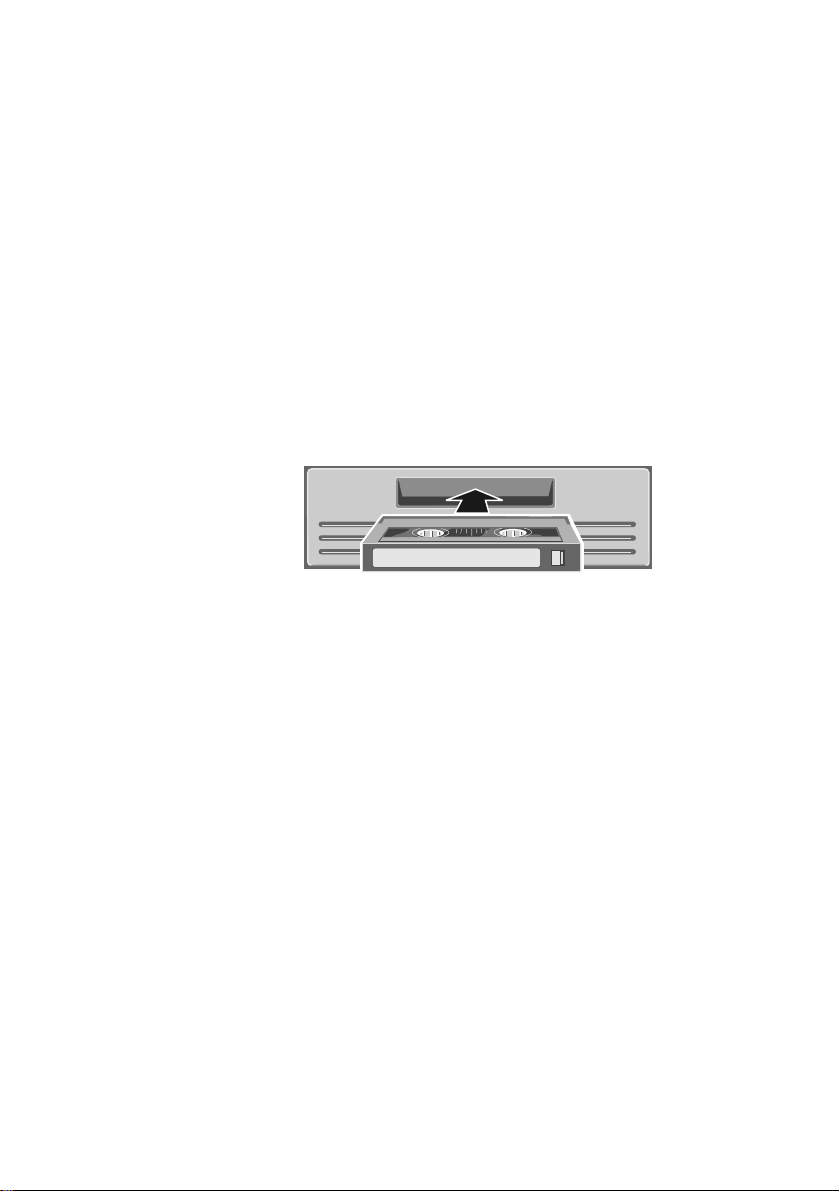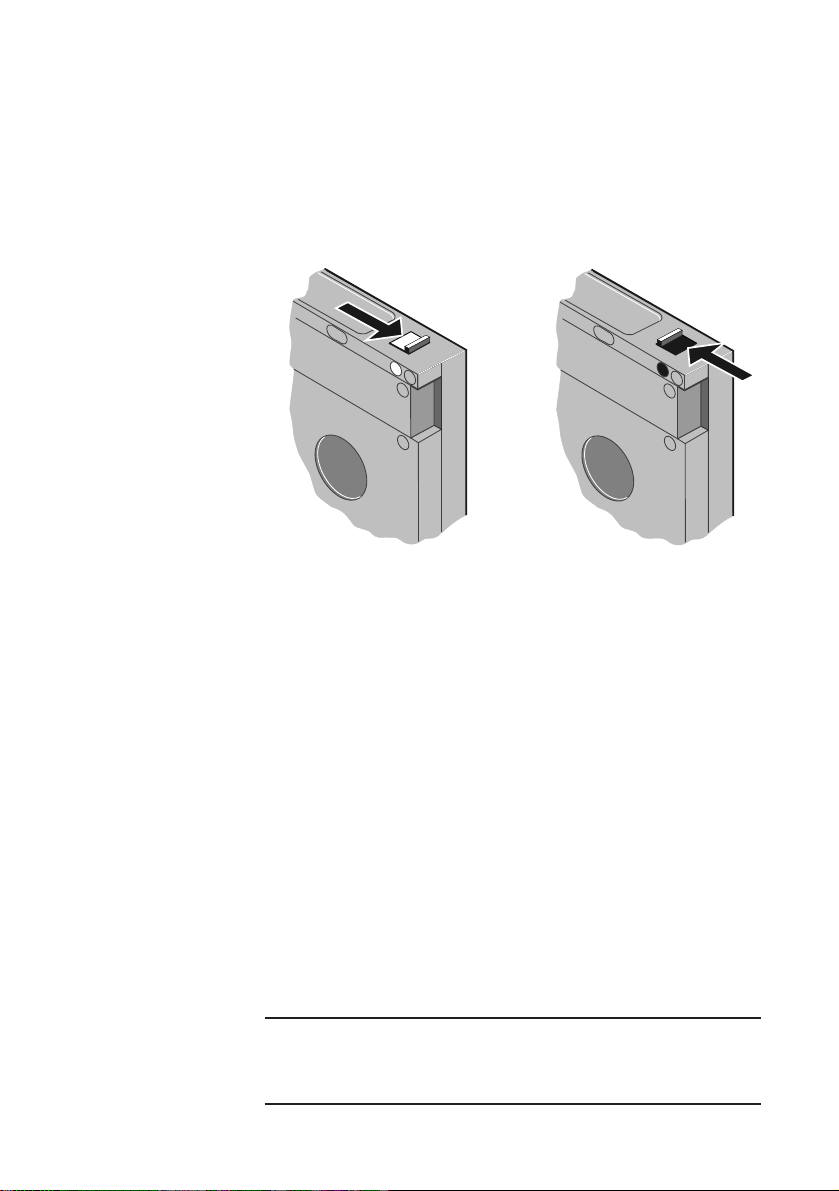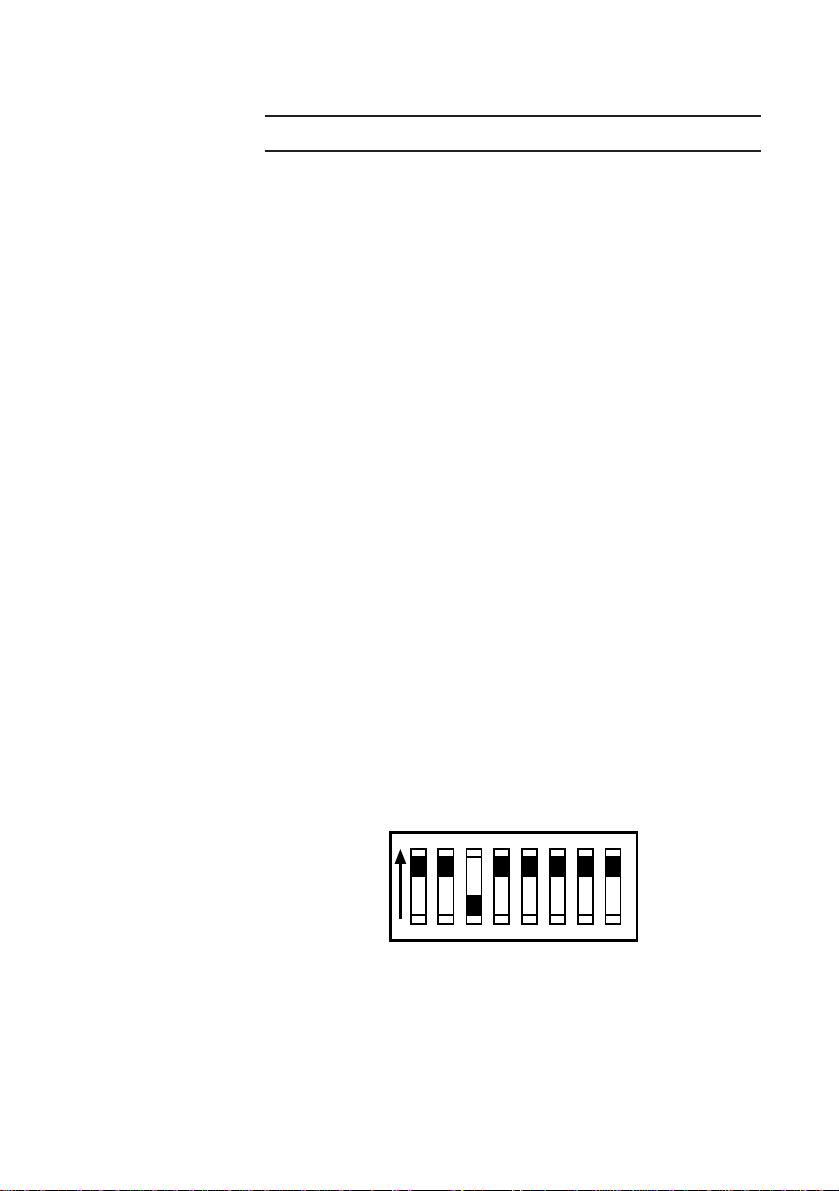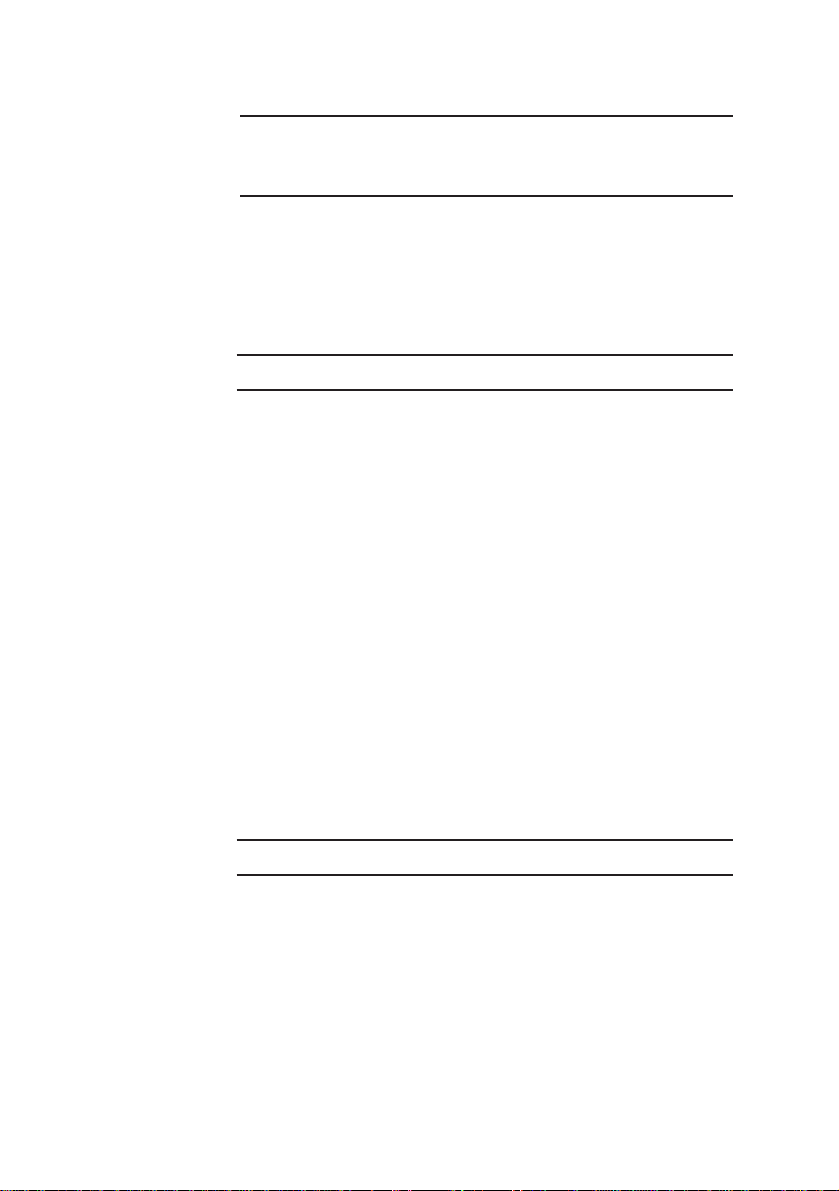Mitsubishi Electric Apricot HP DDS DRIVES User manual
Other Mitsubishi Electric Computer Hardware manuals
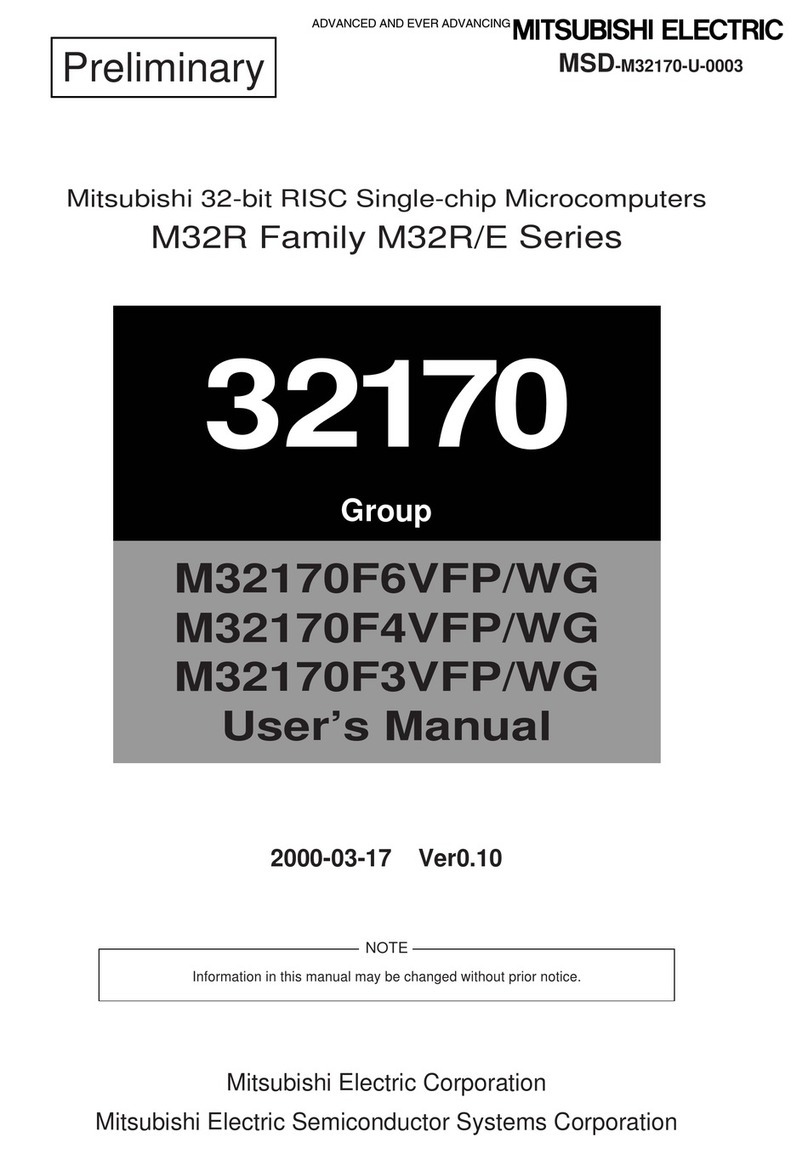
Mitsubishi Electric
Mitsubishi Electric M32R Series User manual

Mitsubishi Electric
Mitsubishi Electric Q80BD-J71GP21-SX User manual

Mitsubishi Electric
Mitsubishi Electric DX-ZD6UE User manual

Mitsubishi Electric
Mitsubishi Electric Q81BD-J61BT11 User manual

Mitsubishi Electric
Mitsubishi Electric GOT2000 Series User manual

Mitsubishi Electric
Mitsubishi Electric SW0DNC-MNETH-B User manual

Mitsubishi Electric
Mitsubishi Electric VC-X3000 User manual

Mitsubishi Electric
Mitsubishi Electric 800 Series User manual

Mitsubishi Electric
Mitsubishi Electric GT10-LDR User manual

Mitsubishi Electric
Mitsubishi Electric MELSEC SW1DNC-CCIEF-B User manual
Popular Computer Hardware manuals by other brands

Toshiba
Toshiba TOSVERT VF-MB1/S15 IPE002Z Function manual

Shenzhen
Shenzhen MEITRACK MVT380 user guide

TRENDnet
TRENDnet TEW-601PC - SUPER G MIMO WRLS PC CARD user guide

StarTech.com
StarTech.com CF2IDE18 instruction manual

Texas Instruments
Texas Instruments LMH0318 Programmer's guide

Gateway
Gateway 8510946 user guide

Sierra Wireless
Sierra Wireless Sierra Wireless AirCard 890 quick start guide

Leadtek
Leadtek Killer Xeno Pro Quick installation guide

Star Cooperation
Star Cooperation FlexTiny 3 Series Instructions for use

Hotone
Hotone Ampero user manual

Connect Tech
Connect Tech Xtreme/104-Express user manual

Yealink
Yealink WF50 user guide