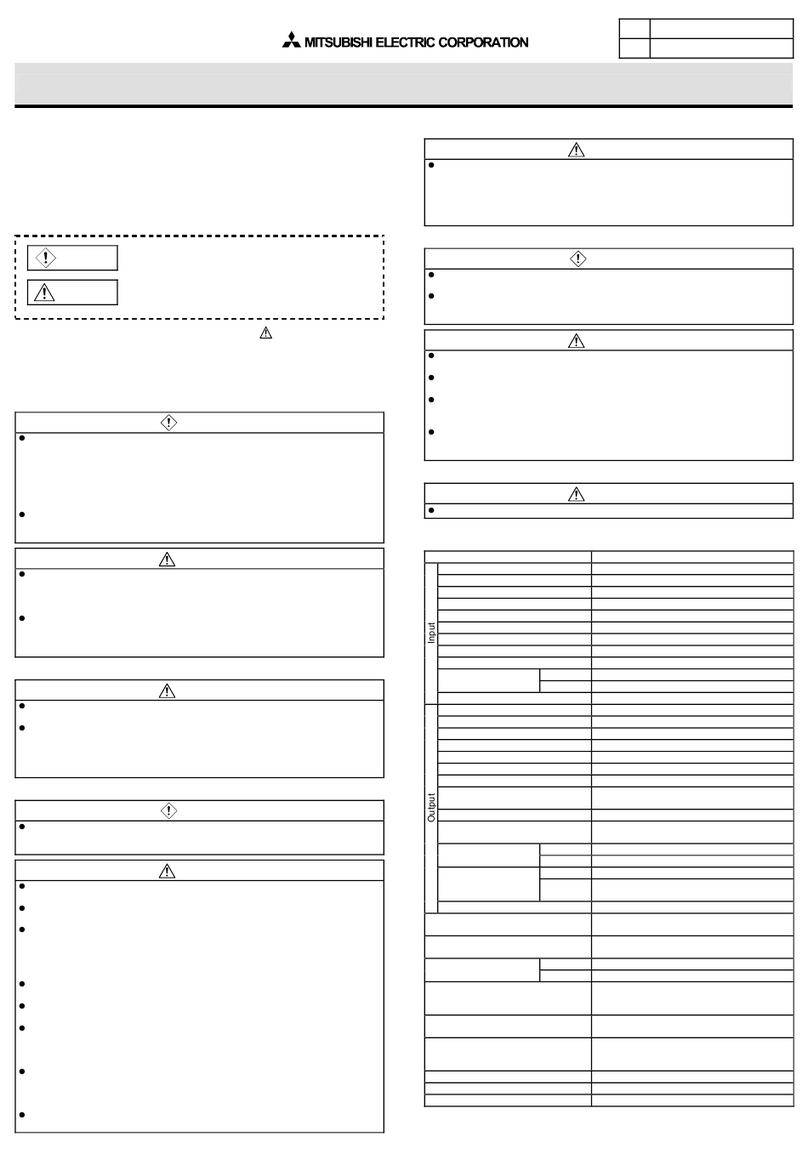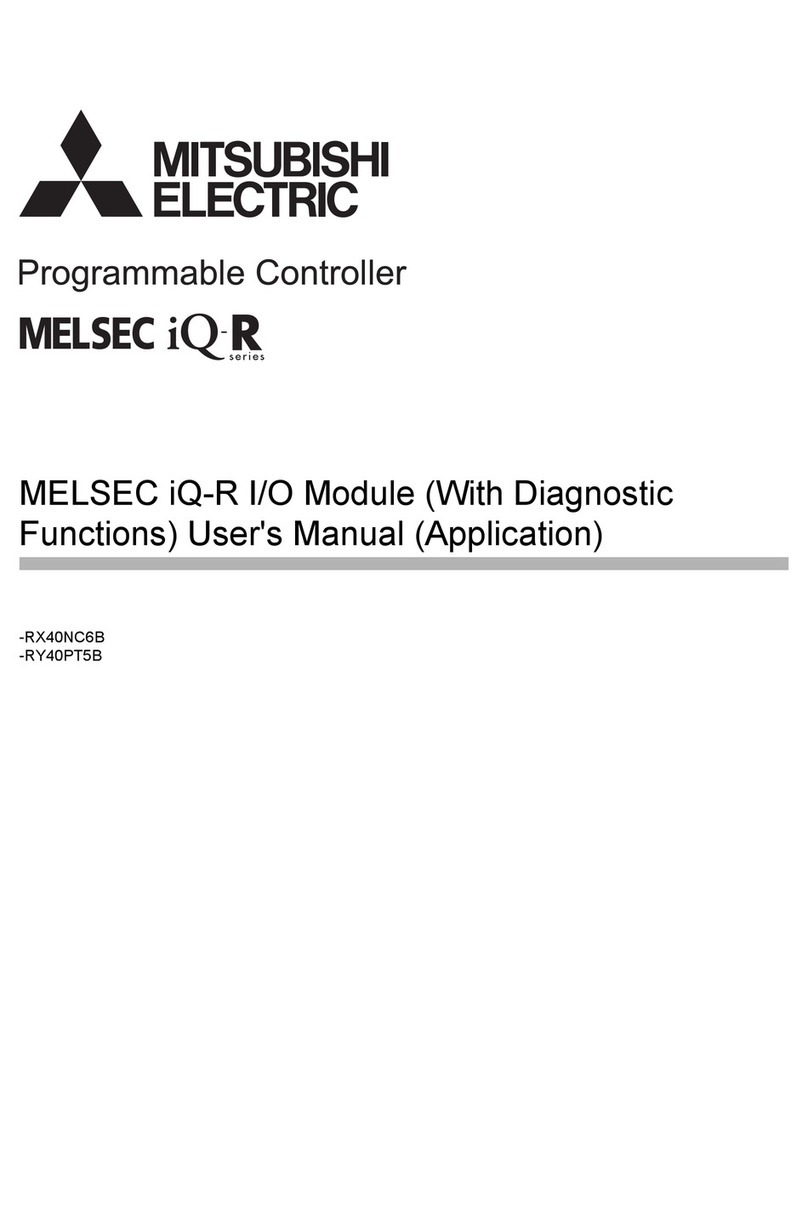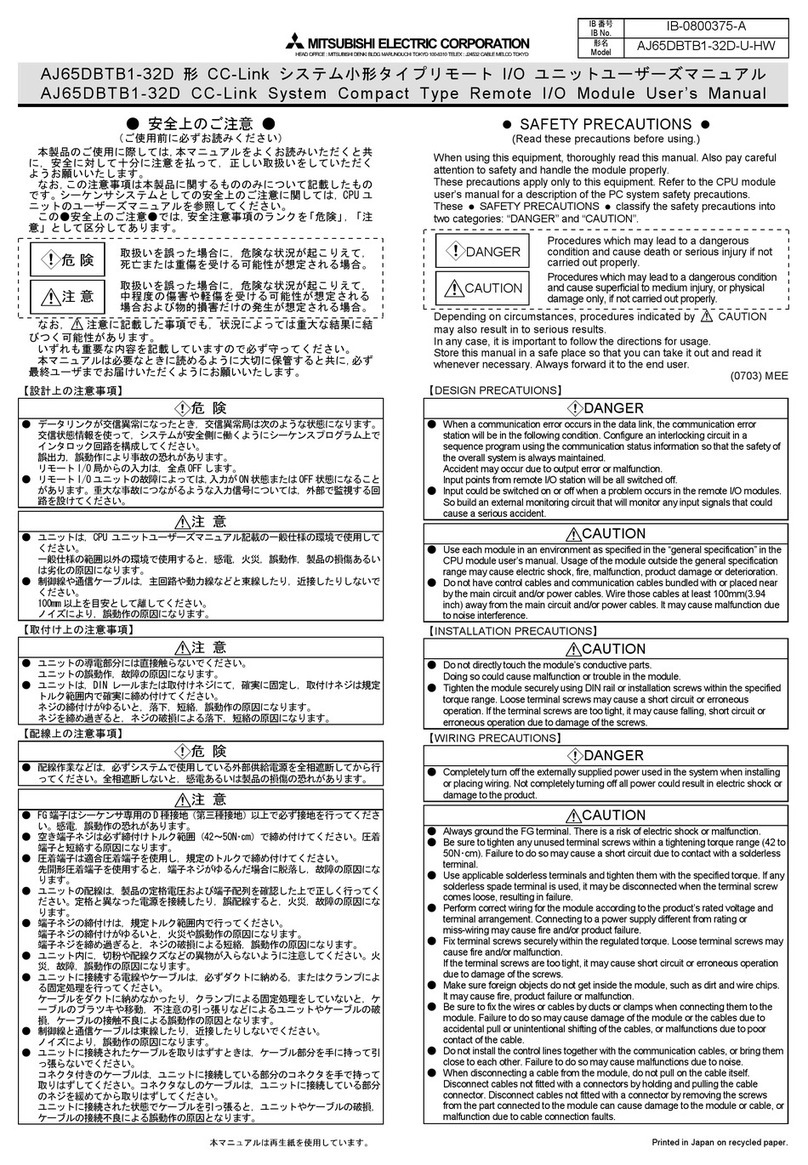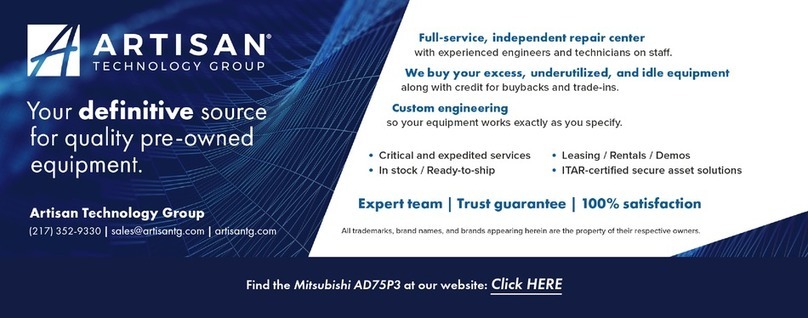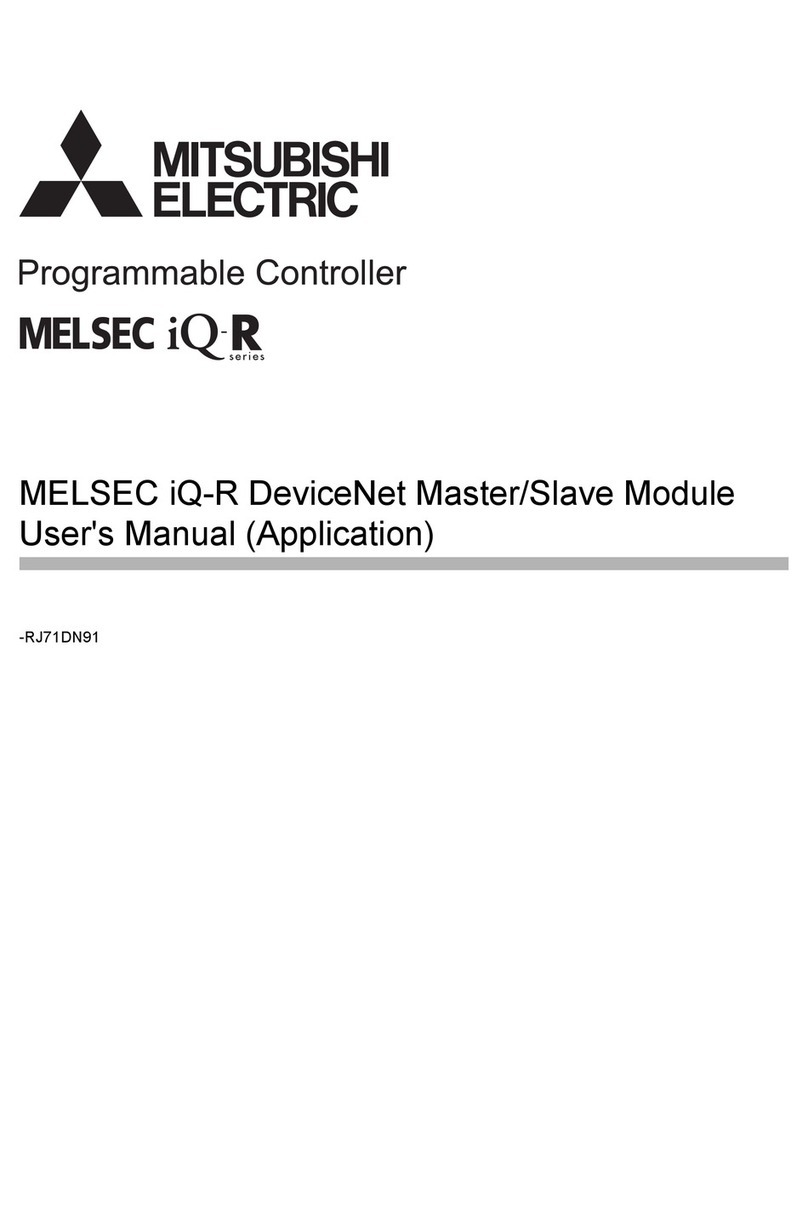Side
A
Side
B
JAPANESE
ENGLISH
JY997D13201Q
Side
B
This manual confers no industrial property rights or any rights of any other kind,
nor does it confer any patent licenses. Mitsubishi Electric Corporation cannot be
held responsible for any problems involving industrial property rights which may
occur as a result of using the contents noted in this manual.
Warranty
Exclusion of loss in opportunity and secondary loss from warranty liability
Regardless of the gratis warranty term, Mitsubishi shall not be liable for compensation to:
(1) Damages caused by any cause found not to be the responsibility of Mitsubishi.
(2)
Loss in opportunity, lost profits incurred to the user by Failures of Mitsubishi products.
(3)
Special damages and secondary damages whether foreseeable or not, compensation for
accidents, and compensation for damages to products other than Mitsubishi products.
(4) Replacement by the user, maintenance of on-site equipment, start-up test run
and other tasks.
For safe use
This product has been manufactured as a general-purpose part for general
industries, and has not been designed or manufactured to be incorporated in
a device or system used in purposes related to human life.
Before using the product for special purposes such as nuclear power, electric
power, aerospace, medicine or passenger movement vehicles, consult with
Mitsubishi Electric.
This product has been manufactured under strict quality control. However
when installing the product where major accidents or losses could occur if the
product fails, install appropriate backup or failsafe functions in the system.
•
•
•
HEAD OFFICE : TOKYO BUILDING, 2-7-3 MARUNOUCHI, CHIYODA-KU, TOKYO 100-8310, JAPAN
Safety Precautions
(Read these precautions before use.)
This manual classifies the safety precautions into two categories:
and .
Depending on the circumstances, procedures indicated by may
also cause severe injury.
It is important to follow all precautions for personal safety.
Associated Manuals
How to obtain manuals
For product manuals or documents, consult with the Mitsubishi Electric dealer
from who you purchased your product.
zNotification of CE markingz
This notification does not guarantee that an entire mechanical module produced in
accordance with the contents of the notification comply with the following
standards. Compliance to EMC standards of the entire mechanical module should
be checked by the user / manufacturer.
Attention
This product is designed for use in industrial applications.
Indicates that incorrect handling may cause hazardous
conditions, resulting in death or severe injury.
Indicates that incorrect handling may cause hazardous
conditions, resulting in medium or slight personal injury
or physical damage.
Manual name Manual No. Description
FX-USB-AW
/FX3U-USB-BD
User's Manual
- USB Driver
Installation Edition
JY997D32601
Explains procedures for installing
the USB driver software for the FX-
USB-AW or FX3U-USB-BD.
FX Series User’s
Manual - Data
Communication Edition
JY997D16901
MODEL CODE:
09R715
Explains N:N network, Parallel Link,
Computer Link, Non-Protocol
communication by RS and RS2
instructions/FX2N-232IF.
Standards with which this product complies
Type: Programmable Controller (Open Type Equipment)
Models: Products manufactured from August 1st, 2004.
Notes for compliance to EMC regulation.
It is necessary to install the (FX-USB-AW) in a shielded metal control panel.
For more details please contact the local Mitsubishi Electric sales site.
1. Outline
The FX-USB-AW is a RS-422/USB conversion interface unit to connect the FX series
PLC to a personal computer with USB ports.
1.1 Incorporated Items
Verify that the following product and items are included in the package:
1.2 External Dimensions and Part Names
2. Specifications
2.1 General Specifications
The general specifications are equivalent to the PLC main unit.
For general specifications, refer to the manual of the PLC main unit.
Electromagnetic
Compatibility Standards
(EMC)
Remark
EN61000-6-4:2007
Generic emission standard
Industrial environment
Compliance with all relevant aspects of the standard.
Emission-Enclosure port
Emission-Low voltage AC mains port
Emission-Telecommunications/network port
EN61131-2:2007
Programmable controllers
- Equipment requirements
and tests
Compliance with all relevant aspects of the standard.
EMI
Radiated Emission Conducted Emission
EMS
Radiated electromagnetic field
Fast transient burst Electrostatic discharge
High-energy surge
Voltage drops and interruptions
Conducted RF
Power frequency magnetic field
EN61000-6-2:2005
- Generic immunity standard
Industrial environment
Compliance with all relevant aspects of the standard.
Radio-frequency electromagnetic field.
Amplitude modulated
Fast transients Electrostatic discharg
Surges Voltage dips
Voltage interruptions
Radio-frequency common mode
Power-frequency magnetic field
Product FX-USB-AW type interface unit
Included items
USB driver software (CD-ROM)
USB cable (3 m (118.1"))
User's Manual (this manual)
INSTALLATION
PRECAUTIONS
Use the product within the generic environment specifications described in PLC
main unit manual (Hardware Edition).
Never use the product in areas with excessive dust, oily smoke, conductive dusts,
corrosive gas (salt air, Cl2, H2S, SO2or NO2), flammable gas, vibration or impacts,
or expose it to high temperature, condensation, or rain and wind.
If the product is used in such conditions, electric shock, fire, malfunctions,
deterioration or damage may occur.
15
(0.6")
Unit: mm (inches)
[1]RS-422 Connector
Mini-DIN 8Pin male
[2]USB Connector
Mini-B plug female
[3]POWER LED:
Lighting while power is
correctly supplied.
(LED color: green)
[4]SD LED:
Lighting while sending data.
(LED color: red)
[5]RD LED:
Lighting while receiving data.
(LED color: red)
[6]USB Connector
(To FX-USB-AW)
Mini-B plug male
[7]USB Connector (To PC)
A plug male
MASS (Weight): Approx. 20 g (0.05 lbs)
[2]
45 (1.78")
17 (0.67")
[1] [3] [4] [5]
21
(0.83")
USB cable
(included with the product)
[6]
[7]
FX-USB-AW
FX-USB-AW
PW
SD
RD
FX
(RS-422)
B
2.2 Performance Specifications of FX-USB-AW
2.3 USB Cable Specifications
2.4 System Requirements
*1 Use the USB driver for Windows98, Windows98SE, WindowsMillennium
Edition and Windows2000 included in the USB driver software Ver. 1.70.
*2 Use the USB driver for WindowsXP and Windows Vistaincluded in the USB
driver software Ver. 1.70.
*3 Only the 32-bit version of this operating system is supported.
*4 USB driver Ver. 1.30 or later is applicable to Windows
7 32-bit version.
USB driver Ver. 1.40 or later is applicable to Windows
7 64-bit version.
Use the applicable USB driver for Windows
7 included in the USB driver
software Ver. 1.70.
*5 Use the USB driver for Windows
8 included in the USB driver software Ver. 1.70.
*6 Use the USB driver for Windows
8.1 included in the USB driver software Ver. 1.70.
*7
Use the USB driver for Windows
10 included in the USB driver software Ver. 1.70.
Ver. 1.70 CD-ROM will be included in the product manufactured from June, 2018.
*8 FX-PCS/WIN for versions earlier than 4.30, the communication port setting can
be selected from COM1-COM4.
For versions 4.30 or later, the communication port setting can be selected from
COM1-COM9.
*9 FX-PCS/WIN-E for versions earlier than 3.30, the communication port setting
can be selected from COM1-COM4.
For versions 3.30 or later, the communication port setting can be selected from
COM1-COM9.
*10 FX1NC Series PLC specification details for I/O, wiring,
installation, and maintenance can only be found in the Japanese Manual.
3. System Configuration
Connected equipment and connected cable
Current consumption
15 mA / 5 V DC (5 V DC power is supplied from
the internal power supply of PLC)
30 mA / 5 V DC (5 V DC power is supplied from
the USB connector of personal computer)
Level Conversion Bidirectional between RS-422 and USB
(Between signals are isolated by photocoupler.)
Baud Rate 115200 bps, maximum
(The baud rate is different in PLC.)
Transmission standard USB2.0 (For full speed)
Signal name
(Port)
To PLC RS-422 (Mini-DIN 8Pin male)
To a cable USB (Mini-B plug female)
Signal name
(Port)
To FX-USB-AW USB (Mini-B plug male)
To PC USB (A plug male)
Length of cable
5 m (196.9") at most (Included cable is 3 m (118.1").)
OS
MicrosoftWindows98*1, Windows98SE*1
MicrosoftWindowsMillennium Edition (WindowsMe)*1
MicrosoftWindows2000*1
MicrosoftWindowsXP*2,*3
MicrosoftWindows Vista*2,*3
MicrosoftWindows7*4
MicrosoftWindows8*5
MicrosoftWindows8.1*6
MicrosoftWindows10*7
Software
GX Works2 (SWDNC-GXW2-J, SWDNC-GXW2-E)
GX Developer (SWD5C-GPPW-J, SWD5C-GPPW-E)
FX-PCS/WIN*8, FX-PCS/WIN-E*9
FX-PCS-VPS/WIN, FX-PCS-VPS/WIN-E
Programmable
controller
FX0, FX0S, FX0N, FX1S, FX1N, FX2N, FX3U, FX1NC*10, FX2NC,
FX3UC, FX2N-10GM, FX2N-20GM, FX2N-1RM(-E)-SET
FX-USB-AW
+
USB driver software
Install
USB
port
Connect to the
programming port
Personal
computer
- PLC
- Positioning unit
- Programmable cam switch
USB cable for personal computer
connection (included with the product)
*1 FX1NC Series PLC specification details for I/O, wiring,
installation, and maintenance can only be found in the Japanese Manual.
Please refer to the specific PLC manual for a PLC not mentioned above.
4. Connecting Procedure
1) Power off the PLC.
2) Connect the USB (Mini-B plug male) connector of the USB cable to the FX-
USB-AW.
3) Connect the RS-422 (Mini-DIN 8Pin male) connector of the FX-USB-AW to
the PLC.
4) Connect the USB (A plug male) connector of the USB cable to the personal
computer.
5) Power ON the PLC.
6) Power ON the personal computer.
7) Make sure the POWER lamp of the FX-USB-AW is lit.
(The POWER lamp of FX-USB-AW lights when power is supplied normally by
the personal computer.)
5. Driver Installation
Please connect the USB cable to the personal computer. Install USB driver
software from the included CD-ROM.
Caution
Please confirm whether the installation is performed normally after the
installation of the driver. Regarding confirmation, refer to Chapter 6.
The driver is not installed properly when the process is canceled during
installation. To complete installation, uninstall the driver, and install again. For
the uninstallation procedure of the driver, refer to the following manual.
FX-USB-AW/FX3U-USB-BD User's Manual
- USB Driver Installation Edition
This product requires USB Driver Installation for each USB port to be used. To
use multiple USB ports, connect this product to each port, and install the driver
each time.
The driver is not installed properly if the driver of a different version has already
been installed. To complete installation, uninstall the driver, and install again.
(With Windows Vista, Windows7, Windows8/8.1 or Windows10, driver
installation will occur automatically.
In other OS, depending on the PC environment, driver installation may occur
automatically, or the location for the file may be required to be specified.)
USB driver software (Ver. 1.70) folder structure
Connected equipment Baud rate
Cable for
personal
computer
connection
Programmable
controller
FX0, FX0S, FX0N, FX1S 9.6 kbps
USB cable of
5 m (196.9") at
most (Included
cable is 3 m
(118.1"))
FX1N, FX1NC*119.2 kbps or less
FX2N (Earlier than Ver. 3.00),
FX2NC(Earlier than Ver. 3.00) 9.6 kbps
FX2N (Ver. 3.00 or later),
FX2NC(Ver. 3.00 or later) 19.2 kbps or less
FX3U, FX3UC 115.2 kbps or
less
Positioning
unit FX2N-10GM, FX2N-20GM 9.6 kbps
Programmable
cam switch FX2N-1RM-E-SET 9.6 kbps
<CD-ROM Drive>
<Win2000_ME_98>
<WinVista_XP>
The USB driver for Windows
®
98, Windows
®
98SE, Windows
®
Millennium Edition (Me) and Windows
®
2000 is stored.
The USB driver for Windows
®
XP and Windows Vista
®
is stored.
<Win7>
The USB driver for Windows
®
7 32-bit version is stored.
<Win7_64>
The USB driver for Windows
®
7 64-bit version is stored.
<Win8>
The USB driver for Windows
®
8 is stored.
<Win8_1>
The USB driver for Windows
®
8.1 is stored.
<Win10_32>
The USB driver for Windows
®
10 32-bit version is stored.
<Win10_64>
The USB driver for Windows
®
10 64-bit version is stored.
5.1 Windows98, Windows98SE, WindowsMillennium
Edition, Windows2000, and WindowsXP
Please install the driver with the following procedure.
The installation procedure is explained when connecting to a personal computer
with WindowsXP.
Installation methods for Windows98, Windows98SE, Windows
Millennium Edition, and Windows2000 will vary.
1) When the USB cable is connected to the personal computer, the following
screen is displayed.
Insert the included CD-ROM into the personal computer's CD-ROM drive.
Click [ Next > ].
The installation of the USB driver software will begin.
- If using Windows98 or Windows98SE
A window to select the location of the installation files will appear.
Specify the USB driver software version as follows:
Ver. 1.20 or later
Please select "Include this location in the search", and install by specifying
the "\Win2000_ME_98" directory in the CD-ROM drive.
Ver. 1.10
Please select "Include this location in the search", and install by specifying
the "\WinXP_2000_ME_98" directory in the CD-ROM drive.
Versions previous to Ver. 1.10
Please select the CD-ROM drive.
- If using WindowsMillennium Edition or Windows2000
A window to select the location of the installation files will appear.
Please select the CD-ROM drive.
2) The following screen is displayed. (Only in WindowsXP)
Click [ Continue Anyway ].
3) The completion screen is displayed.
Click [ Finish ].
If using Windows2000 or WindowsXP, proceed to step 4).
- If Windows98, Windows98SE or WindowsMillennium Edition is used,
installation of the USB Serial Port software begins, and ends automatically.
The CD-ROM can be removed from the personal computer at this time.
The installation of the USB driver software is completed.
Next, please confirm whether the installation is performed normally.
Regarding confirmation, refer to Chapter 6.
4) The following screen is displayed.
Click [ Next > ].
The installation of the USB Serial Port software will begin.
- If using Windows2000, a screen to select the location of the installation files is
displayed.
Please select the CD-ROM drive.
5) The screen of 2) is displayed. (Only in WindowsXP)
Click [ Continue Anyway ].
6) The completion screen is displayed.
Click [ Finish ].
The installation of the USB Serial Port software will finish.
The CD-ROM (USB driver software) can be removed from the personal computer
at this time.
Next, please confirm whether the installation is performed normally. Regarding
confirmation, refer to Chapter 6.
5.2 Windows Vista, Windows7, Windows8/8.1, Windows10
For the installation procedure of the driver, refer to the following manual.
FX-USB-AW/FX3U-USB-BD User's Manual - USB Driver Installation Edition
6. Installation Confirmation of Driver
Procedure for confirming the installation of the driver is described below.
Please perform the following procedure, where the FX-USB-AW is connected to the
personal computer.
WindowsXP example follows.
In Windows
XP, click [ Start ]
[ Control Panel ]
[ Performance and Maintenance ]
[ System ]
[ Hardware ]
[ Device Manager ] and the window below will be
displayed.
Please confirm the COM number to which the driver is allocated (COM and LPT).
If using Windows98, Windows98SE, WindowsMillennium Edition or
Windows2000
A screen that is equivalent to the one below is displayed by clicking [ My Computer ]
[ Control Panel ] [ System ] [ Device Manager ] in the menu of the personal
computer.
If using Windows Vista
A screen that is equivalent to the one below is displayed by clicking [ Start ]
[ Control
Panel ]
[ Hardware and Sound ]
[ Device Manager ] in the menu of the personal
computer.
When user account control is enabled
Only when user account control is enabled will the "user account control" screen be
displayed.
Click [ Continue ], when displayed.
If using Windows
7
A screen that is equivalent to the one below is displayed by clicking [ Start ]
[ Control
Panel ]
[
System
and
S
ecurity ]
[ Device Manager ] in the menu of the personal
computer.
If using Windows8/8.1
A screen that is equivalent to the one below is displayed by clicking [ Start ]
[ All
apps ]
[ Control Panel ]
[ System and Security ]
[ Device Manager ] in the
menu of the personal computer.
If using Windows10
A screen that is equivalent to the one below is displayed by clicking
[
Start
]
[
Windows System
]
[
Control Panel
]
[
Hardware and Sound
]
[
Device
Manager ] in the menu of the personal computer.
B)
A)
Check following:
1) "FX-USB-AW/FX3U-USB-BD" is displayed at A), as part of the list of the
"Universal Serial Bus controllers".
2)
"FX-USB-AW/FX3U-USB-BD (COM*)" is displayed at B), as part of the serial port list.
* indicates the COM number used in FX-USB-AW.
3) is not displayed.
Identification result:
If 1) through 3) are all confirmed, installation is normal.
Select the programming software COM number as the COM number currently
assigned on the screen above.
If any one of 1) through 3) is not satisfied, installation is not normal.
(If the USB serial port software is not installed or the installation procedure is
canceled in process are possible causes)
In this case, please start the installation procedure again from the beginning, after
uninstalling the driver. For the installation procedure of the driver, refer to Chapter 5.
For the uninstallation procedure of the driver, refer to the following manual.
FX-USB-AW/FX3U-USB-BD User's Manual - USB Driver Installation Edition
7. Uninstalling Driver
For the uninstallation procedure of the driver, refer to the following manual.
FX-USB-AW/FX3U-USB-BD User's Manual - USB Driver Installation Edition
8. Caution on Use
FX-USB-AW and a personal computer are connected and the PLC is turned on, and
then operations such as write, read, and monitor are tried for the first time using a
programming tool, a communication error message may be displayed.
In such a case, clear the message and try the operations again.
If a communication error message appears while operating the programming tool
(when executing 'Write to PLC', 'Read from PLC', or 'Monitor'), disconnect the USB
cable once (from either the PC or the FX-USB-AW) and connect it again. Then clear
the error message and choose Write, Read, or Monitor again.
The programming tool may not be operated properly due to a contact failure at
connectors or wire breakage.
Make sure to save the program before transferring or changing it.
9. Troubleshooting
If communication cannot be established between the PLC (as well as a positioning
unit or a programmable cam switch) and a PC using the FX-USB-AW, confirm the
following status by checking the POWER LED, SD LED, and RD LED in the FX-
USB-AW.
STARTUP AND
MAINTENANCE
PRECAUTIONS
Before modifying or disrupting the program in operation or running the PLC,
carefully read through this manual and the associated manuals and ensure the
safety of the operation.
An operation error may damage the machinery or cause accidents.
STARTUP AND
MAINTENANCE
PRECAUTIONS
Do not disassemble or modify the PLC.
Doing so may cause fire, equipment failures, or malfunctions.
* For repair, contact your local Mitsubishi Electric representative.
Since the FX-USB-AW case is made of resin, do not drop it or exert strong impact
to it.
Doing so may cause damage.
DISPOSAL
PRECAUTIONS
Please contact a certified electronic waste disposal company for the
environmentally safe recycling and disposal of your device.
TRANSPORTATION AND
STORAGE PRECAUTIONS
The product is a precision instrument. During transportation, avoid impacts larger
than those specified in the general specifications by using dedicated packaging
boxes and shock-absorbing palettes.
Failure to do so may cause failures in the product.
After transportation, verify operation of the product and check for damage of the
mounting part, etc.
State of the POWER LED Contents
POWER LED is lit
The 5 V DC power supply from the personal computer
is normally supplied. In case of no communication,
check the status of SD LED and RD LED.
POWER LED is not lit
The 5 V DC power supply from the personal
computer is not supplied. Check the items below.
• Confirm that the specified cable is used to
connect the FX-USB-AW and the personal
computer.
• Confirm whether the power supply is supplied
to personal computer.
When driver installation is required after already establishing USB communication.
This product requires USB Driver Installation for each USB port to be
connected. Connect the product to a driver-installed USB port, or install the
driver for the current port.
The driver is not installed properly if the driver of a different version has
already been installed. To complete installation, uninstall the driver, and
install again.
The status of the SD
LED and RD LED
Contents
SD
Blinking Communicating correctly
OFF
• Confirm that the power is supplied to the personal
computer.
• Confirm the personal computer and the PLC are
connected properly with the specified cable.
•
Confirm that the communication settings, such as
the COM number, and connected PLC are correctly
set in the software. Refer to the software manual.
•
Please check whether the driver can be installed
normally. Regarding confirmation, refer to Chapter 6.
RD
Blinking Data receiving
OFF
• Confirm that the power is supplied to PLC.
•
The PLC will not operate when a configuration
that exceeds the 5 V DC or 24 V DC capacity is used.
It will also be impossible to communicate normally.
• Confirm that the specified cable is used to connect
the personal computer and PLC.
• Confirm that the communication settings, such as
the COM number, connected PLC are correctly set
in the software. Refer to the software manual.
• Please check whether the driver can be installed
normally. Regarding confirmation, refer to Chapter 6.
Note: This symbol mark is for China only.
含有有害6物质的名称,含有量,含有部品
本产品中所含有的有害6物质的名称,含有量,含有部品如下表
所示。
产品中有害物质的名称及含量
本表格依据SJ/T 11364的规定编制。
○
:表示该有害物质在该部件所有均质材料中的含量均在GB/T 26572
规定的限量要求以下。
×:表示该有害物质至少在该部件的某一均质材料中的含量超出GB/T
26572规定的限量要求。
基于中国标准法的参考规格: GB/T15969.2
部件名称
有害物质
铅
(Pb)
汞
(Hg)
镉
(Cd)
六价铬
(Cr(VI))
多溴联苯
(PBB)
多溴
二苯醚
(PBDE)
可编程
控制器
外壳
印刷基板
○○
○○ ○ ○ ○
○○ ○ ○
×
「电器电子产品有害物质限制使用标识要求」的表示方式
FX-USB-AW
USER'S MANUAL
This manual describes the part names, dimensions, mounting, and specifications
of the product. Before use, read this manual and the manuals of all relevant
products fully to acquire proficiency in handling and operating the product. Make
sure to learn all the product information, safety information, and precautions.
Store this manual in a safe place so that it can be taken out and read whenever
necessary. Always forward it to the end user.
Registration: Microsoft, Windowsand Windows Vistaare either registered
trademarks or trademarks of Microsoft Corporation in the United States and/or
other countries. The company and product names described in this manual are
registered trademarks or the trademarks of their respective companies
Effective March 2018
Specifications are subject to change without notice.
2004 Mitsubishi Electric Corporation
Manual Number JY997D13201
Revision Q
Date March 2018