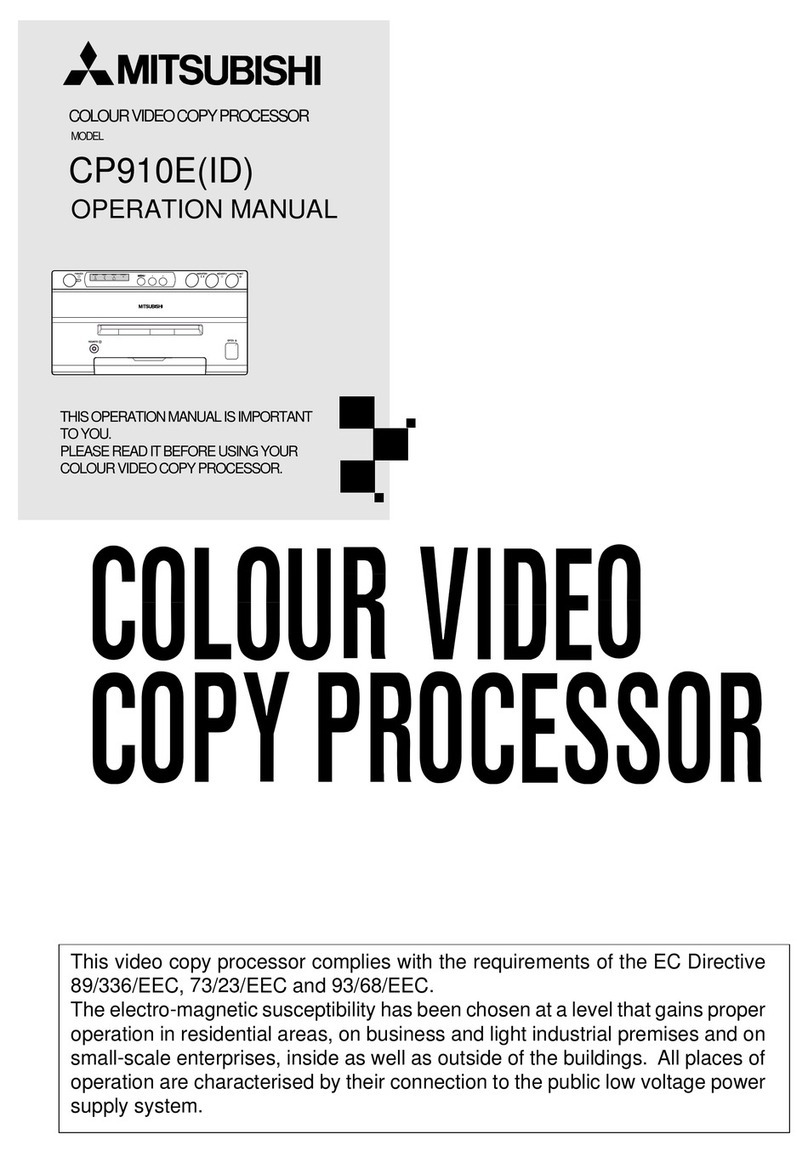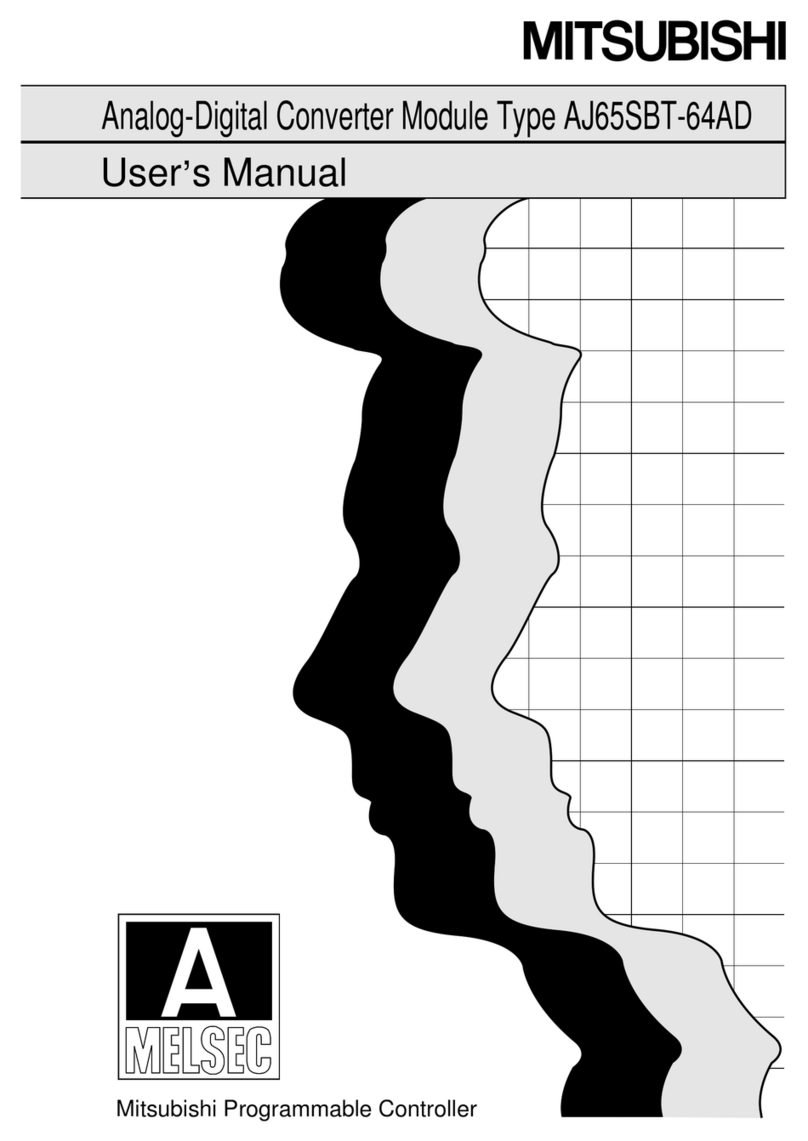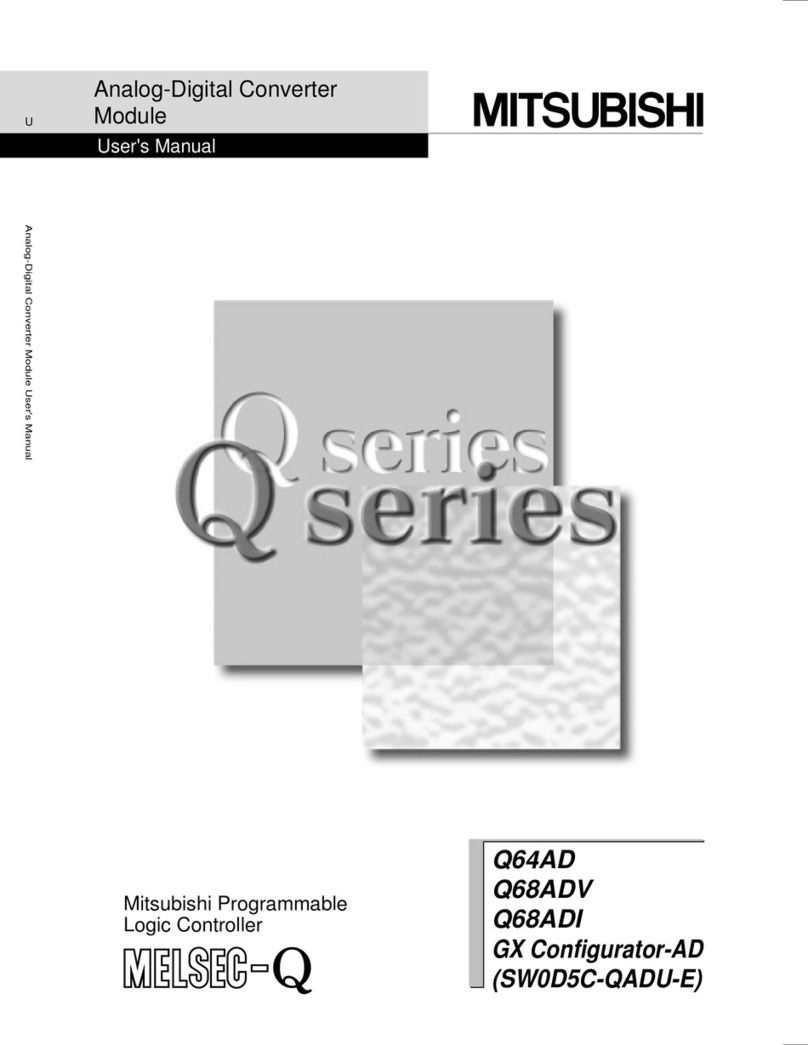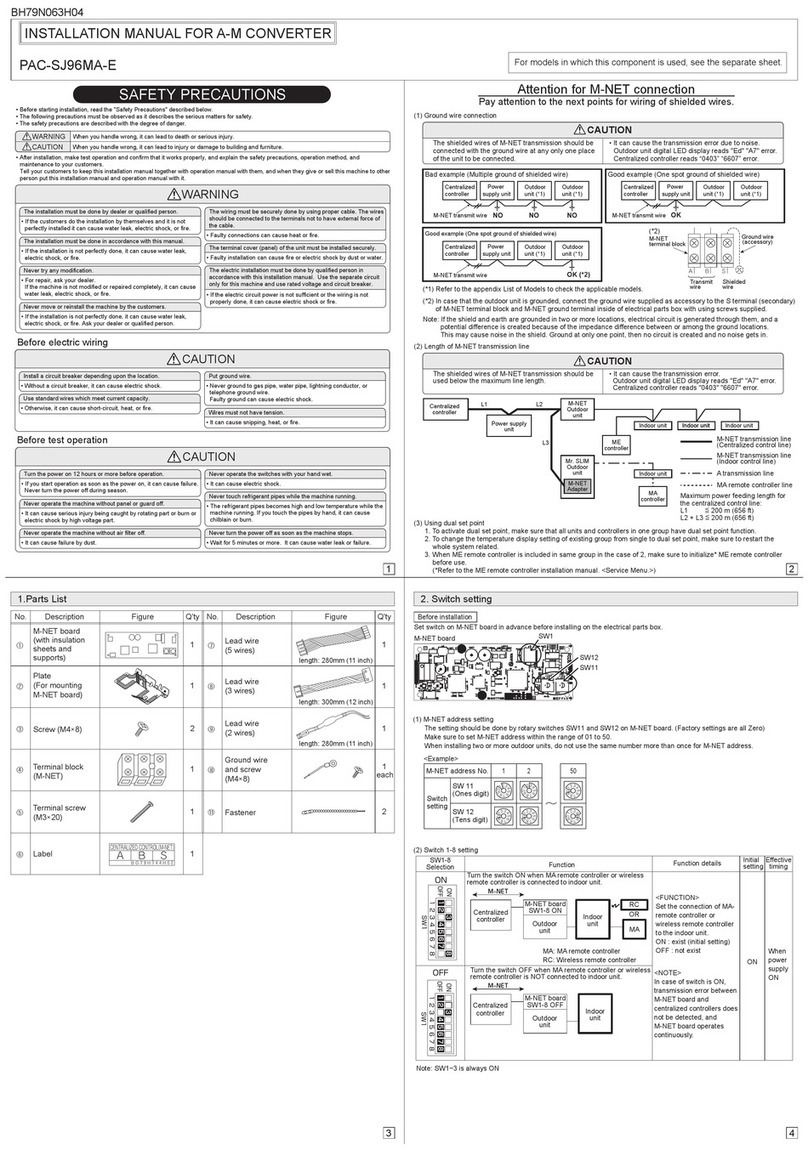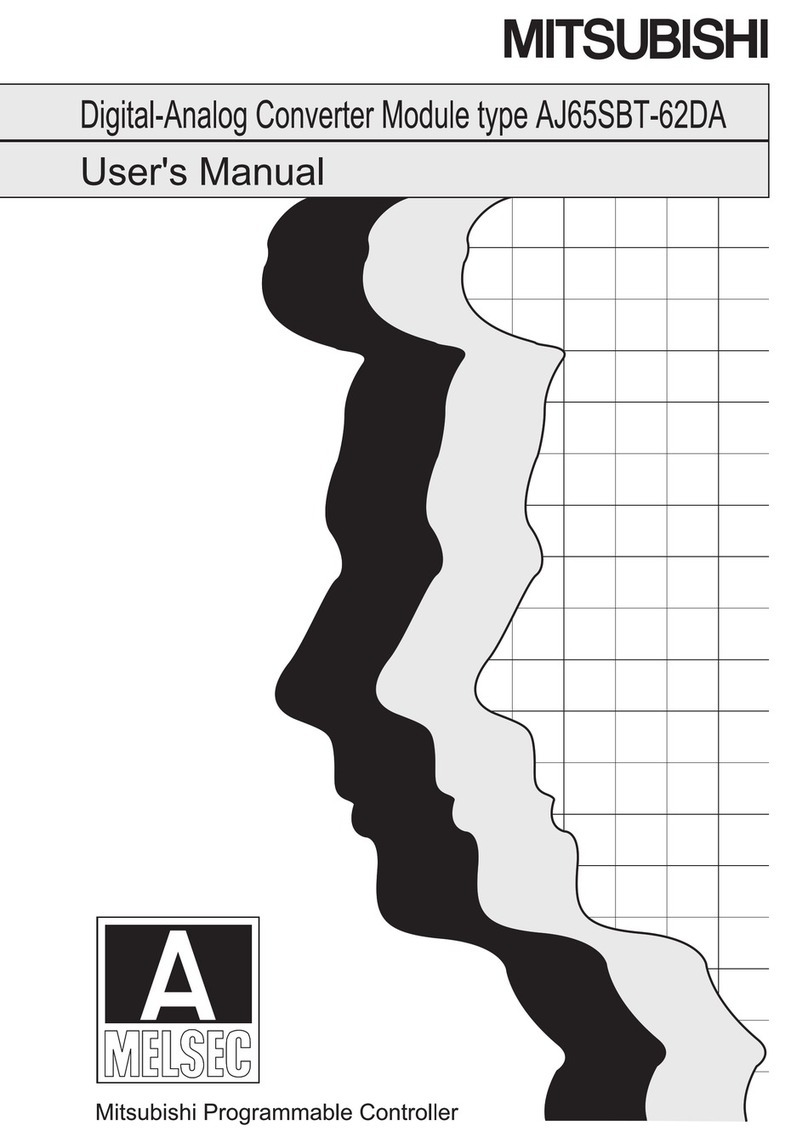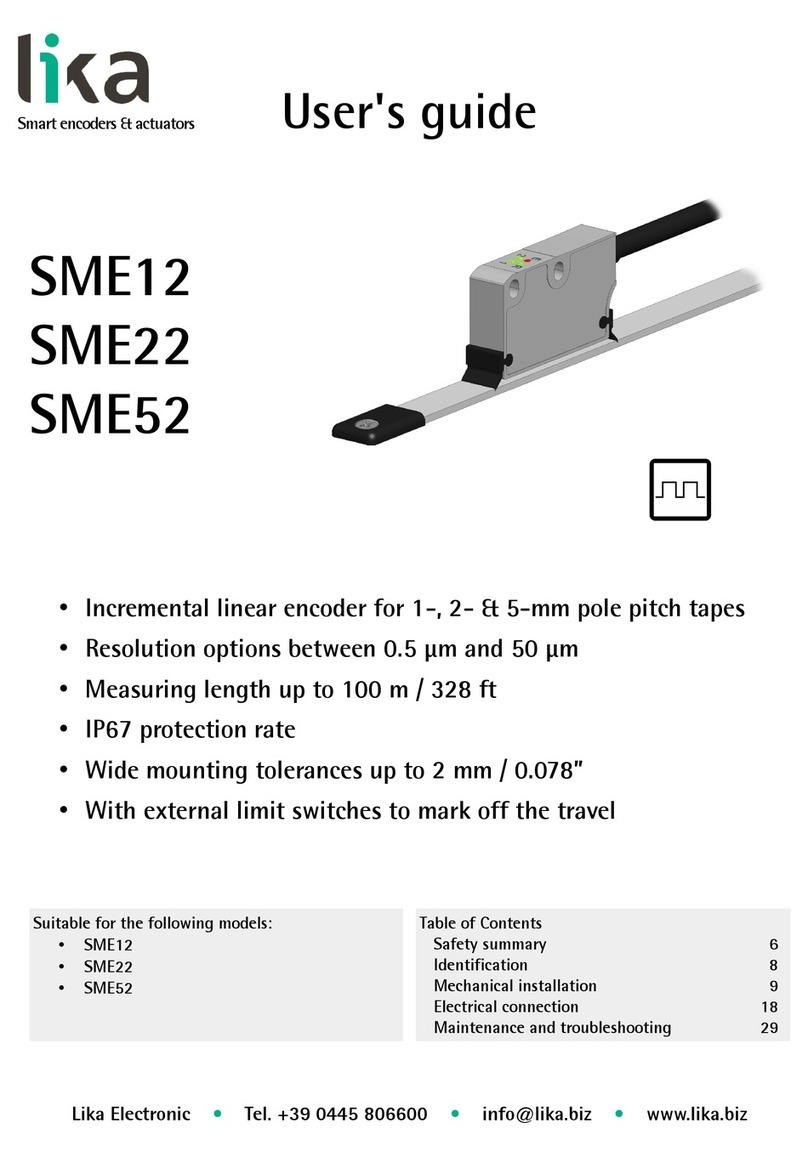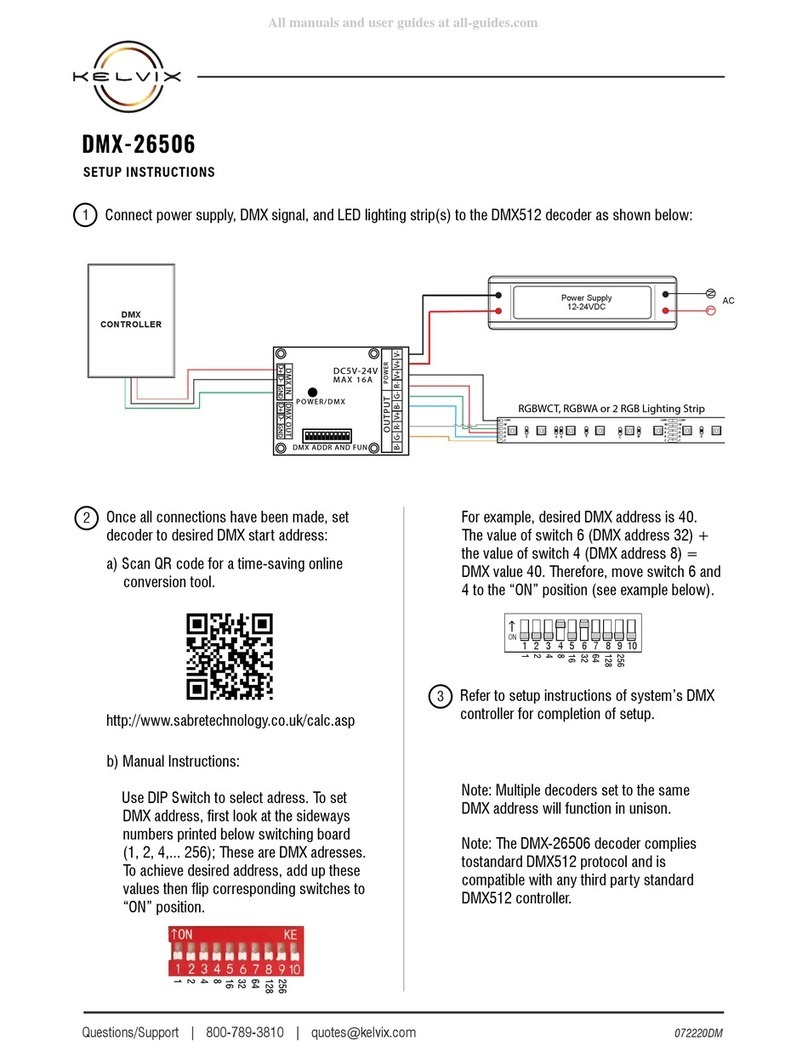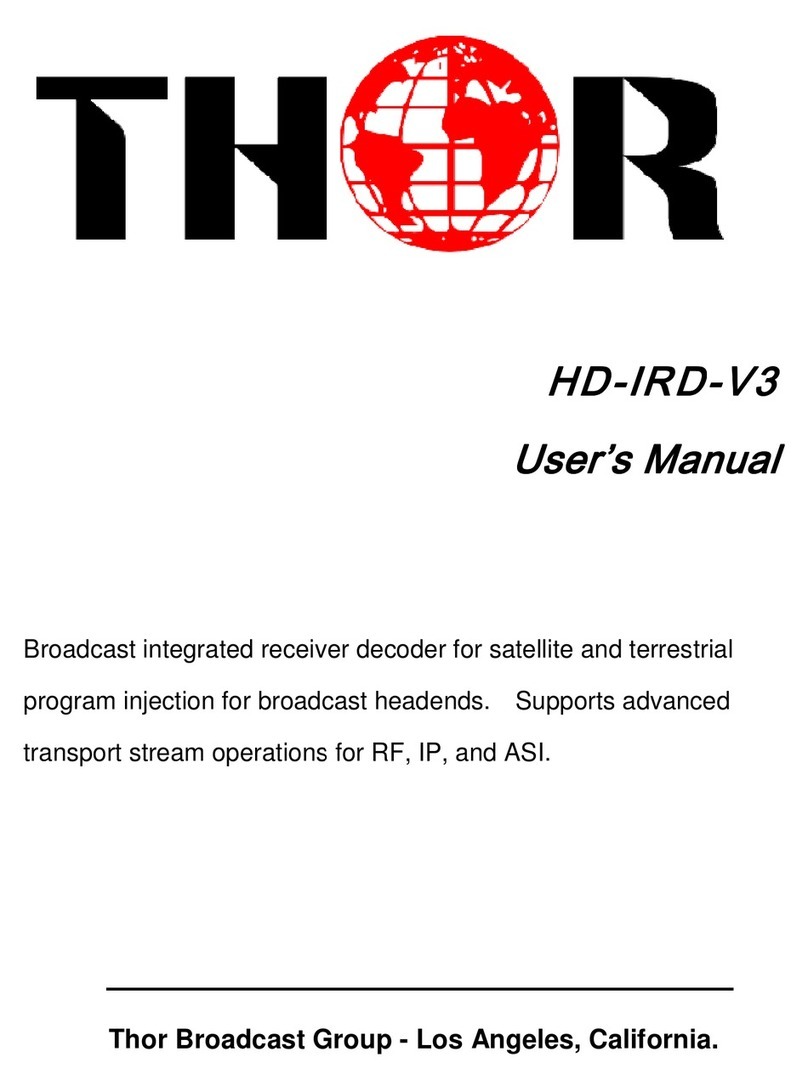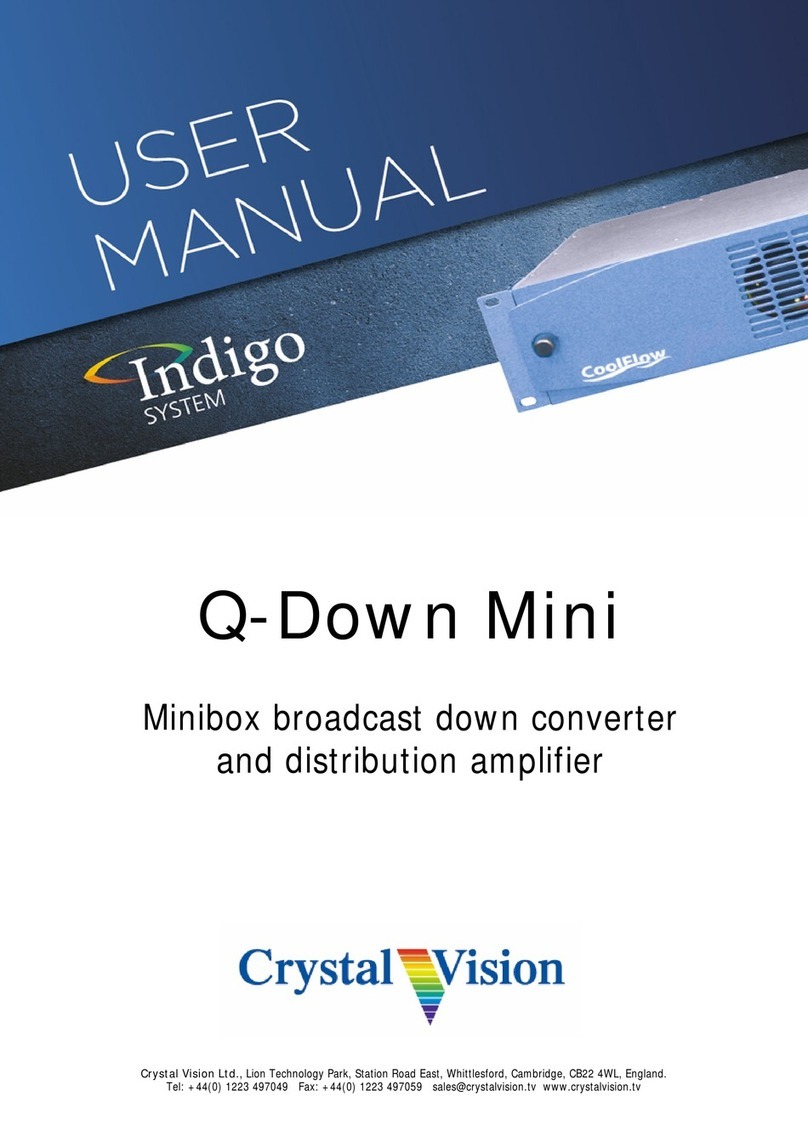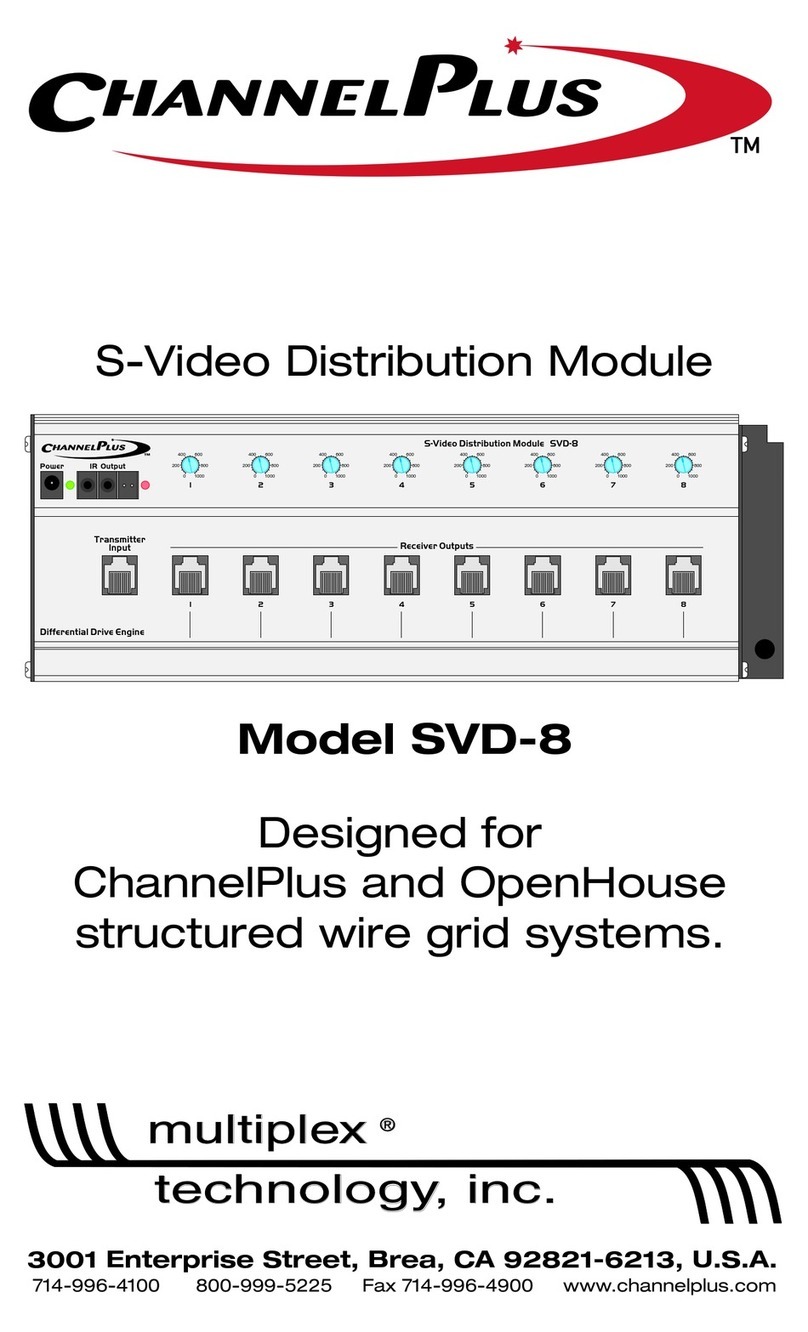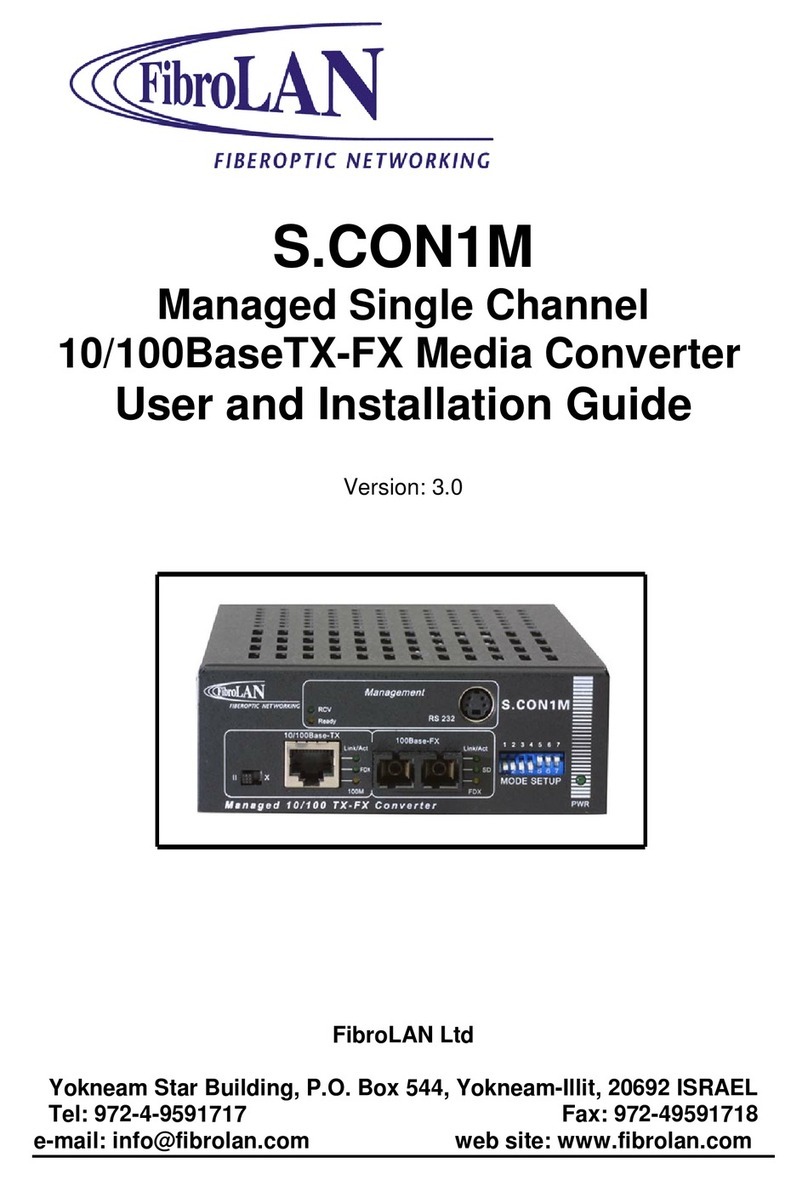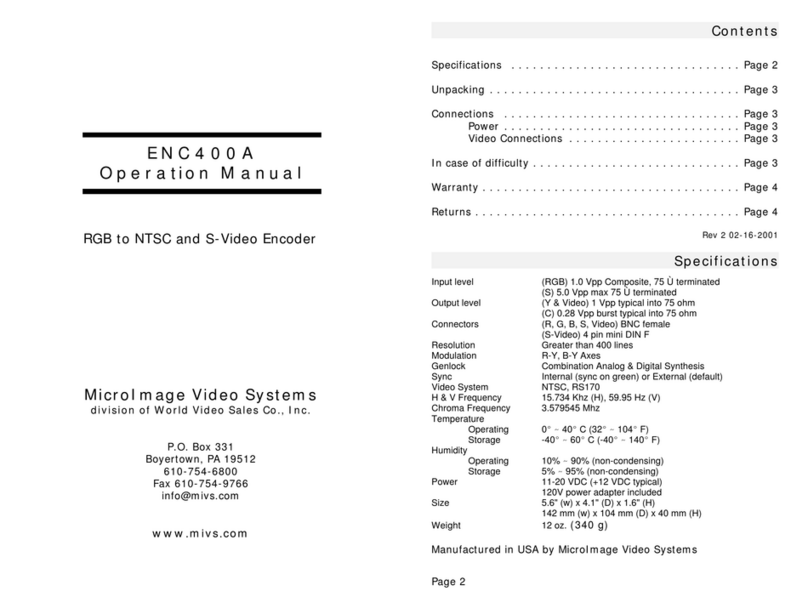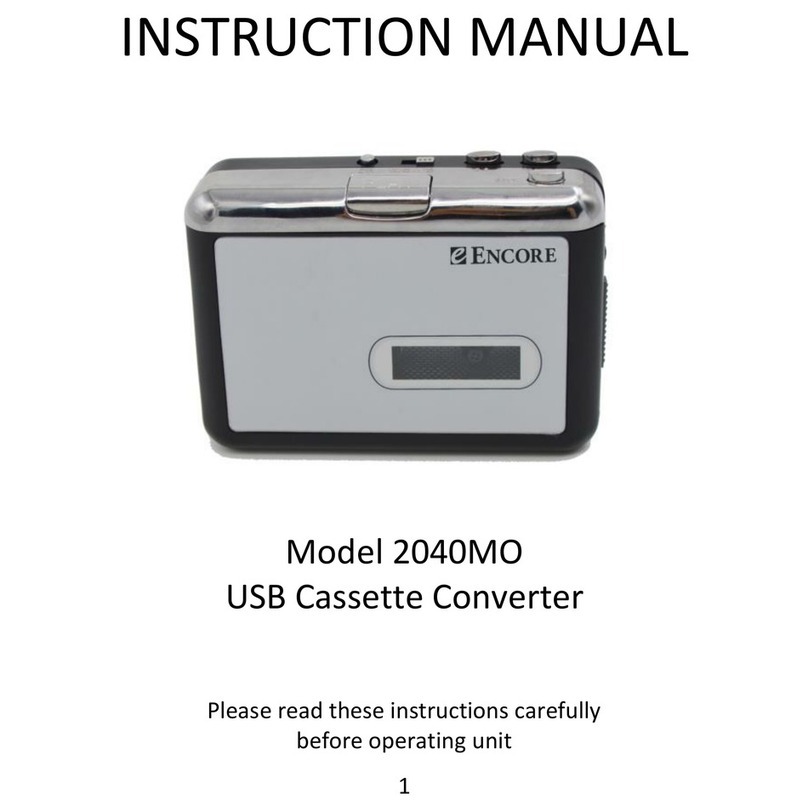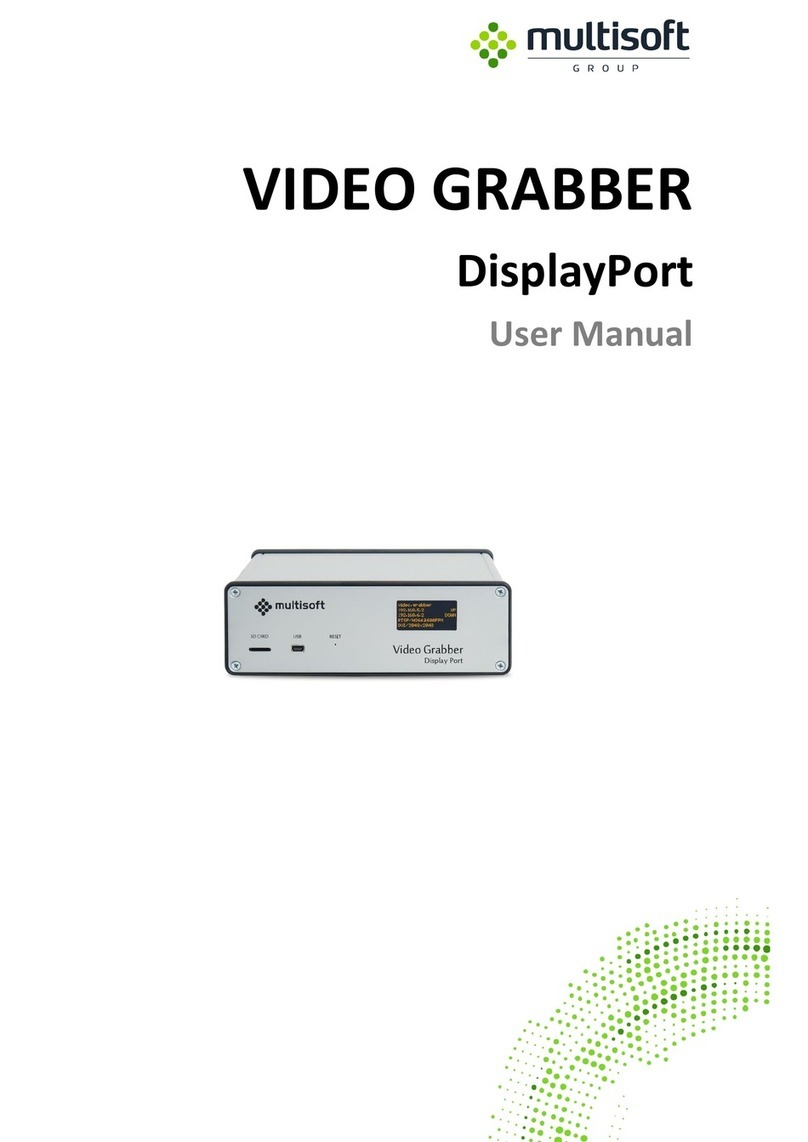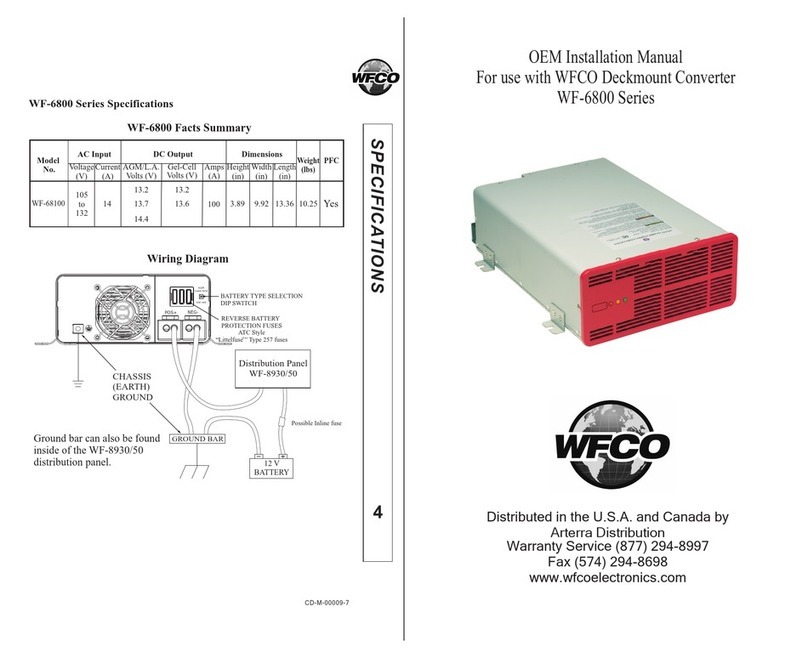Mitsubishi P91W User manual

VIDEOCOPYPROCESSOR
MODEL
P91W
P91E
OPERATION MANUAL
THISOPERATIONMANUALISIMPORTANT
TOYOU.
PLEASEREADITBEFOREUSINGYOUR
VIDEOCOPYPROCESSOR.
VIDEO COPY
PROCESSOR
OPEN
BRT CONT GAMMA
PRT-SIZE
COPY/FEED
PRINT
This video copy processor complies with the requirements of the EC Directive 89/336/
EEC, 73/23/EEC, 93/42/EEC and 93/68/EEC.
The electro-magnetic susceptibility has been chosen at a level that gains proper
operation in residential areas, on business and light industrial premises and on small-
schale enterprises, inside as well as outside of the buildings. All places of operation
are characterised by their connection to the public low voltage power supply system.

WARNING:
Use the AC power cord recommended as below and the included composite video cable so
as not to interfere with radio and television reception.
If you use other cables, it causes interference with radio and television reception.
FOR THE MODEL P91W ONLY
WARNING:
Use the AC power cord according to the recommendations as below,
Case 1, 2, 3 and 4; in order to comply with UL2601 and CAN/CSA C22.2 No. 601.1.
Case 5; in order to comply with EN60601-1 and EN60950.
Case 1. Connect to the 120V receptacle of the room or the host equipment.
The AC power cord should be UL and CSA approved and consist of type SJT, size
16AWG, length 2.2m or shorter cord with IEC320/C13 type, 125V 10A or higher rating
connector and NEMA 5-15 type, 125V 10A or higher rating, Hospital Grade plug.
Case 2. Connect to the 230V receptacle of the room or the host equipment.
The AC power cord should be UL and CSA approved and consist of type SJT, size
16AWG, length 2.2m or shorter cord with IEC320/C13 type, 250V 10A or higher rating
connector and NEMA 6-15 type, 250V 10A or higher rating, Hospital Grade plug.
Case 3. Connect to the 120V receptacle of the host equipment.
The AC power cord should be UL and CSA approved and consist of type SJT, size
16AWG, length 2.2m or shorter cord with IEC320/C13 type, 125V 10A or higher rating
connector and IEC320-2.2/E type, 125V 10A or higher rating plug.
Case 4. Connect to the 230V receptacle of the host equipment.
The AC power cord should be UL and CSA approved and consist of type SJT, size
16AWG, length 2.2m or shorter cord with IEC320/C13 type, 250V 10A or higher rating
connector and IEC320-2.2/E type, 250V 10A or higher rating plug.
Case 5. Connect to the 230V receptacle of the room or the host equipment.
The AC power cord should be VDE approved and consist of core size 1mm2or bigger,
length 2.2m or shorter cord with IEC320/C13 type, 250V 10A or higher rating connec-
tor and CEE(7)VII type or IEC 320-2.2/E type, 250V 10A or higher rating plug.
NOTE:
This equipment has been tested and found to comply with the limits for a Class A digital
device, pursuant to Part 15 of the FCC Rules.
These limits are designed to provide reasonable protection against harmful interference
when the equipment is operated in a commercial environment. This equipment generates,
uses, and can radiate radio frequency energy and, if not installed and used in accordance
with the instruction manual, may cause harmful interference to radio communications.
Operation of this equipment in a residential area is likely to cause harmful interference in
which case the user will be required to correct the interference at his or her own expense.
Information:
This class A digital apparatus complies with Canadian ICES-003.
Cet appareil numérique de la classe A est conforme à la norme NMB-003 du Canada.
"CLASSIFIED BY UNDERWRITERS LABORATORIES INC.®
WITH RESPECT TO ELECTRIC SHOCK, FIRE AND MECHANICAL HAZARDS ONLY IN
ACCORDANCE WITH UL2601-1 AND CAN/CSA C22.2 No. 601.1"

The lightning flash with arrowhead symbol, within an
equilateral triangle, is intended to alert the user to the
presence of uninsulated "dangerous voltage" within
the product's enclosure that may be of sufficient mag-
nitude to constitute a risk of electric shock.
CAUTION:TO REDUCE THE RISK OF ELECTRIC
SHOCK,
DO NOT REMOVE COVER (OR BACK)
NO USER-SERVICEABLE PARTS INSIDE
REFER SERVICING TO QUALIFIED SERVICE PERSONNEL.
CAUTION
RISK OF ELECTRIC SHOCK
DO NOT OPEN
The exclamation point within an equilateral triangle is
intended to alert the user to the presence of important
operating and maintenance (servicing) instructions in
the literature accompanying the appliance.
This product is to be employed with medical equipment, just for
reference purpose, not for medical diagnostic purpose.
WARNING:
TO PREVENT FIRE OR SHOCK HAZARD, DO NOT EXPOSE THIS APPLIANCE
TO RAIN OR MOISTURE.

1
11
11
1CONTENTS ..................................................................1
22
22
2PRECAUTIONS.......................................................2 - 4
33
33
3FEATURES AND FUNCTIONS
Front Panel............................................................... 5
Rear Panel................................................................6
44
44
4INSTALLATION OF PAPER ....................................7 - 8
55
55
5EXAMPLE OF CONNECTION /
SETTING OF SWITCHES
Composite Video Signal ......................................... 9
Medical Video Signal.............................................10
66
66
6PRINTING
Printing Procedure ................................................ 11
Use of Remote Control..........................................12
77
77
7ADJUSTMENT OF PRINT PICTURE
Adjustment of Brightness/Contrast..............13 - 14
ABC mode (Automatic Brightness Control).14 - 15
Selection of Gamma (γ) Curve..............................15
Selection of Print Size........................................... 16
Resetting the set values .......................................16
88
88
8SPECIAL FUNCTION
Locking the settings..............................................17
Printing the set conditions ................................... 18
99
99
9ERROR DISPLAY................................................19 - 20
AA
AA
AMODE SWITCH FUNCTIONS .............................21 - 23
BB
BB
BSTATUS AND MODES ...............................................24
CC
CC
CUSE OF CLEANING PAPER......................................25
DD
DD
DMAINTENANCE.......................................................... 26
EE
EE
ESPECIFICATIONS ......................................................27
1CONTENTS
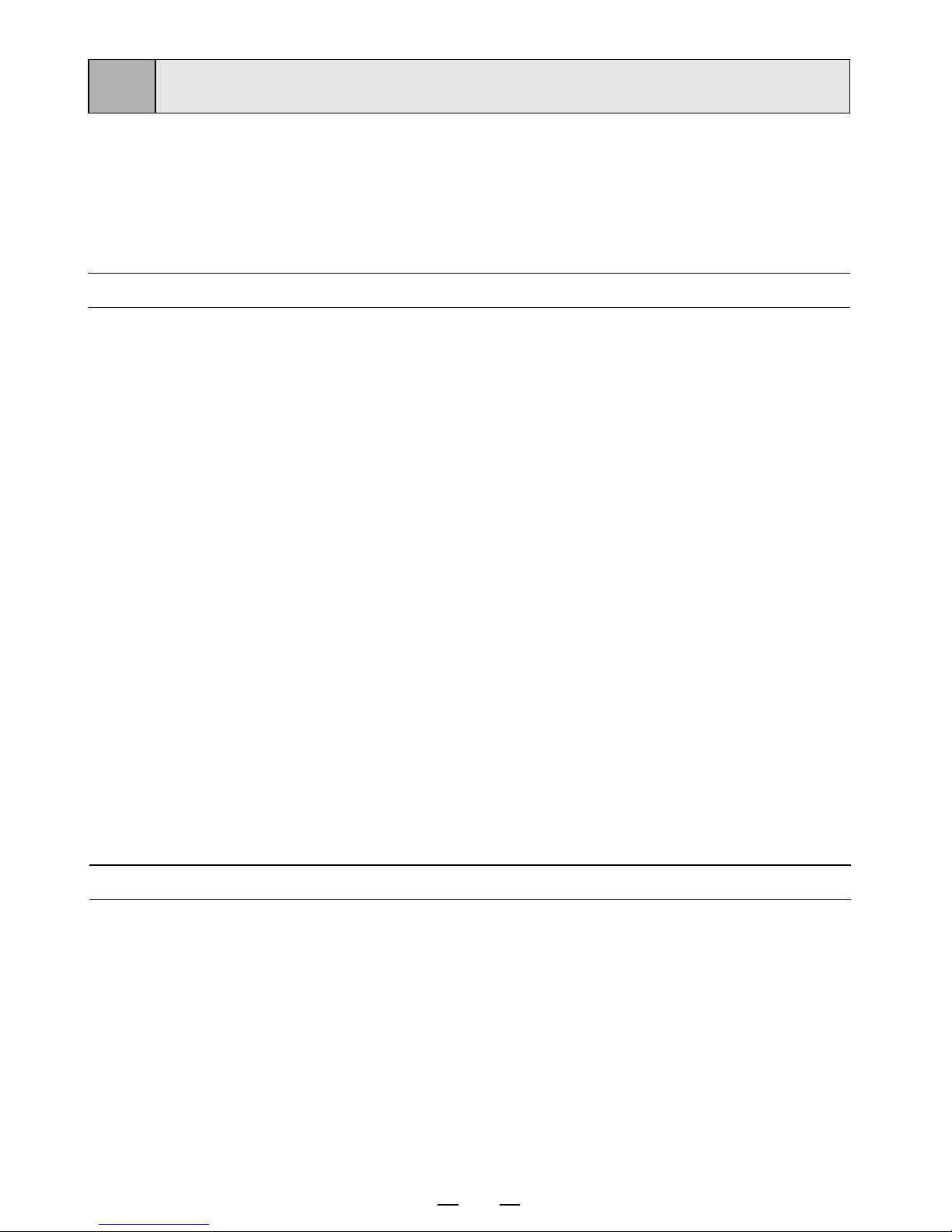
2
2PRECAUTIONS
MAINTAIN GOOD VENTILATION
Ventilation slots and holes are provided on sides of this
unit.
Place the unit on a hard and level surface and locate at
least 4" (10cm) from walls to ensure proper ventilation.
UNSUITABLE LOCATIONS
Avoid shaky places or hot-springs areas where hydrogen
sulfide and acidic ions are likely to be generated.
PLACES WITH HIGH HUMIDITY AND DUST
Do not place the unit at locations with high humidity and/
or dust. They can cause extensive damage.
Avoid places where the unit is likely to contact oily fumes
and vapors.
INSTALLATION LOCATIONS
PLACES NOT LIKELY TO BE EXTREMELY HOT
Places exposed to direct sunlight, or near heating
appliances can attain extremely high temperatures,
which may deform the cabinet, or can become a
prime cause of damage.
SET THE UNIT ON A FLAT PLACE
Do not use the unit in the state inclined ±20°in vertical or
horizontal direction, or in an unstable place.
It will disturb paper feeding or ventilation, or affects the
set.
In the interest of safety, please observe the following
precautions:
POWER REQUIREMENT
This Video Copy Processor is designed for operation on
120/220-240V AC 50/60Hz in U.S.A and Canada, 220-
240V AC 50/60Hz in Europe. Never connect to any outlet
or power supply having a different voltage or frequency.
DO NOT REMOVE THE CABINET
Touching internal parts is dangerous, besides, it may
lead to malfunction. Contact the sales dealer to carry out
internal checks and/or adjustments. Before opening the
cover for eliminating a jammed paper, etc., be sure to
disconnect the power cord plug.
PLACE THE UNIT ON A HORIZONTAL LEVEL
The unit is likely to be affected if it is placed in slanted
conditions or in unstable places.
PROTECT AGAINST DEW FORMATION
In extremely cold regions, if the unit is moved quickly from
an extremely cold place to a warmer one, dew is likely to
be formed. If dew is formed, printing is not possible.
OPERATING AMBIENT TEMPERATURE RANGE
The operating ambient temperature range is 5°C-40°C
(41°F-104°F), and humidity of 20-80%.
BE CAREFUL AROUND PRINT PAPER EXIT SLIT
Do not insert your hand or any material into the paper exit
slit during printing.
Do not touch the cutter blade inside the paper exit slit.
Otherwise, your finger will be injured.
DO NOT TOUCH THE THERMAL HEAD AND CUTTER
Do not touch your hand to the thermal head (located
inside the unit) and the cutter blade.
The thermal head is heated to high temperature.
This may cause injury.
IF ABNORMALITIES ARISE, . . .
Use of the unit during emission of smoke or abnormal
sounds (withoutadoptingcountermeasures)is dangerous.
In such a case, unplug the power cord from the source
outlet immeadiately, and request maintenance services
from the sales dealer.
NEVER INSERT ANY OBJECT INTO THE UNIT
Foreign objects of any kind inserted into this unit constitute
a safety hazard and can cause extensive damage.
If any object should be inserted into the unit, unplug the
power cord, then contact the sales dealer.
DO NOT PLACE ANYTHING ON THE UNIT
Heavy objects placed on the unit can cause damage or
obstruct proper ventilation.
PROTECT THE POWER CORD
Damage to the power cord may cause fire or shock
hazard. When unplugging, hold by the plug only and
remove carefully.
Never put a heavy thing on the power cord. The cord may
be damaged causing a fire or electric shock.
DO NOT PLACE WATER CONTAINERS ON THE UNIT
Do not place flower vases, and other water-holding
containers on the unit. If, for some reason, water seeps to
the inside of the unit, unplug the power cord from the
source outlet, and contact the sales daler. If used without
corrective measures, the unit may be damaged.
PROTECTIVE MEASURES
WARNING : THIS APPARATUS MUST BE EARTHED.
AVERTISSEMENT : CET APPAREIL DOIT ETRE MIS A
LA TERRE.
This equipment is classified as class 1, type B according to
the type of protection against electric shock.

3
FOR LONG OPERATING LIFE
UNSUITABLE MATERIALS FOR THE UNIT
Many plastic components are used in the back-side.
Coat flaking and deformation are likely to occur if the
unit is wiped with chemical dusters, benzine, thinner or
any other solvent, if rubbers or PVC items are left in
contact with the unit for extended duration, or if the unit
is sprayed with insecticide.
CARE OF THE CABINET
Unplug and clean with a soft cloth slightly moistened
with a mild soap and water solution. Allow to dry
completely before operating. Never use petroleum base
solutions or abrasive cleaners.
HEAD ABRASION
The thermal head, like the video head, wears out.
When it is abraded, it becomes hard to print out fine
details of the picture. In such a case, it is necessary to
replace the thermal head. Consult with the sales dealer
for replacing the head.
WHEN A DEFECT IS FOUND
Whenyou detectsmokeor smellfromthe unit,disconnect
immediately the power cord plug from a wall socket and
ask the agent for repair. Dangerous if the unit is operated
in that state.
CONNECTION DEVICES
Read thoroughly "Operating Precautions" of the
instruction booklets for the devices connected with the
Video Copy Processor.
Do not disconnect the power cord during printing.
CAUTION ON RELOCATING
When transporting this unit, make sure it is not likely to
be subjected to impacts. They can be a prime cause for
damage. Further, make sure to disconnect the power
cord from the power outlet, and the cables from the
connected devices.
UNPLUG THE POWER CORD DURING A LONG
ABSENCE
Turn off the MAIN power switch and unplug the power
cord during a long absence.
THERMAL PAPER
2Thermal paper K65HM (High-density synthetic
paper for high quality printing) is available.
2One roll of K65HM permits printing about 260 pictures
in "PAPER SAVING MODE".
2When the remaining length of the paper is about10"
(25cm), a color belt appears at the paper end.
Prepare for replacement of the paper. If the
remaining paper length is less than 10" (25cm),
printing becomes uneven due to the uneven
paper core surface.
2When the Printed paper is touched by wet hand,
theprint may be discolored.
2When the paper runs out during printing, the printing
operation stops and "EP" is displayed by the indicator
on the front panel. Install new paper at this time.
2Store the printed paper in a place with low humidity
free from a direct sunlight.
2If the paper absorbs non-volatile organic solvents
(alcohol, ester, katone, etc.) the print may be
discolored.
Particularly, if the paper comes in contact with soft
vinyl chloride such as a transparent tape, it quickens
discoloration.
2Do not use paper other than the specified one.
2Immediately after the paper is replaced, 2-3 images
may be printed with a blank part due to hand's dust
or oil.
2Avoid a direct sunlight or a plane near a heater,
and store the paper in a place with 30°C ( 86°F)
or lower temperature and 35-80% RH.
2When the paper is rapidly transferred from a cool
place to a hot place, a vapor or a dew is generated
on the paper surface causing paper jam or degraded
printing quality.
2A finger print or dust on the paper surface may
degrade the printing quality.
Note:
Mitsubishi brand thermal paper is specially treated
with an anti-static coating against thermal head
damage caused by static-electricity discharge.
The use of non-treated paper may cause premature
head failure in your product.

4
SAFETY TECHNICAL CHECKS
Periods: According to the recommendations of the manufacturer of medical device.
Scope: a) Visual check
Housing, cables, operator controls, readout device ( displays, LED etc.), labels,
accessories, instruction manual.
b) Function test
Performance check acc. instruction manual, also unity and applicability of set
and accessory test.
c) Electrical check
Safety electrical test of the configuration in accordance with EN60601-1.
“ In the interest of safety, avoid the handling of liquids beside the set.”
RESPONSIBILITY OF THE MANUFACTURER
The manufacturer, assembler, installer or importer considers himself responsible for the
effects on safety, reliability and performance of the EQUIPMENT only if:
– assembly operations, extensions, re-adjustments, modifications or repairs are carried out
by persons authorized by him, and
– the electrical installation of the relevant room complies with the IEC requirements
– the EQUIPMENT is used in accordance with the instructions for use.
• Any service after expiration of the warranty period will be made at cost. Consult our ser-
vice station in your place.
TECHNICAL DESCRIPTION
The supplier will make available on request such circuit diagrams, component part lists,
descriptions, calibration instructions or other information which will assist the USER's ap-
propriately qualified technical personnel to repair those parts of the EQUIPMENT which
are classified by the manufacturer as repairable.
The use of ACCESSORY equipment not complying with the equivalent safety requirements
of this equipment may lead to a reduced level of safety of the resulting system. Consider-
ation relating to the choice shall include:
– use of the accessory in the PATIENT VICINITY
– evidence that the safety certification of the ACCESSORY has been performed in accor-
dance to the appropriate EN60601-1 and/or EN60601-1-1 harmonized national standard.
The transportation and storage environmental conditions are:
Temperature : -20°C - +60°C (-4°F - +140°F)
Humidity : 90%RH or less at 40°C (104°F)
Note : The above transportation environmental conditions indicate the storage environ-
mental conditions during transport.

5
3FEATURES AND FUNCTIONS
OPEN
BRT CONT GAMMA
PRT-SIZE
COPY/FEED
PRINT
A
1
Front Panel
11
Power switch Turns on/off the power.
1
3
Function
Name Reference
Page
2Press these buttons to select brightness
adjustment mode.
Contrast buttons Press these buttons to select the contrast
adjustment mode.
4Indicator
16
6
Hold down this button to feed the paper.
Press this button for additional copies of
the previous print-out.
5
Gamma button
13•14
13•14
19
234
9
Displays standby, functions and error
messages.
Print size button Press this button to change the print size.
7Copy/Feed button
5678
Press this button to change the γ-curve.
11
Press this button to memorize and print
the picture displayed at that instant.
Print button
8
9Printed paper will come out through this
slot./ Cut the printed paper here.
Print exit/Cutter
Lever Door open
A
Brightness buttons
15
11•12
7
-

6
Rear Panel
POTENTIAL EQUALIZATION
TERMINAL
This is used to equalize the potential of the equipment
connected to this unit.
For details refer to the installation instruction of
equipment to be connected.
AC LINE
12345678910
OFF←
ADJUST
H-POSI AFC
REMOTE
IMP TRAP GAIN IMAGE AFC DIR
MEMORY SCAN SAVING PAPER
75ΩON ON NEGA ON REV FIELD
OVER
ON
SUPER
HIGH OFF OFF POSI OFF NOR
FRAME UNDER
OFF HD
1 2 3 4 5 6 7 8 9 10
ON
OFF
VIDEO
IN OUT
CD EF
BG
H
I
*AFC : Automatic Frequency Control
Name Function
–
Horizontal position control Adjust the horizontal position of a
picture.
Adjust automatic frequency control. –
AFC* control
Video signal input.
VIDEO IN connector
(BNC type)
Video signal output (Monitor output).
VIDEO OUT connector
(BNC type)
MODE switch Selects special functions.
Remote control terminal Terminal to connect the remote
control.
Power terminal (AC LINE)
Potential equalization terminal
Connect the power cord to this terminal.
Makes the connected equipment
potential equal.
C
F
–
H
I
G
E
D
B
9•10
12
21-23
9•10
9•10
Reference
Page

7
4INSTALLATION OF PAPER
Moisture, fingerprints or dust on the
paper surface may cause a noise at
printing or deterioration in print
quality. Set the paper in the follow-
ing procedure to prevent adhesion
of fingerprint or dust on the paper
surface.
Note: The printing surface is the outside.
Place the paper with the thermo-
sensitive side (printing side) up.
When the paper roll is placed
inversely, images can not be printed.
OPEN
•Switch the lever
located on the
left side to the
“OPEN” position.
The door opens.
printing side
•Place the paper roll
in the printer.
2 Load the paper roll.
1 Open the door.
•Pull out the first 15-
20cm (6 in. - 9 in.) of
the paper to remove
any slack in the roll.
Paper (High-density paper K65HM)
3 Pull out the paper end.
4 Close the door.
5 Cut the paper end.
•Cut the paper end with the cutter just like
tearing off the paper.
CORRECT
INCORRECT cutter

8
Do not use the bent or wrinkled
paper.
When the paper is fed out skewed
from the print exit, adjust the paper
position so that it is fed out straight.
When setting the paper, observe the following
precautions to prevent paper jam.
Do not use defective paper.
Adjust the paper position correctly.
Iftheside of the print paper is uneven or thecoreis sticking out, the amount of paper feeding
after printing may vary.
When the side of paper is uneven or the core is sticking out, install the print paper after
making the paper side even.
• Keep the high-density paper away from fingerprint, dust or moisture when storing it.
• Do not touch the rubber roller. Do not stain or damage the roller surface.
• Do not touch the thermal head (located behind the cutter). When printing, the thermal
head is heated to high temperature.
• Do not touch the cutter blade.
CAUTION
Thecoreisstickingout. Thepaperisuneven. Makethepapersideeven.
INCORRECT CORRECT

9
5
EXAMPLE OF CONNECTION / SETTING OF SWITCHES
Connecting to various composite video signal equipments such
as medical equipment.
1Turn off the power switches of the Video copy processor and
the equipment to be connected.
Composite Video Signal
2Connect the VIDEO input terminal of the Video copy
processor to the video output terminal of the connecting
equipment.
Video signal equipment
Television
Video disc player
Camera-type VCR Monitor
VCR
Setting of Switches
SYSTEM
LASERDISC
AC LINE
12345678910
OFF←
ADJUST
H-POSI AFC
REMOTE
IMP TRAP GAIN IMAGE AFC DIR
MEMORY SCAN SAVING PAPER
75ΩON ON NEGA ON REV FIELD
OVER
ON
SUPER
HIGH OFF OFF POSI OFF NOR
FRAME UNDER
OFF HD
1 2 3 4 5 6 7 8 9 10
ON
OFF
VIDEO
IN OUT
Rear panel
To VIDEO
OUT terminal
To VIDEO
input
terminal
Connect
Power cord
To VIDEO
IN
terminal
To VIDEO
output
terminal
12345678910
OFF←
REMOTE
75ΩON ON NEGA ON REV FIELD
OVER
ON
SUPER
HIGH OFF OFF POSI OFF NOR
FRAME UNDER
OFF HD
1 2 3 4 5 6 7 8 9 10
ON
OFF
IMP TRAP GAIN IMAGE AFC DIR
MEMORY SCAN SAVING PAPER
SW-NO. Setting
75Ω
ON
OFF
POSI
OFF
NOR
FRAME
UNDER
OFF
HD
1
2
3
4
5
6
7
8
9
10
※
2The following is an example of MODE switch setting.
2Refer to pages 21 - 23 for the MODE switch settings.
2Select γ-curve " " for video equipment. Refer to the γ-curve set mode on page 15.
※ Refer to the " MODE SWITCH FUNCTIONS " on page 21.
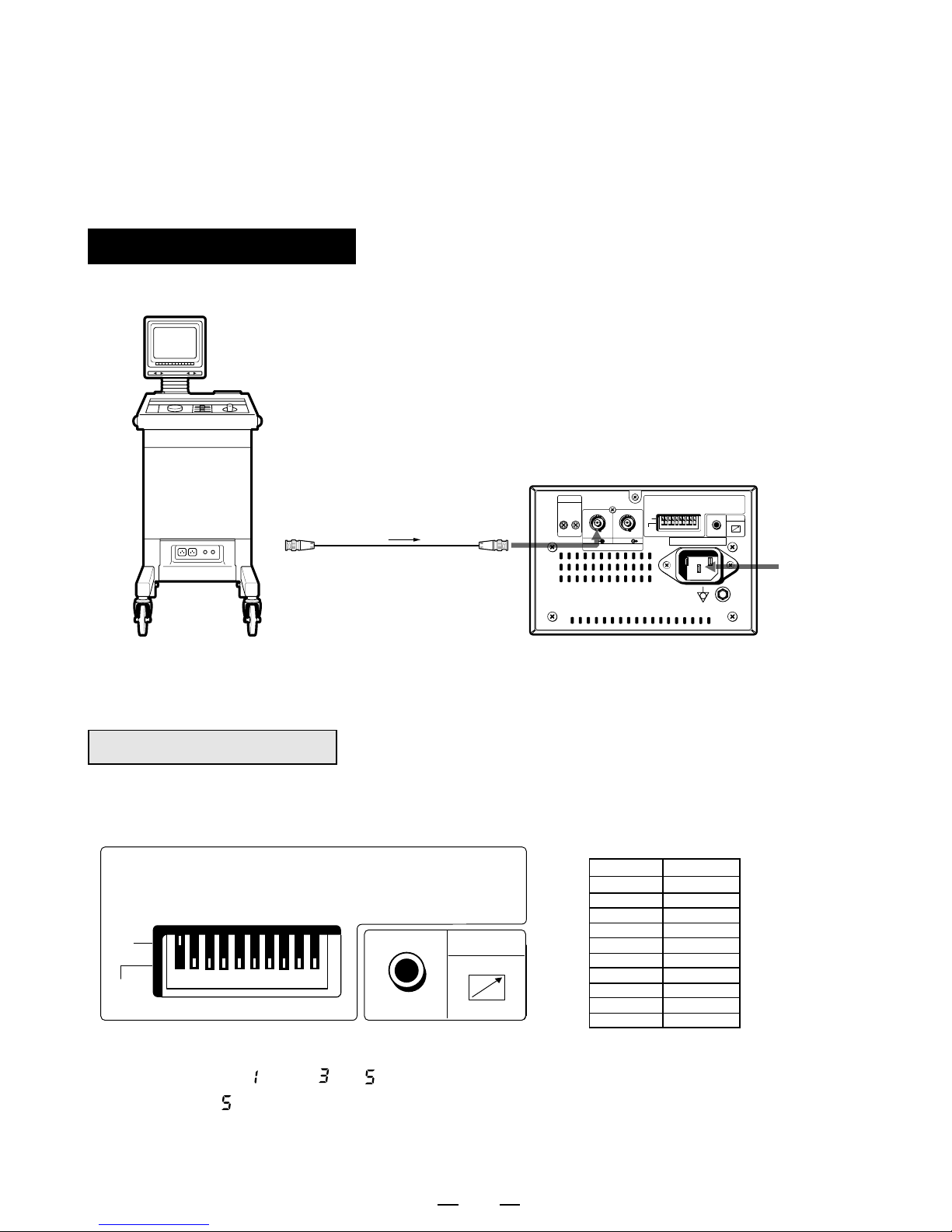
10
For the functions of the MODE switch, refer to "MODE SWITCH
FUNCTIONS" on page 21 - 23.
Medical Video Signal
1Turn off the power switches of the Video copy processor and
the equipment to be connected.
2Connect the VIDEO input terminal of the Video copy
processor to the video output terminal of the connecting
equipment.
Rear panel
Medical
equipment
AC LINE
12345678910
OFF←
ADJUST
H-POSI AFC
REMOTE
IMP TRAP GAIN IMAGE AFC DIR
MEMORY SCAN SAVING PAPER
75ΩON ON NEGA ON REV FIELD
OVER
ON
SUPER
HIGH OFF OFF POSI OFF NOR
FRAME UNDER
OFF HD
1 2 3 4 5 6 7 8 9 10
ON
OFF
VIDEO
IN OUT
Set the MODE switch as follows:
(This is standard setting.)
SW-NO. Setting
75Ω
OFF
OFF
POSI
OFF
NOR
FRAME
UNDER
OFF
HD
1
2
3
4
5
6
7
8
9
10
12345678910
OFF←
REMOTE
IMP TRAP GAIN IMAGE AFC DIR
MEMORY SCAN SAVING PAPER
75ΩON ON NEGA ON REV FIELD
OVER
ON
SUPER
HIGH OFF OFF POSI OFF NOR
FRAME UNDER
OFF HD
1 2 3 4 5 6 7 8 9 10
ON
OFF
※
Setting of Switches
2Select γ-curve " " and " " - " " for ultrasonic diagnosis equipment.
Especially " " is recommended. Refer to the γ-curve set mode on page 15.
2※ Refer to the " MODE SWITCH FUNCTIONS " on page 21 .
To VIDEO
output
terminal To VIDEO
IN terminal
Connect
Power
cord
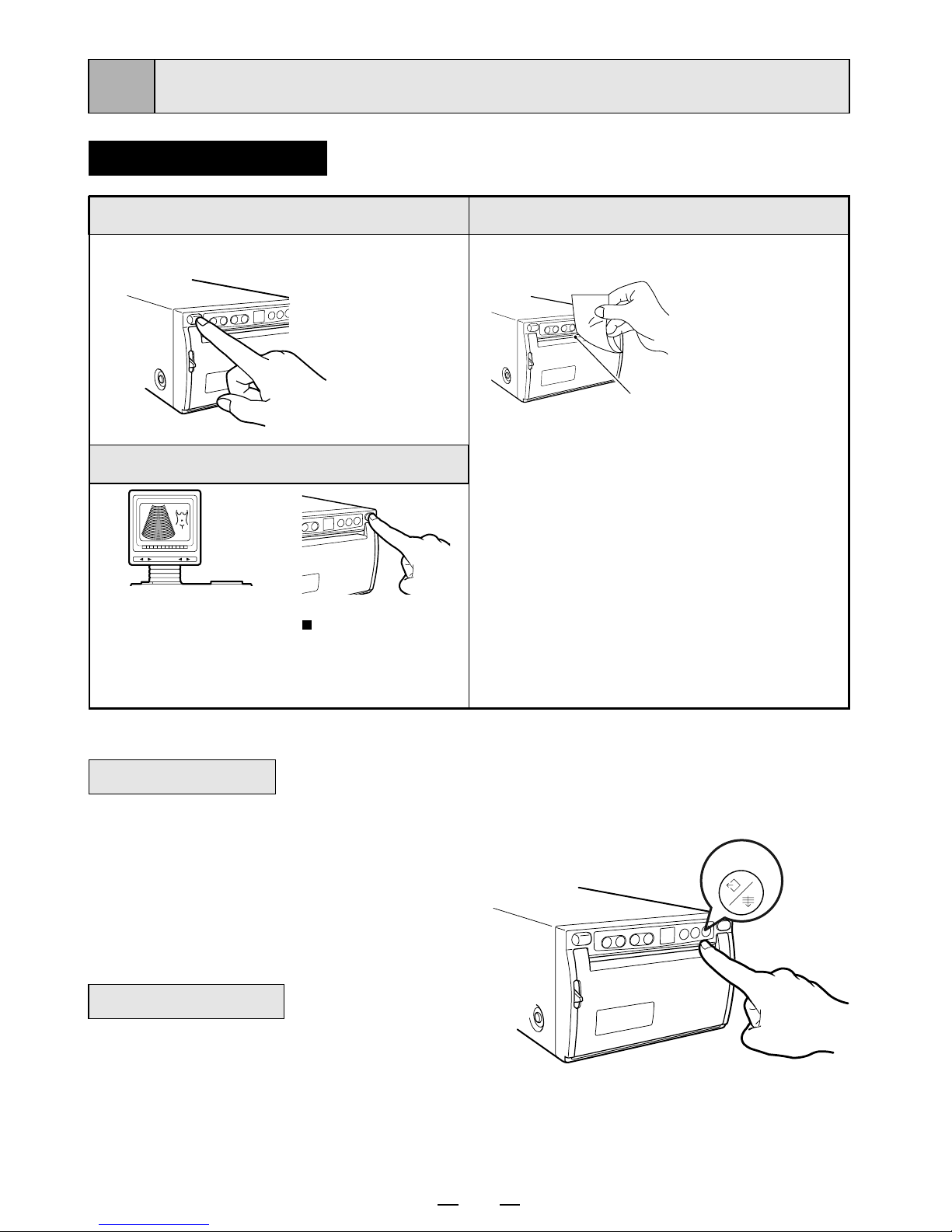
11
6PRINTING
Printing Procedure
•Display a picture to
be printed on the
monitor screen, and
press the " PRINT "
button.
When printing is
over, a buzzer
tone will be
heard.
COPY/FEED
cutter
2You can set the number of copies by
pressing the “COPY/FEED” button on the
frontpanel. Youcancopy the same picture
as many times as you desire until the
" PRINT " button is pressed again.
2Hold down the "COPY/FEED" button on
the front panel, you can feed the paper.
1Turn on the power. 3Cut the printed paper.
2
Print a picture displayed on the screen.
Paper Feeding
Copy Printing
•Press the
“POWER”
switch to turn
on the power.
• Cut the printed
paper with the
cutter by
tearing off the
paper in the
upper right
direction.

12
Use of Remote Control
Connect the wired remote control to
the remote control terminal on the
rear panel.
Press the remote control button to
print pictures.
This performs the same function as
the "PRINT" button.
To remote control terminal
Precautions on Printing
If printing is continued with a very black picture, the Video copy processor may become
overheated. " " is indicated, and the button functions become invalid.
In this case, wait for a while until the unit is cooled down.
Avoid pulling out or holding the recording paper during printing or copying.
It can cause paper jam. Do not touch the paper until printing or copying ends.
If printed when there is no input signal, "NO SIGNAL" will be printed under the image.
Rear panel
AC LINE
12345678910
OFF←
ADJUST
H-POSI AFC
REMOTE
IMP TRAP GAIN IMAGE AFC DIR
MEMORY SCAN SAVING PAPER
75ΩON ON NEGA ON REV FIELD
OVER
ON
SUPER
HIGH OFF OFF POSI OFF NOR
FRAME UNDER
OFF HD
1 2 3 4 5 6 7 8 9 10
ON
OFF
VIDEO
IN OUT
When the paper saving mode switch "SAVING" is selected to "ON" (mode switch #9), print
feeding distance is shorter than normal condition.
Before cutting the print, press and hold the " COPY/FEED " button on the front panel to
advance the paper.
Paper saving mode

13
Adjustment of Brightness/Contrast
You can adjust brightness and contrast of print while
observing the monitor screen.
7ADJUSTMENT OF PRINT PICTURE
Control panel
1Press the buttons to adjust brightness or contrast.
•To adjust pictures, use the bright buttons "}" and "{" of BRT " ", the contrast buttons
"}" and "{" of CONT " ".
Press the bright buttons "}" and "{" of
BRT " " to adjust brightness.
•The selected mode is displayed on
the left side of the indicator.
OPEN
BRT CONT
GAMMA
PRT-SIZE
COPY/FEED
PRINT
Press the contrast buttons "}" and "{"
of CONT " " to adjust contrast.
•The selected mode is displayed on
the left side of the indicator.
OPEN
BRT CONT
GAMMA
PRT-SIZE
COPY/FEED
PRINT
•Press the button "{" to raise the value.
•Press the button "}" to lower the value.
The set value is displayed on the right
side of the indicator.
Setting range is –9 to +9.
Example: Brightness adjustment
Minus (–) value is
indicated by "•". Set value.
BRT CONT
GAMMA
PRT-SIZE
COPY/FEED

14
2Store the set value.
OPEN
BRT CONT GAMMA
PRT-SIZE
COPY/FEED
PRINT
PRINT A value is stored by pressing "PRINT"
button.
A stored value will not be lost even if the
power is turned off.
ABC mode can be set to adjust the brightness of the print
picture. ABC mode is the function that checks and adjusts
automatically the brightness of the input signal whenever the
"PRINT" button is pressed.
Setting ABC mode
ABC mode (Automatic Brightness Control)
1Turn on the power. 2Hold down the "PRT-SIZE" button.
Hold down the print size button (PRT-
SIZE) " " for approx. 3 seconds.
•A tone is given and LED display changes
from to .
ABC mode is set.
ABC mode will be not released even if
the power is turned off.
OPEN
BRT CONT GAMMA
PRT-SIZE
COPY/FEED
PRINT
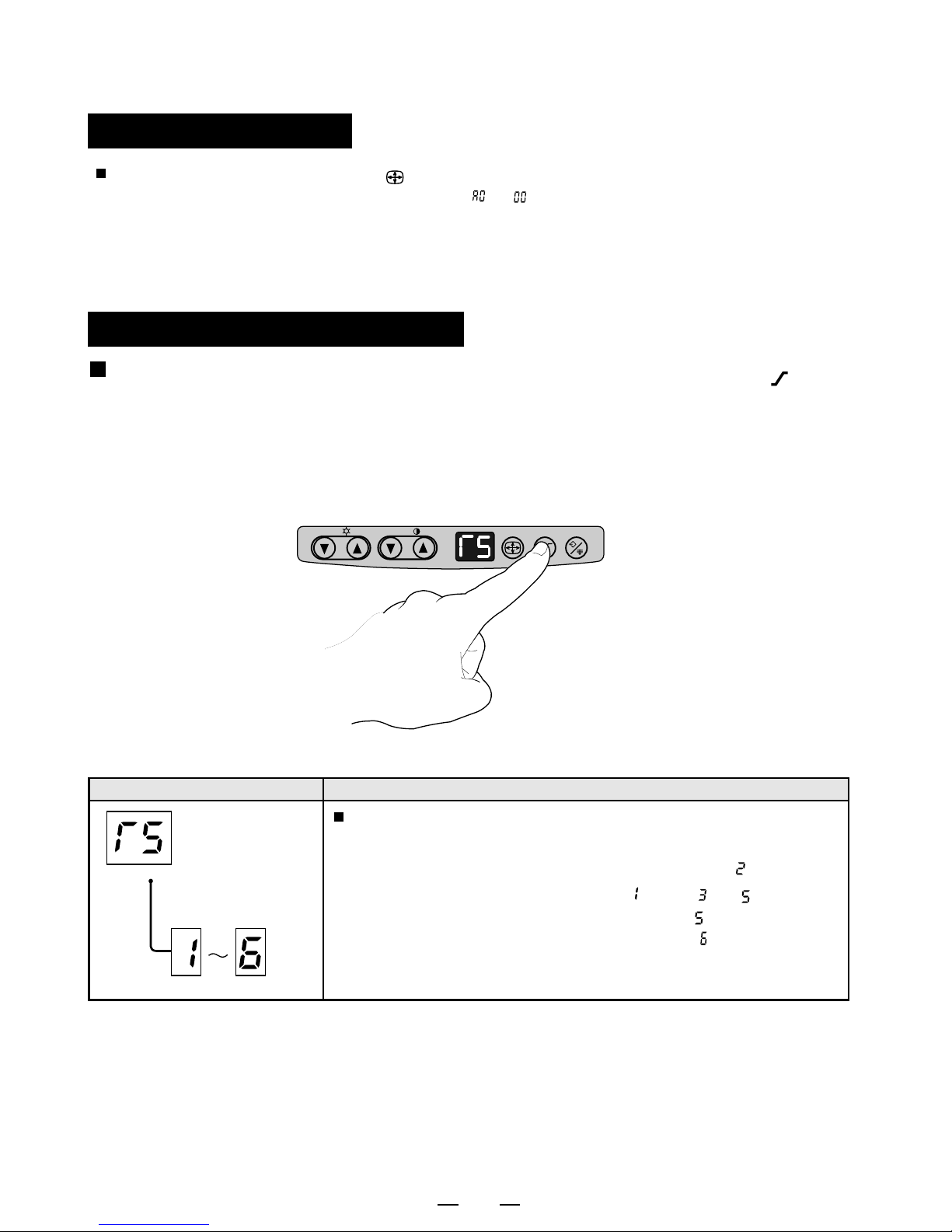
15
Releasing ABC mode
Hold down the print size button " " for approx. 3 seconds.
A tone is given, LED display changes from to and ABC mode is released.
Selection of Gamma (γ) Curve
You can select γ-curve by pressing the gamma button " ".
Each time the button is pressed, the indicator and γ-curve
number is switched. After a γ-curve number has been
selected, press any other button to store the γ-curve number.
Adjustable contents
γ-curve set
mode
Indicator/Adjustable item
To select the gamma (γ) curve (density diagram charac-
teristic) use this mode. This mode will help optimize
prints. There are six settings. Select γ-curve " " for
video equipment. Select γ-curve " " and " " - " " for
ultrasonic diagnostic equipment. Setting " " is recom-
mended for ultrasonic equipment. When " " is selected,
the picture will be printed in negative regardless of the
setting of #4 DIP-SW on the rear panel.
BRT CONT
GAMMA
PRT-SIZE
COPY/FEED

16
You can select print size by pressing the print-size button
"". Each time the button is pressed,
the indicator and print size is switched
as follows.
After a print size has been selected, press
any other button to store the print size.
Selection of Print Size
CONT
GAMMA
PRT-SIZE
COPY/FEED
B
A
A
AB
A
A
Normal
Side
Normal (small)
Side (small) Aspect 1:1
LED display Print size
Large 1.5
LED display Print size
Large 1.7
Pressing "{{
{{
{" or "}}
}}
}" of
CONT button when
selecting Large 1.5 or
Large 1.7, the center
position of the print image
can be adjusted.
Note:
When the side (small) or normal
(small) size is stored, press the
"PRINT" button twice to print out.
The first press of the "PRINT"
button will store in memory the
first image, the second press of
the"PRINT"buttonwillmemorize
the second image and
automatically print both images.
Resetting the set values
You can reset the set values of Brightness, Contrast, Gamma
and Print size.
1Turn off the power.
2While pressing PRT-SIZE button and GAMMA button, turn on the power.
3The set values are reset.

17
Locking the settings
You can lock the setting of each button on the front panel
(BRT, CONT, PRT-SIZE, GAMMA) .
8SPECIAL FUNCTION
Locking the setting (e.g. brightness)
1Turn on the power.
•Press the "POWER" switch to turn on
the power.
2Lock the setting of the brightness
(BRT)
The lock will not be released when the power is turned off.
Releasing the locking
While holding down the button that needs the lock function cancelled, press the "PRINT"
button for approx. 3 seconds.
A tone is given and the lock is released.
OPEN
BRT CONT
GAMMA
PRT-SIZE
COPY/FEED
PRINT
•While holding down the "}" or "{" of
BRT button, press the "PRINT" button
for approx. 3 seconds.
A tone is given and the setting of the
BRT button is locked.
This manual suits for next models
1
Table of contents
Other Mitsubishi Media Converter manuals

Mitsubishi
Mitsubishi AJ65SBT-64AD User manual

Mitsubishi
Mitsubishi AJ65BT-64AD User manual
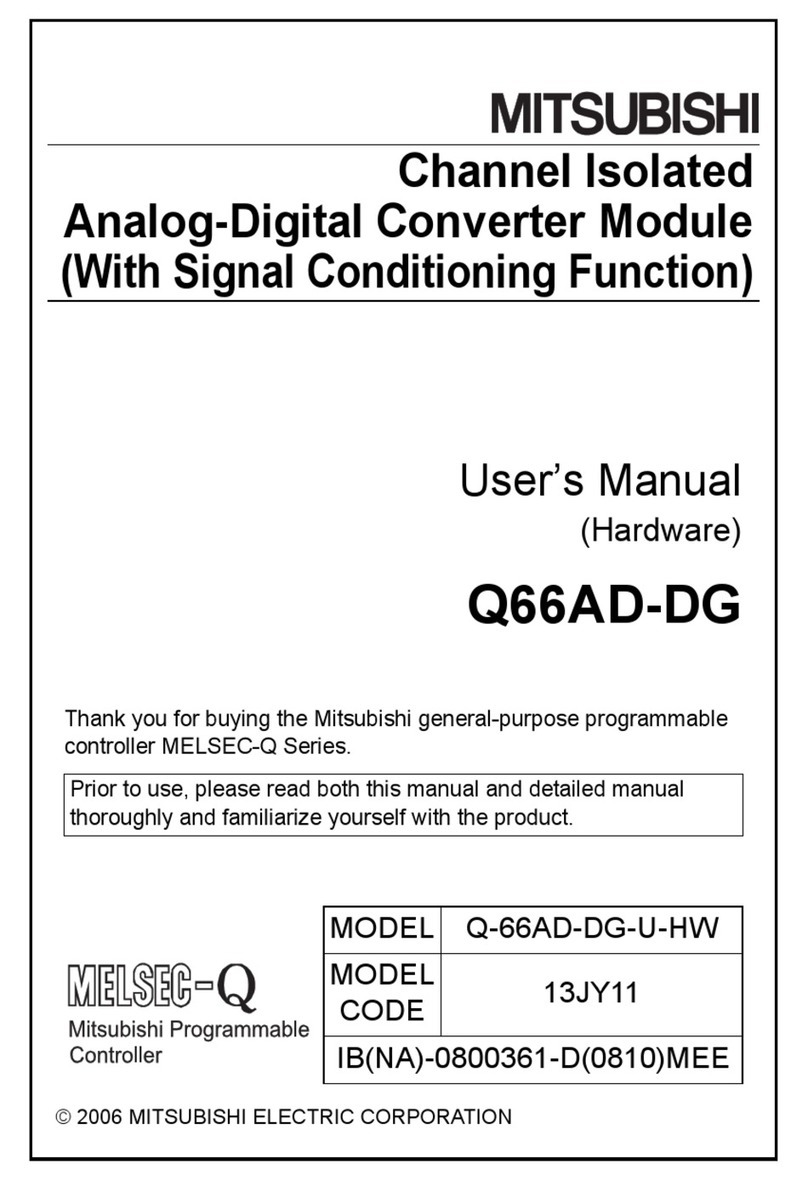
Mitsubishi
Mitsubishi Q66-AD-Dg User manual

Mitsubishi
Mitsubishi AJ65SBT-64AD User manual
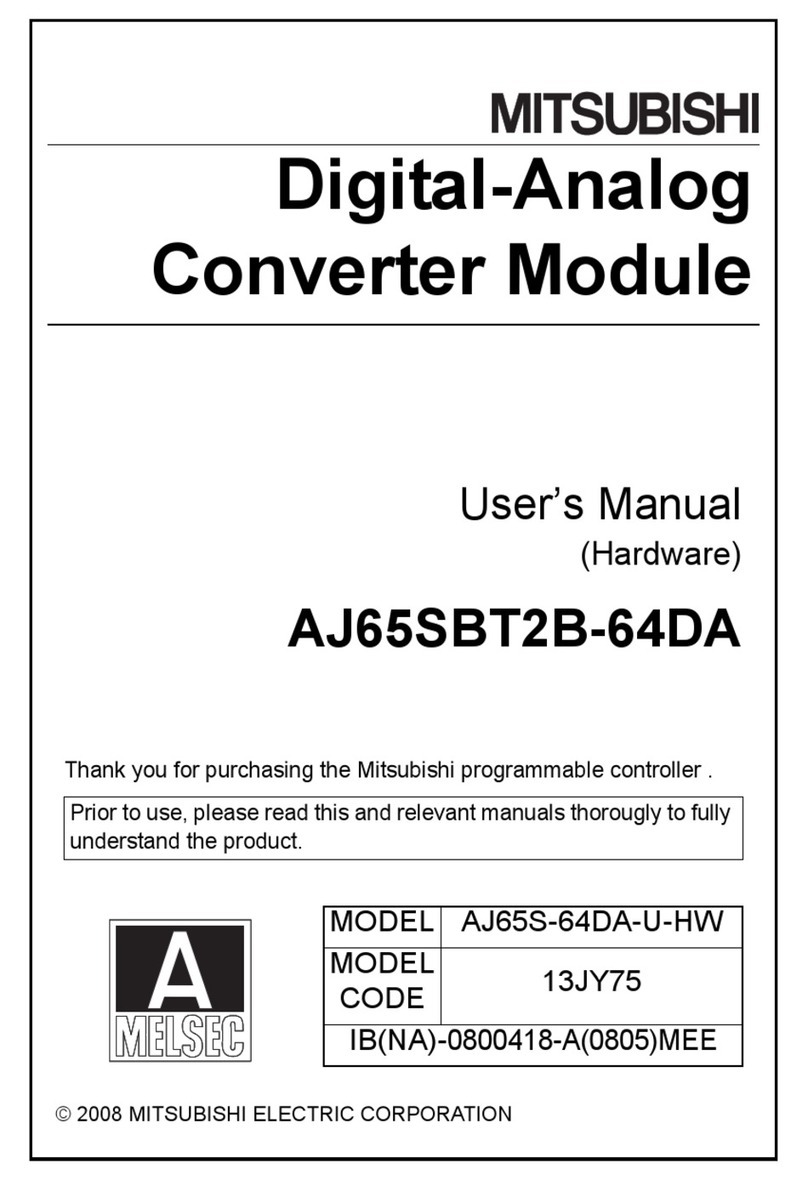
Mitsubishi
Mitsubishi AJ65SBT2B-64DA User manual
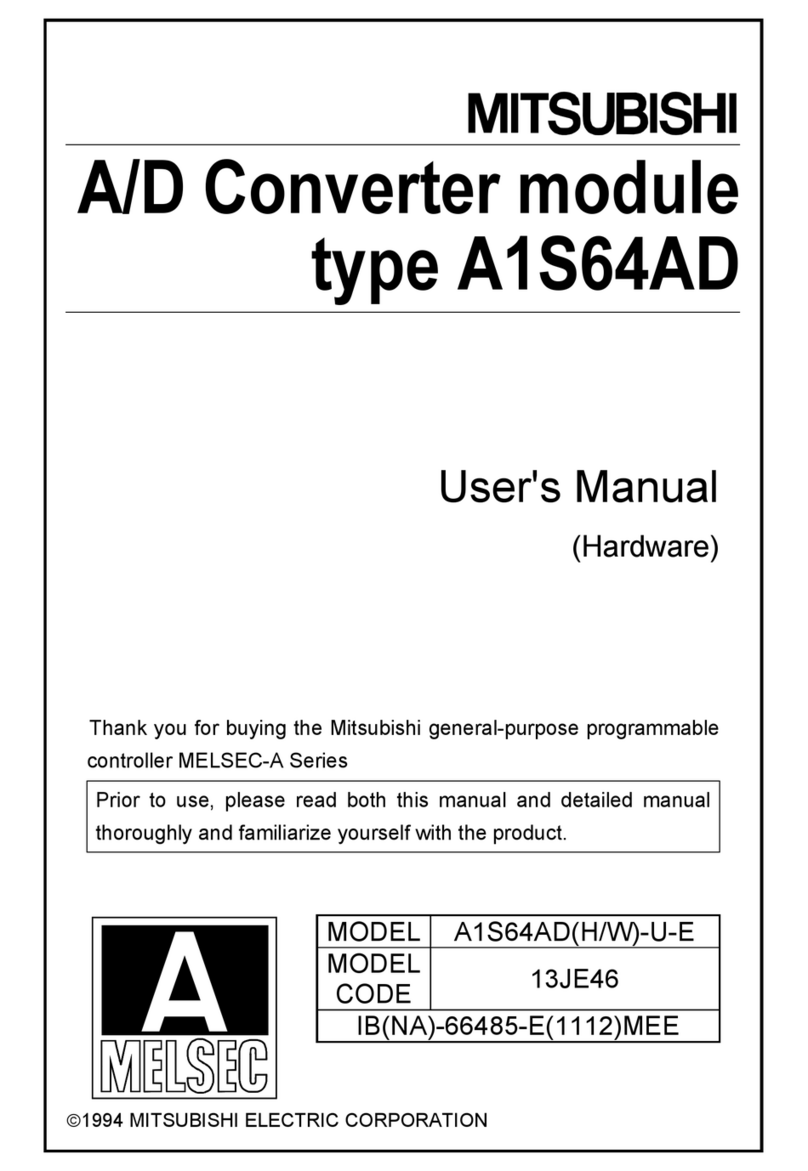
Mitsubishi
Mitsubishi MELSEC A1S64AD User manual
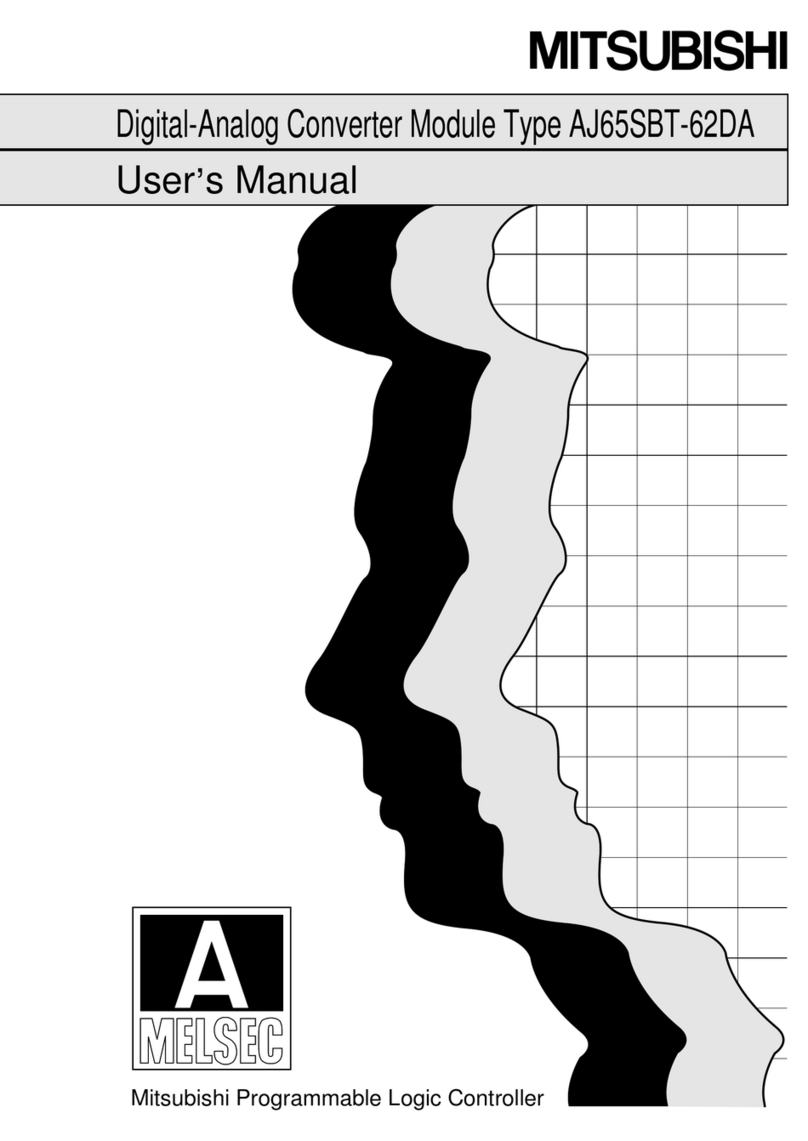
Mitsubishi
Mitsubishi AJ65SBT-62DA User manual
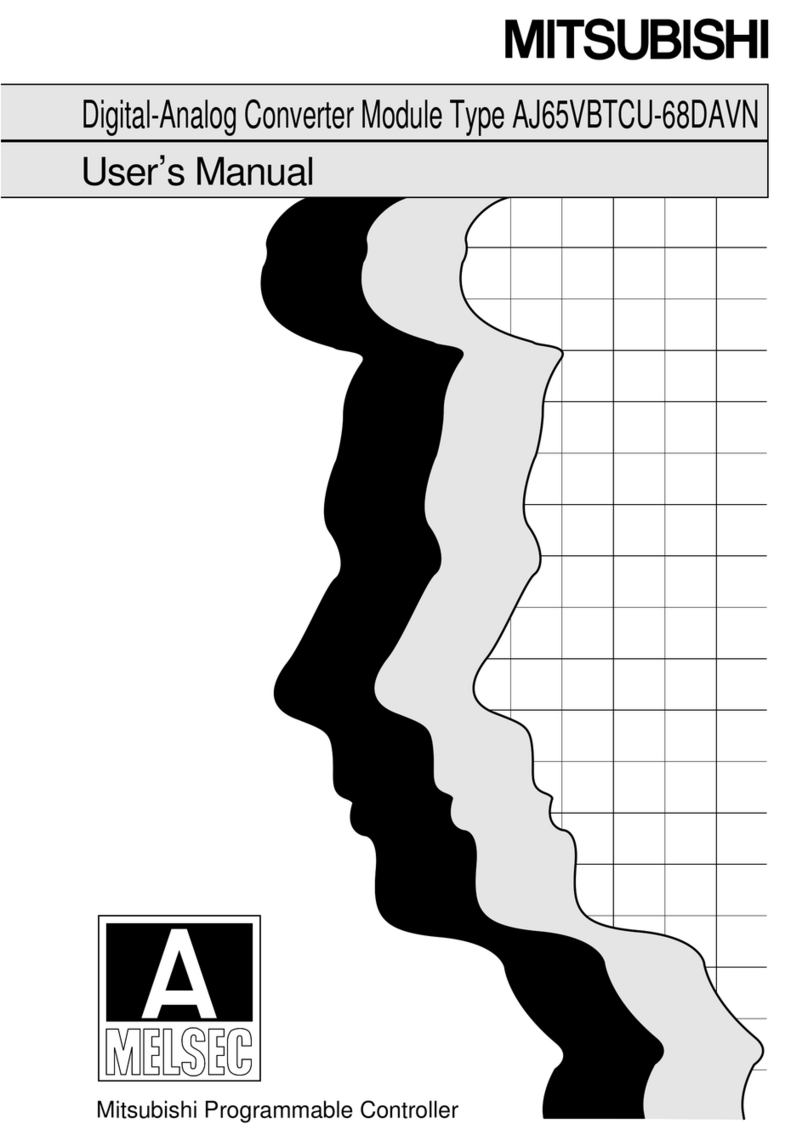
Mitsubishi
Mitsubishi MELSEC-A AJ65VBTCU-68DAVN User manual

Mitsubishi
Mitsubishi Q62DAN User manual
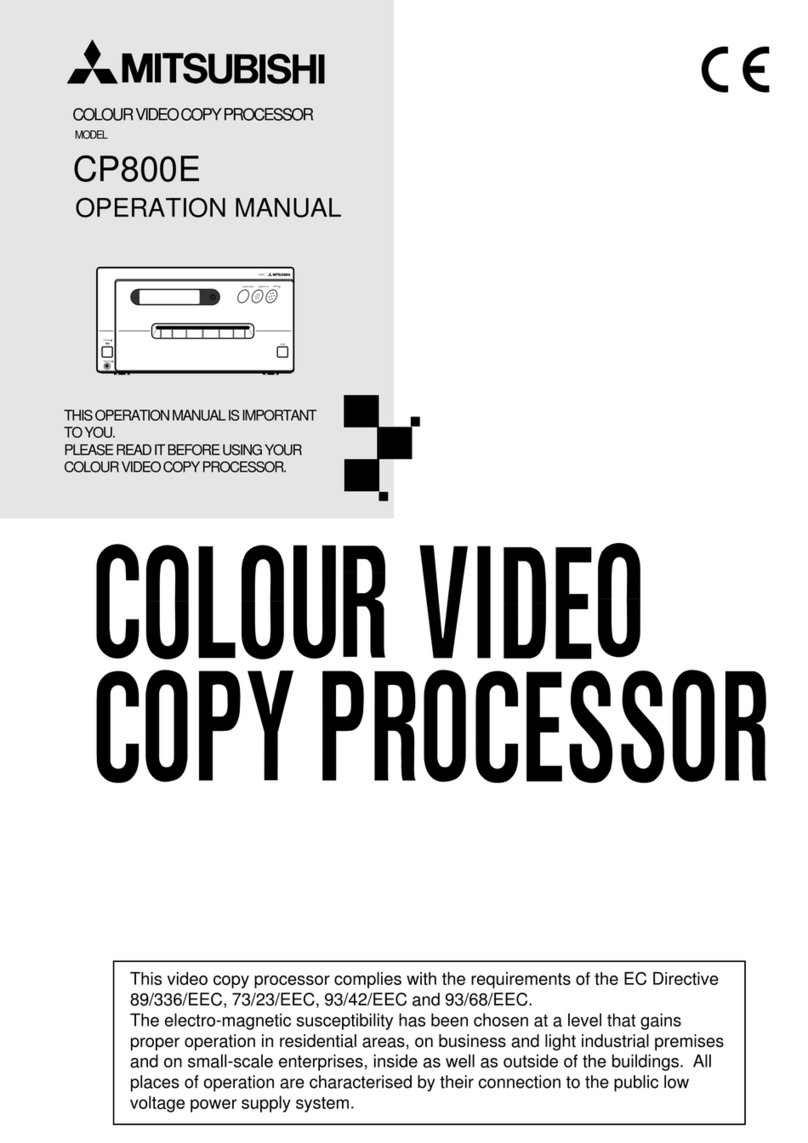
Mitsubishi
Mitsubishi CP800E User manual