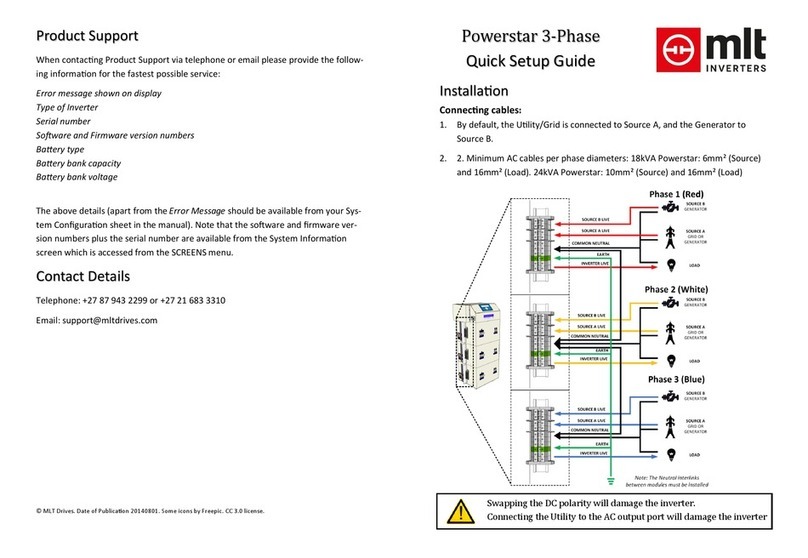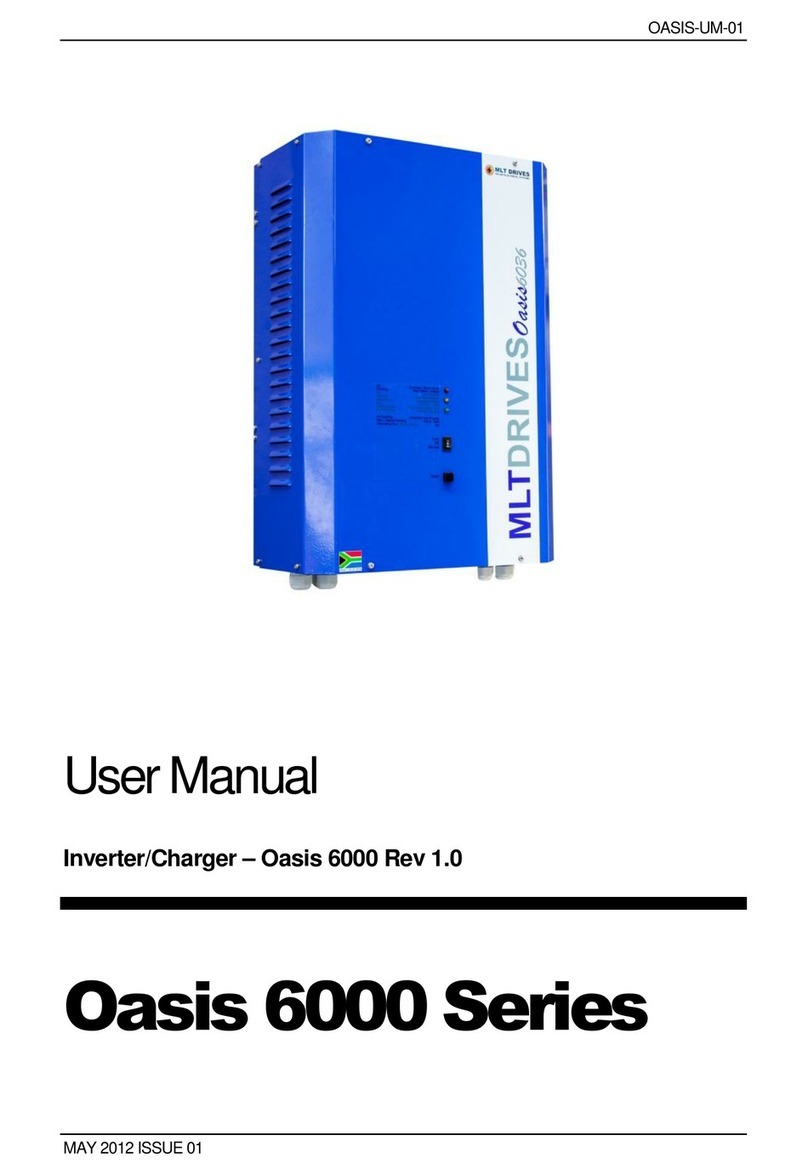PAGE 6 PS10-APP01 – V0.02 – 2019/09/11
2. Scope
This quickstart guide is intended for the end user. It gives a brief guide on how to start and stop the
inverter and how to reset any temporary faults.
3. Overview
The Powerstar 10H inverter/charger offers a cost-effective and reliable solution to the home or farm
owner faced with unreliable or no grid electricity supply. Each Powerstar unit in a system can deliver
10 kW for half-an-hour and 8 kW continuously.
The inverter operates at low-voltage DC and is transformer-based, which translates to a robust and
safe product that guarantees trusted power in the harshest environments. A typical installation will
include the inverter/charger, a battery bank, a battery cable fuse box (9), and an AC Bypass Box (3). The
installation often also includes either some dc-coupled solar chargers or ac-coupled solar grid-tied
inverters. An example of such a system is shown in Figure 1.
The Powerstar inverter system can be configured in various ways, one of these is with 3 units running
as a three phase off-grid generator.
This document describes how to start and stop a single-phase system, and subsequently a three-phase
system.
4. Startup instructions
4.1 General Instructions
One will normally startup/stop the inverter using its touch screen display (referred to here as the
Human Machine Interface or HMI for short). The HMI is on the front of the inverter as shown in Figure
1. Every screen on the HMI includes the navigation bar on the right side. From top to bottom, the
navigation bar is used to navigate between the dashboard panel, the control panel, the charts and
events panel, and the settings panel (Figure 2).
Assuming that the machine is ready to startup, i.e. it is in Standby mode, navigate to the control screen
by clicking on the standby symbol (second icon from the top right). Once on the control panel, click on
the “Turn On/Turn Off” icon which will be on the left of the screen (see Figure 3). The inverter will go
into Startup mode, and then shortly afterwards Stand-Alone mode. (Note the inverter’s operational
mode is given in the status bar which is shown at the bottom of the dashboard and control screens).
Once the inverter is running in Stand-Alone mode it will be powering the loads on its load port but will
not be connected to the mains supply on the source port. If the mains supply is available, the inverter
will synchronise to it and after 60 seconds connect to it and go into Grid Tied mode.