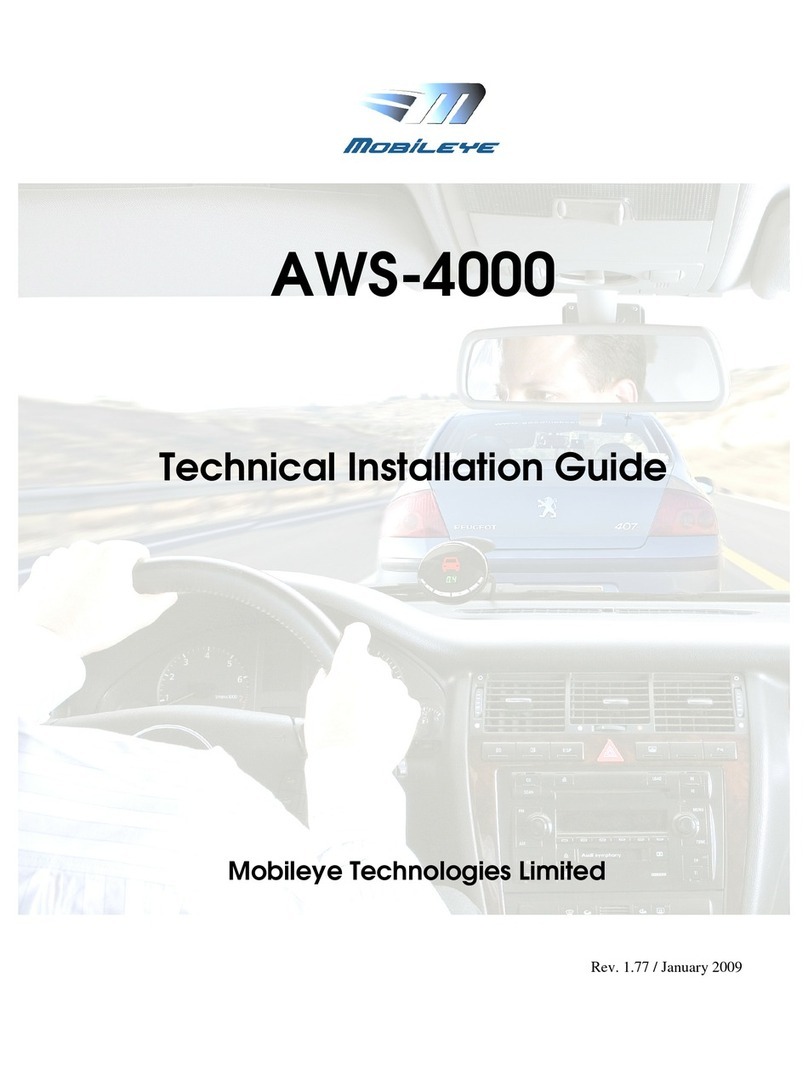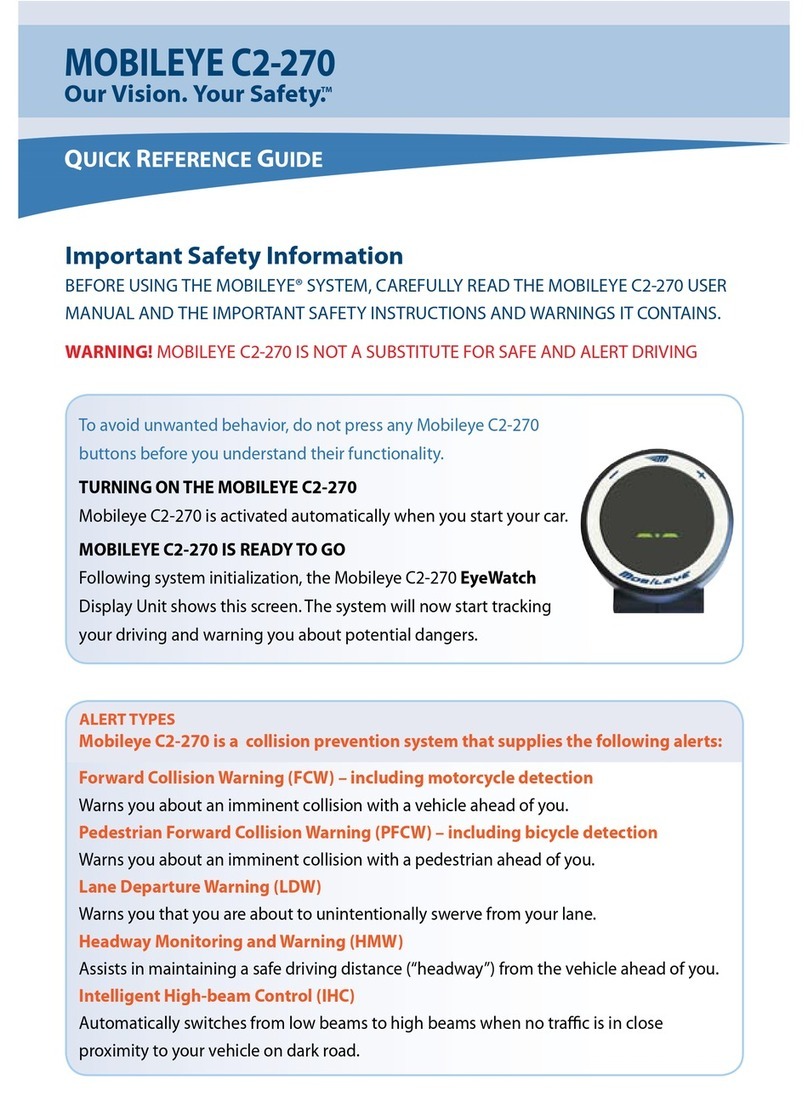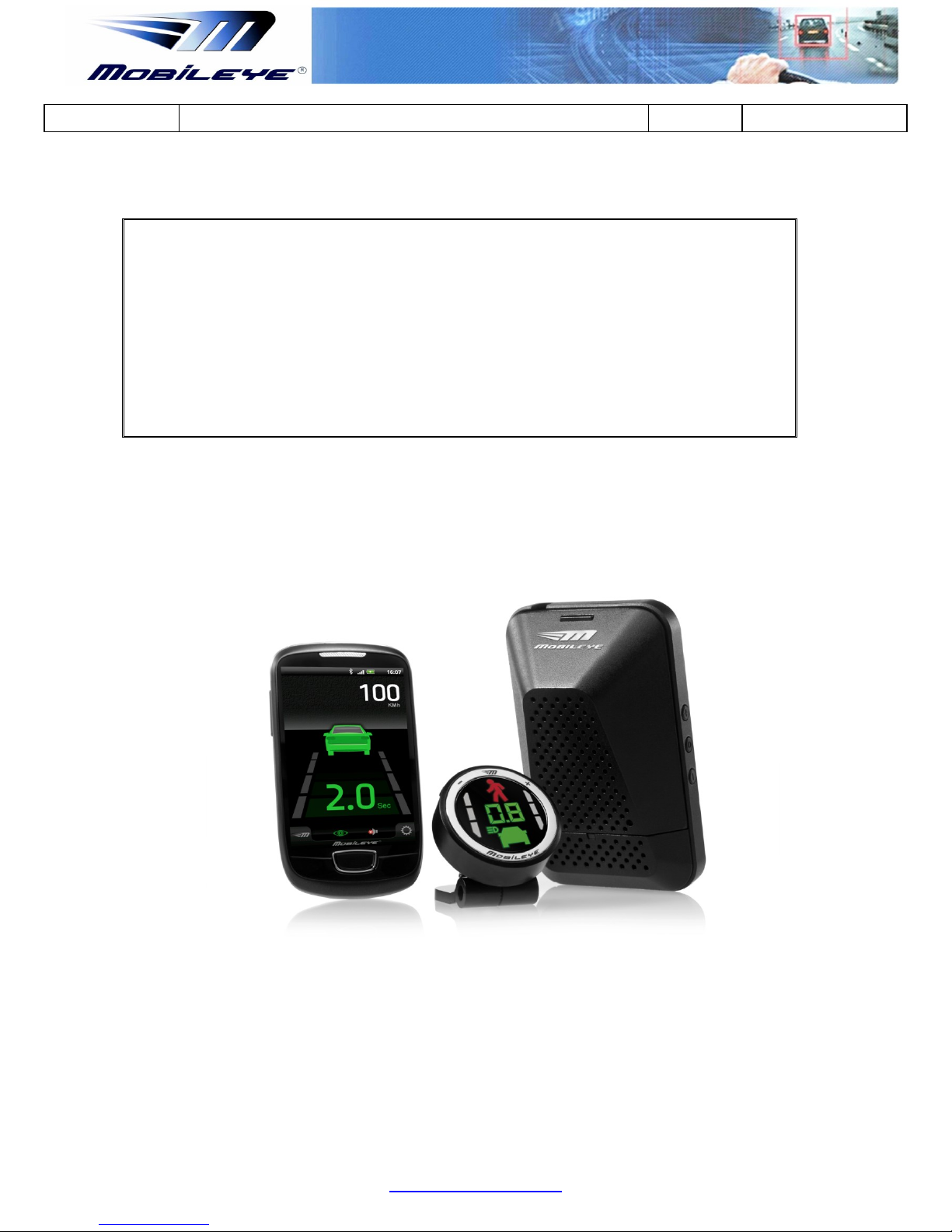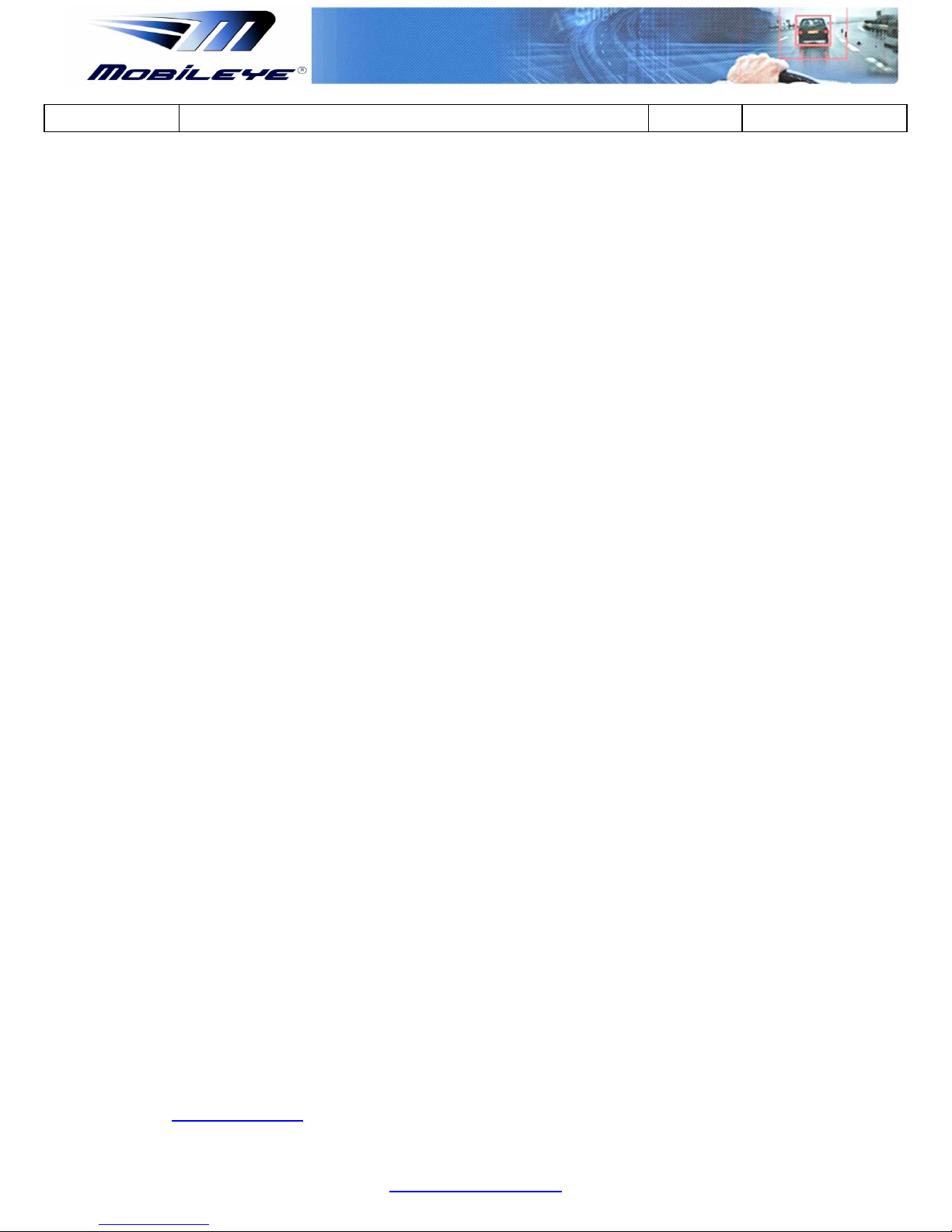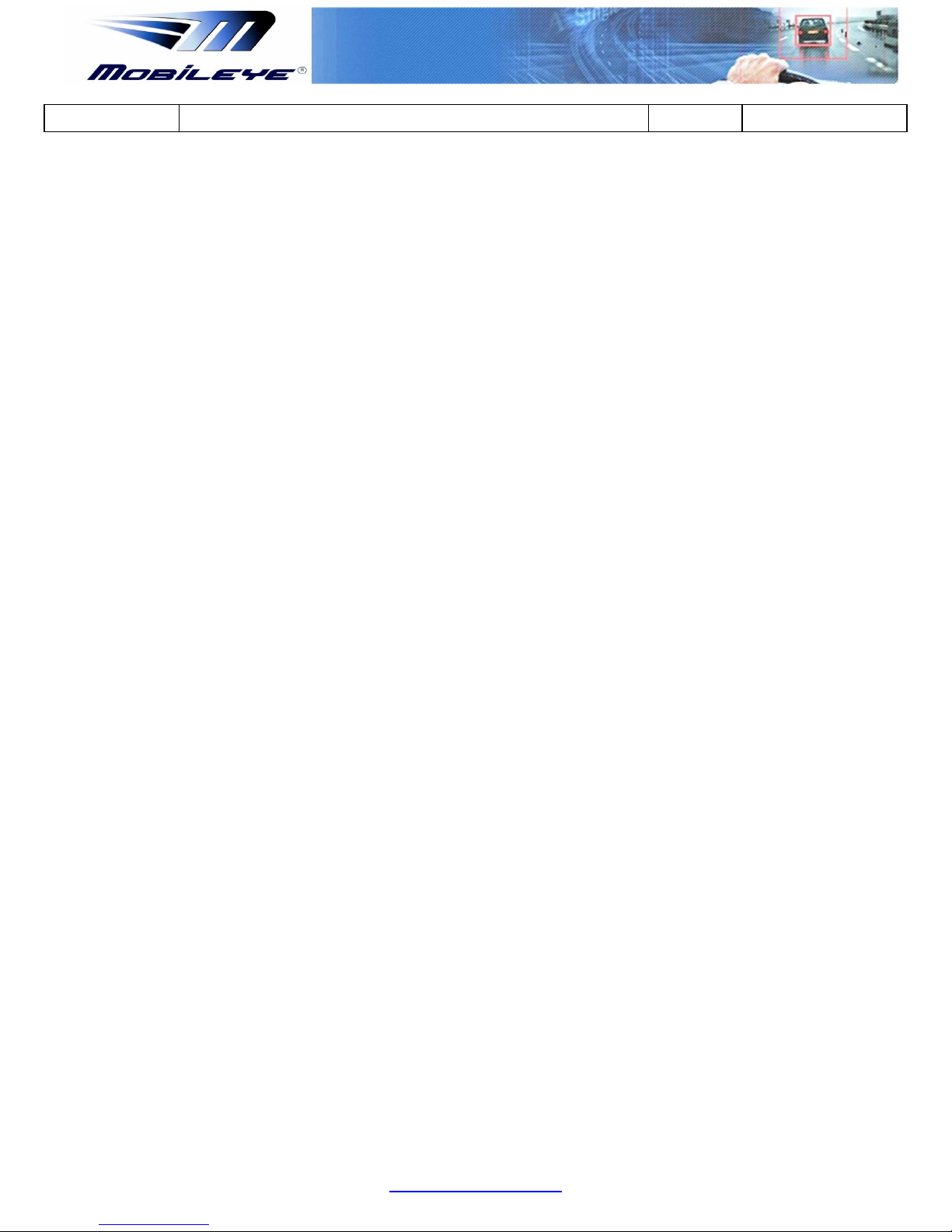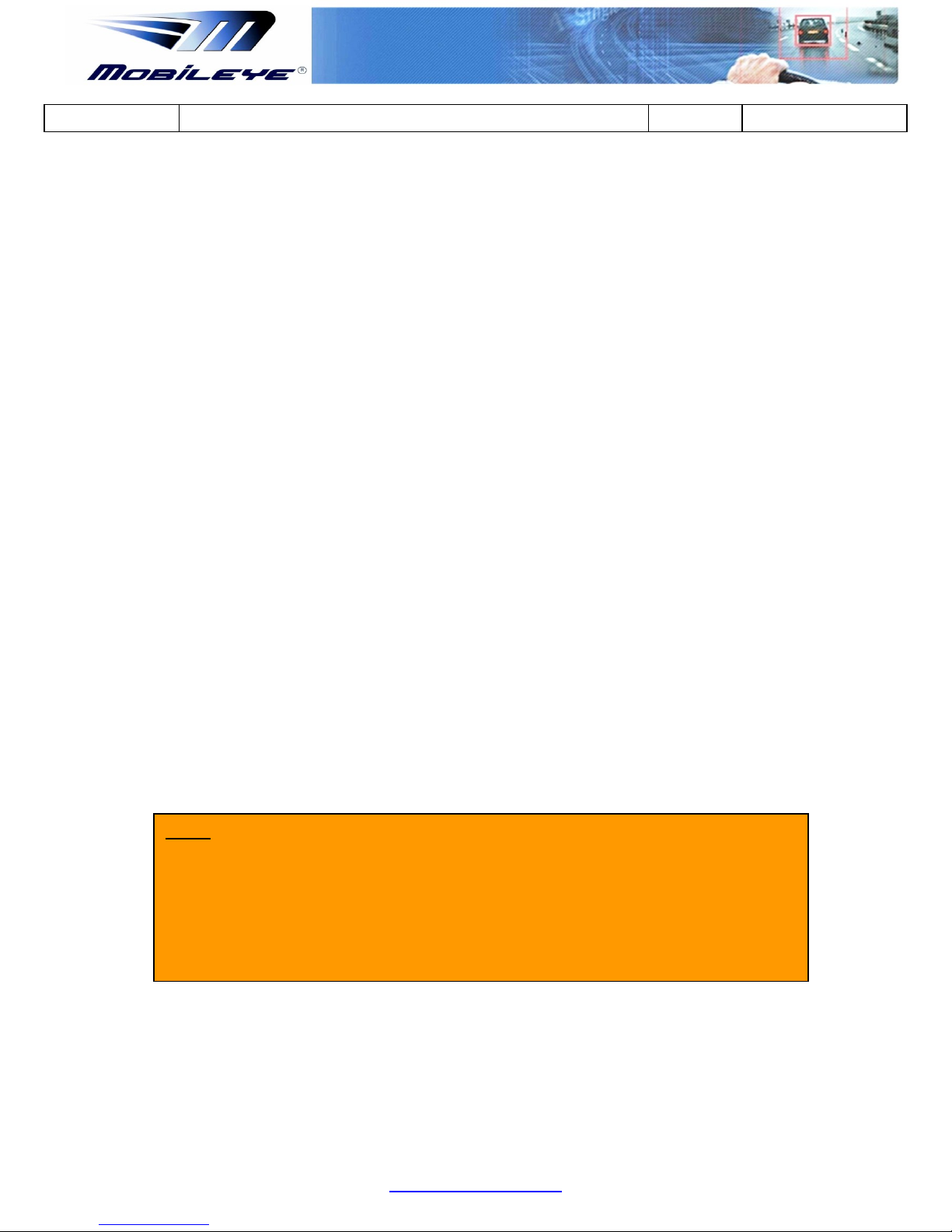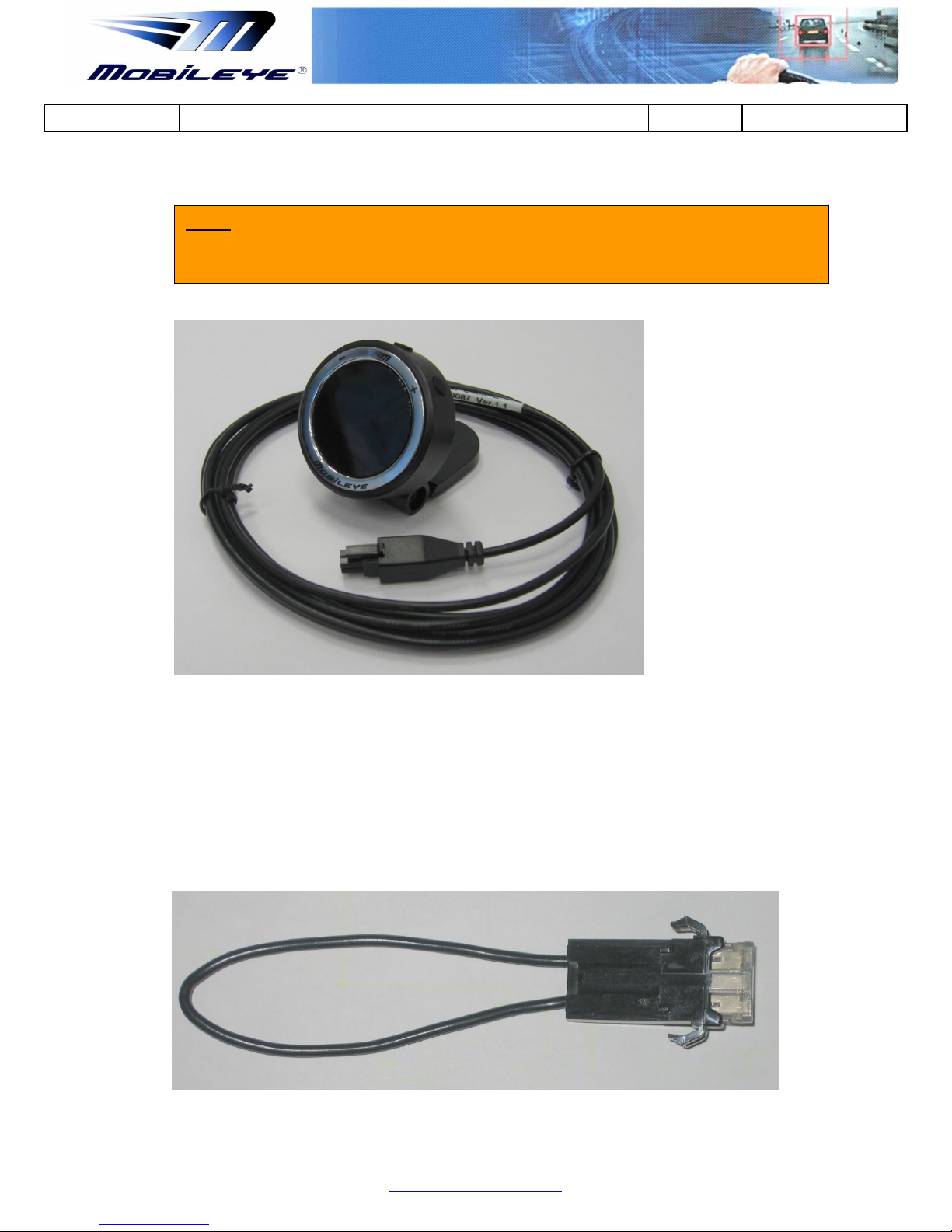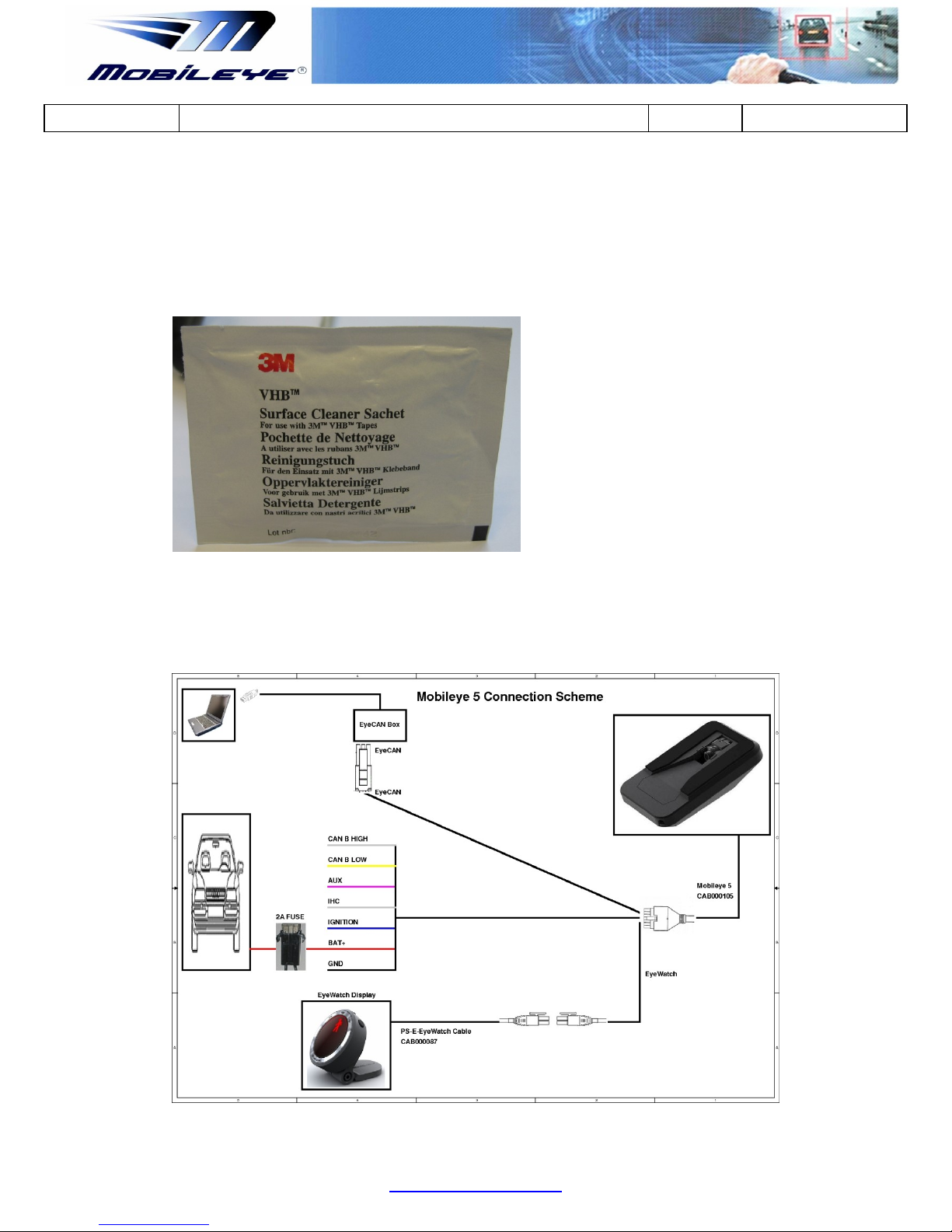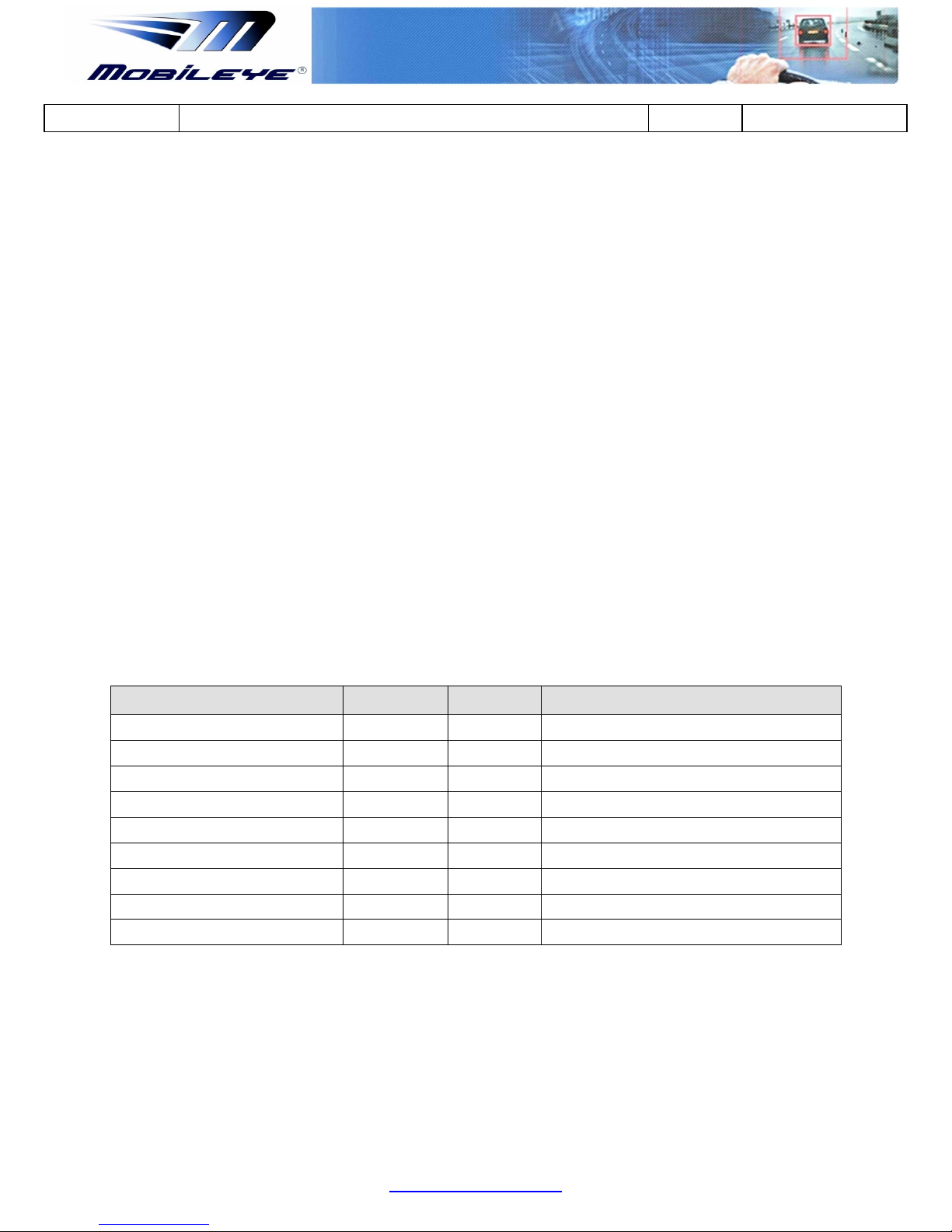Mobileye Proprietary and Confidential
1Warnings
1.1 General
By Installing the Mobileye®5®Driver Assistance System, you will be acknowledging
and agreeing to operate Mobileye 5 in accordance with the Safety Instructions and
Warnings set forth below. If you do not agree to these terms, please return
Mobileye 5 to your dealer, in its original packing materials, within 30 days of
purchase, for a full refund.
Mobileye 5 is a driver assistance system which is intended to alert drivers to certain
potentially dangerous situations. It does not replace any functions drivers would
ordinarily perform in driving a motor vehicle, nor does it decrease the need for
drivers to stay vigilant and alert in all driving conditions, to conform to all safe driving
standards and practices, and to obey all traffic laws, rules and regulations.
Mobileye 5 is not an automated driving system and it does not act as a substitute for
any aspect of driver vehicle control or safe driving practices. Drivers are strongly
cautioned not to rely on the Mobileye 5 as a substitution, to even the slightest
degree, for the exercise of due caution in assuring that they are driving safely and
avoiding accidents.
While Mobileye 5 represents a state of the art innovation in machine vision software
and other technologies, it cannot and does not guarantee 100% accuracy in the
detection of vehicles or driving lanes, nor in providing warnings of all potential road
hazards. Mobileye 5 system’s recognition and response capabilities. Accordingly,
drivers should not rely on the Mobileye 5 to assure their driving safety, but rather
should continue to rely on safe driving practices.
Drivers should exercise caution in using the Mobileye 5 Display Unit. Always maintain
full concentration on the road at all times including while looking at the Mobileye 5
display
1.2 System Limitations
The Mobileye 5 is intended for paved roads, with clear lane markings.
The Mobileye 5 only detects fully visible rear ends of vehicles (Day and Night) and
fully visible pedestrians and rear ends of Motorcycles (Day only). Therefore the
detection of crossing, oncoming, and passing vehicles is not supported.
The Mobileye 5 does not guarantee 100% accuracy in the detection of vehicles or
driving lanes, nor in providing warnings of all potential road hazards. In addition,