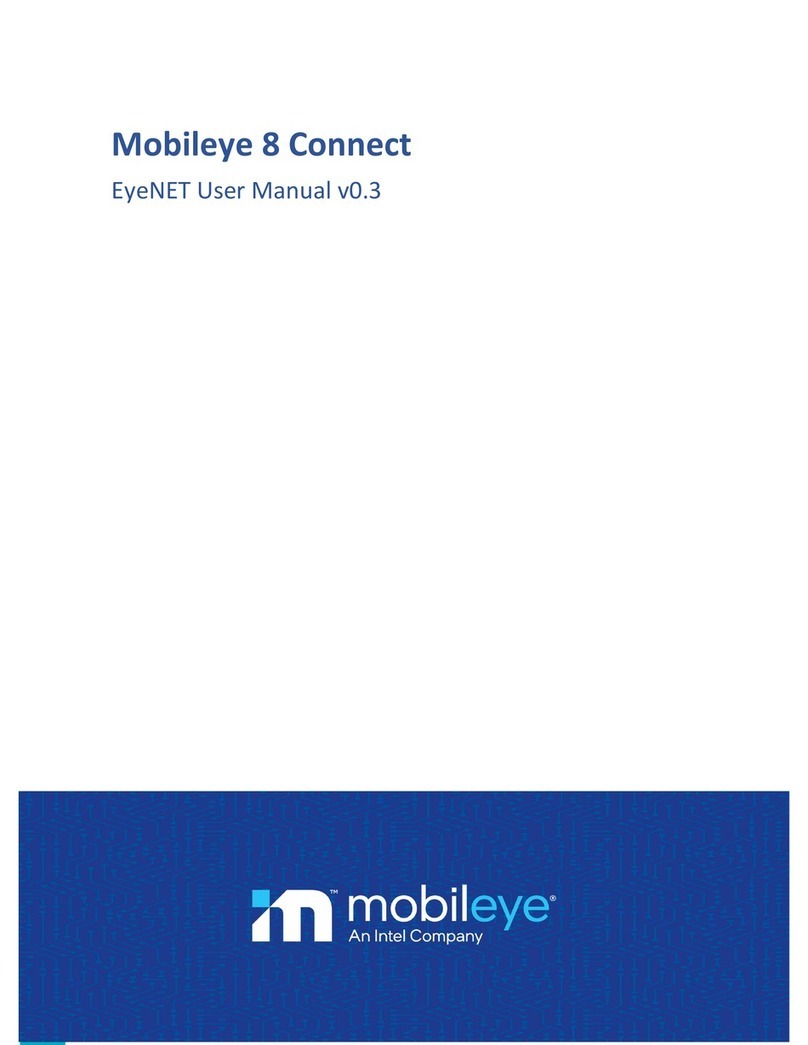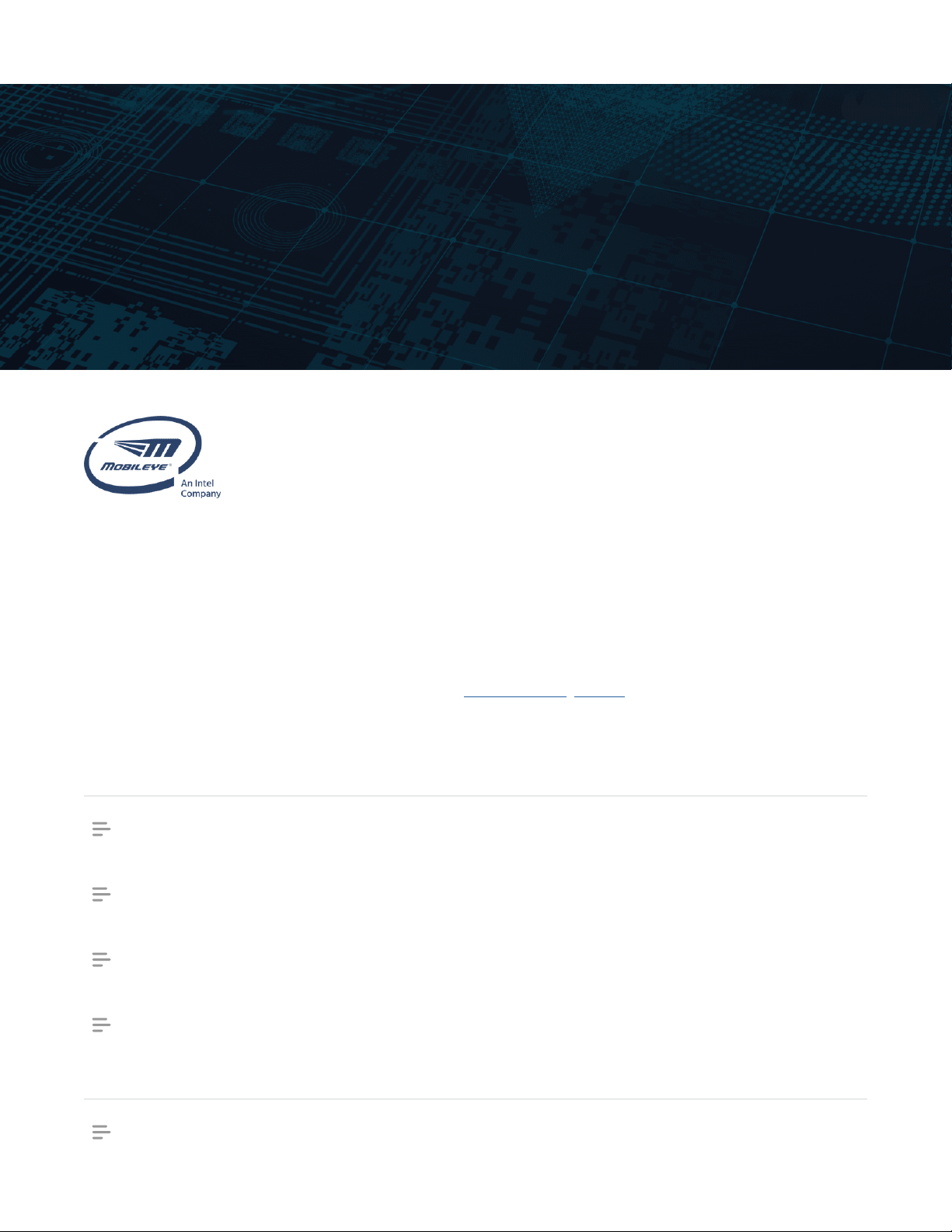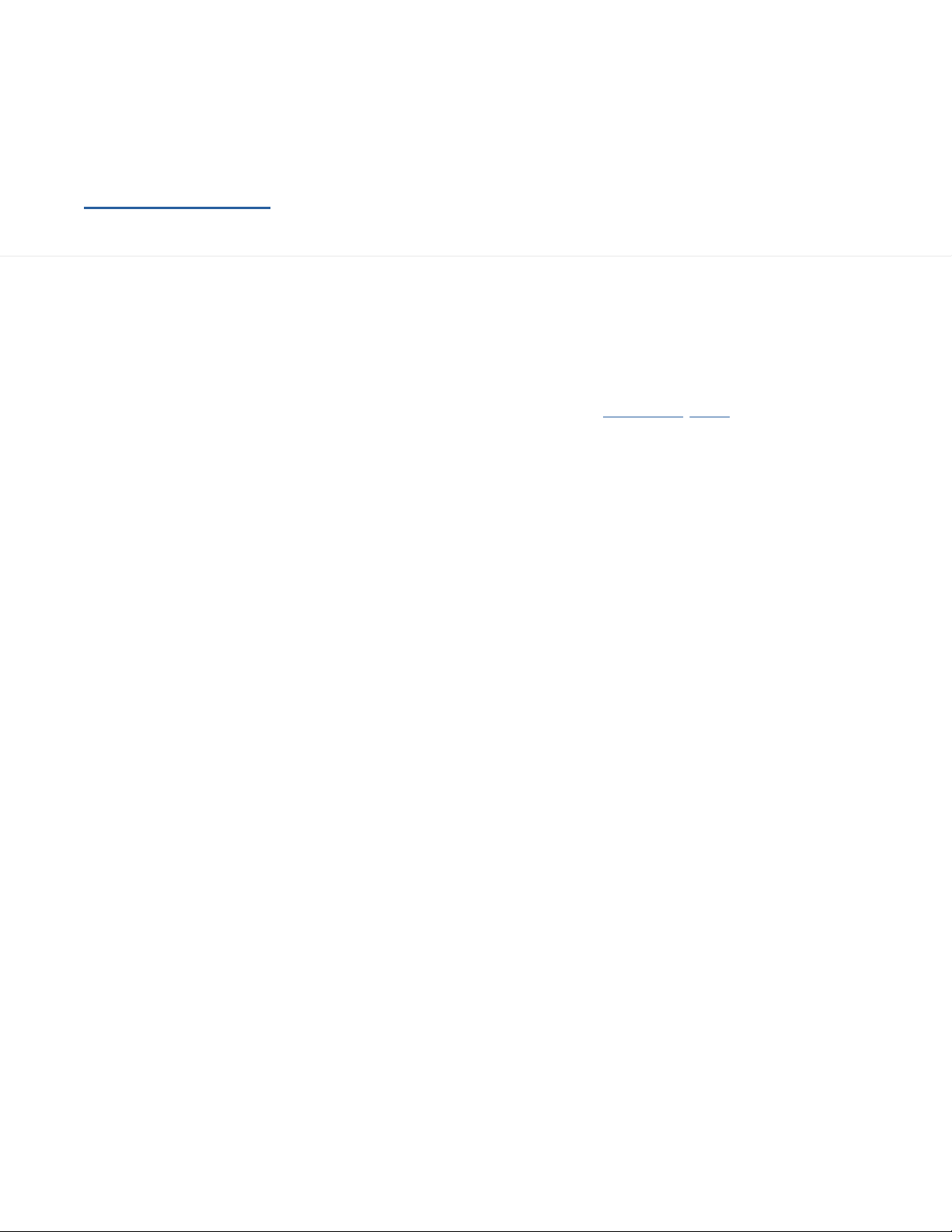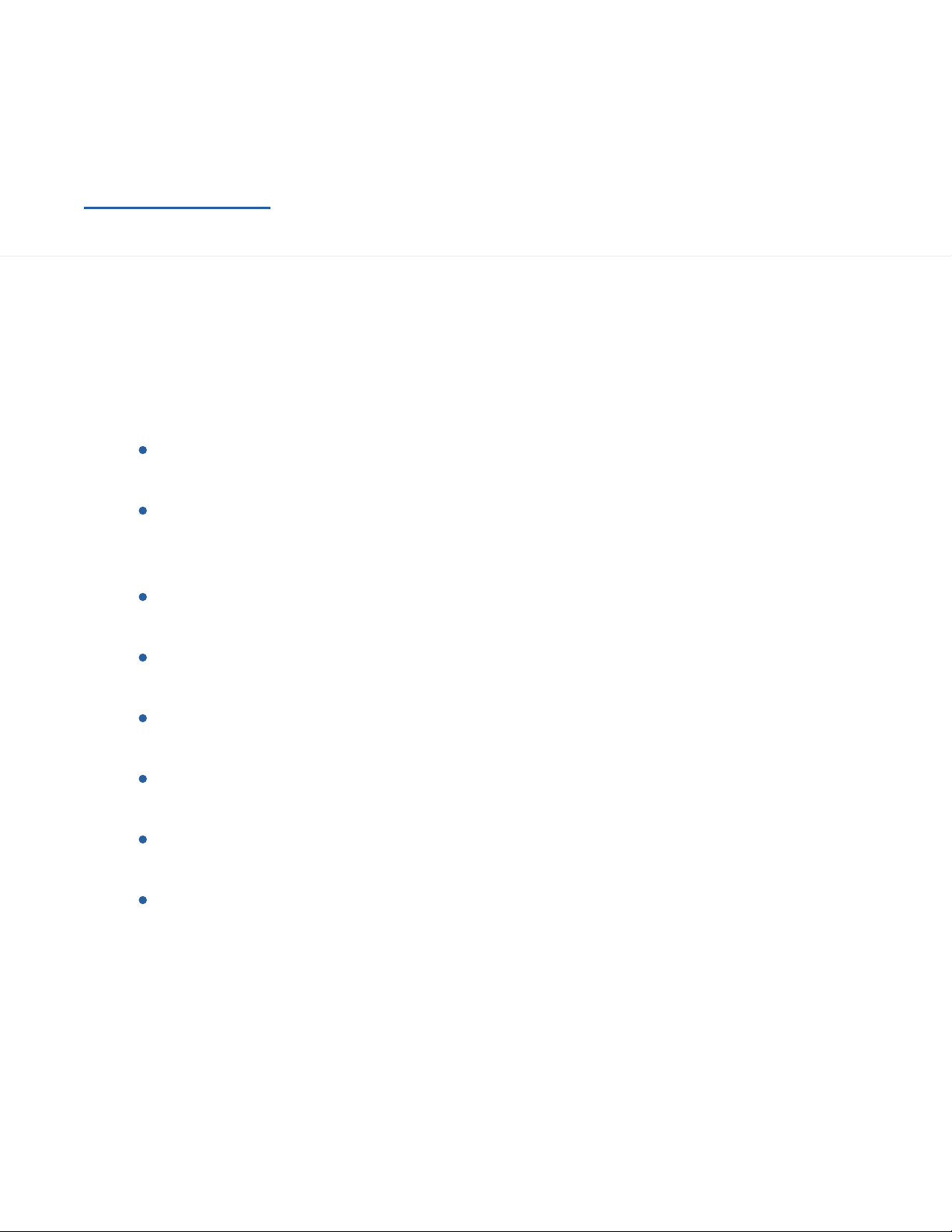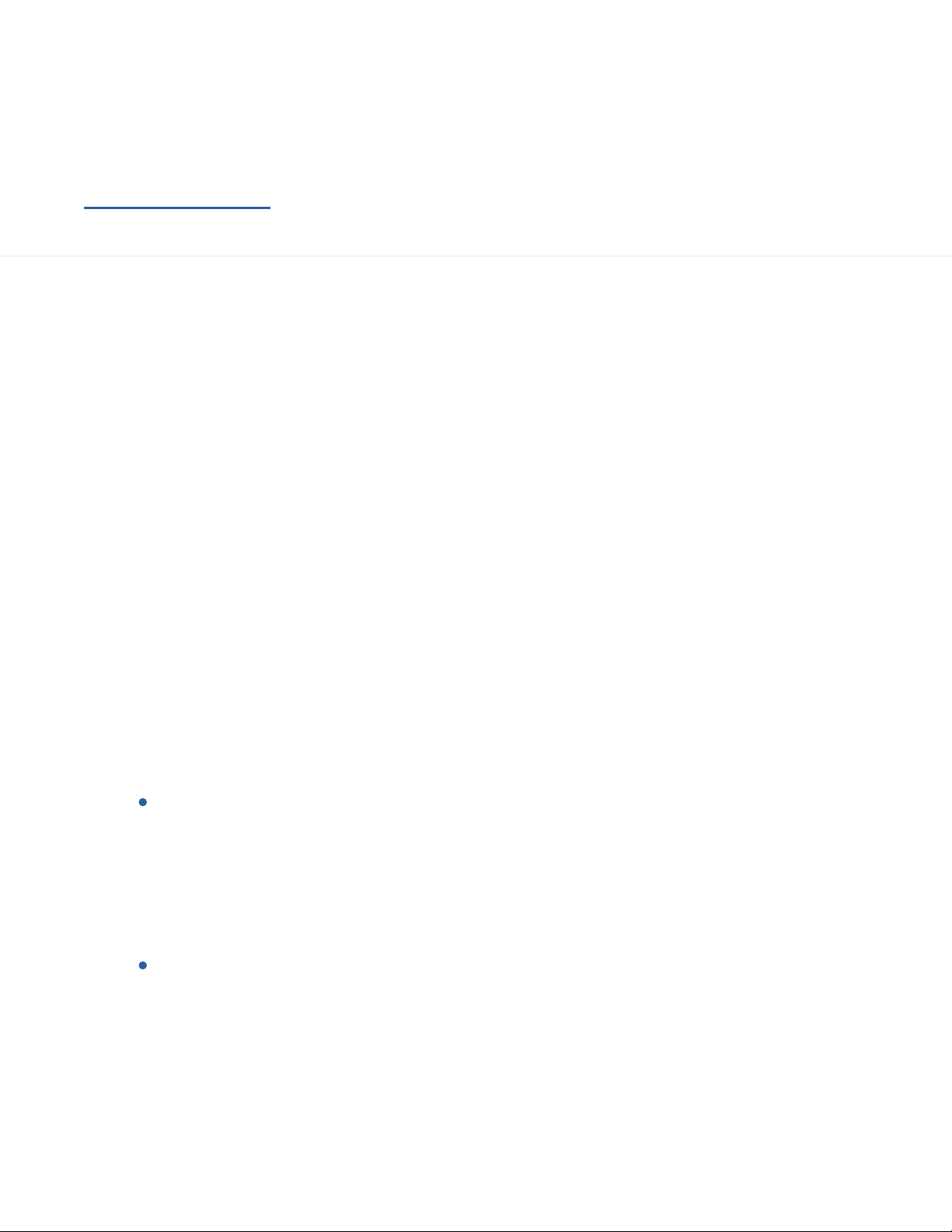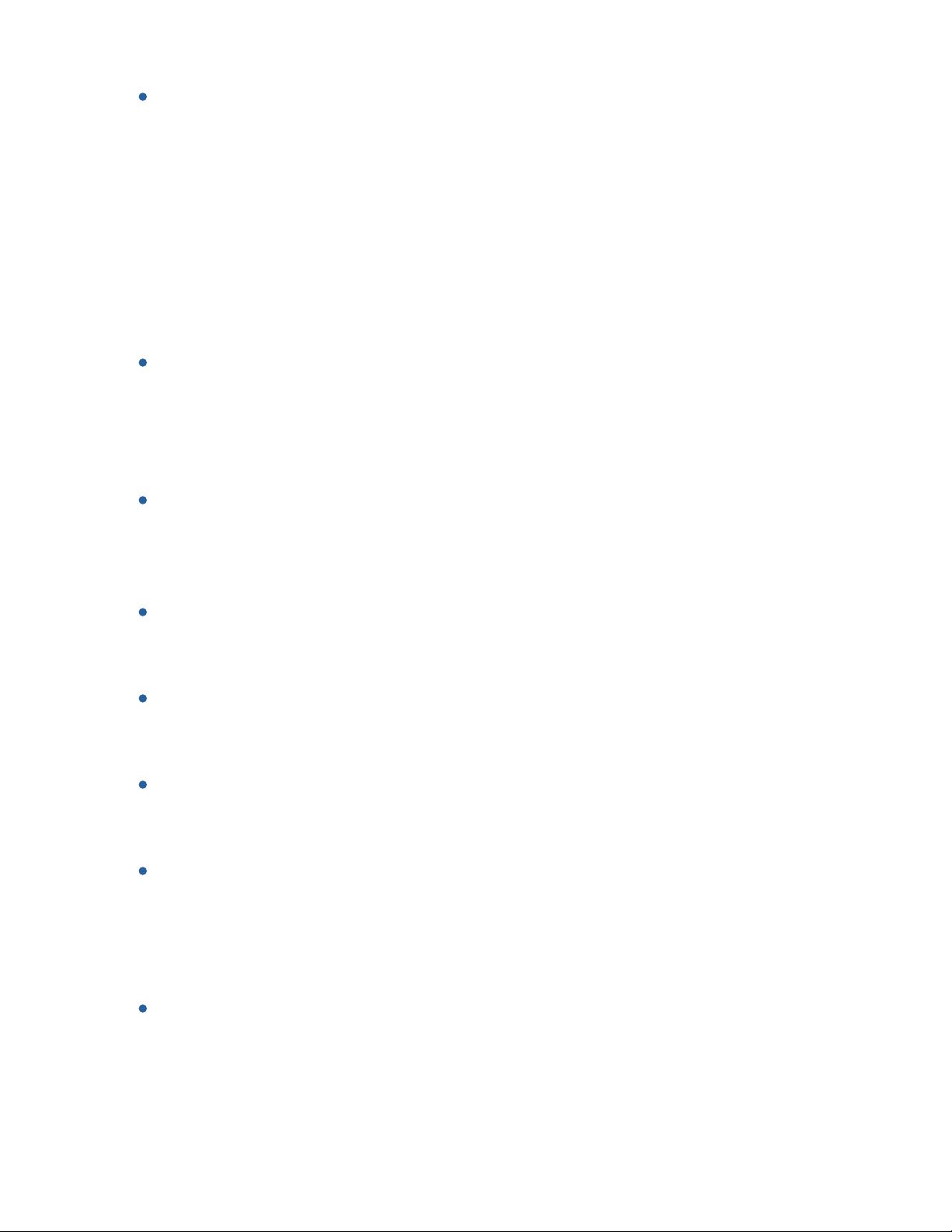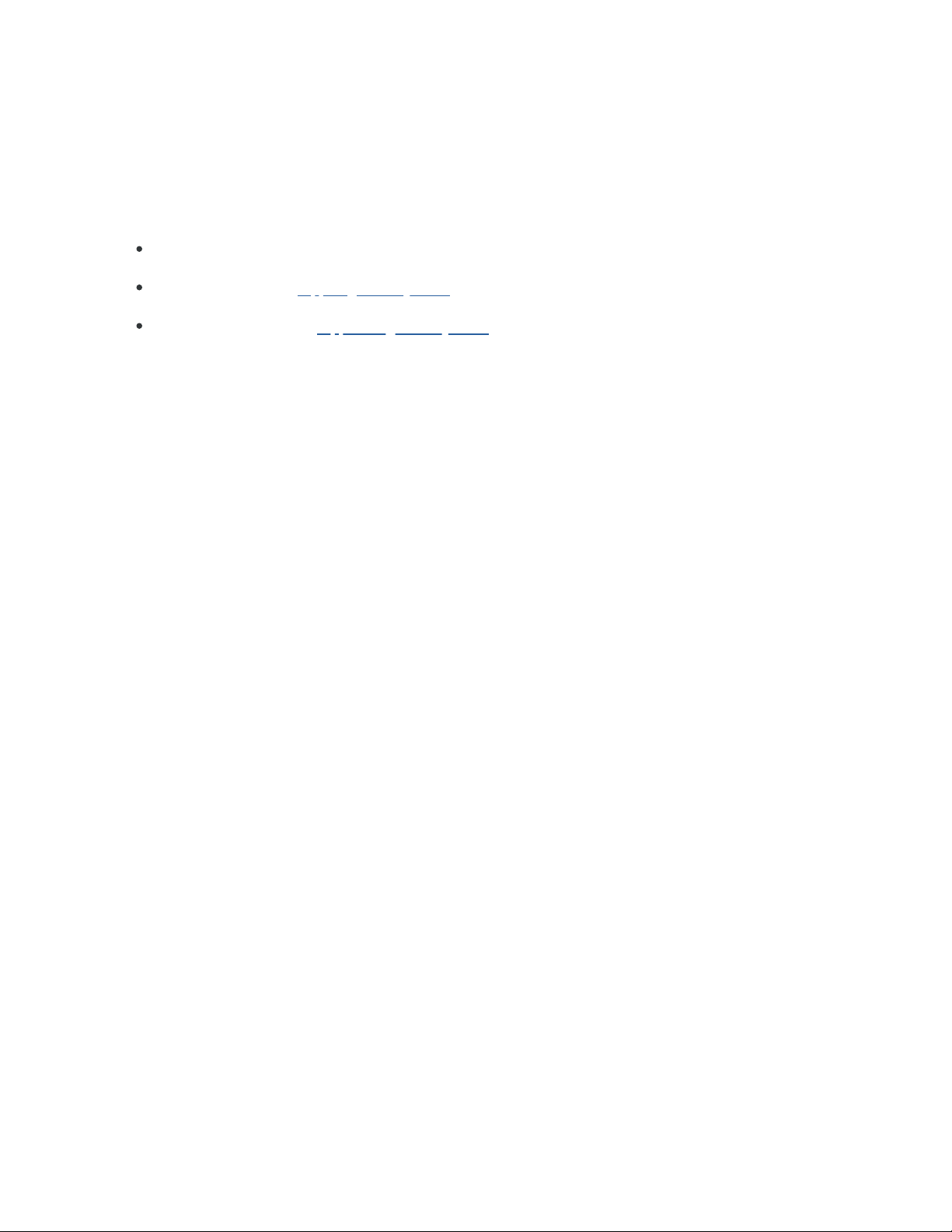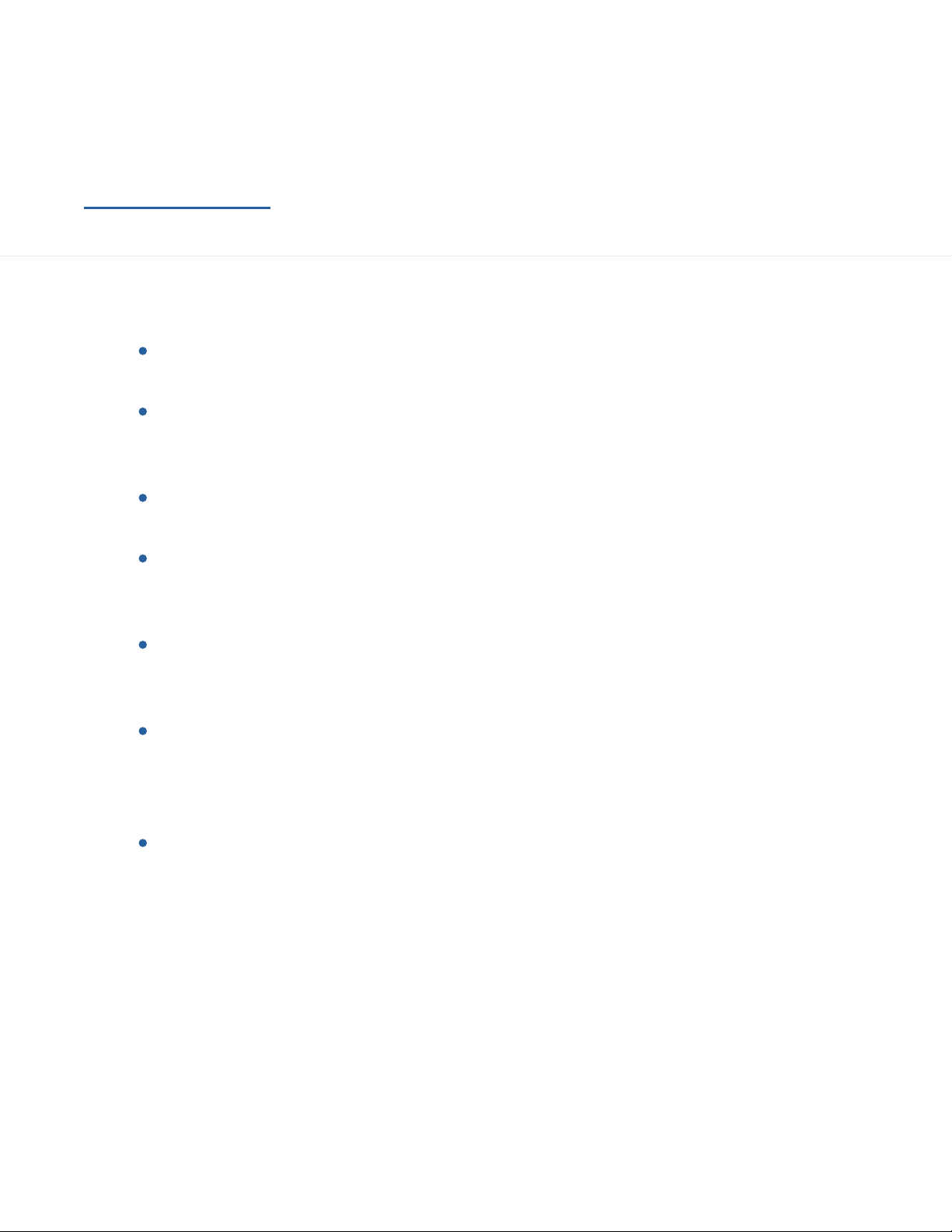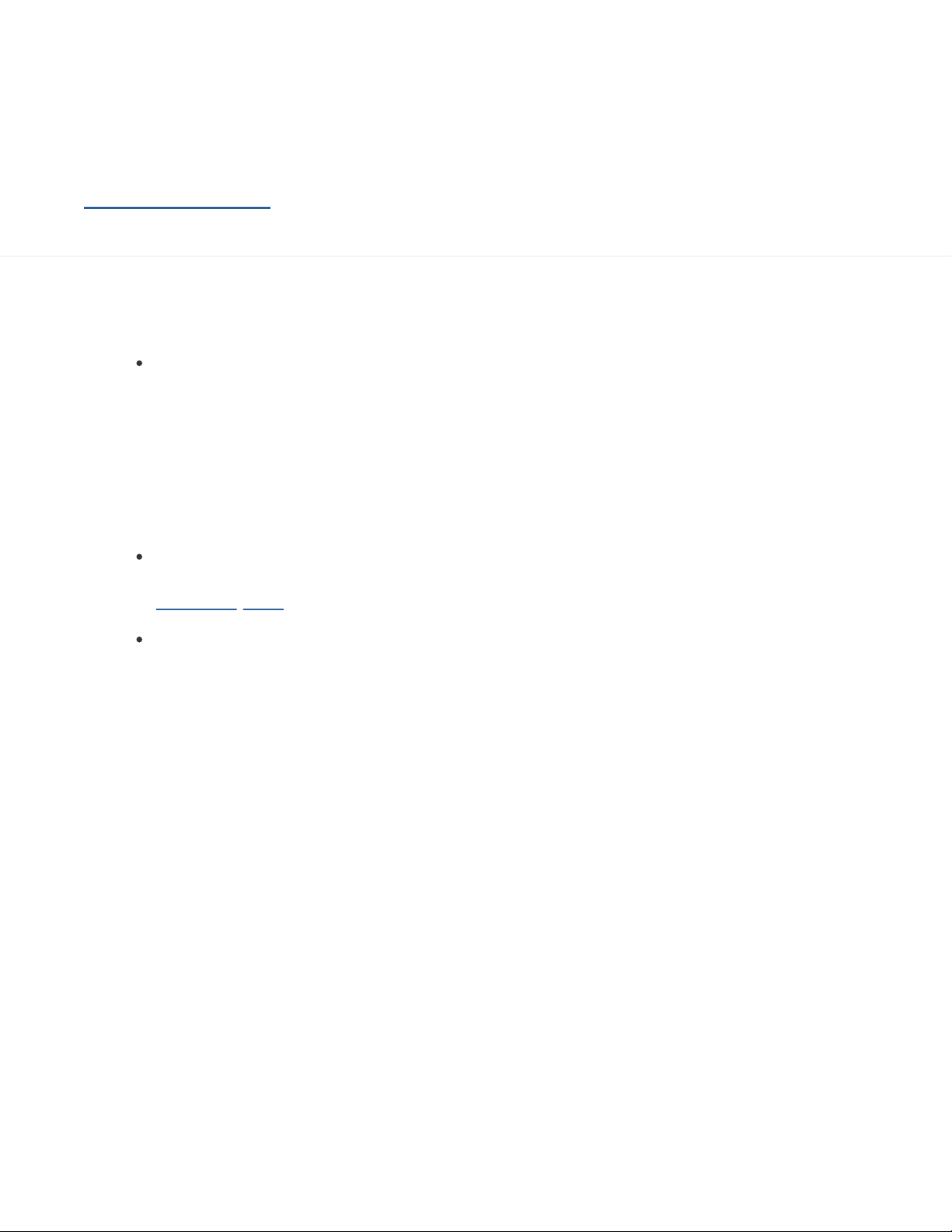As a general rule, the system’s detection and response capabilities are influenced by various
factors including, but not limited to, height, form, shape, movement (including limb movement),
contours, angle of movement, degree of prominence in relation to the environment, distance
from the vehicle, speed, driver behavior, and more. In addition, road, weather, light (or lack
thereof), visibility and other conditions can adversely affect the Mobileye 8 Connect detection
and response capabilities in regard to any and all of its functions and alerts as specified above and
below. Any conditions that block the camera’s view, partially or fully, will result in no or reduced
functionality of these functions and alerts. You should always ensure that the vision sensor has a
clear field of view.
The Mobileye 8 Connect is not an automated driving system and does not act as a substitute for
any aspect of driver vehicle control or safe driving practices. Drivers are strongly cautioned not to
rely on the Mobileye 8 Connect as a substitute, to even the slightest degree, for the exercise of
due caution in driving safely and avoiding accidents.
The Mobileye 8 Connect does not "see" better than the driver; it is designed to assist drivers by
providing warnings solely in specific situations. It is the driver’s responsibility to act responsibly
and with caution, to show awareness at all times and rely on their vision and hearing while driving.
Accordingly, drivers should not rely on the Mobileye 8 Connect to assure their driving safety, but
rather should continue to rely on safe driving practices.
The Mobileye 8 Connect detects fully visible rear-ends of vehicles. Therefore, crossing, oncoming,
and passing vehicles cannot be detected.
The Mobileye 8 Connect is designed for driving along paved roads with lanes that are clearly
marked.
Although the Mobileye 8 Connect detects multiple signs in various territories, it may not detect
all existing signs in all territories. Drivers should exercise caution in using the Mobileye 8 Connect
display unit. Driver attention should always remain focused on the road, including while looking at
the Mobileye 8 Connect display.
The device emits minor units of radiation during its use in accordance with the applicable law and
regulations.