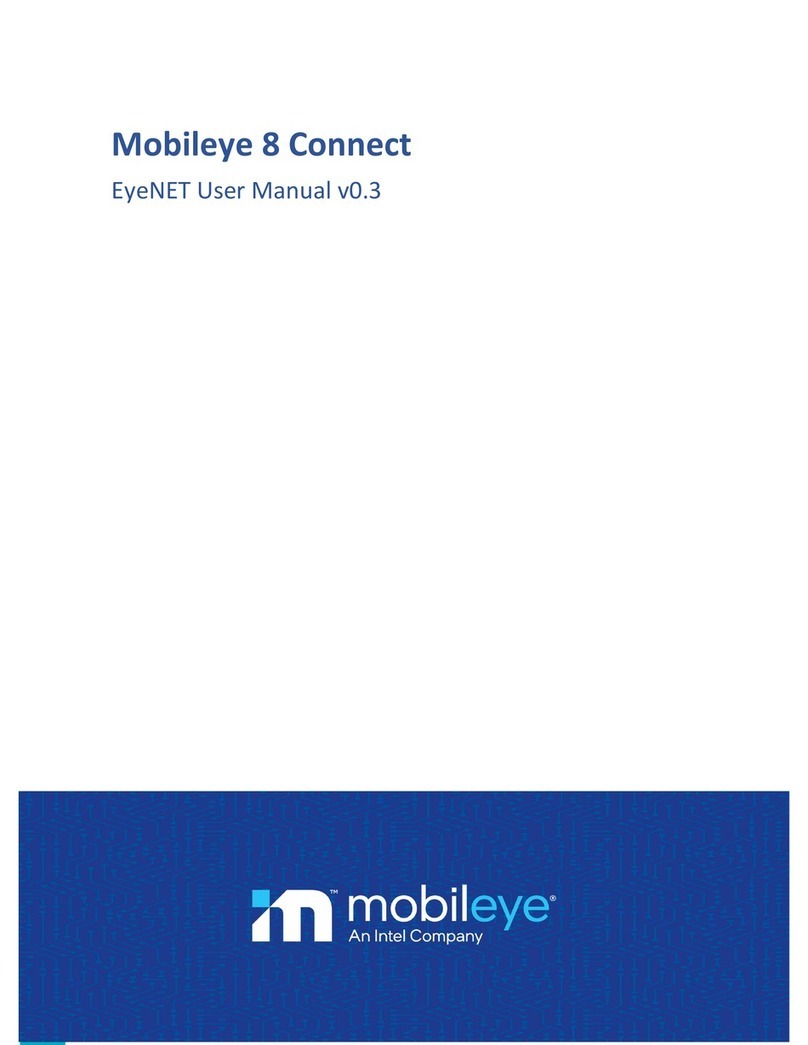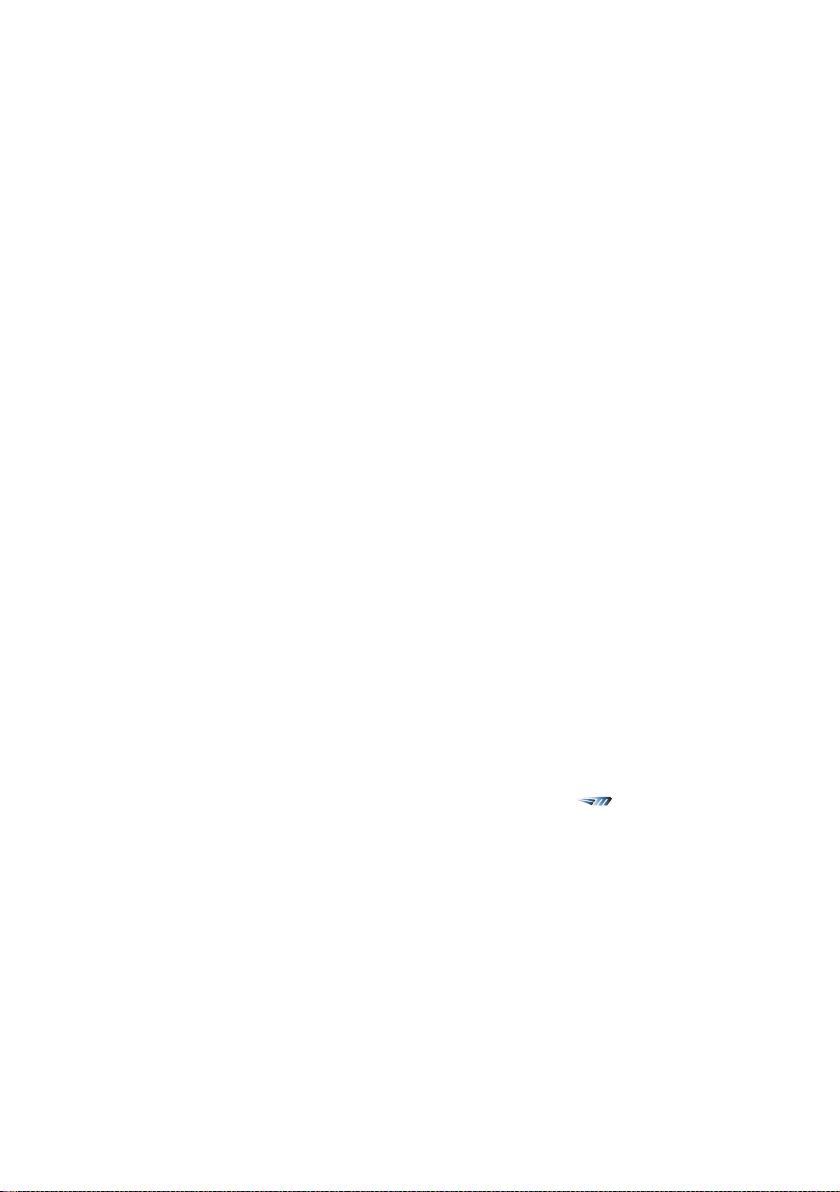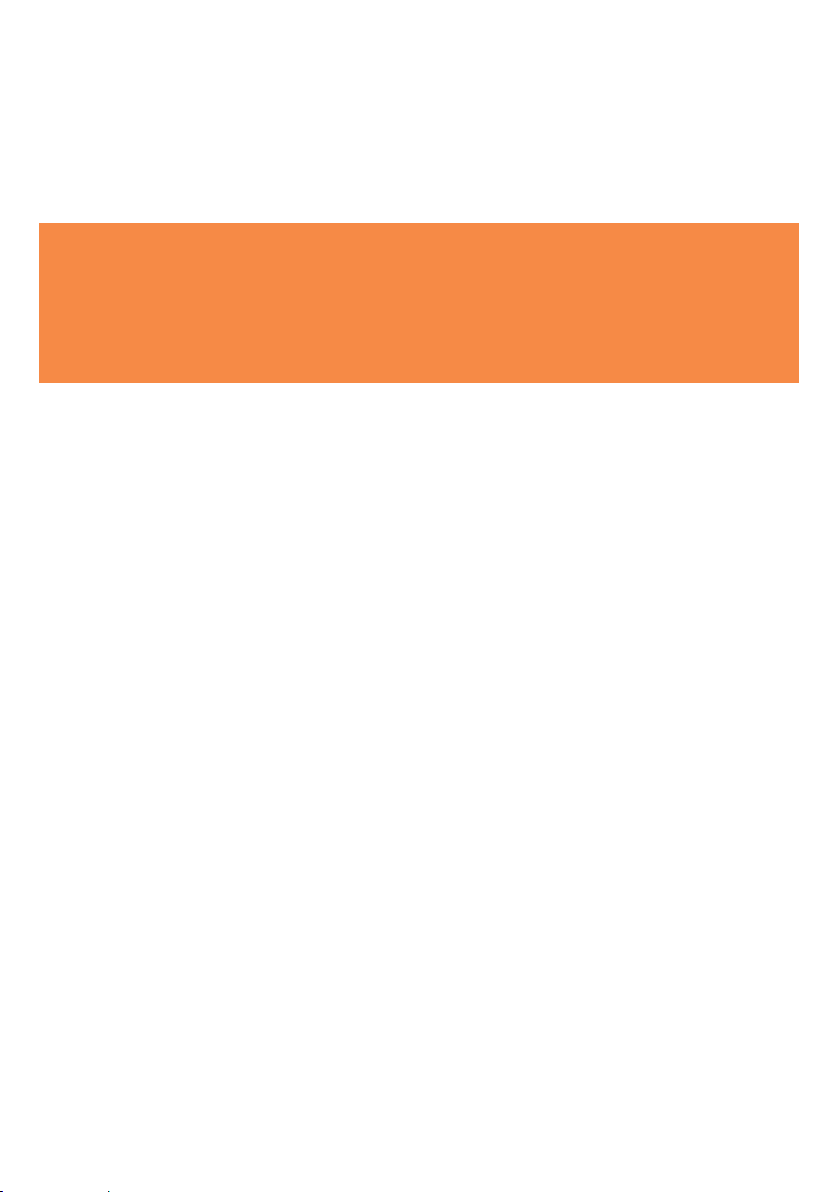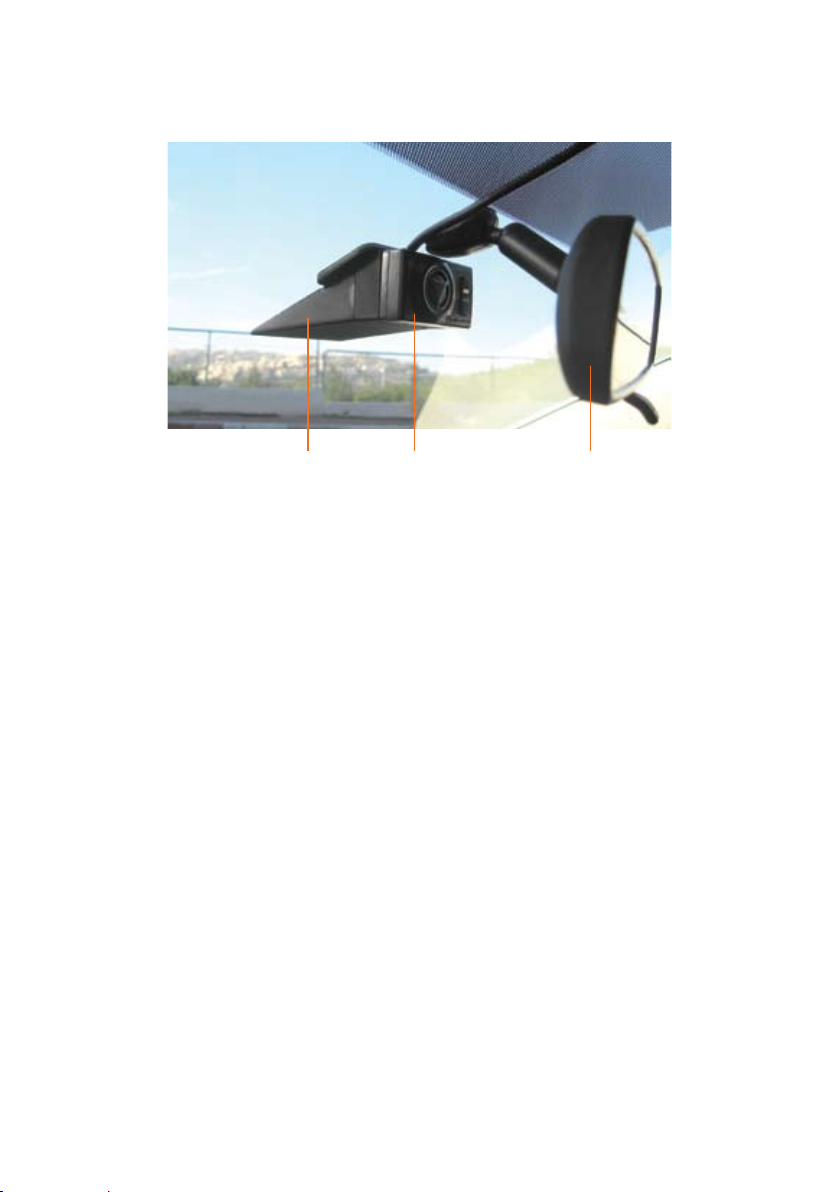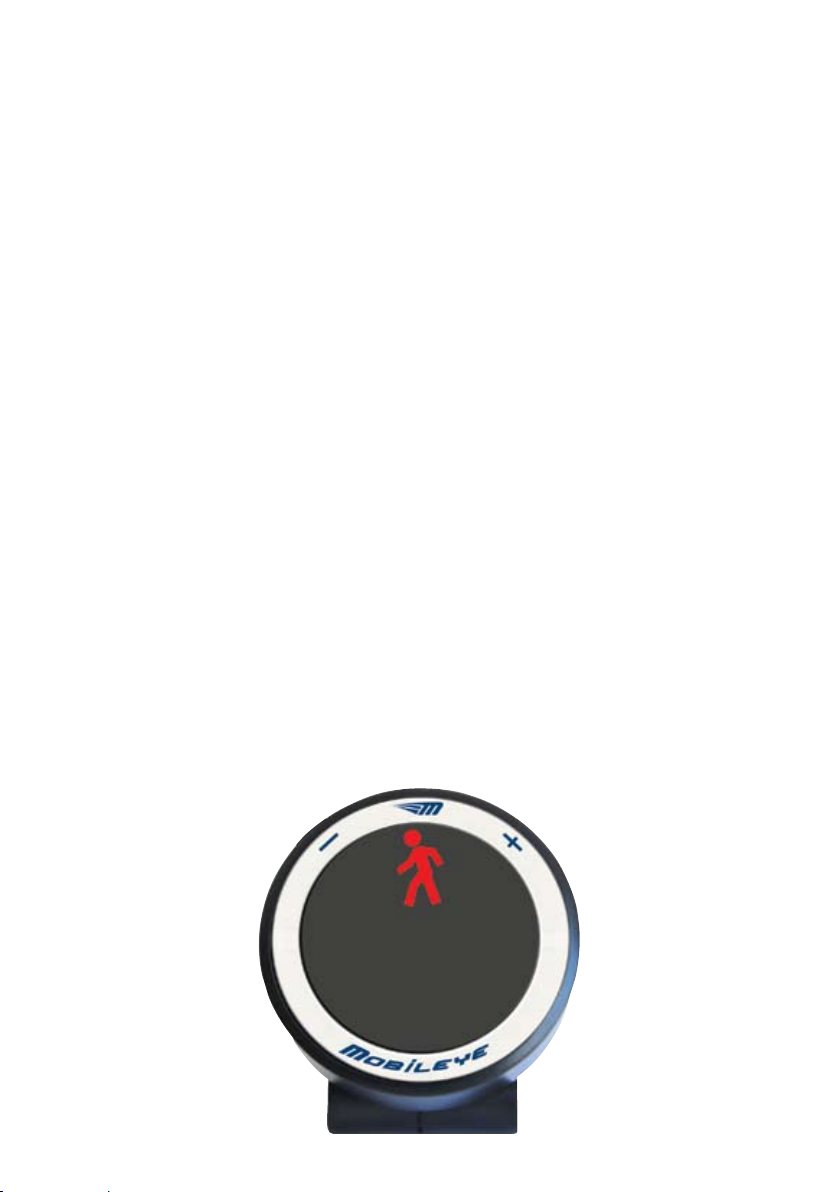Section 1
Warnings
1.1. General
By Installing the Mobileye® C2® Collision Prevention System, you will be
acknowledging and agreeing to operate the Mobileye C2 in accordance with the
Safety Instructions and Warnings set forth below. If you do not agree to these
terms, please return Mobileye C2 to your dealer, in its original packing materials,
within 30 days of purchase, for a full refund.
Mobileye C2 is a Collision Prevention System which is intended to alert drivers to
certain potentially dangerous situations. It does not replace any functions drivers
would ordinarily perform in driving a motor vehicle, nor does it decrease the need
for drivers to stay vigilant and alert in all driving conditions, to conform to all safe
driving standards and practices, and to obey all traffic rules and regulations.
Mobileye C2 is not an automated driving system and it does not act as a substitute
for any aspect of driver vehicle control or safe driving practices. Drivers are strongly
cautioned not to rely on the Mobileye C2 as a substitution, to even the slightest
degree, for the exercise of due caution in assuring that they are driving safely and
avoiding accidents.
While Mobileye C2 represents a state of the art innovation in machine vision
software and other technologies, it cannot and does not guarantee 100% accuracy
in the detection of vehicles, pedestrians or driving lanes, nor in providing warnings
of all potential road hazards. In addition, road, weather and other conditions can
adversely affect the Mobileye C2 system’s recognition and response capabilities.
Accordingly, drivers should not rely on the Mobileye C2 to assure their driving safety,
but rather should continue to rely on safe driving practices.
Drivers should exercise caution in using the Mobileye C2 Display Unit. Always
maintain full concentration on the road at all times including while looking at the
Mobileye C2 display.
1.2 System Limitations
lThe Mobileye C2 is intended for paved roads, with clear lane markings.
lThe Mobileye C2 only detects fully visible rear ends of vehicles. Therefore the
detection of crossing, oncoming, and passing vehicles, is not supported.
lThe Mobileye C2 does not guarantee 100% accuracy in the detection of vehicles,
Warnungen