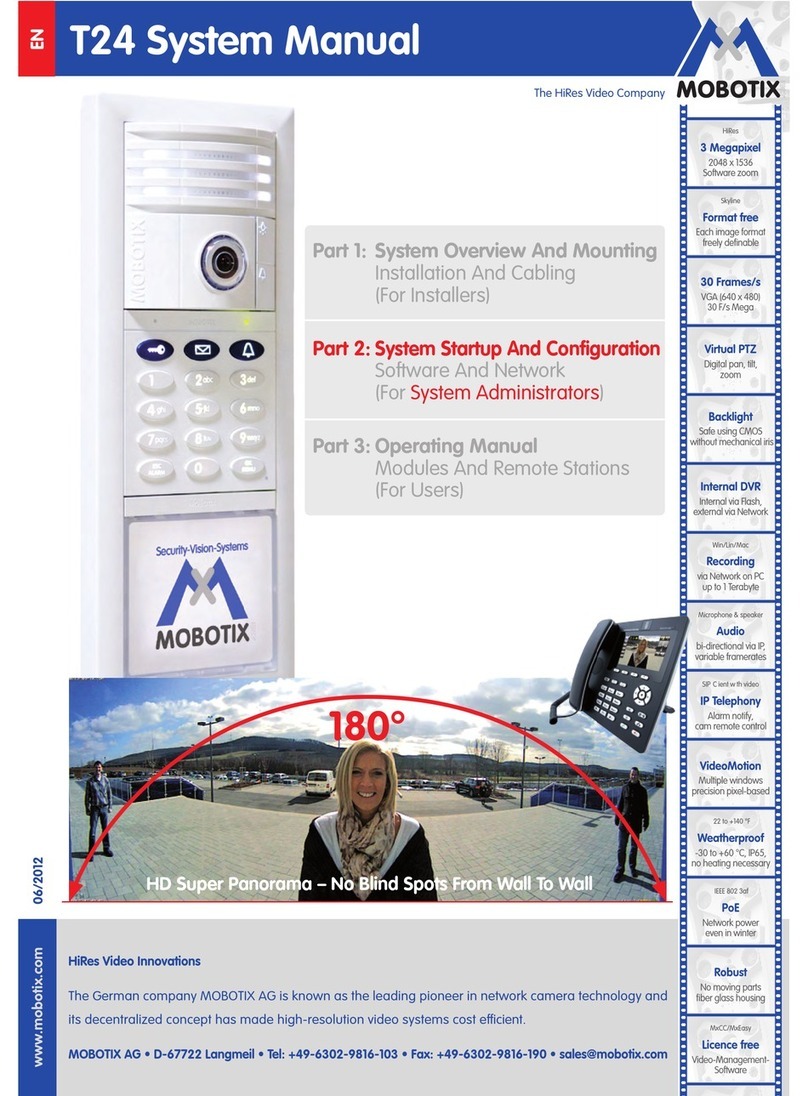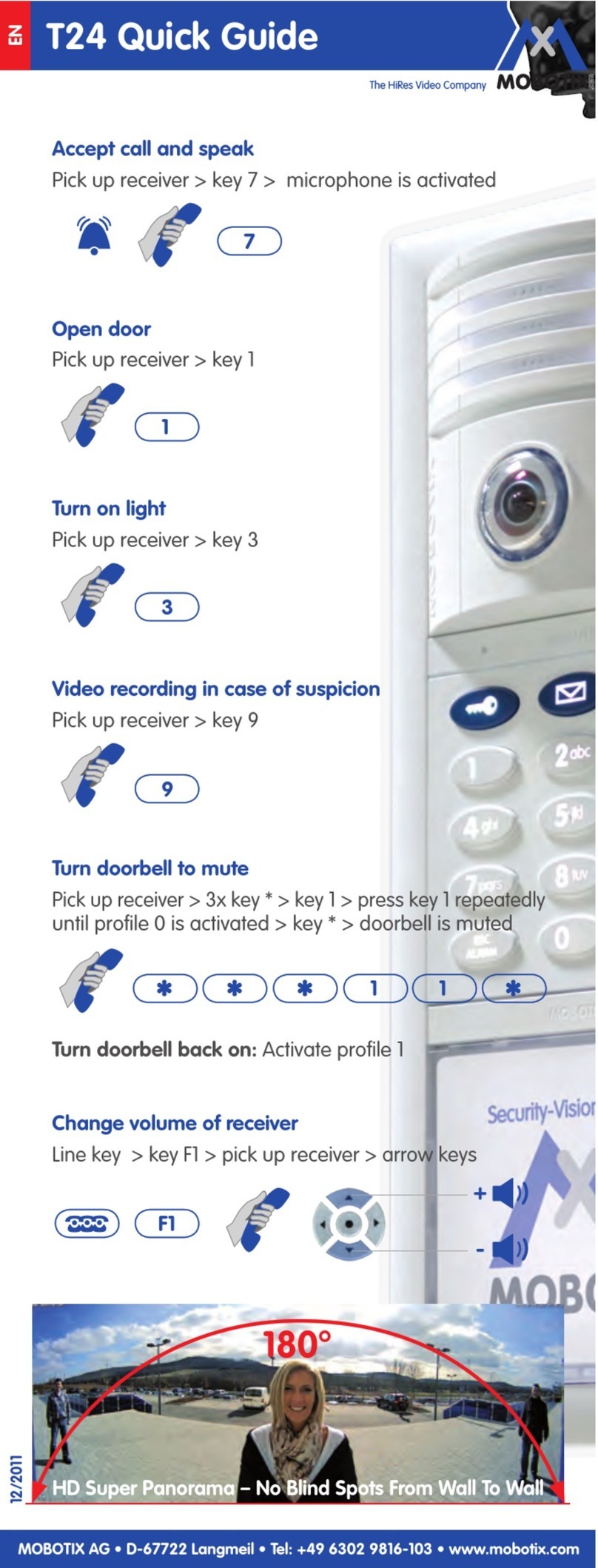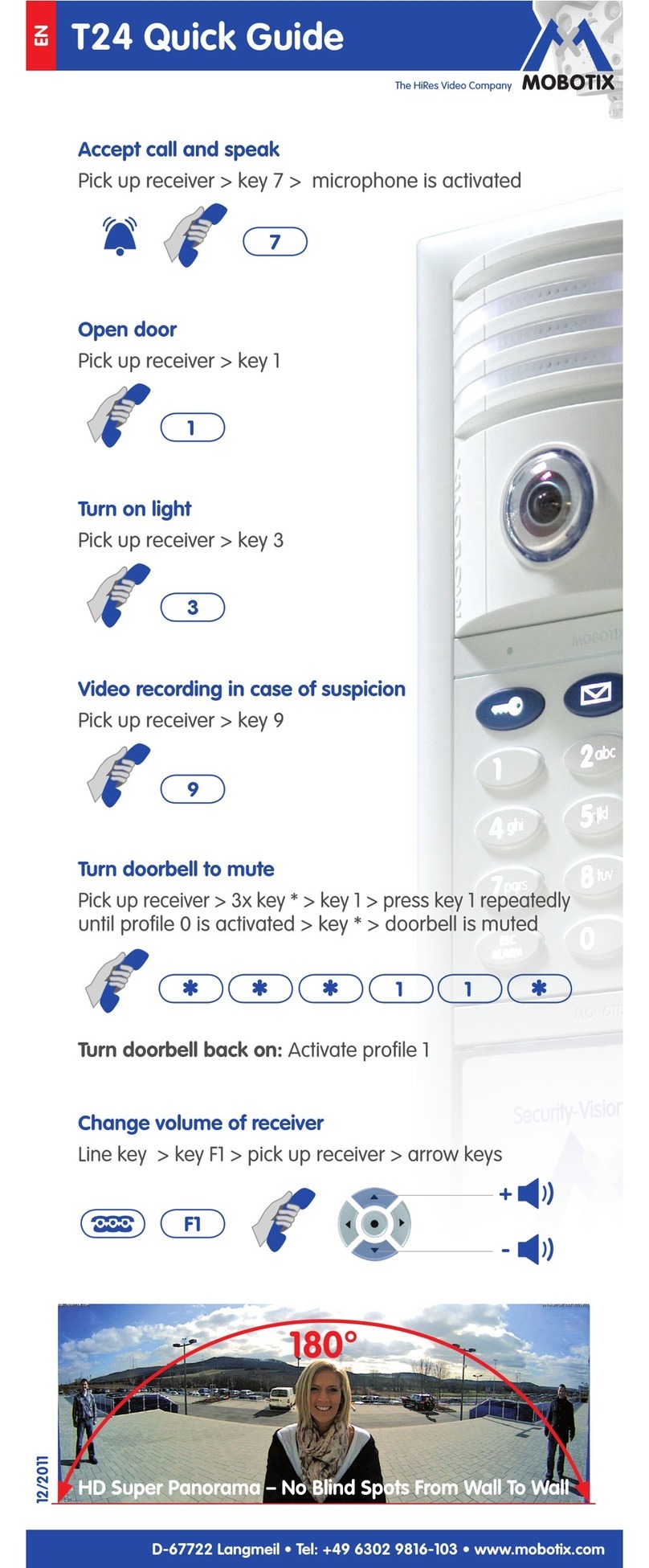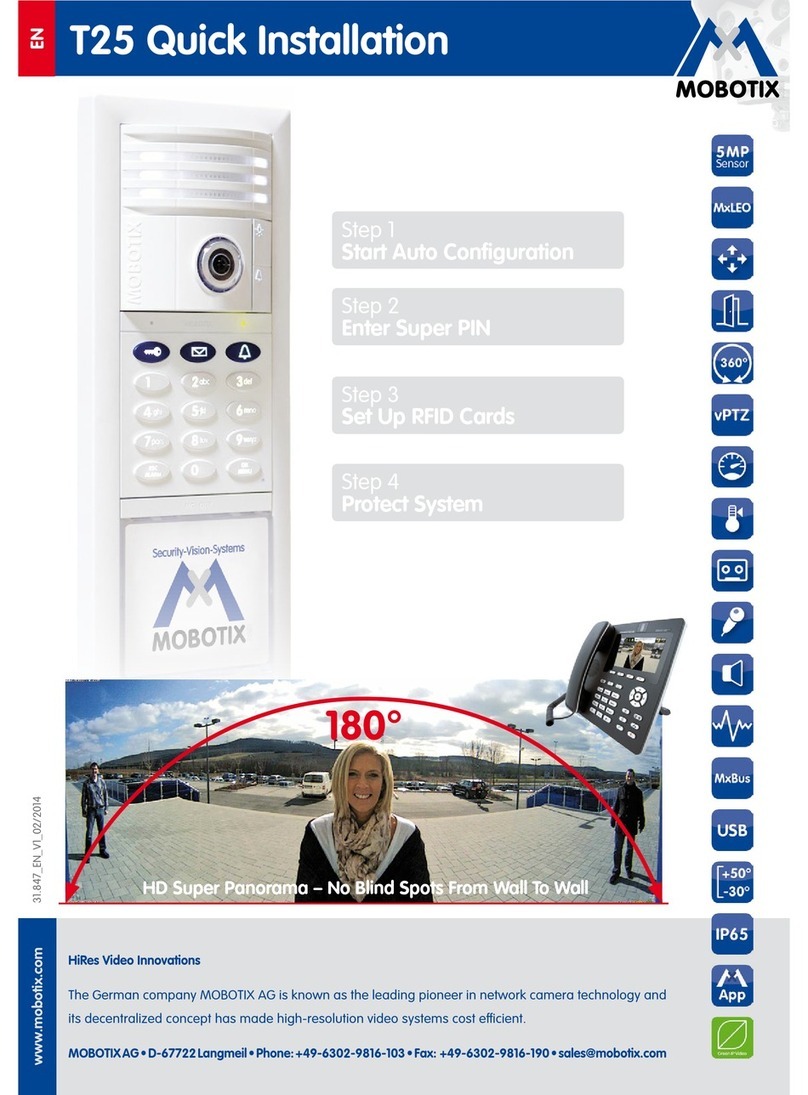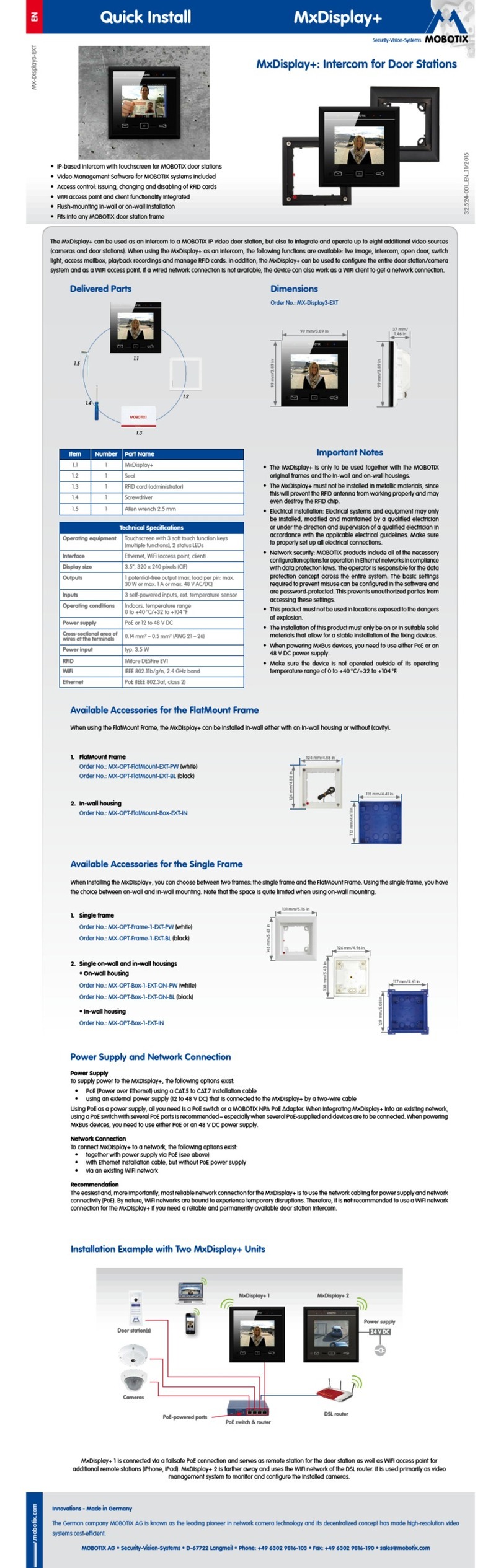Mobotix PC-IP102ID User manual
Other Mobotix Intercom System manuals
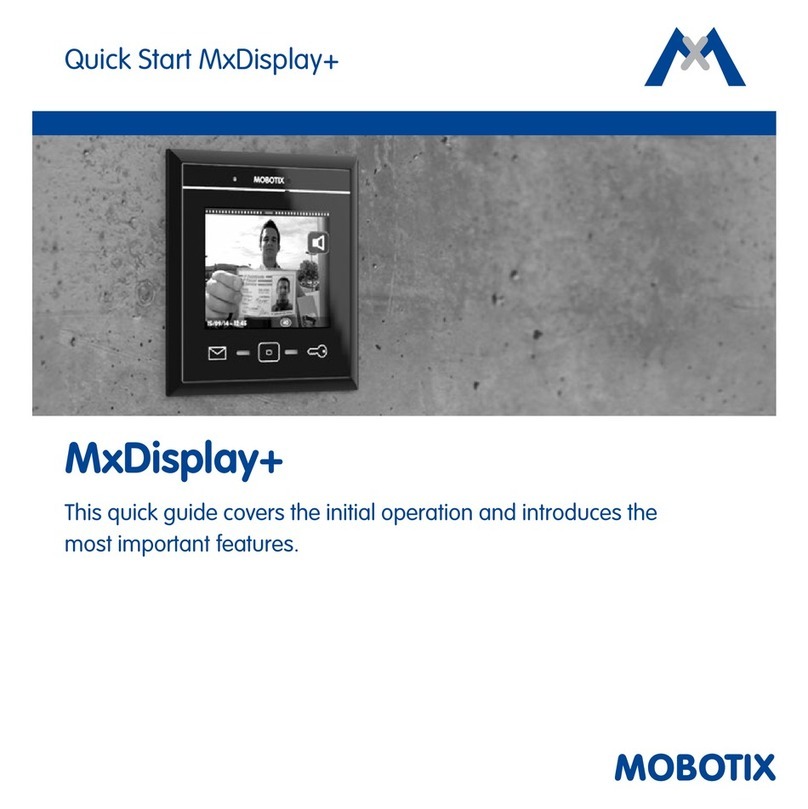
Mobotix
Mobotix MxDisplay Plus User manual
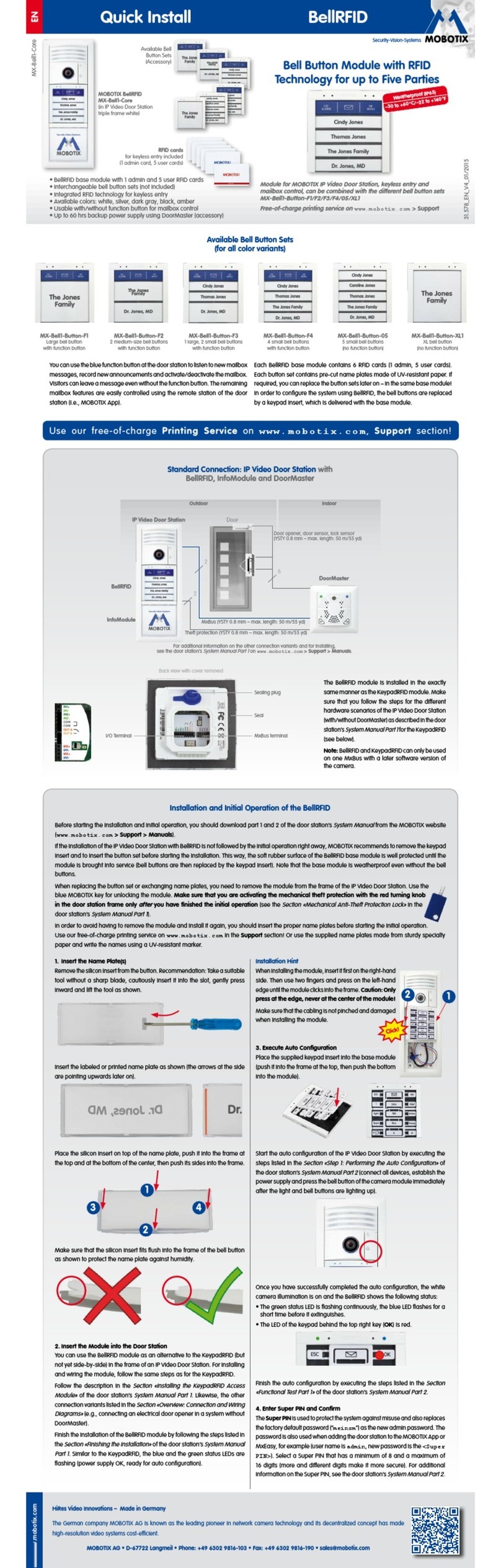
Mobotix
Mobotix BellRFID MX-Bell1-Core Instructions for use

Mobotix
Mobotix T25 User manual

Mobotix
Mobotix T25 User guide
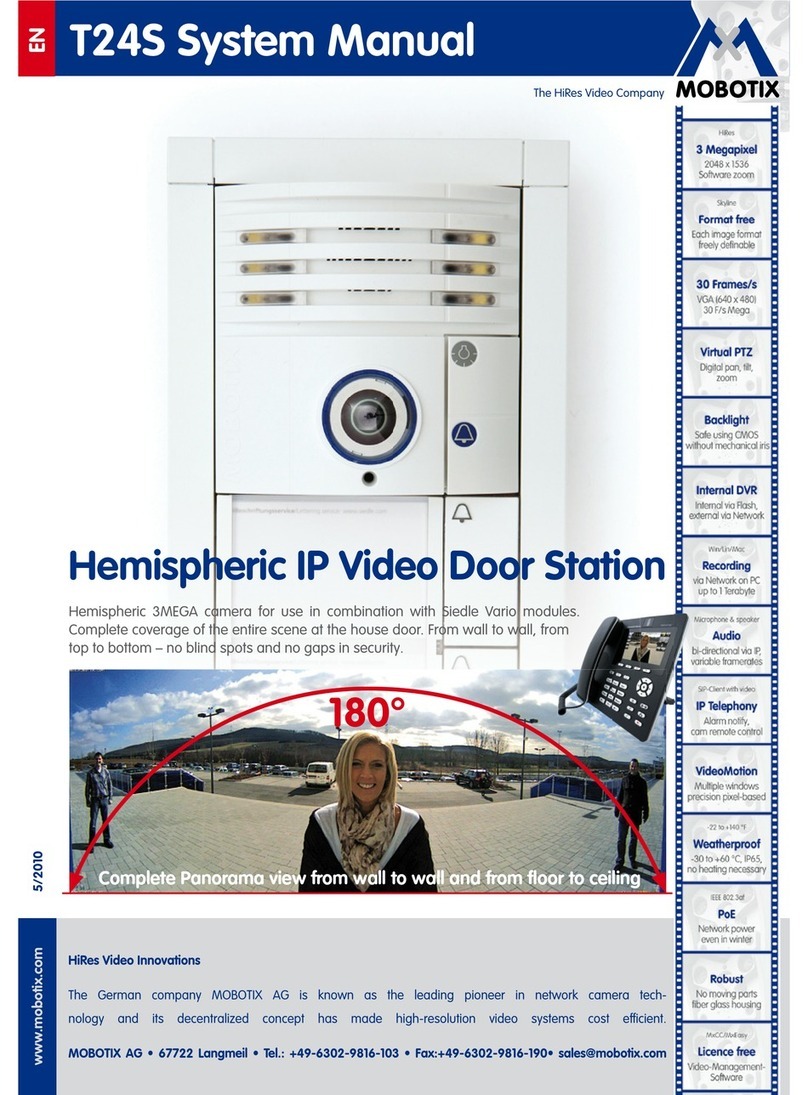
Mobotix
Mobotix T24S Instruction Manual

Mobotix
Mobotix T25 Quick start guide

Mobotix
Mobotix T26 Original operating instructions

Mobotix
Mobotix T24 Guide

Mobotix
Mobotix T26 User guide
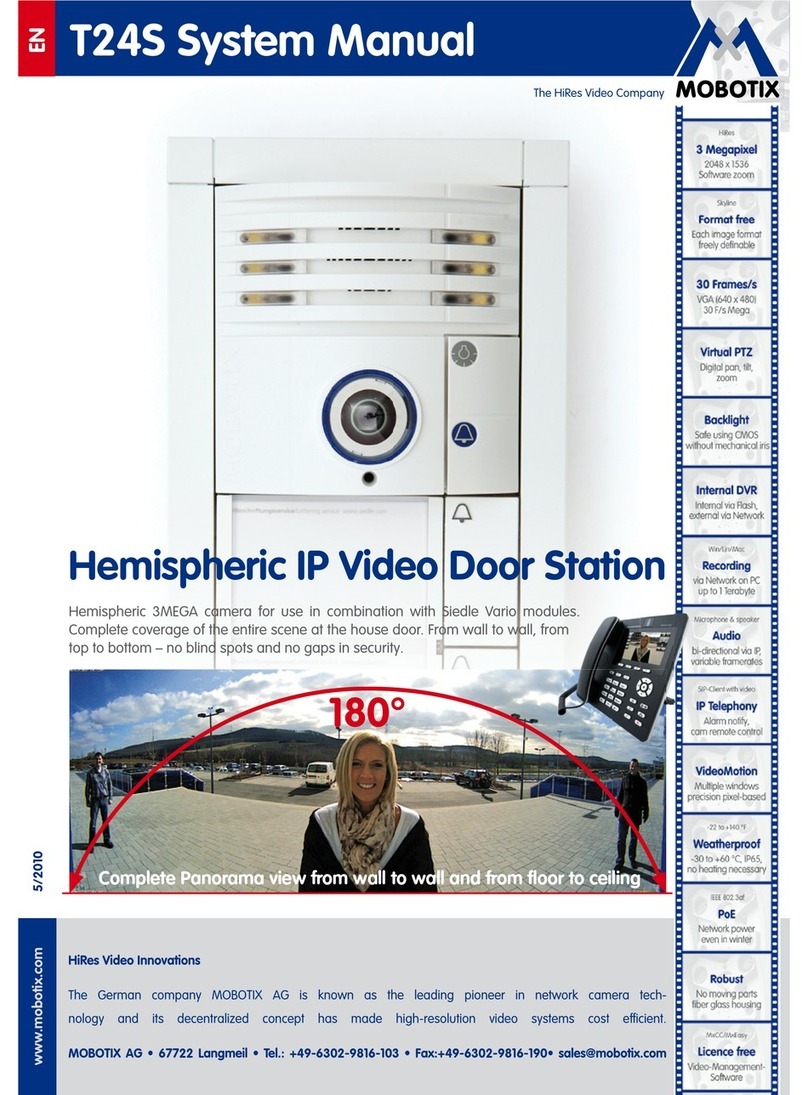
Mobotix
Mobotix T24S User guide
Popular Intercom System manuals by other brands

MGL Avionics
MGL Avionics V16 manual

SSS Siedle
SSS Siedle BVI 750-0 Installation & programming

urmet domus
urmet domus AIKO 1716/1 quick start guide

urmet domus
urmet domus IPerVoice 1039 Installation

Alpha Communications
Alpha Communications STR QwikBus TT33-2 Installation, programming, and user's manual

Monacor
Monacor ICM-20H instruction manual