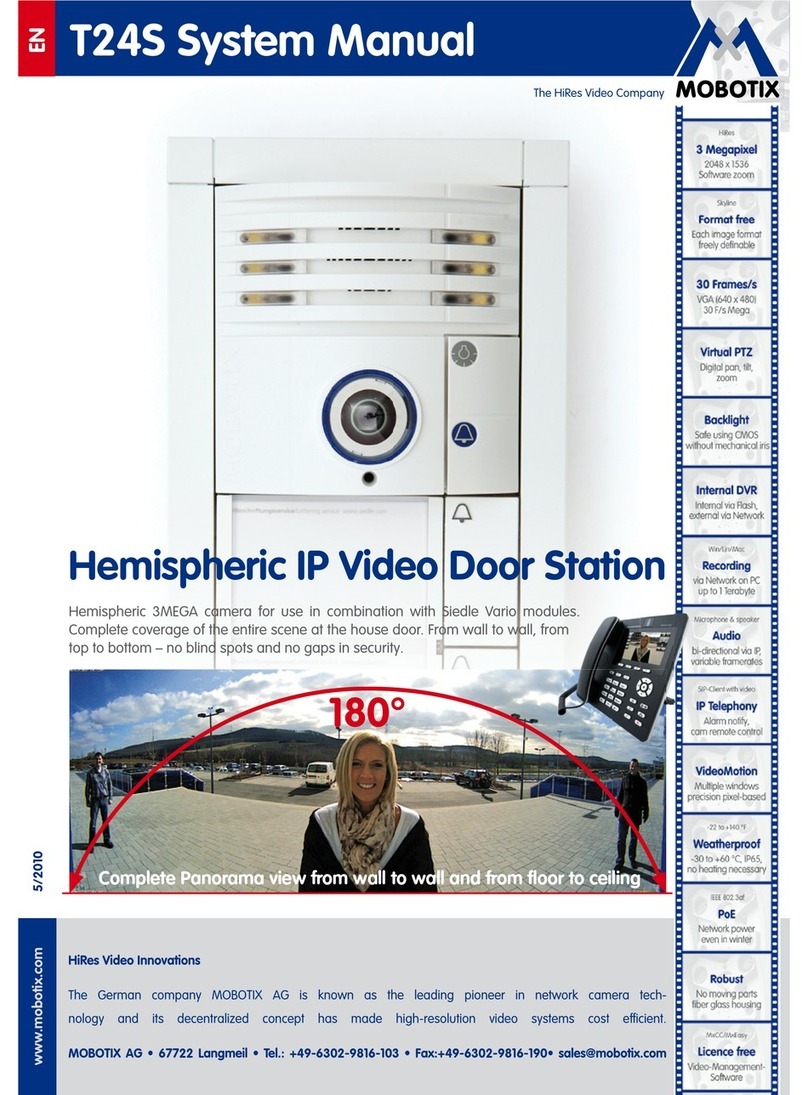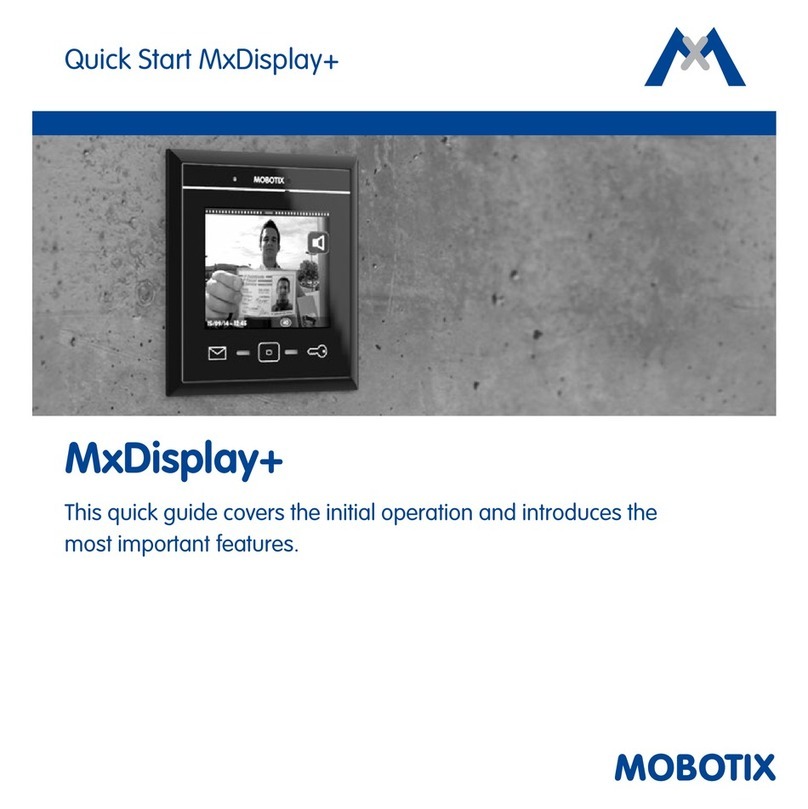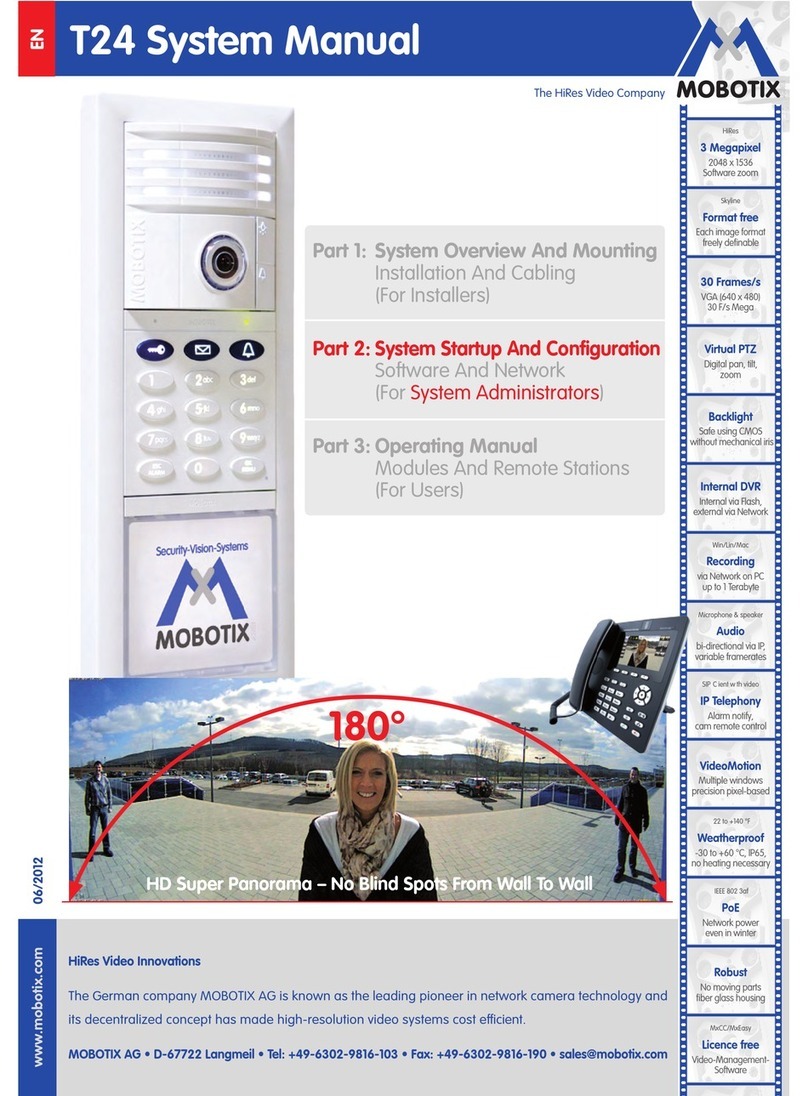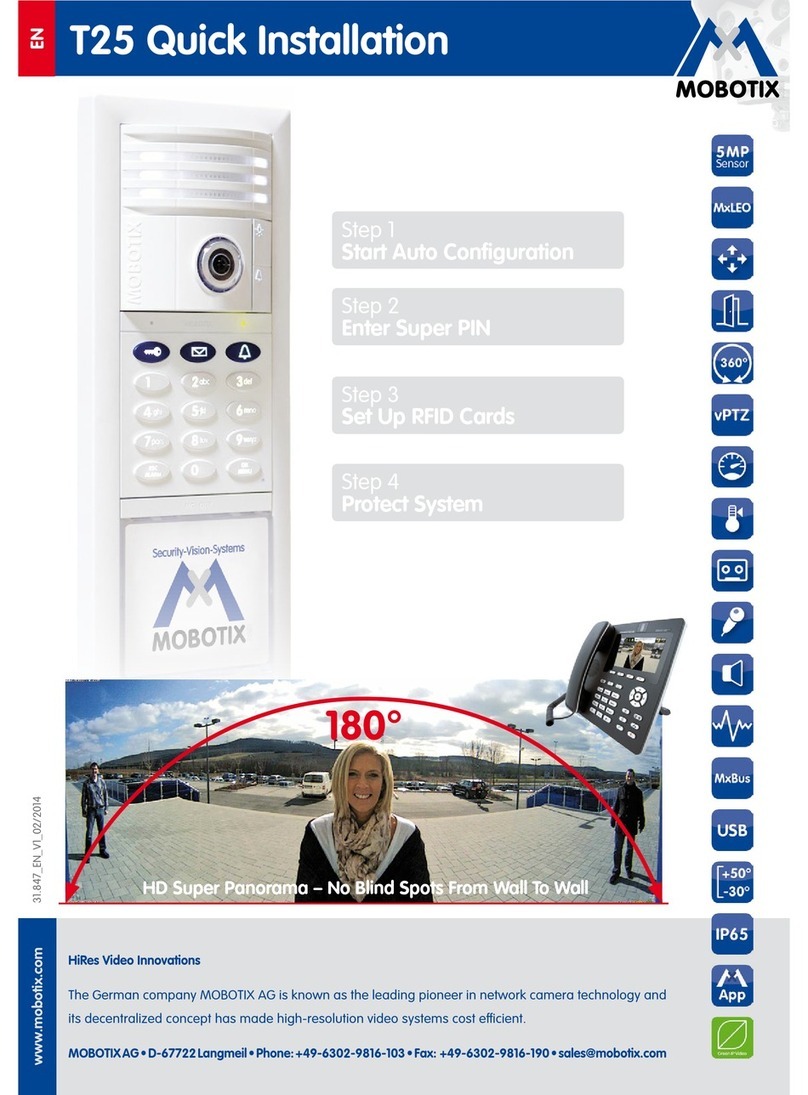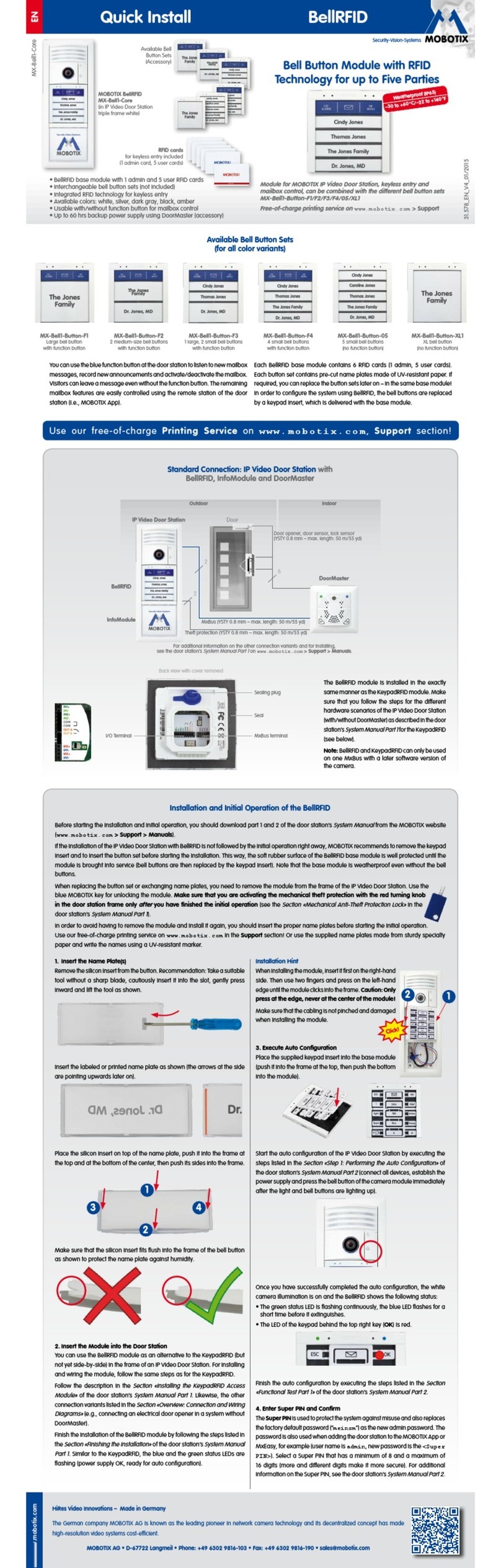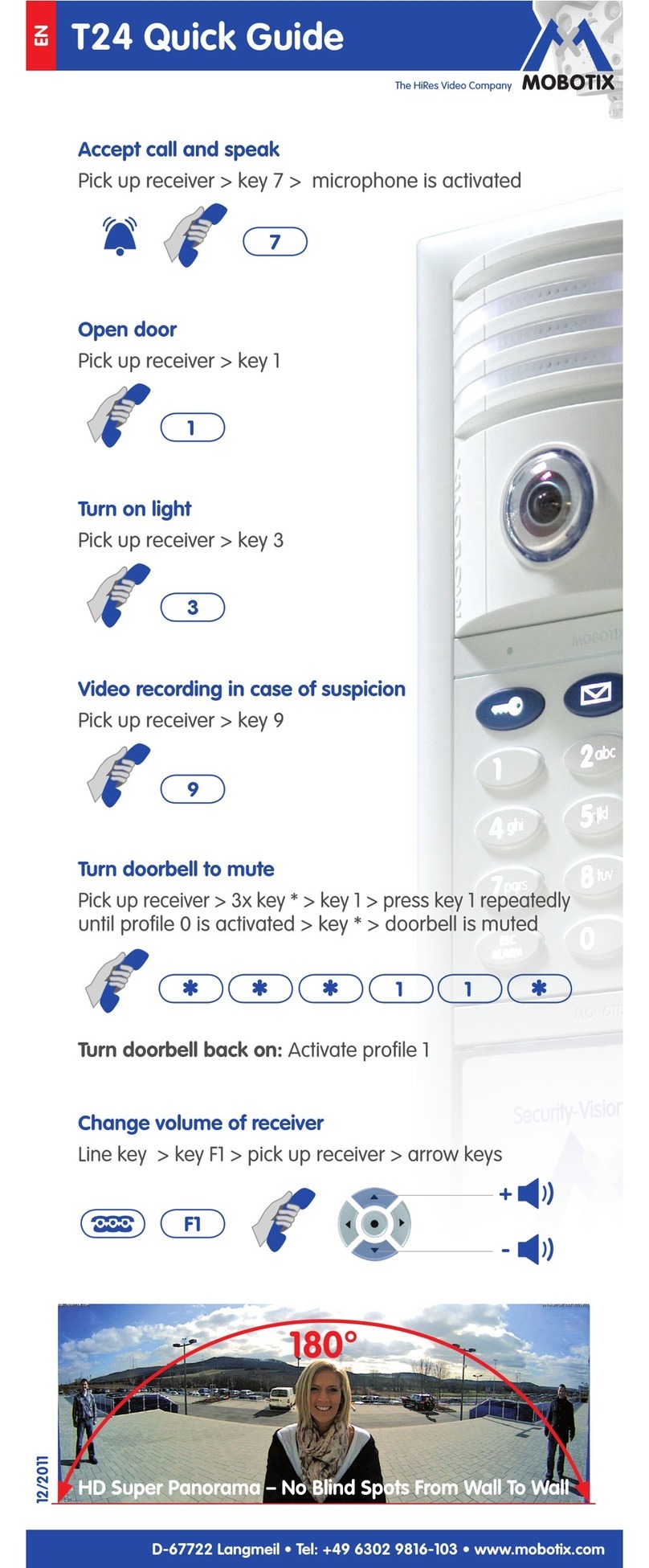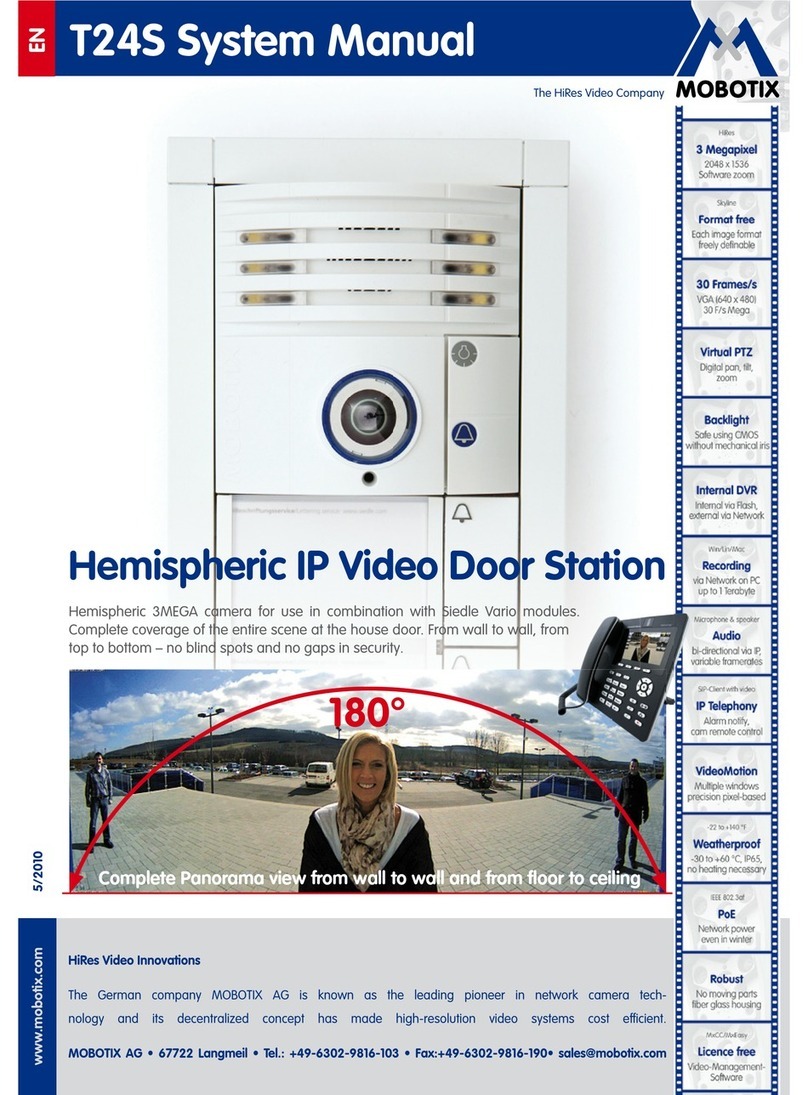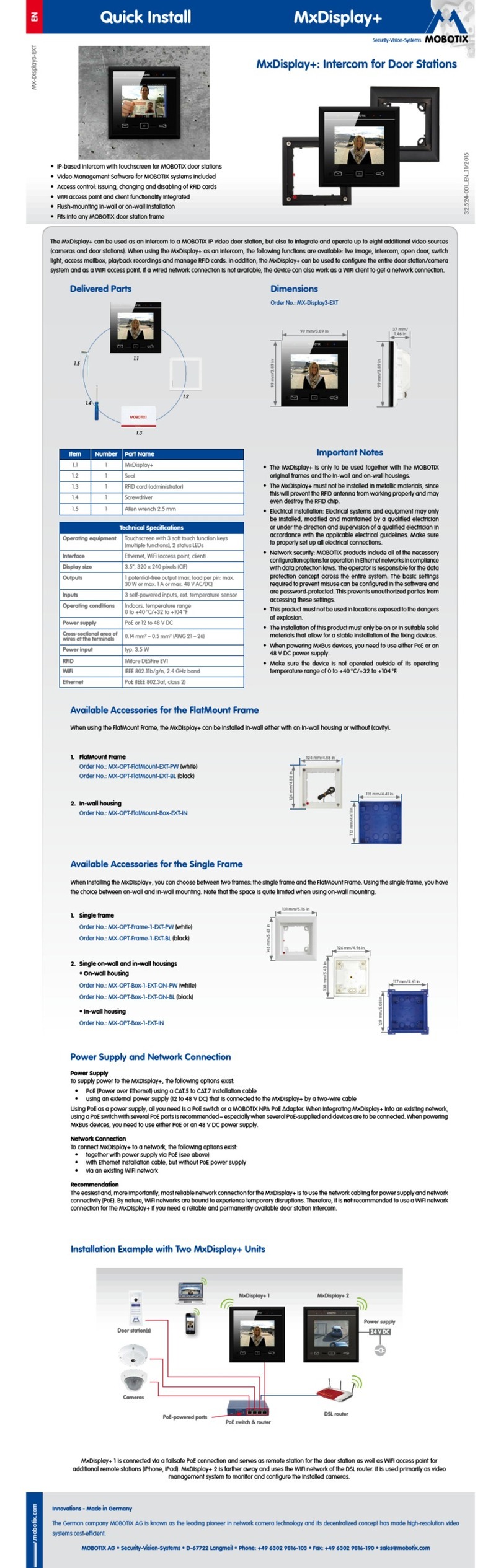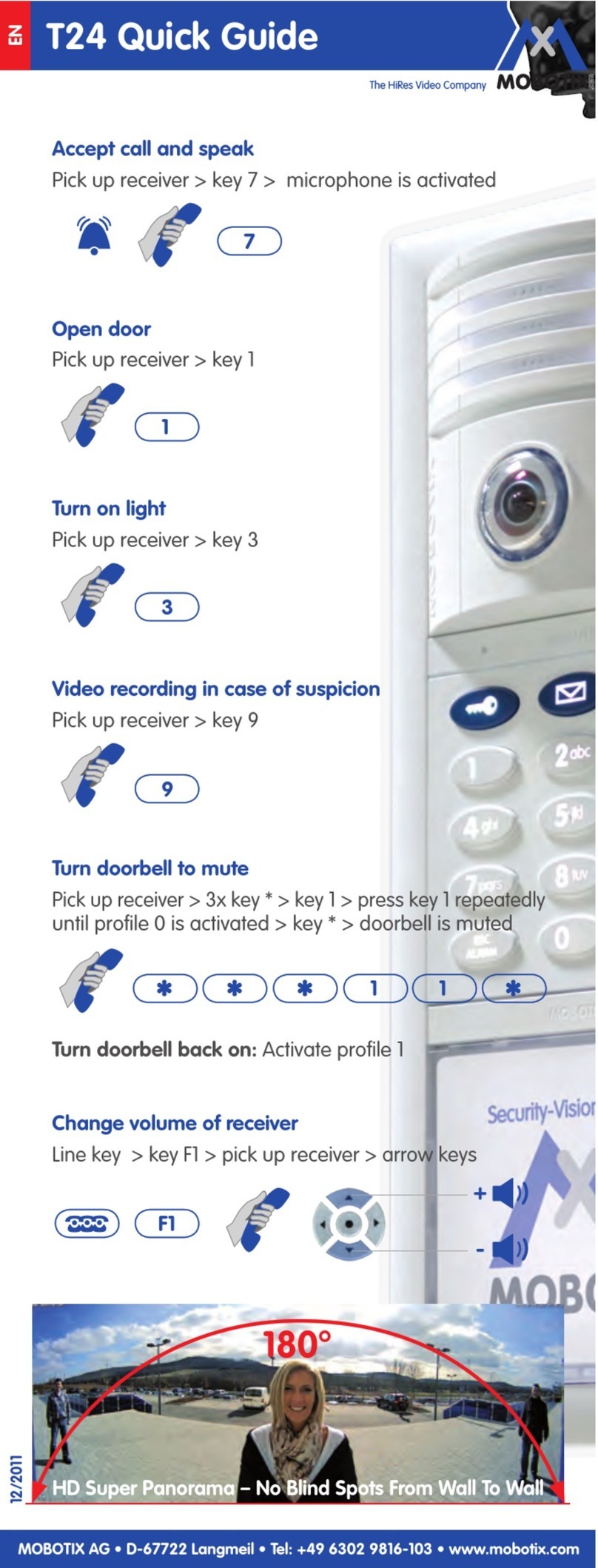6/128
© MOBOTIX AG • Security-Vision-Systems • Made in Germany
T25 System Manual Part 2: Contents
Safety Warnings
Risk of overheating when exposed to direct sunlight: When mounting a black,
dark gray or amber-colored T25 IP Video Door Station in locations where the device
is exposed to direct sunlight, the housing temperature can exceed the maximum
allowed temperature limit. This can result in electronic failures and injuries especially
when touching exterior metal parts. If the intended use of the device is at an (unpro-
tected) outdoor location, you should only install white or silver-colored modules and
frames. This product must not be installed within the reach of persons without the
dome.
Electrical installation: Electrical systems and equipment may only be installed,
modified and maintained by a qualified electrician or under the direction and super-
vision of a qualified electrician in accordance with the applicable electrical guidelines.
Make sure to properly set up all electrical connections.
Electrical surges: MOBOTIX cameras are protected against the eects of small elec-
trical surges by numerous measures. These measures, however, cannot prevent
the camera from being damaged when stronger electrical surges occur. Special
care should be taken when installing the camera outside of buildings to ensure
proper protection against lightning, since this also protects the building and the
whole network infrastructure.
Max. power consumption of attached extension modules: The power consump-
tion of all attached
MxBus modules
must
not exceed 2.5W
. When attaching mod-
ules to the MxBus connector
and
the USB connector, the
power consumption of all
attached modules must not exceed 3W
, if the camera is powered by PoE class3.
If PoE class2 is used, the power consumption of all attached modules must not
exceed 1W!
Legal aspects of video and sound recording: You must comply with all data protec-
tion regulations for video and sound monitoring when using MOBOTIX products.
Depending on national laws and the installation location of the T25, the recording
of video and sound data may be subject to special documentation or it may be
prohibited. All users of MOBOTIX products are therefore required to familiarize them-
selves with all valid regulations and comply with these laws. MOBOTIX AG is not
liable for any illegal use of its products.
Network security: MOBOTIX products include all of the necessary configuration
options for operation in Ethernet networks in compliance with data protection laws.
The operator is responsible for the data protection concept across the entire system.
The basic settings required to prevent misuse can be configured in the software and
are password-protected. This prevents unauthorized parties from accessing these
settings.
Additional instructions:
•
This product must not be used in locations exposed to the dangers of explosion.
• Make sure that you are installing this product on a solid surface.