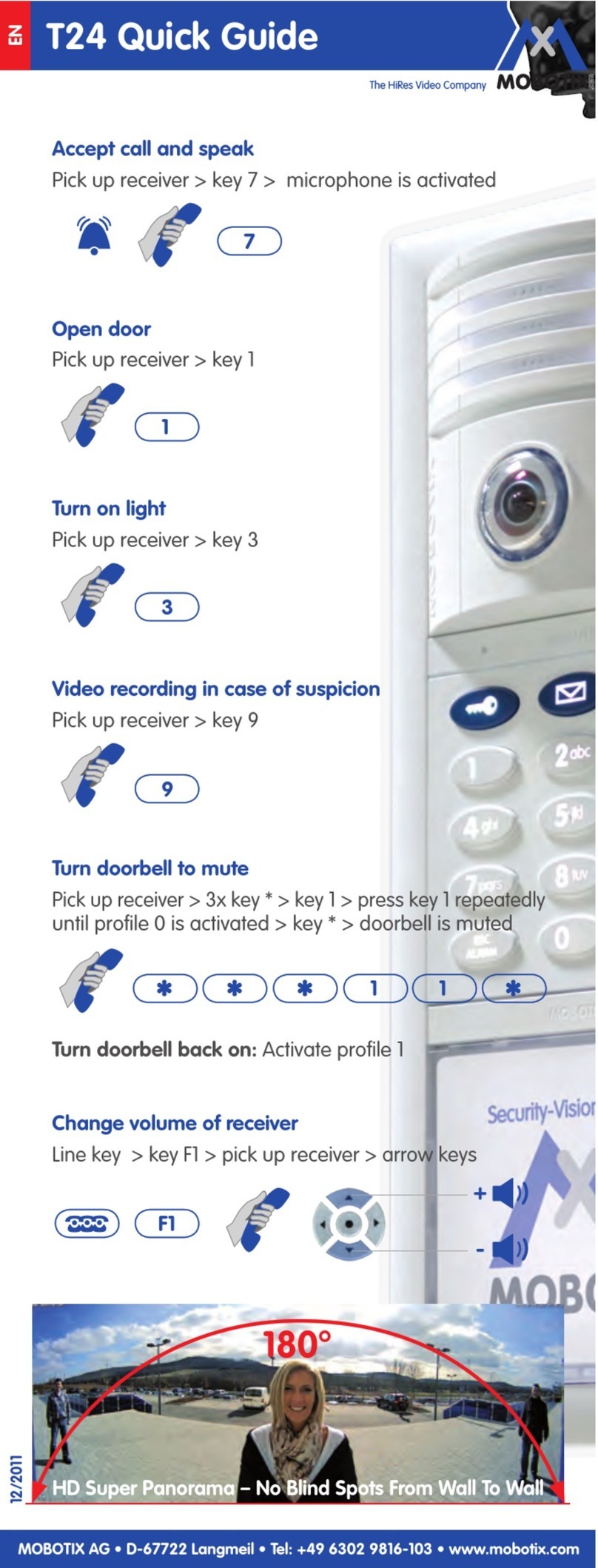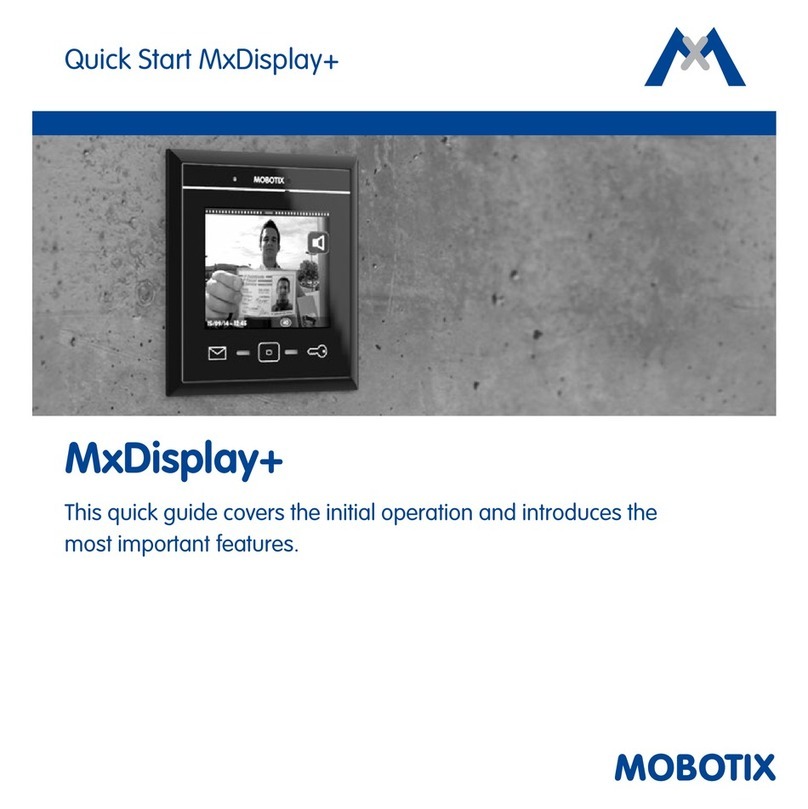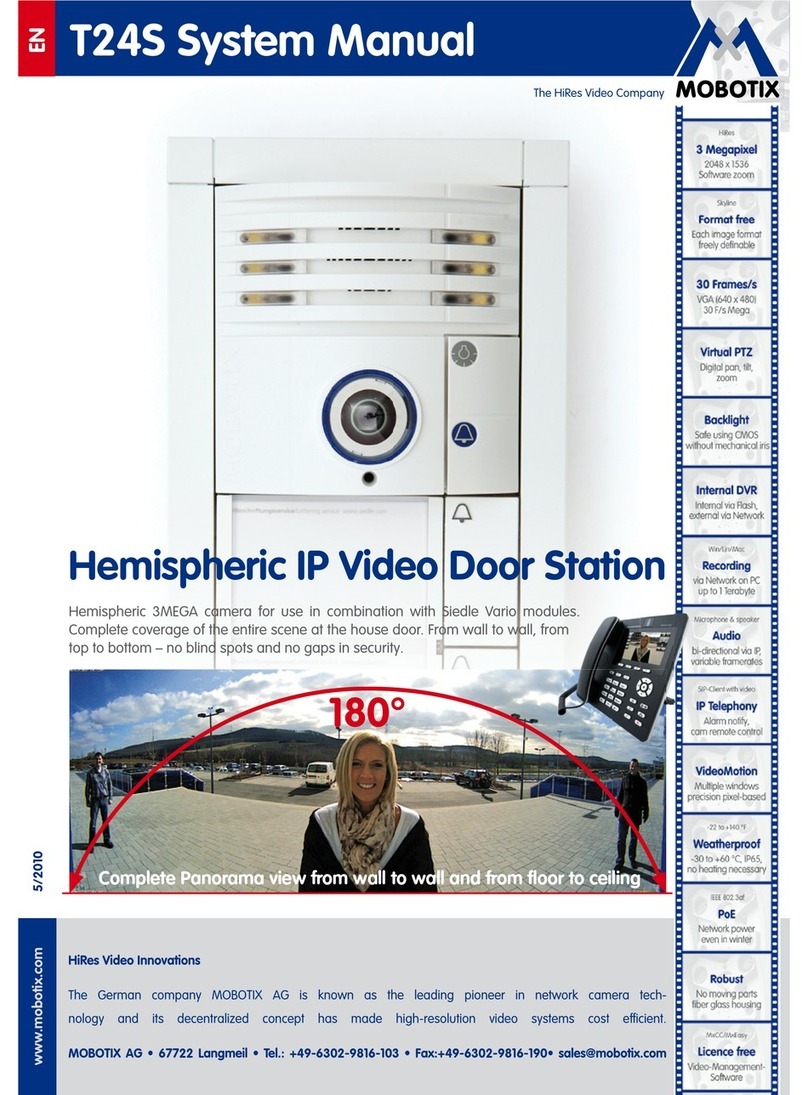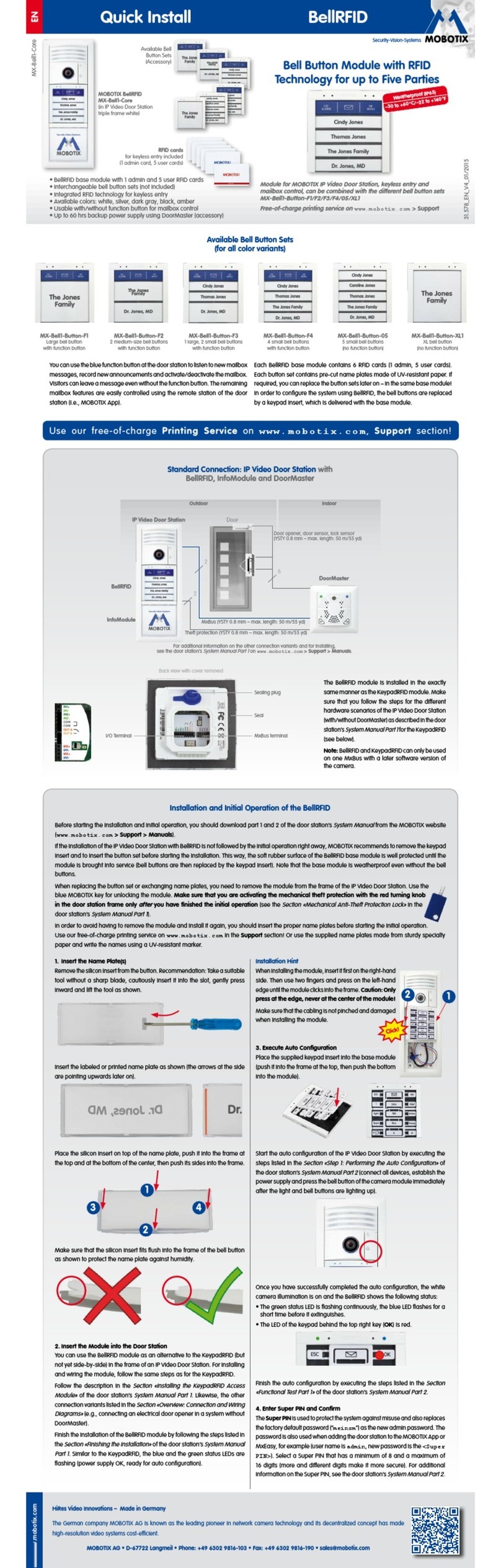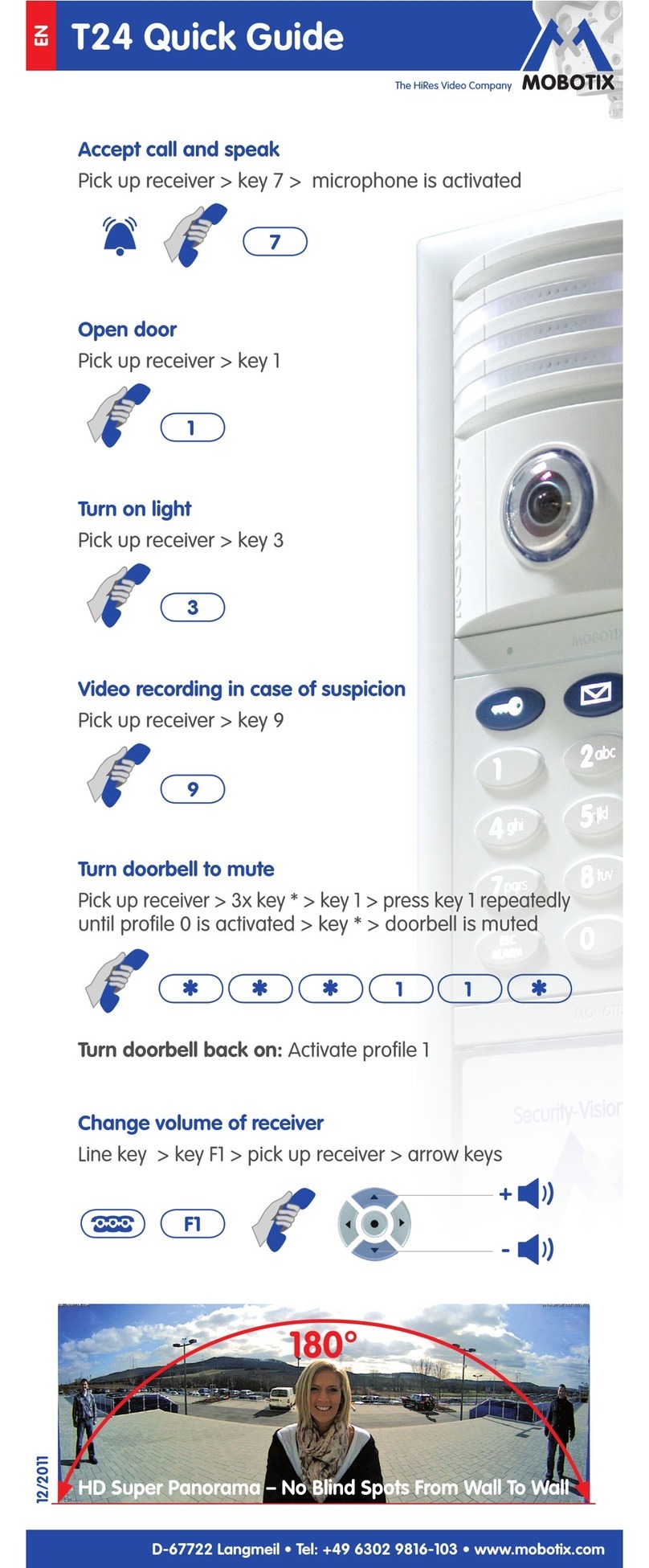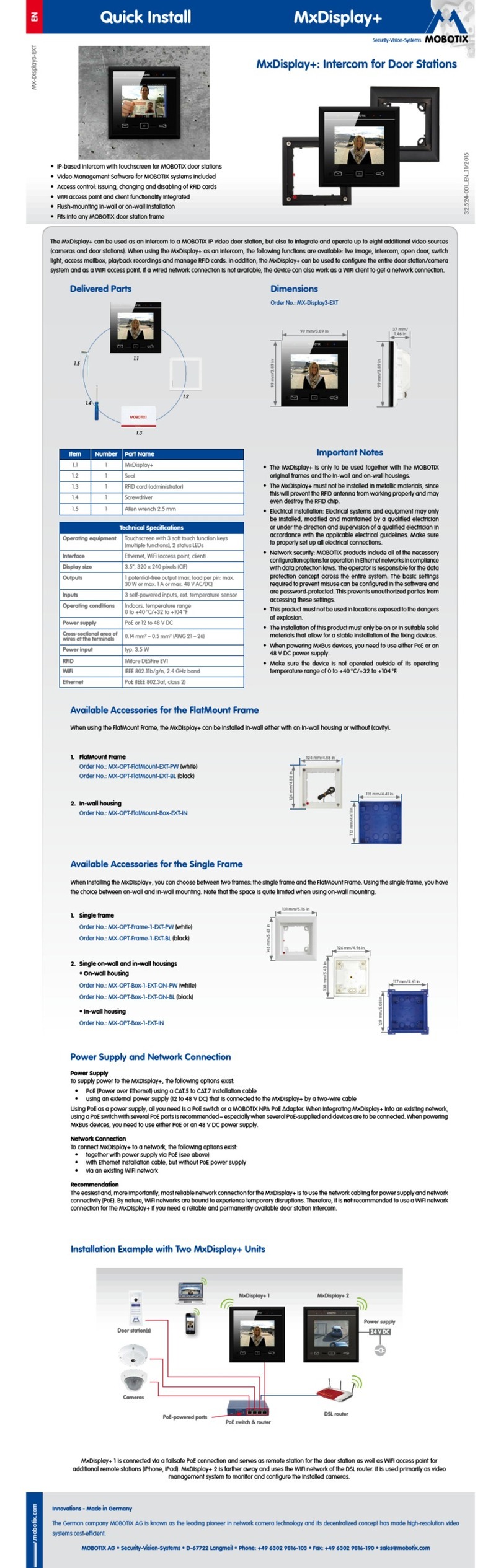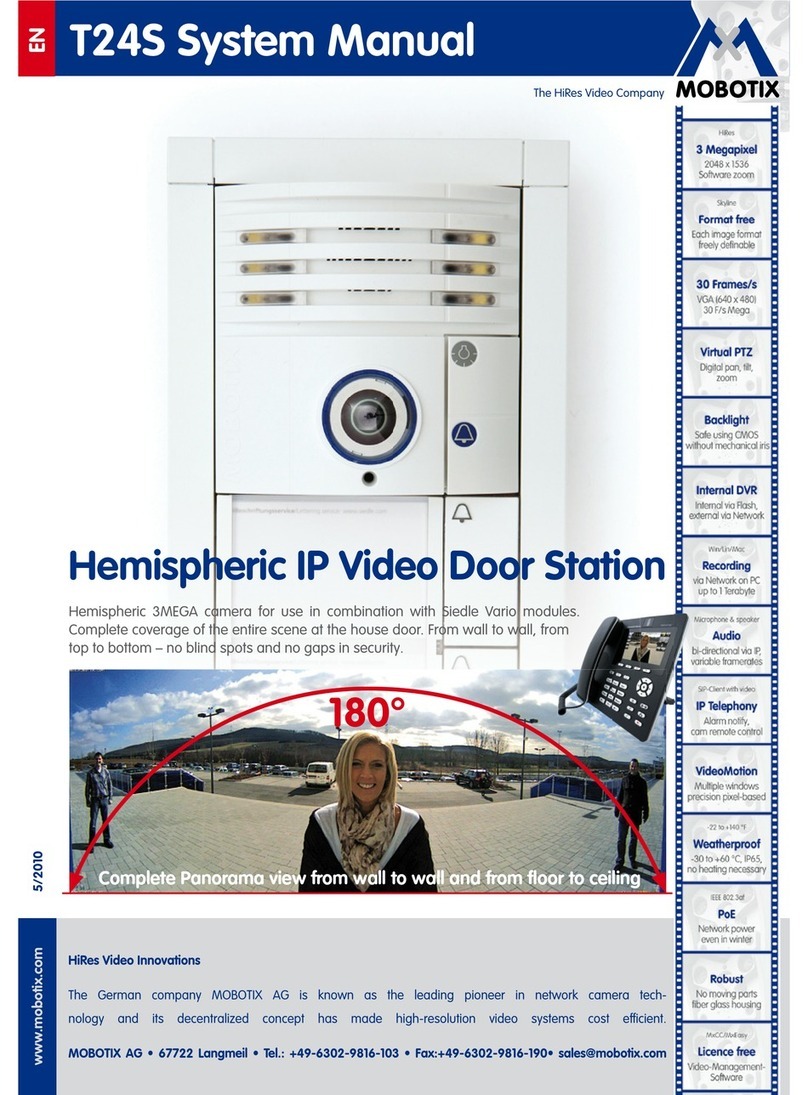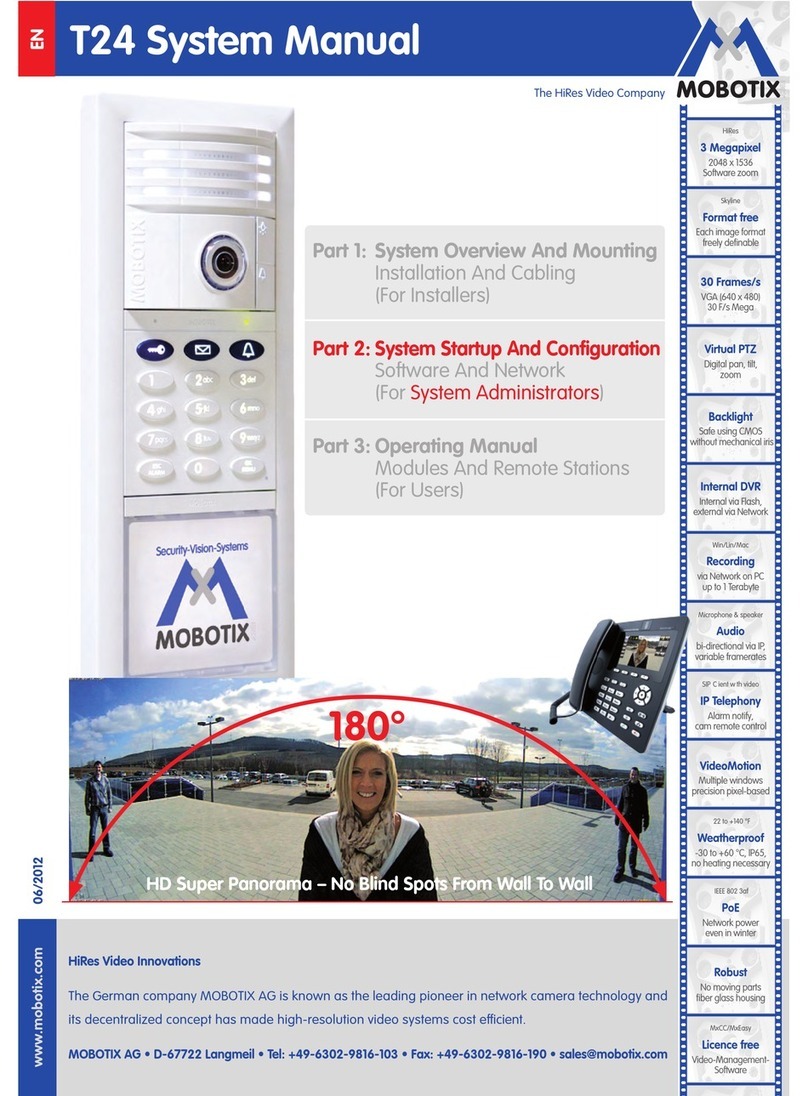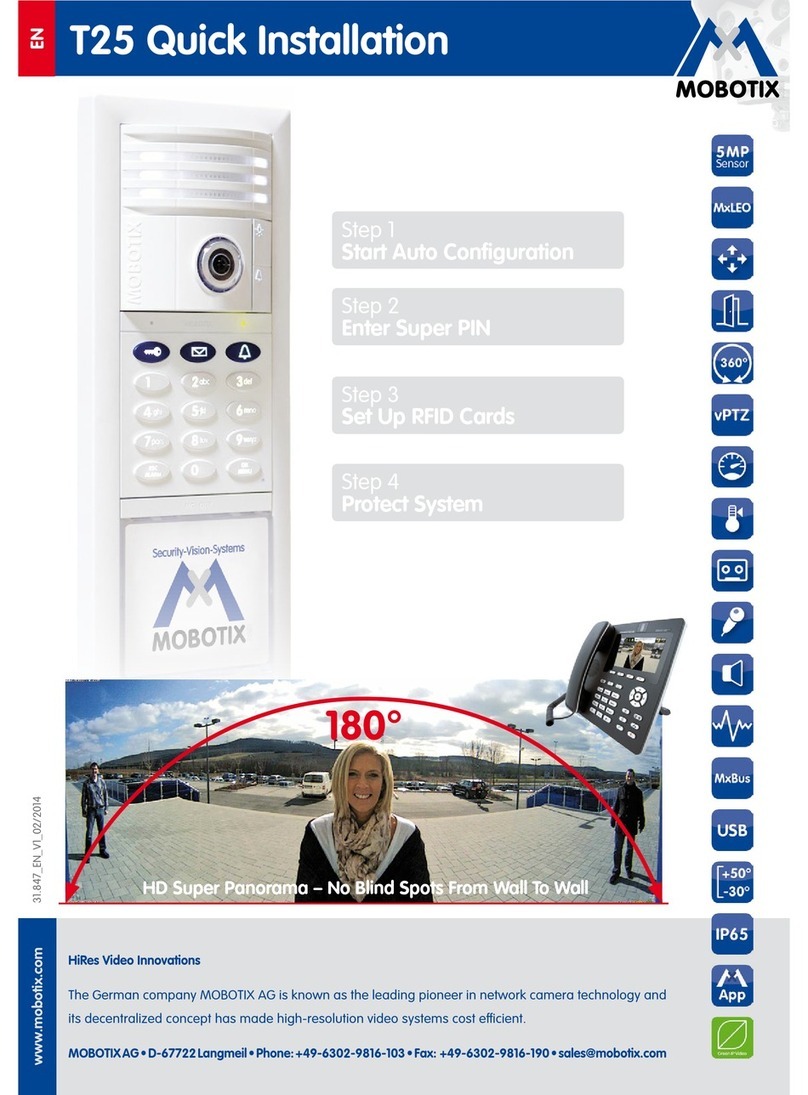EN
T25 Quick Installation
MOBOTIX AG • D-67722 Langmeil • Phone: +49-6302-9816-103 • Fax: +49-6302-9816-190 • www.mobotix.com
Step 3 – Set Up RFID Cards
Set Up Red Admin Card
After you have entered your Super PIN, the keypad number buttons light up white, the bell, key and
OK/MENU buttons flash blue and the ESC/ALARM button flashes red.
Now hold the Admin card in front of the keypad for approximately five seconds until you no longer
hear any beeps.
Set Up Blue User Cards
Afterwards, the keypad remains in Add mode for two minutes to allow you to train the User cards, i. e.,
the bell button, key button, OK/MENU button and ESC/ALARM button all flash blue.
Hold a User card to be set up in front of the keypad until a beep sounds. You can now set up as many
additional User cards as you choose, simply by holding them in front of the keypad. To exit the Add
mode before completion, press the ESC/ALARM button.
Step 4 – Protect System Via Videophone
By protecting your system, you can prevent unauthorized persons from accessing the individual networked
devices via their IP address. The door camera was previously assigned secure access data when you
set up the Super PIN: user name: admin, camera admin password: current Super PIN
Pick up the receiver and press the ‘*’ button three times to go to the configuration menu. Press the ‘4’
button to select the Admin setup option and log in with your Super PIN.
Now change the Grandstream web password, disable auto configuration (by removing the check mark)
and save your current system configuration (item: Backup and restore). For a detailed description
of how to protect your system, please see Chapter 2.4 in Part 2 of the System Manual (PDF file on the
enclosed USB stick).
Add mode Hold in front for five seconds Confirm
Add mode Hold briefly in front Confirm