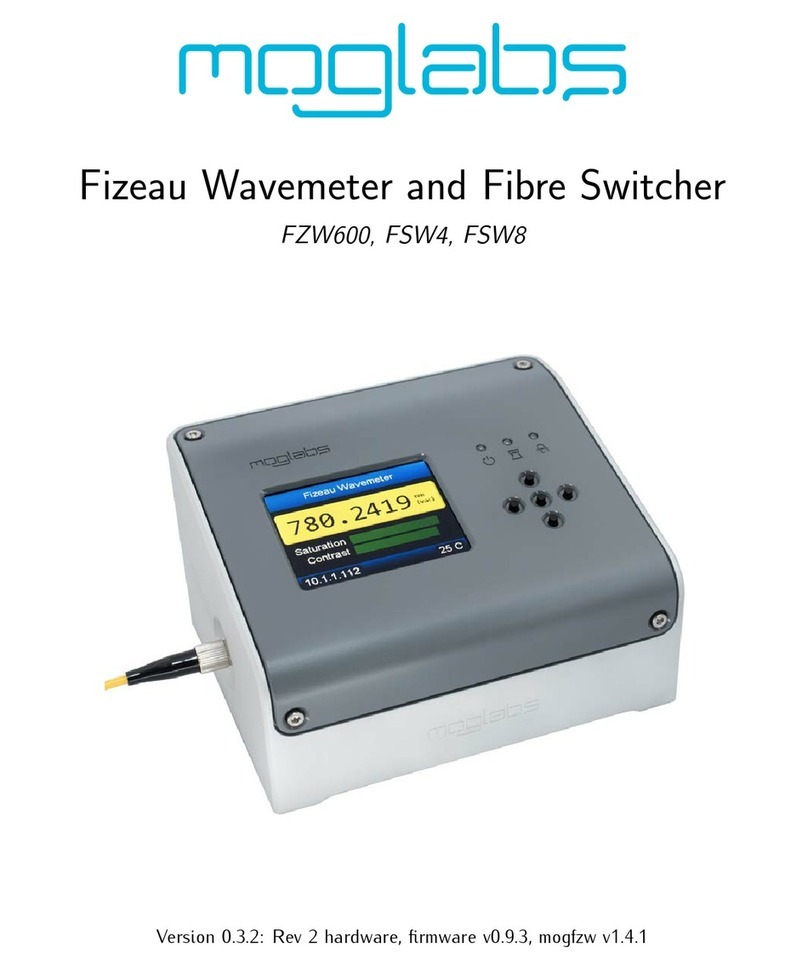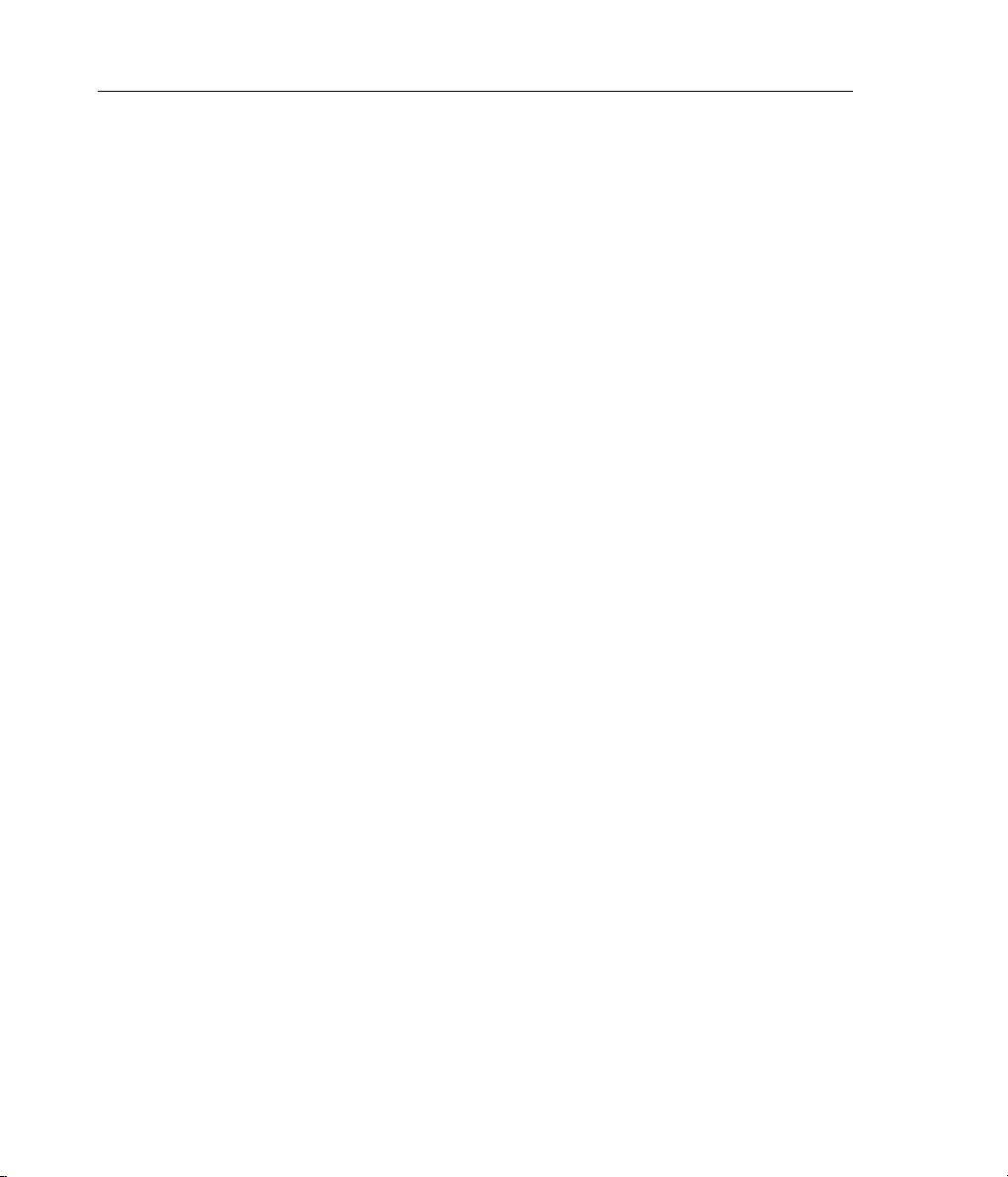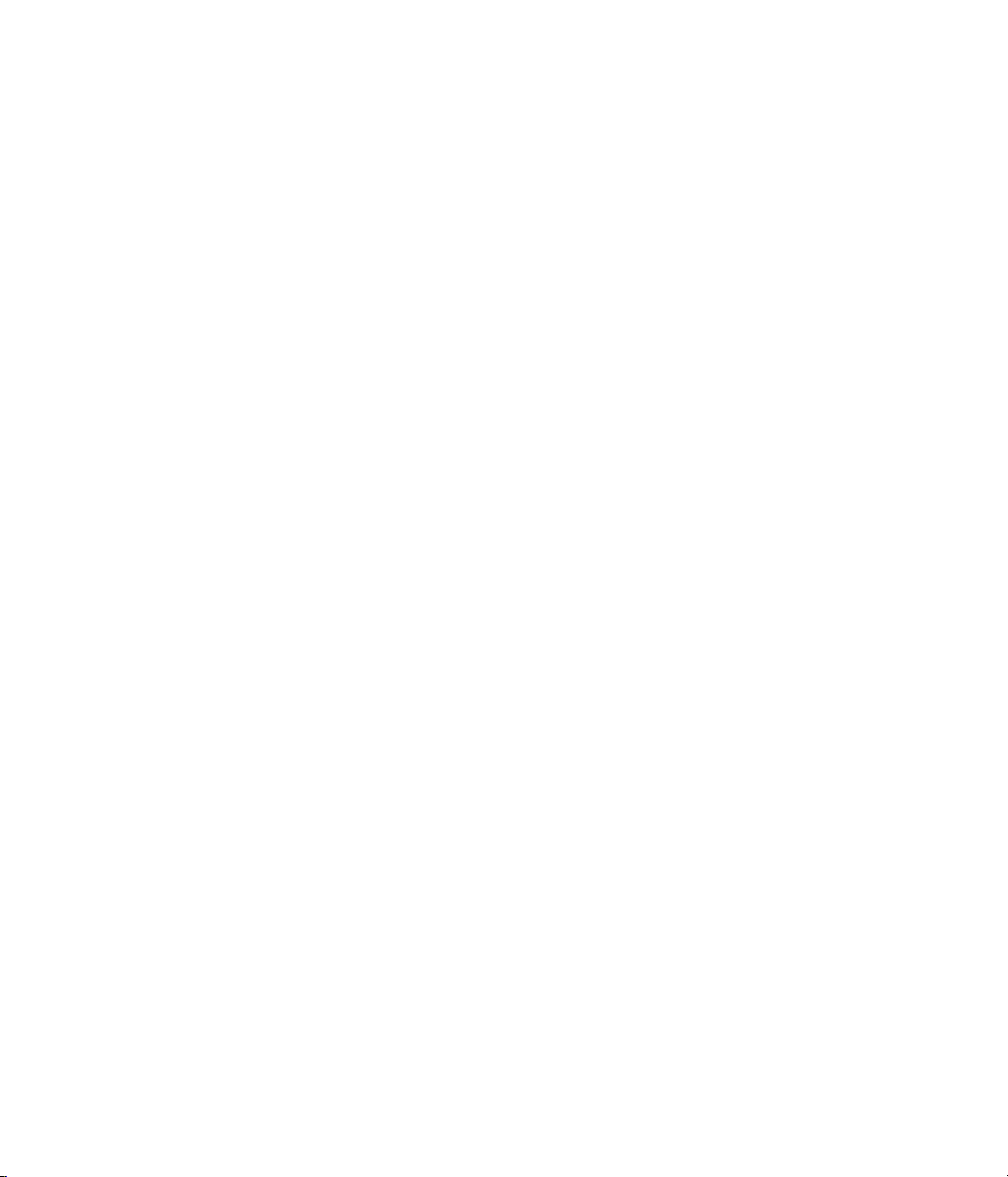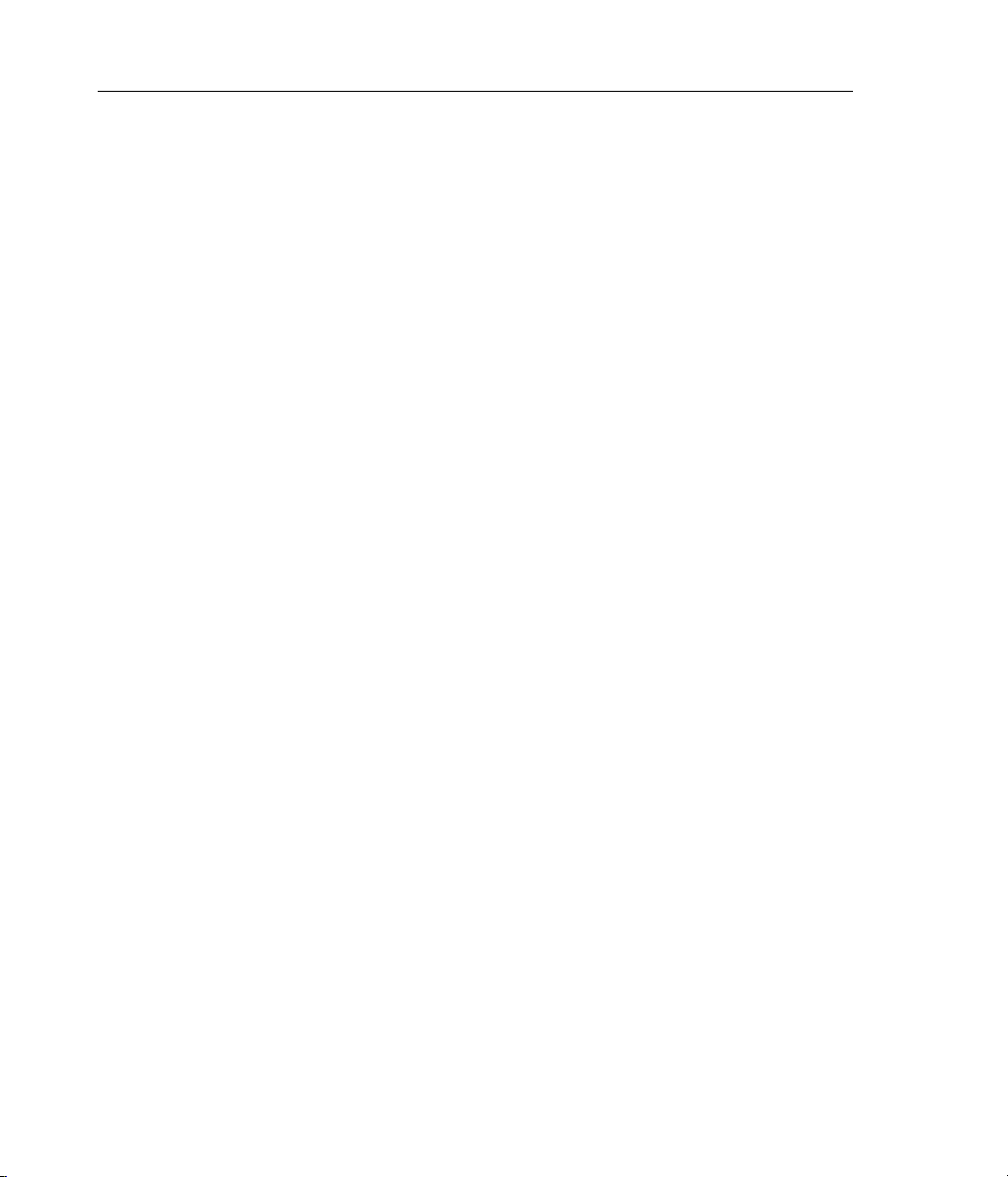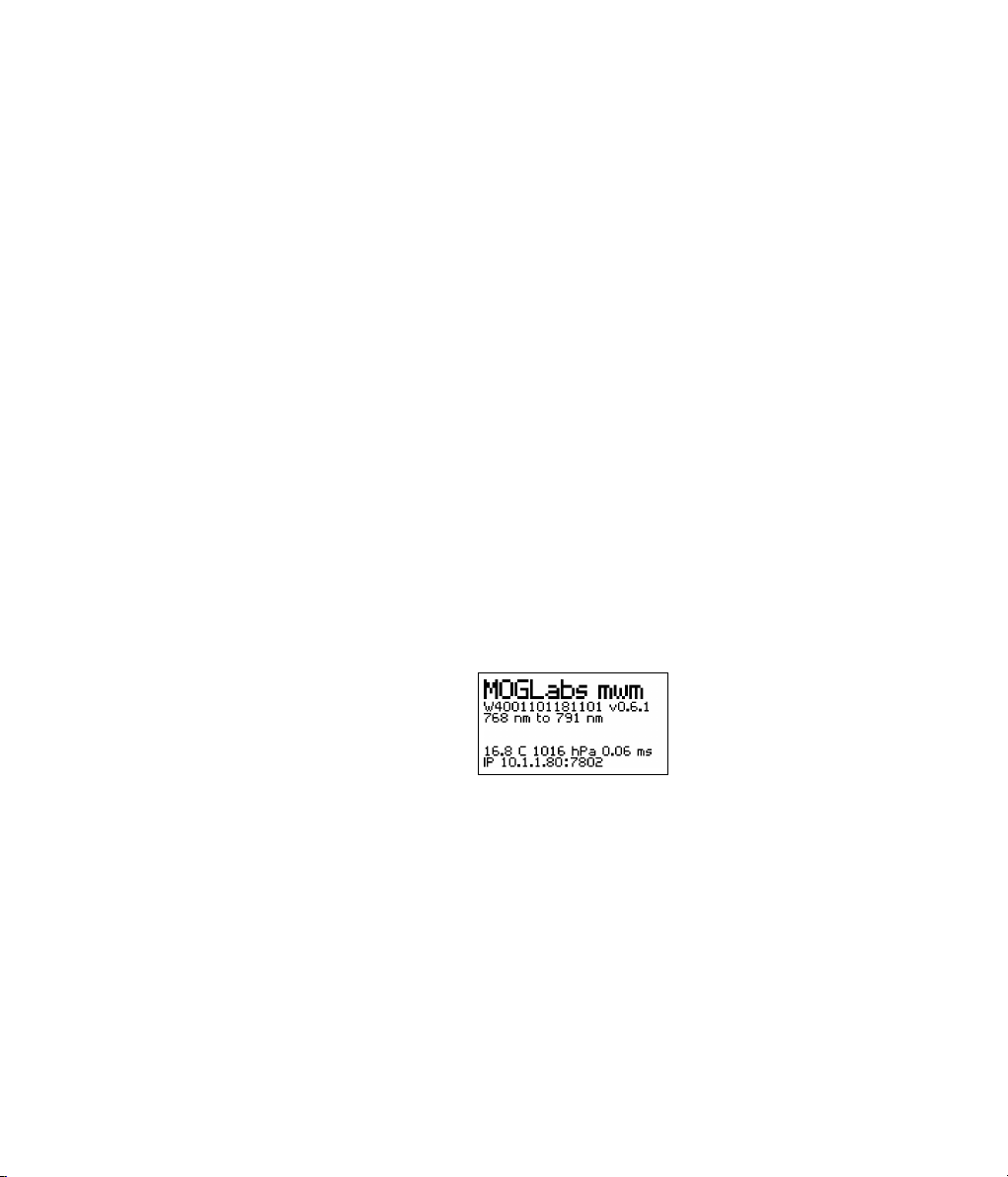2Chapter 1. Introduction
Figure 1.2: Webinterfacehomepage.
poweron/offviatheOKpushbutton. Topoweronoroff,holdtheOK
buttondownfor2to3seconds.
3. If possible, use a network connection for improved response times
andfasterdata acquisition. Connecttoan ethernet switchandthe
MWM willattempttodetermineanIP addressviaDHCP.Ifthatfails,
it will default to an internal IP which will be shown on the instru-
ment display. See chapter B for more information on configuring
communicationsparameters.
4. TheMWMmustbecoupledtothelightsourceviaasingle-modeopti-
calfibre. Multimodefibreisnot suitable. Theinstrumentsensitivity
isveryhighandsothefibremodediameterneednotbewellmatched;
forexample,a480nmfibrecanbeusedtomeasure780nmlightand
vice versa, though best accuracy and stability are achieved if the
fibre is matched to the wavelength. Fibres with FC/PC (preferred)
or FC/APC connectors can be used, and standard or polarisation-
maintainingfibre.
Note: Yourdevicehasbeenconfiguredandcalibratedusingafibre
witheitherFC/PC orFC/APC connector, usuallywithFC/PCatthe
wavemeter. Pleaserefertothetestdataprovidedwithyourdevice.
If you use a different connector type, you will need to reconfigure
andrecalibrate. Pleaseseesection4.8.
Caution: Thefibretipisanintegralpartoftheinstrument. Unclean