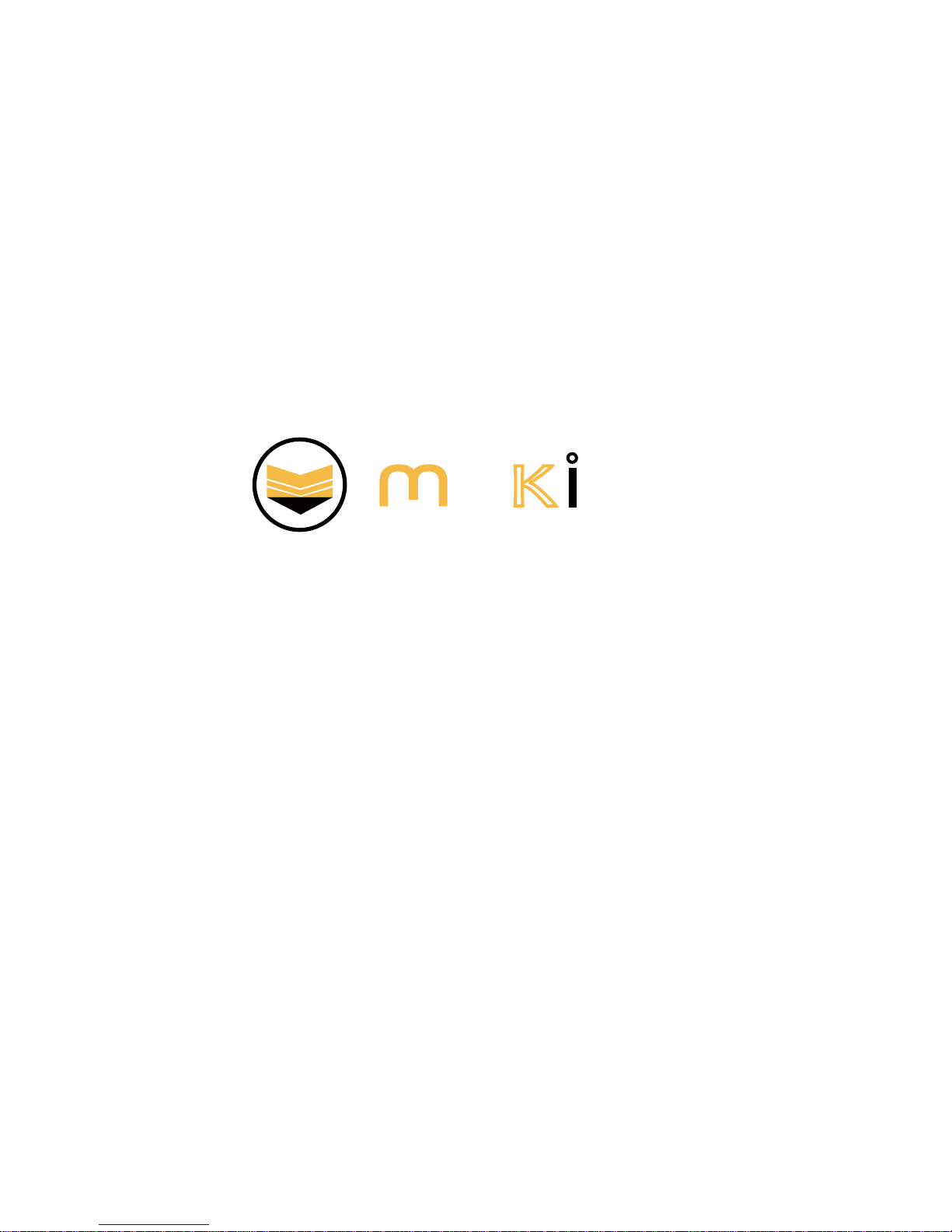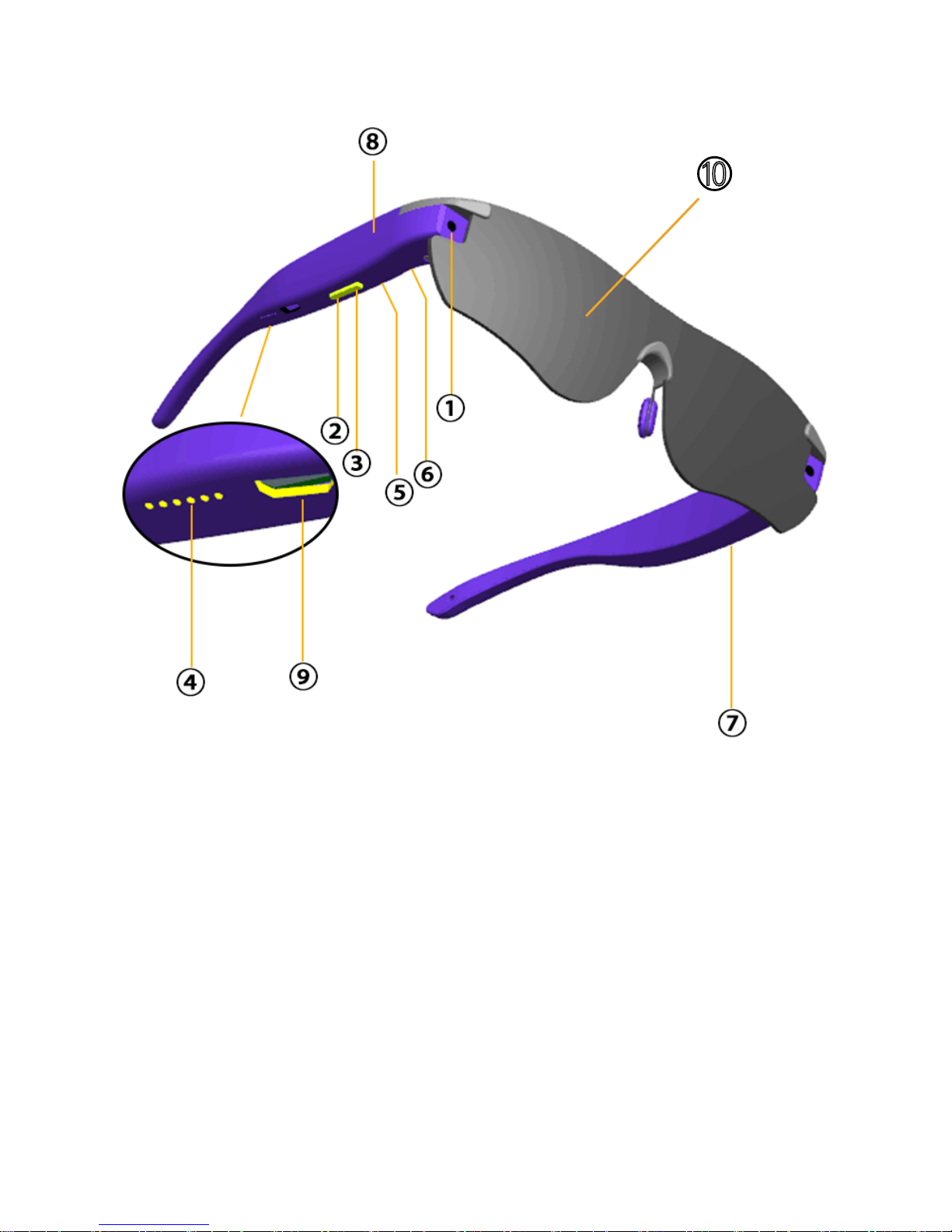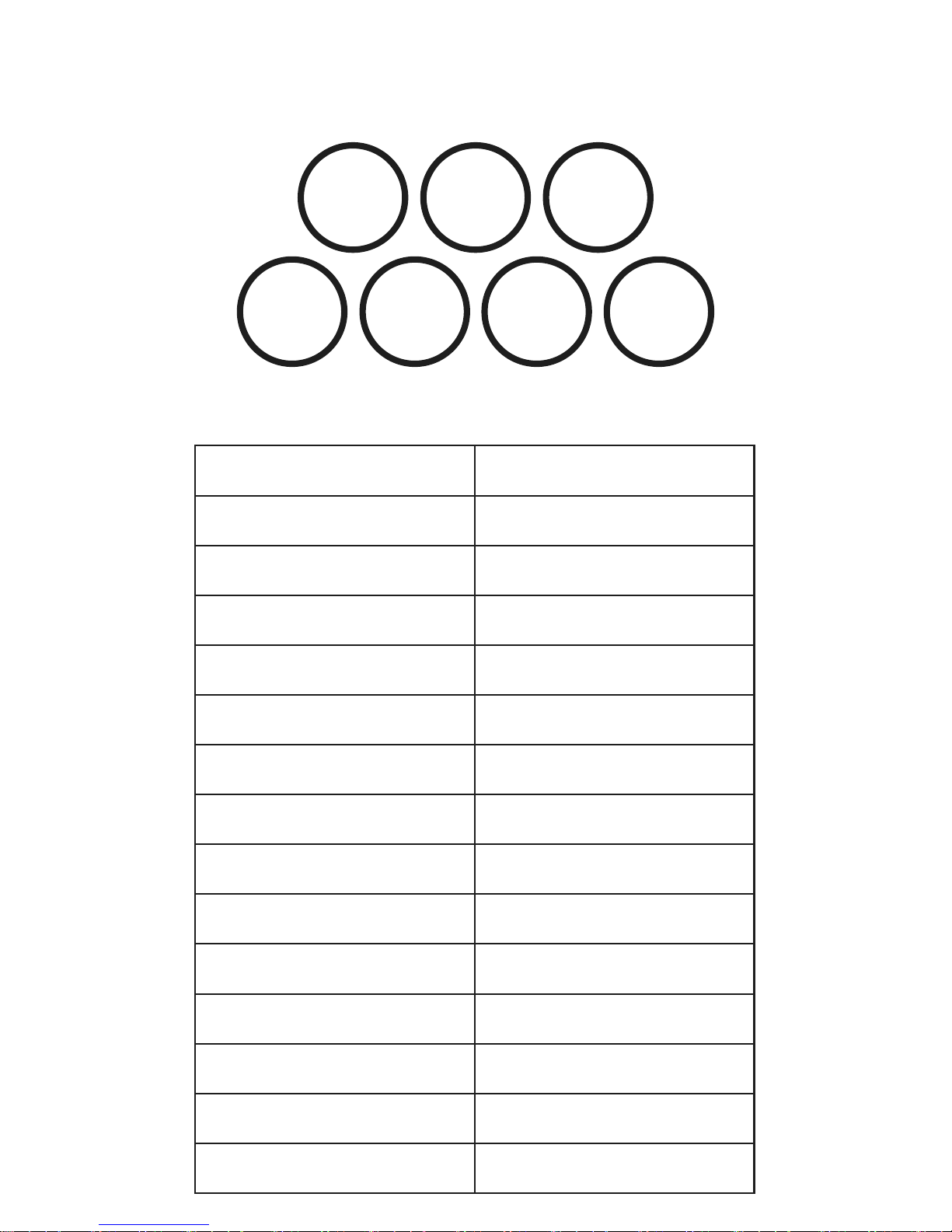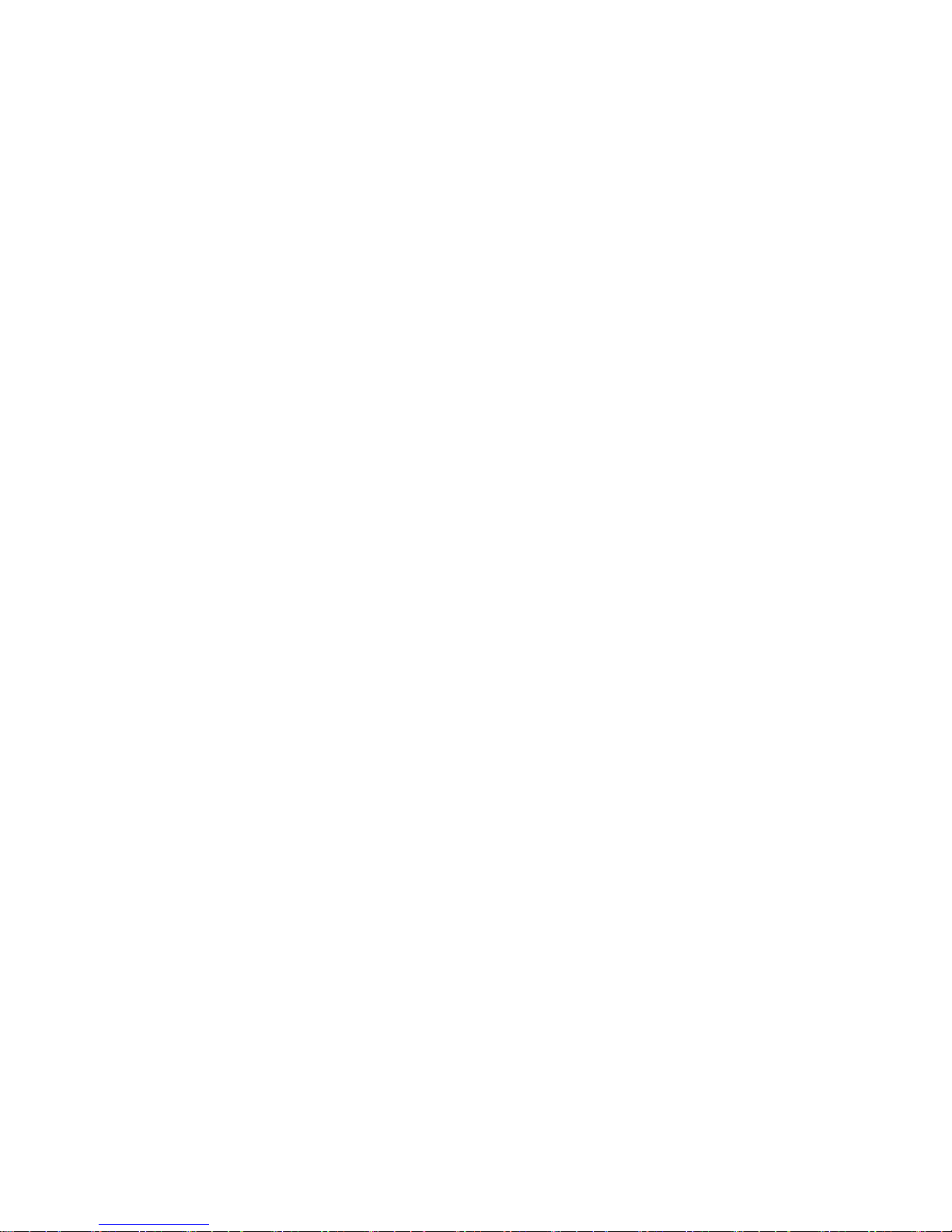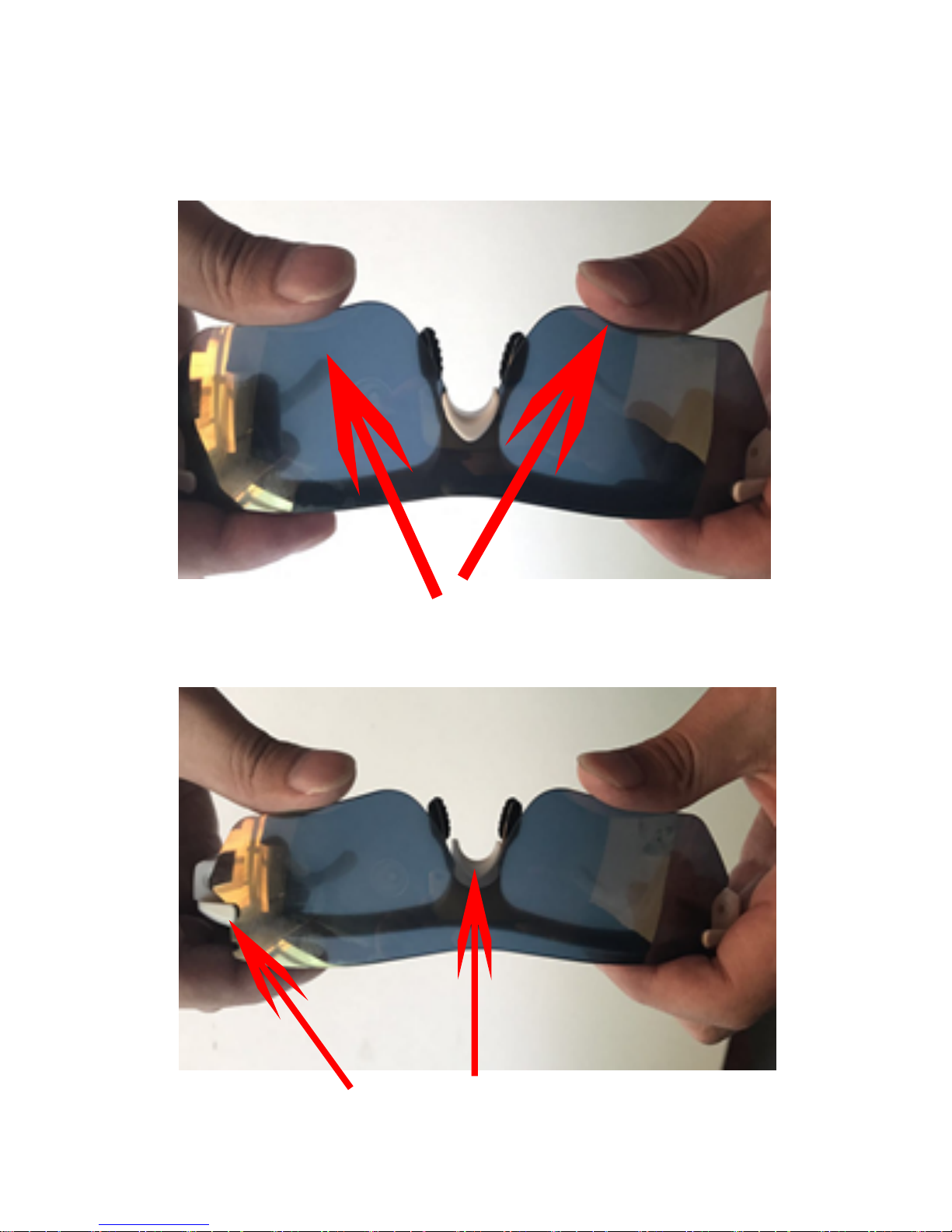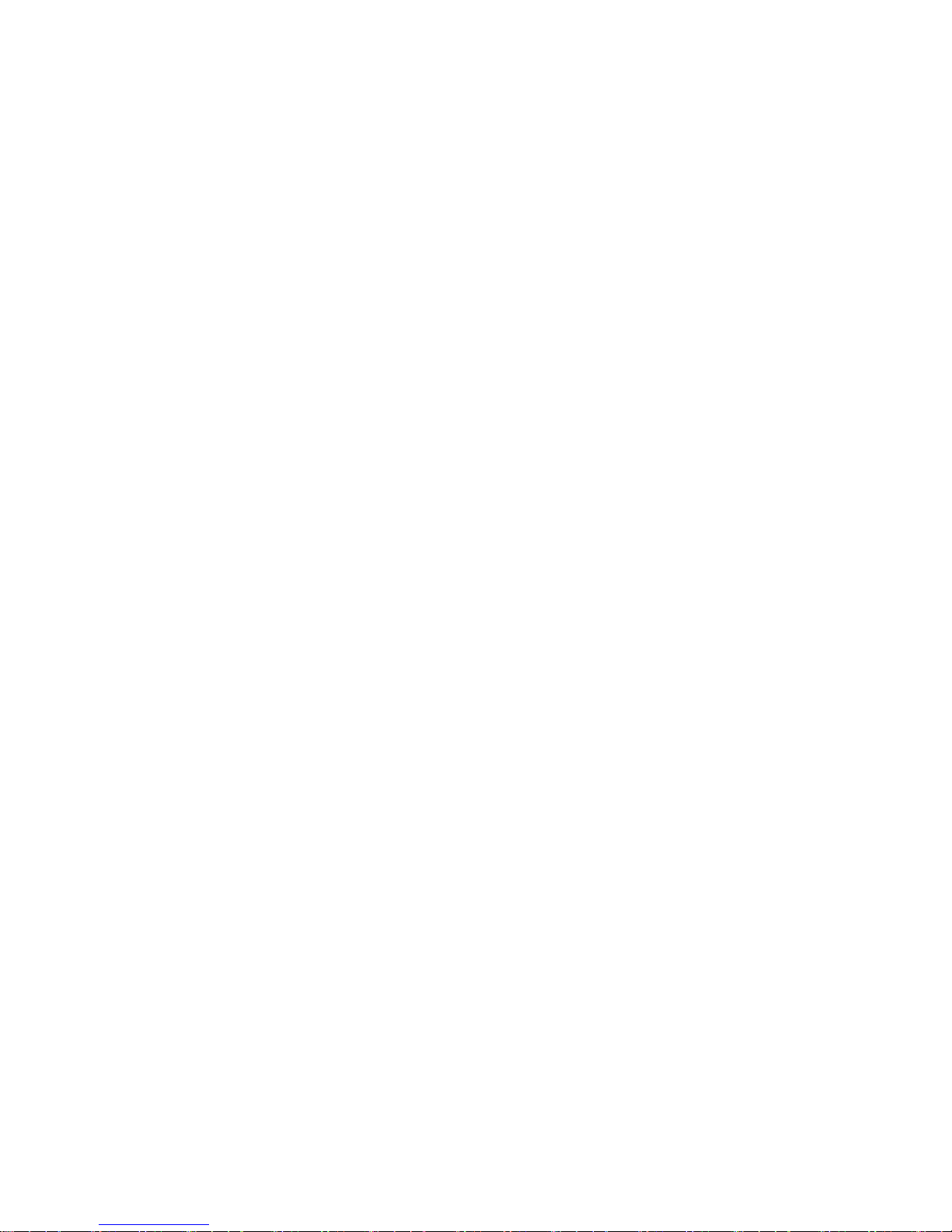1. Open Show in Show in your phone,
follow the operation tips to login in or
register. After bind, you’ll see the main
page of Show in Show APP.
2. Turn on Bluetooth in your phone and
click ‘Bluetooth’ in the APP, choose the
right smart glasses to pair with your
phone.
3. There will be a voice hint‘Please
press the power key to confirm the bind’.
Press power key to confirm your opera-
tion.
4. Unbind: click ‘Unbind’ on the main
page of Show in Show, or press and hold
function key for seconds to unbind.
1. If ‘not found the equipment’
occurs, please quit the APP and
restart. If bind failed again, check as
follows:
① Check whether the smart glasses
has been turned on.
② Check if the smart glasses has been
bound to any other phone, try again
after unbond.
③ If you have paired your mobile
phone with your smart glasses before,
please unpair them firstly. Open Show
in Show again to search and bind.
④ If you fail to bind after above oper-
ations, reboot your smart glasses or
the phone Bluetooth and try again.
2. Phone calls can’t be transferred to
smart glasses:
Check if the smart glasses has been
bound to your mobile phone and make
sure ‘Bluetooth Calls’ in Show in Show
is open.
3. Once bound, calls will be answered
through smart glasses. If you want to
answer calls by phone, you can shift it
on your phone when you are at a call.
You can also set in Show in Show in
‘Setting — Bluetooth Calls’ .
4. When taking a photo or recording a
video, the voice hint ‘Video Monitoring’:
Exam if the memory space is full. If the
memory space is full, please download
the photos and videos to your phone,
pad, computer first, then delete the
photos and videos in your smart glass-
es to restore memory space.
5. Standby time is short:
Please turn off Wi-Fi connection of
your smart glasses when LIVE not in
use. Turn off Wi-Fi connection in ‘Set-
tings — WLAN Sync’.