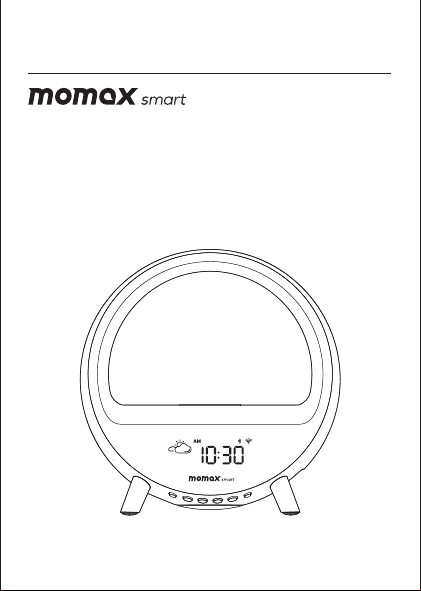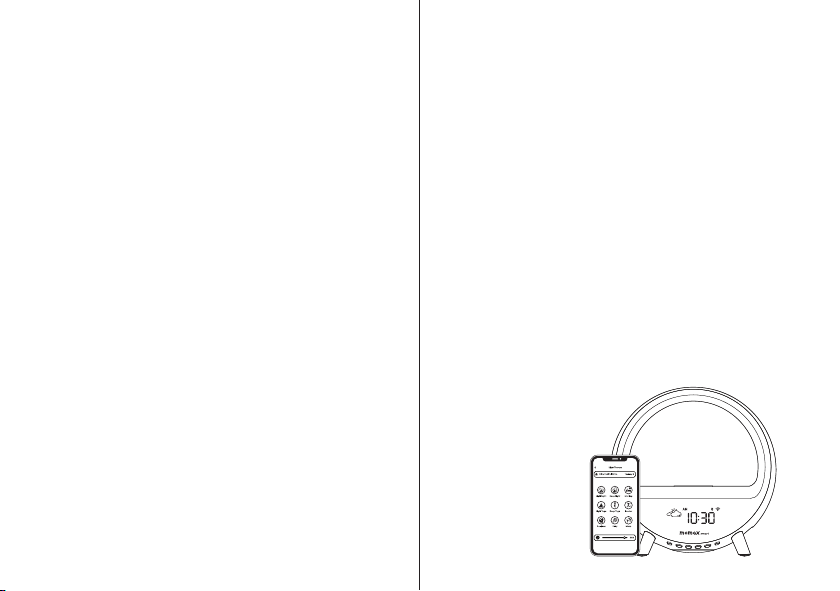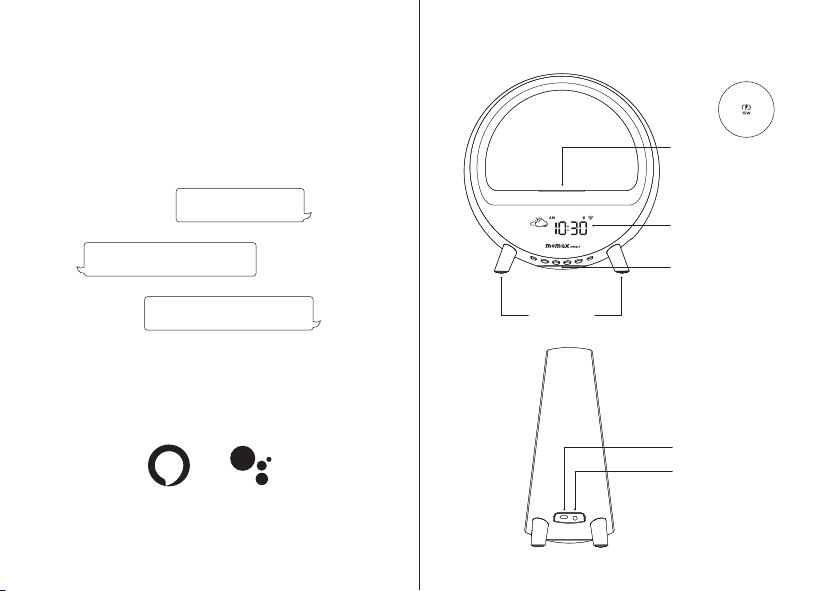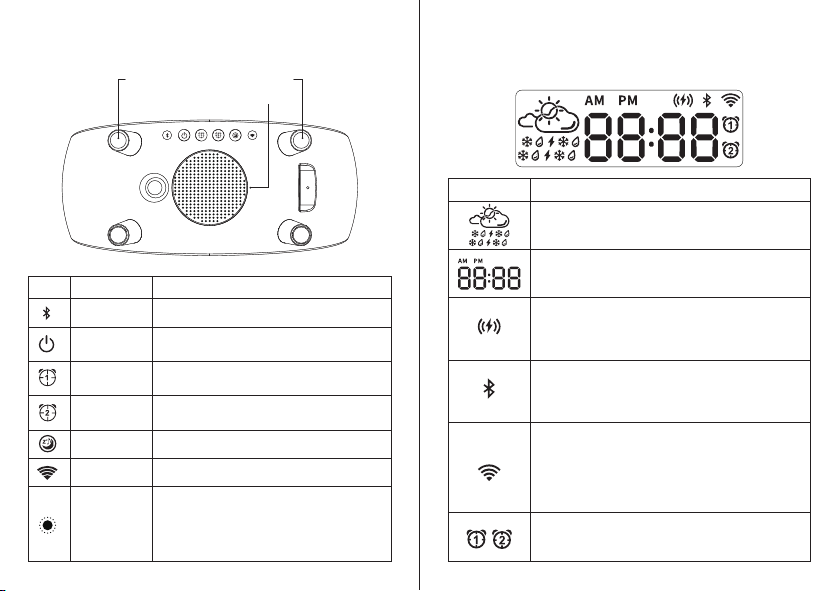Points for attention
Before using, please read this user manual carefully and keep it for future
reference.
1. Do not dismantle or modify the product;
2. Do not store the product in wet conditions;
3. Do not keep or use the product near heat sources;
4. Do not let water or any other liquid flows into the inside part of the
product’s interface. This would cause damages to the product.
5. Before connecting the power supply, please check whether the
voltage of the product is consistent with the local power supply
voltage.
6. Make sure to remove metallic or magnetic protective case of your
device when charging;
7. While charging, the Zense may heat up. This is normal and should
not affect Zense’s performance. If the battery feels hot to the touch
during this charging process, remove the Zense from the charger
and allow it to cool down before restarting the charging process;
8. Remove the dust from the power plug and insert it all the way. If the
power cord or plug is damaged or found defective, to avoid danger,
it must be replaced by a professional from the manufacturer or
maintenance department.
9. When an abnormality occurs (such as a burning smell, overheat,
etc.), turn off the machine and unplug the power cord.
10. Hold the plug when pulling out the power plug.
11. This product is only for domestic use.
Warnings
Model : QC3S
Input : DC 12V 2A
Output 1 (Wireless Charging) : 5W, 7.5W, 10W, 15W (max.)
Output 2 (USB-C) : 5V 1A
Adapter Power : Rated 24W, 28W (max.)
Speaker power : 4Ω, 5W
Impedance : 4 Ohms
Lamp Power : 15W (max.)
Wireless WiFi Frequency : 2.402GHz - 2.480GHz
Wireless WiFi Distance : 10m
Size : 226mm x 231mm x 103.6mm
Weight : 733g±30g (Adapter not included)
Contains
1.Zense IoT Ambient light with Wireless Charging
2.Power Adapter (Cable Length : 1.5m)
3.Instruction Manual And Warranty Card
Specification
16 17