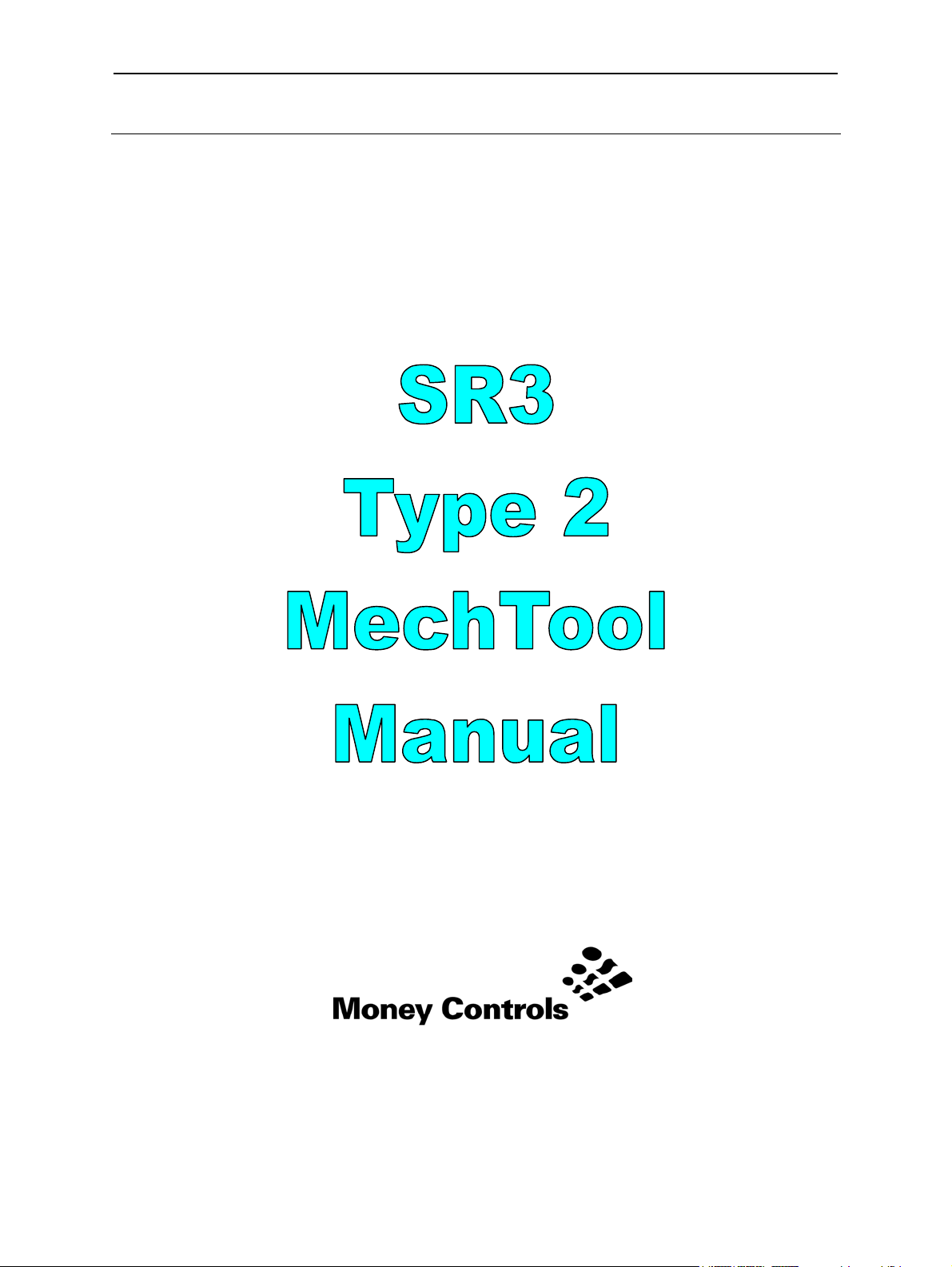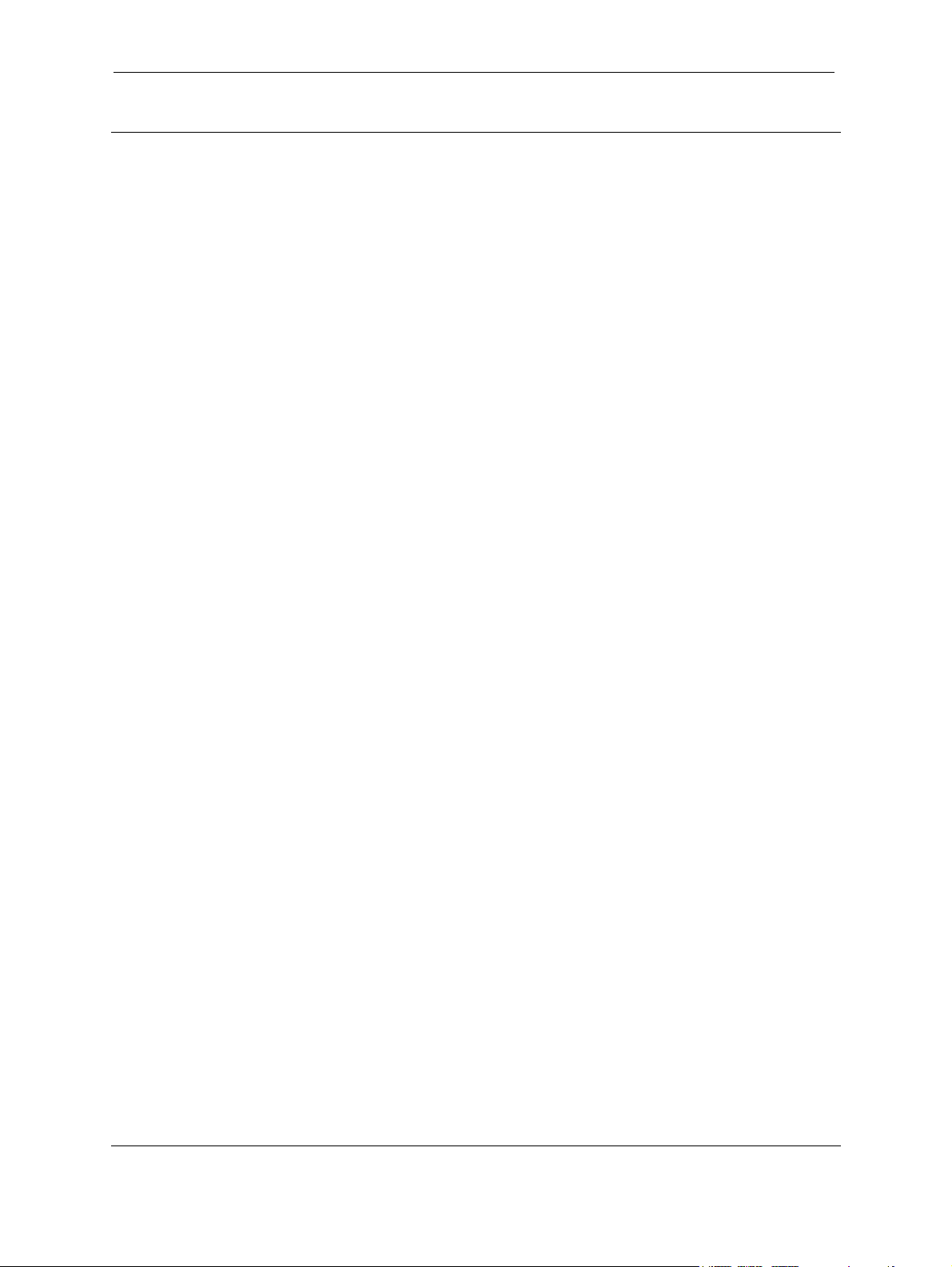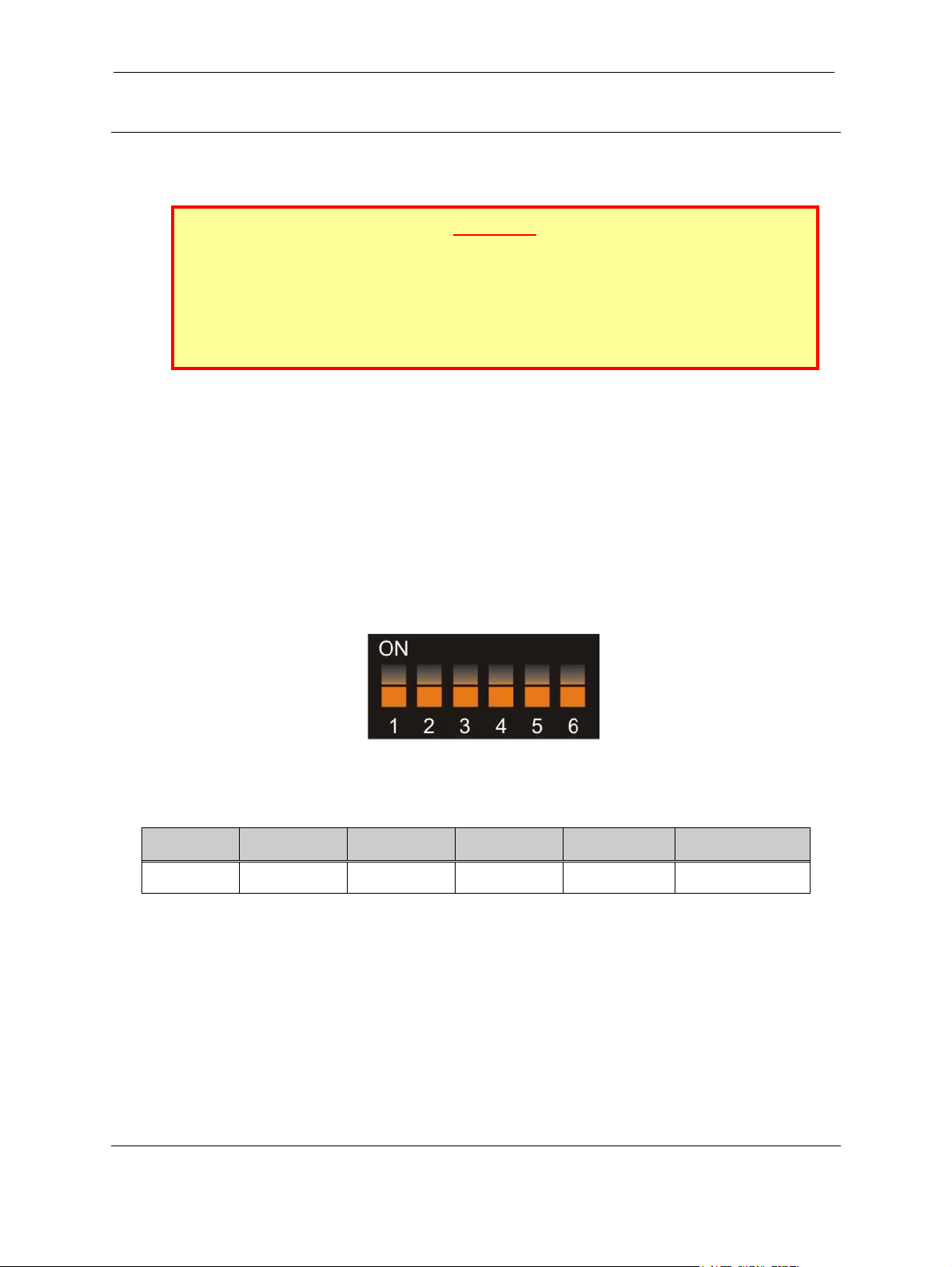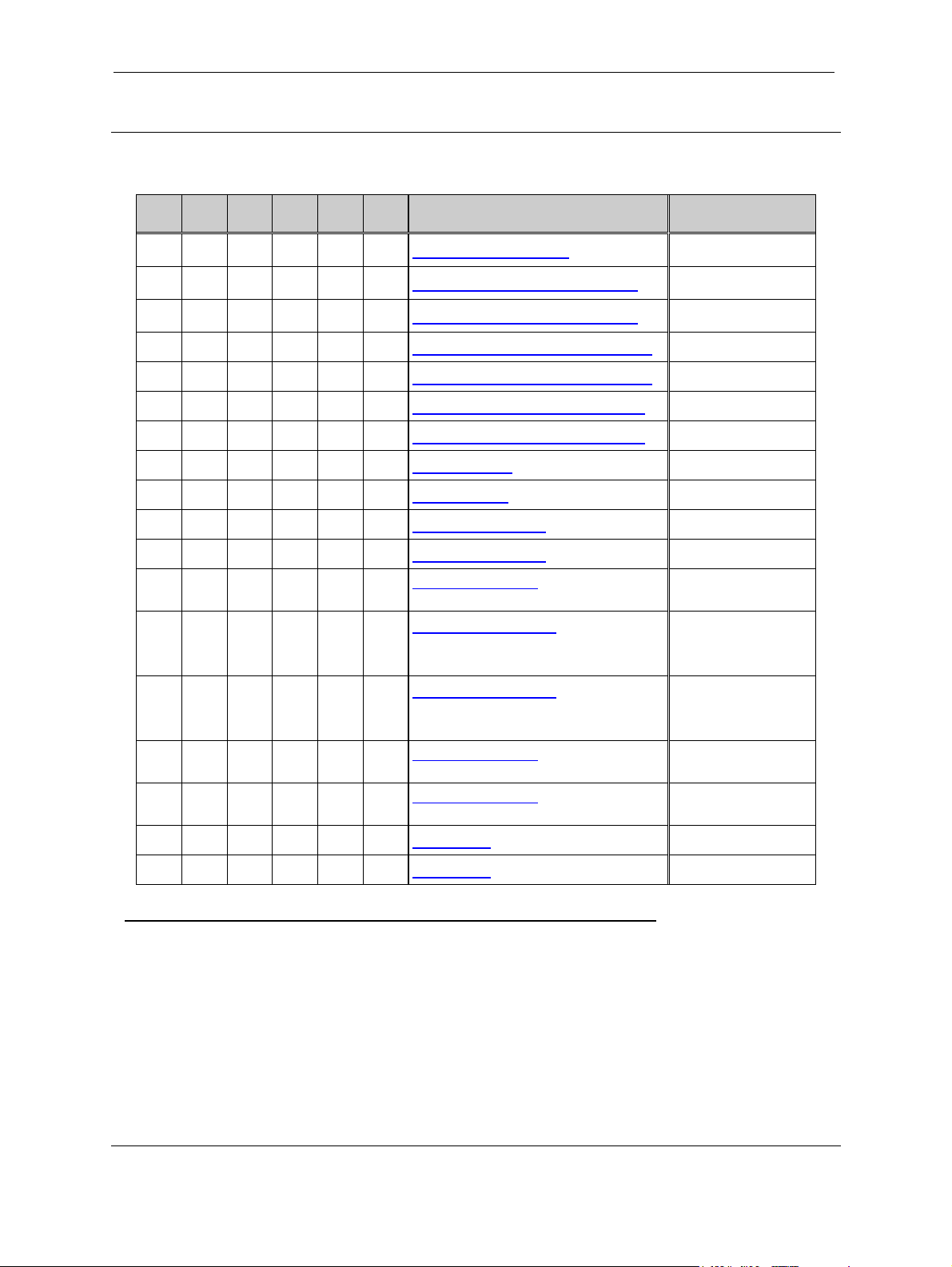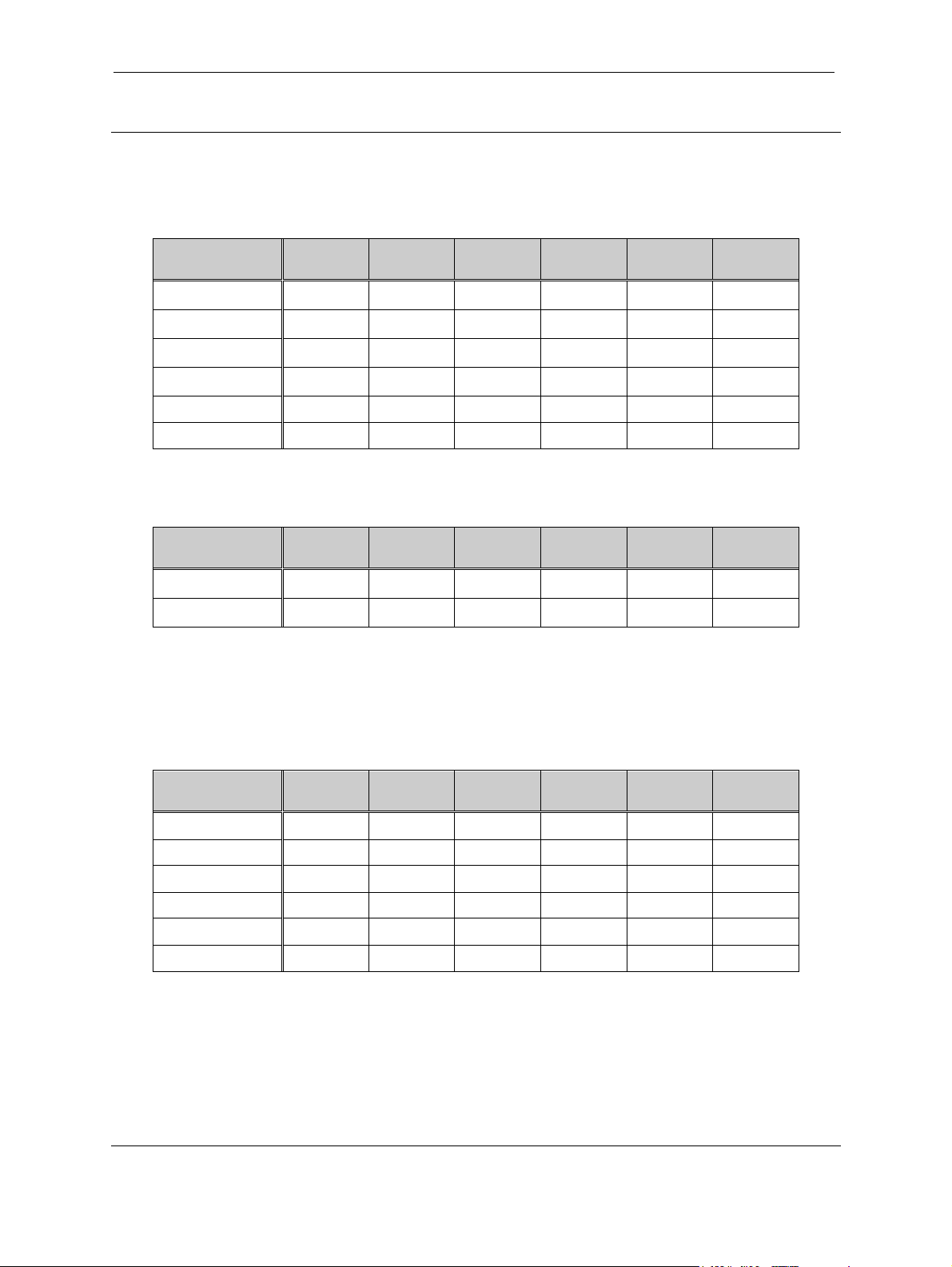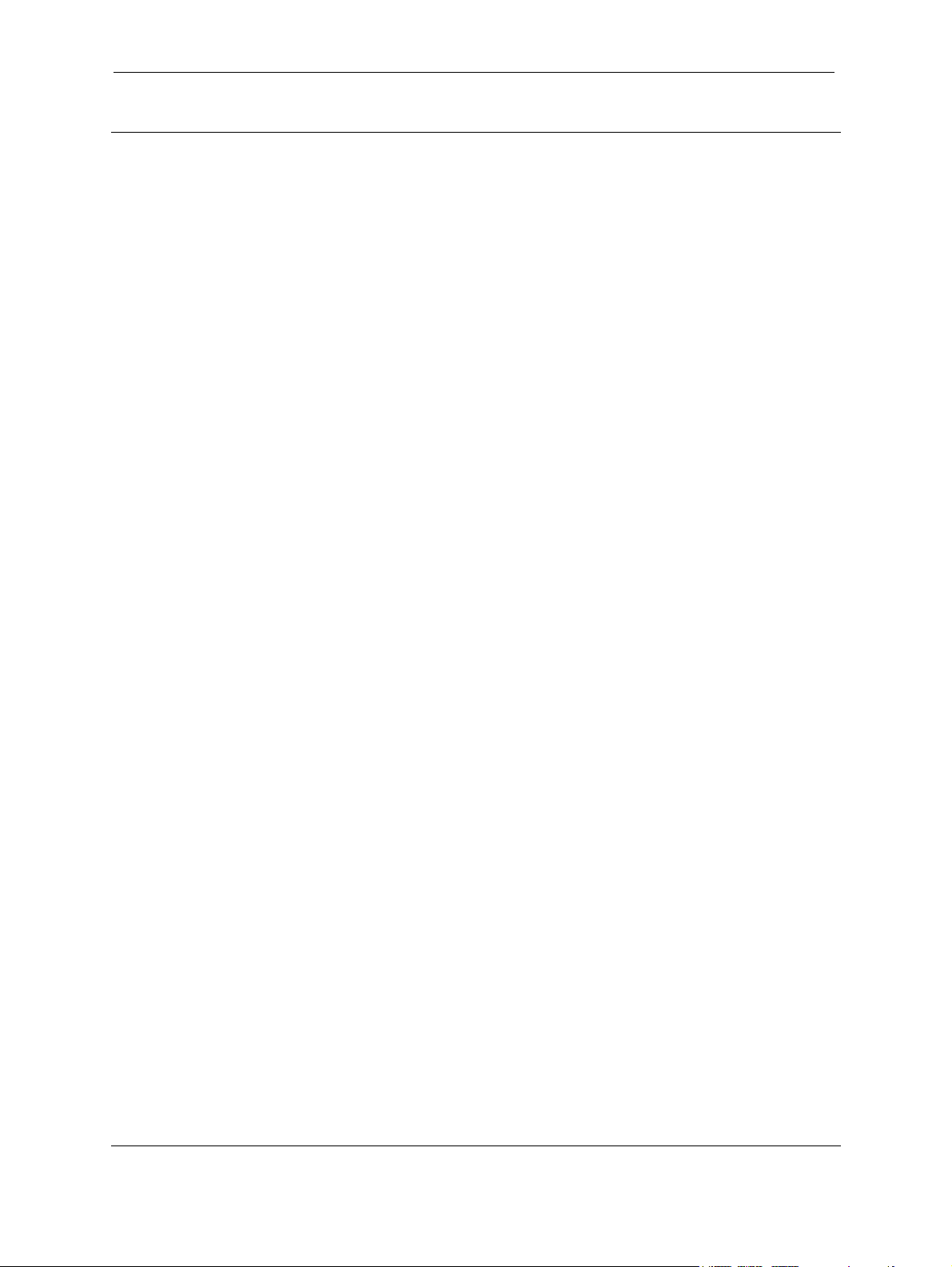
SR3 Type 2 MechTool Manual TSP022.doc Issue 5.2 – Aug 2003
This Manual is NOT for use on SR3 Type 2 Modes 3, 8, 14 & 15
CONFIDENTIAL
Not to be disclosed without prior written permission from Money Controls
Page 2 of 19
Contents
1. Diary of Changes ........................................................................................................................................... 3
2. MechToolTM DIL Switch Options.................................................................................................................. 4
3. Accept and Inhibit Configuration................................................................................................................. 6
3.1 Inhibit Specific Coins – Method 1 ............................................................................................................ 6
3.2 Enable Specific Coins – Method 1........................................................................................................... 6
3.3 Inhibit Specific Coins – Method 2 ............................................................................................................ 7
3.4 Enable Specific Coins – Method 2........................................................................................................... 8
4. Teach and Run™ ........................................................................................................................................... 9
4.1 Programming Steps................................................................................................................................. 9
4.2 BANK 1.................................................................................................................................................. 10
4.3 BANK 2.................................................................................................................................................. 10
4.4 Teach and Run Example ....................................................................................................................... 11
5. Erase All Windows ...................................................................................................................................... 12
6. Adjust Coin Security ................................................................................................................................... 13
6.1 Method 1 – coin required ....................................................................................................................... 13
6.2 Method 2 – no coins required. ............................................................................................................... 14
6.3 Decrease Security ................................................................................................................................. 15
6.4 Increase Security................................................................................................................................... 15
6.5 Reset Security ....................................................................................................................................... 15
7. Alarms .......................................................................................................................................................... 16
7.1 Alarm Enable ......................................................................................................................................... 16
7.2 Alarm Disable ........................................................................................................................................ 16
8. Price Setting................................................................................................................................................. 17
8.1 Set Price 1 ............................................................................................................................................. 17
8.2 Set Price 2 ............................................................................................................................................. 17
9. Bank Select .................................................................................................................................................. 18
9.1 Enable Banks 1 and 2............................................................................................................................ 18
9.2 Enable Bank 1 / Disable Bank 2 ............................................................................................................ 18
9.3 Disable Bank 1 / Enable Bank 2 ............................................................................................................ 18
Tables
Table 1: DIL Switch Functions................................................................................................................................. 4
Table 2: 6 way DIL Switch Functions....................................................................................................................... 5
Table 3: Switch Position v Coin Window ................................................................................................................. 7
Table 4: Switch Position v Coin Window ................................................................................................................. 8
Table 5: Teach and Run™ Programming - Bank 1............................................................................................... 10
Table 6: Teach and Run™ Programming (Mode 6 ONLY)................................................................................... 10
Table 7: Teach and Run™ Programming - Bank 2............................................................................................... 10
Table 8: DIL Switches - Decrease Security ........................................................................................................... 15
Table 9: DIL Switches - Increase Security............................................................................................................. 15