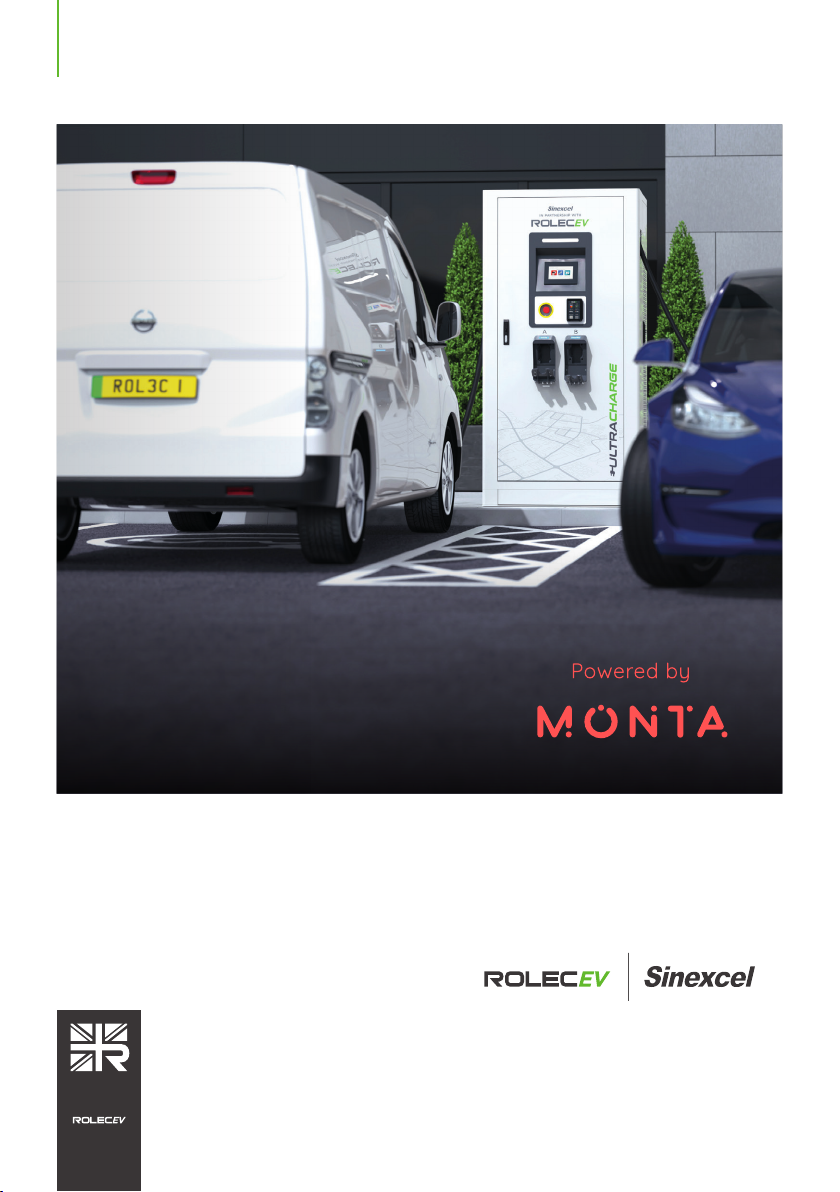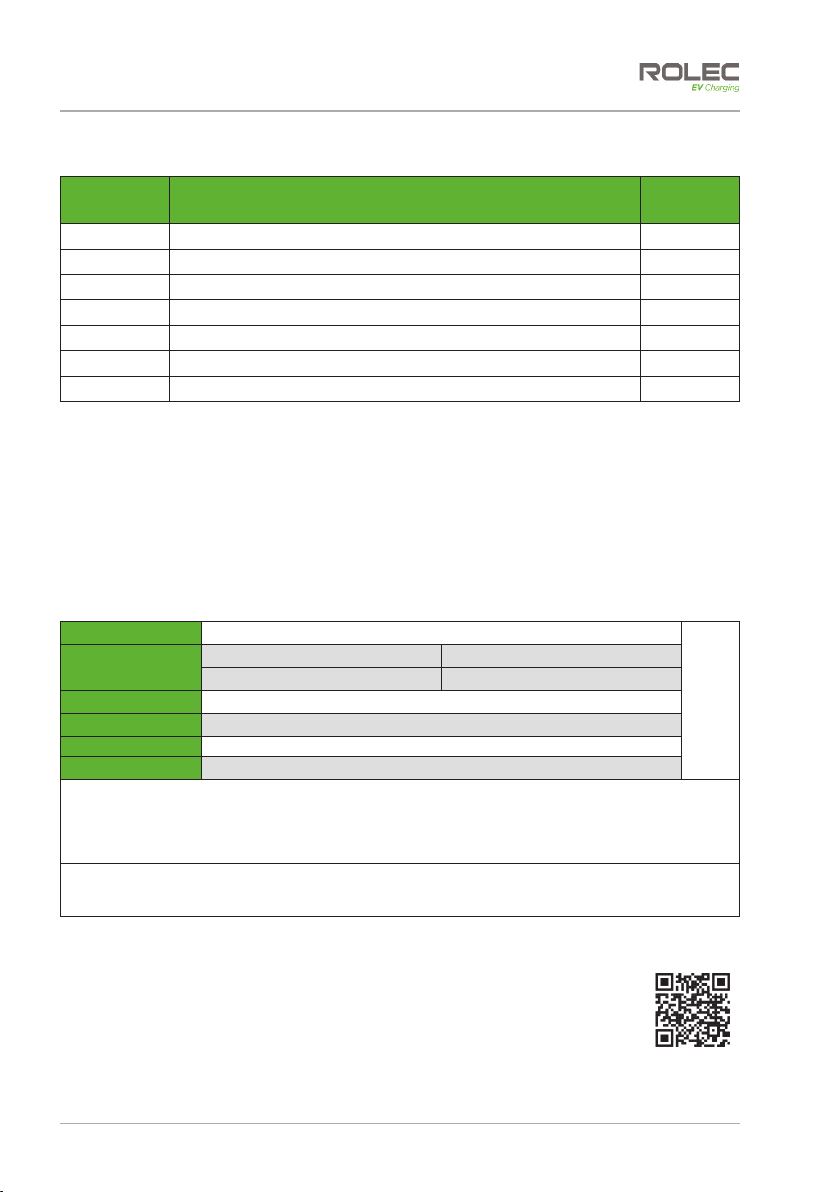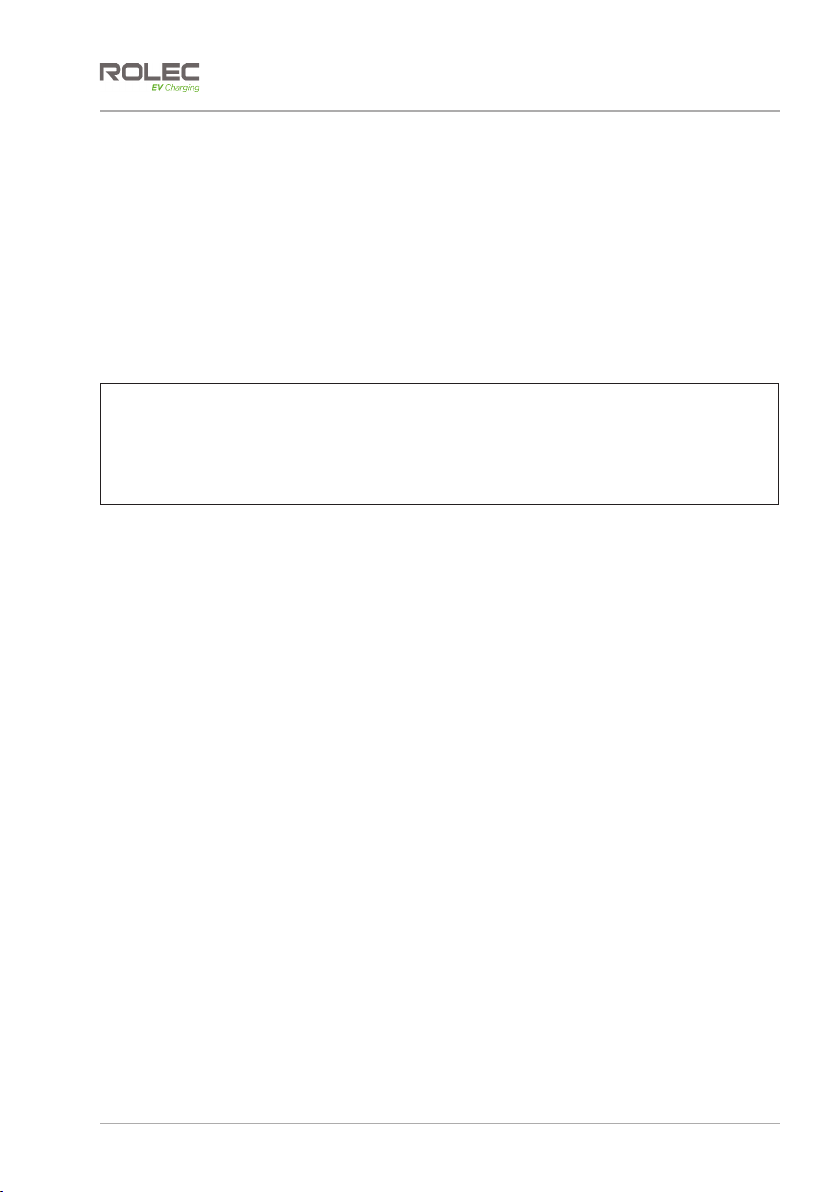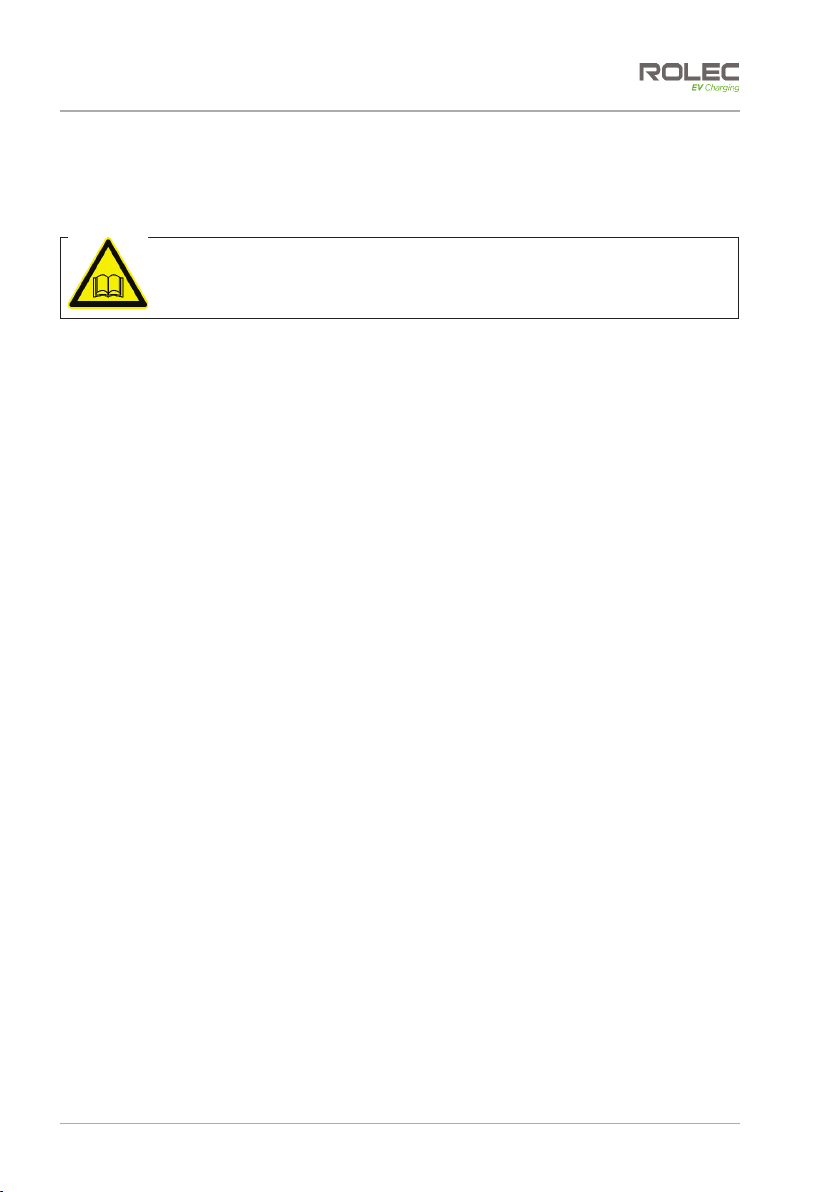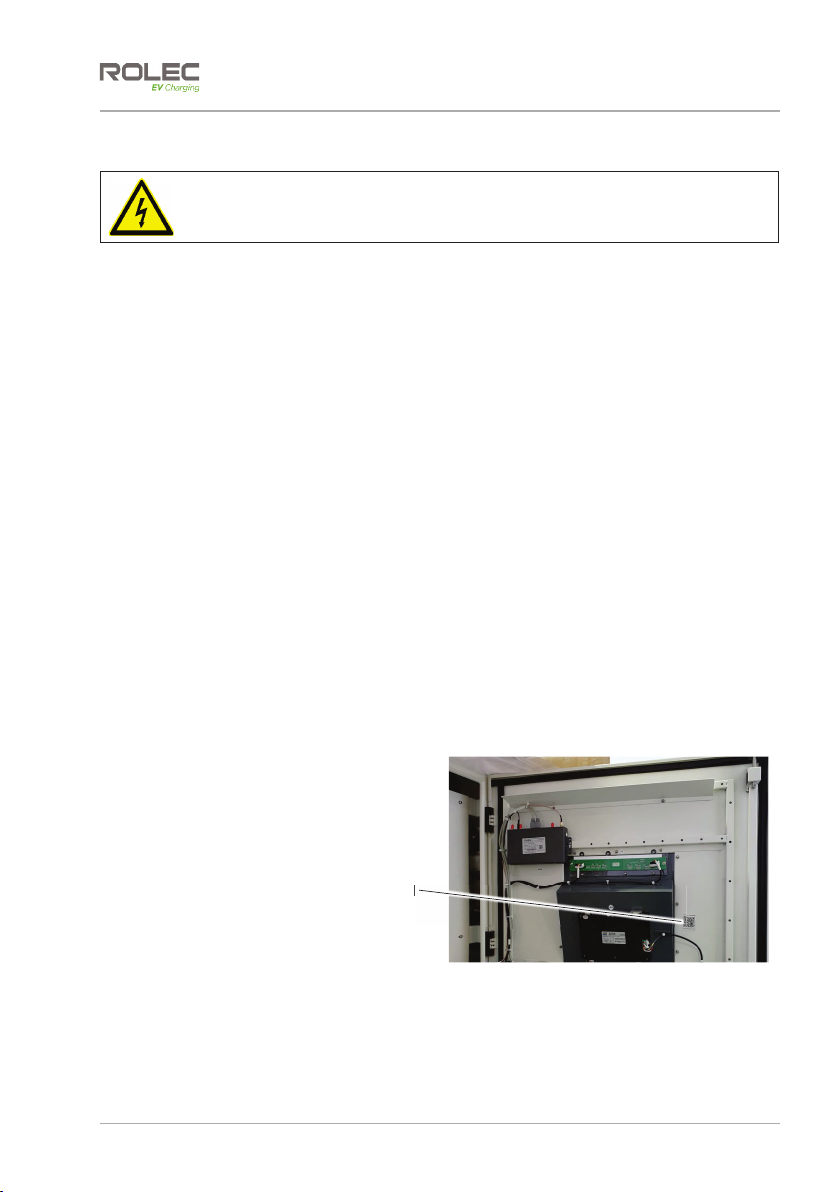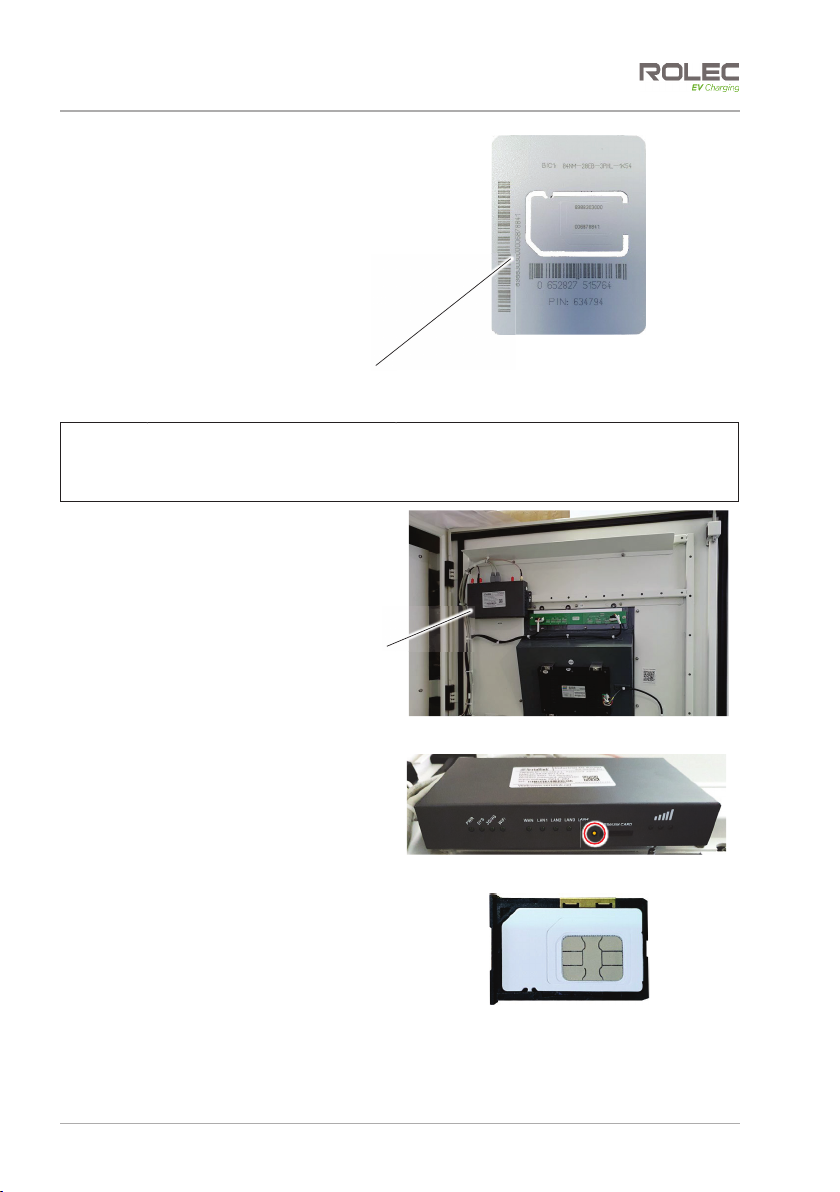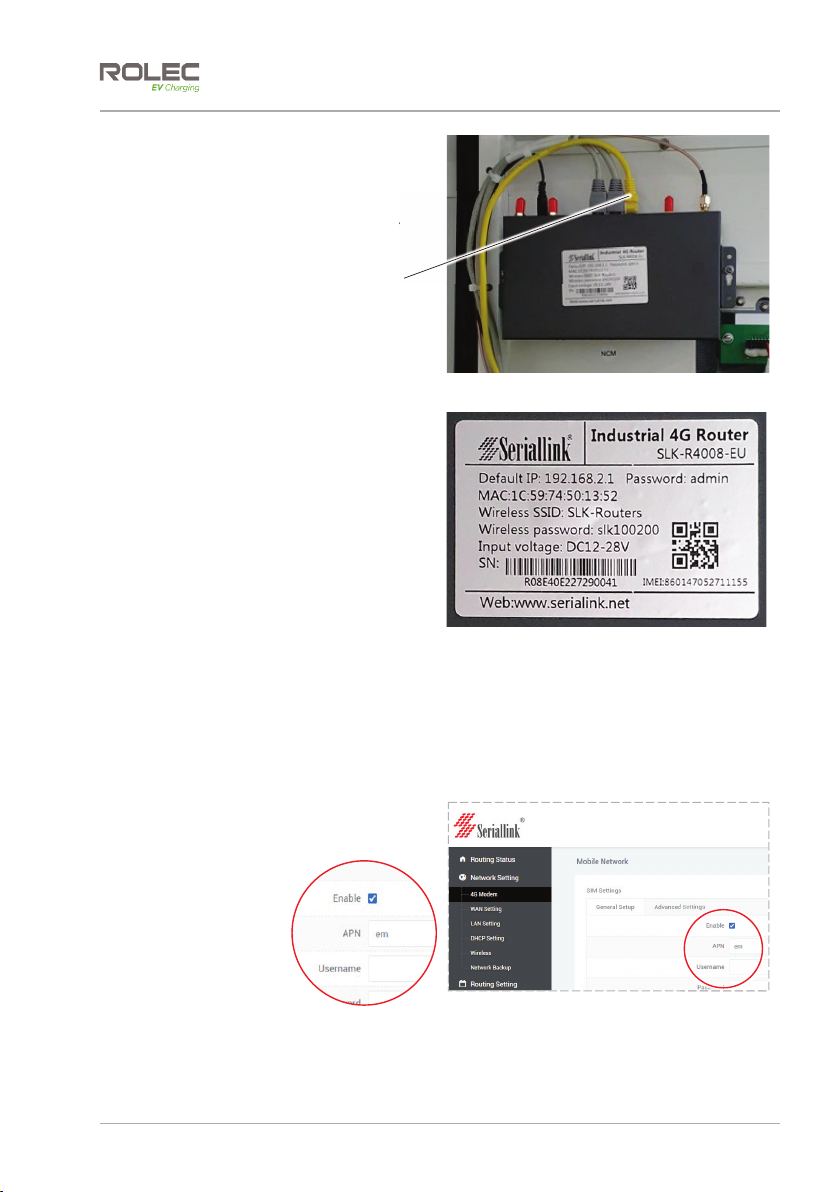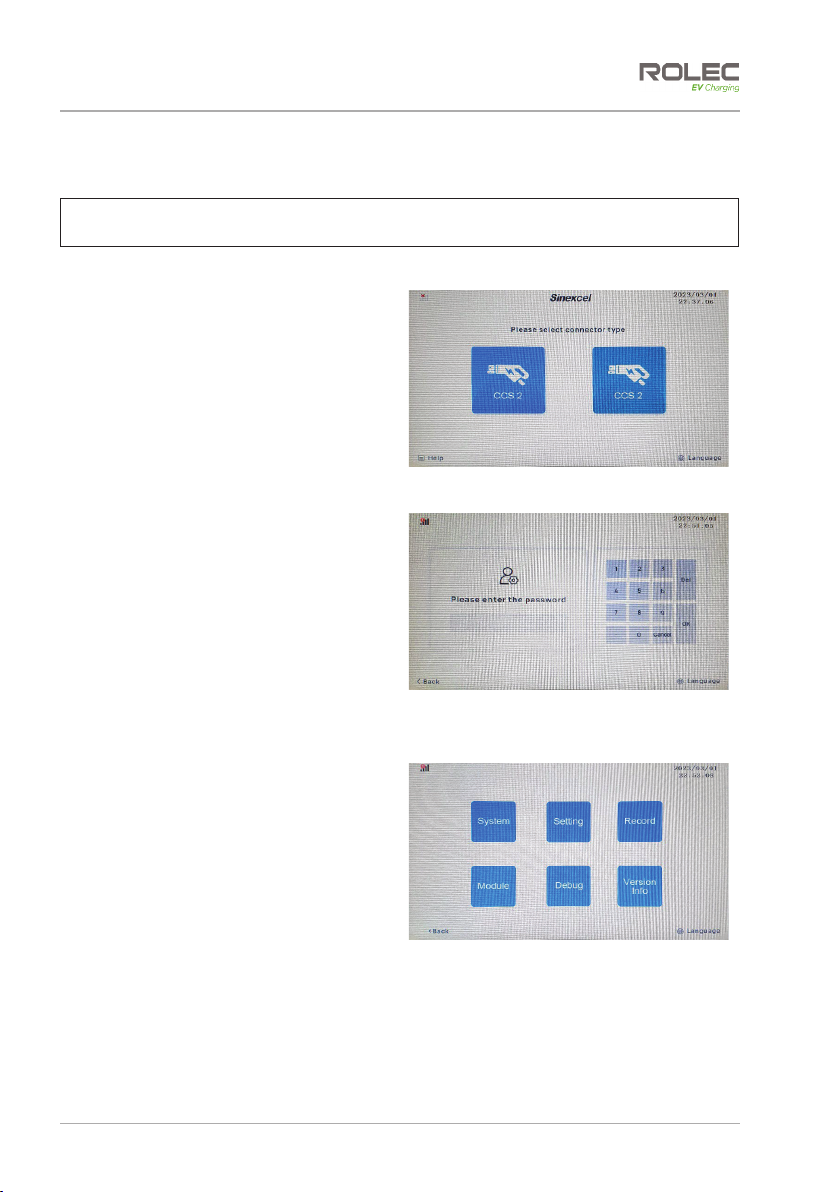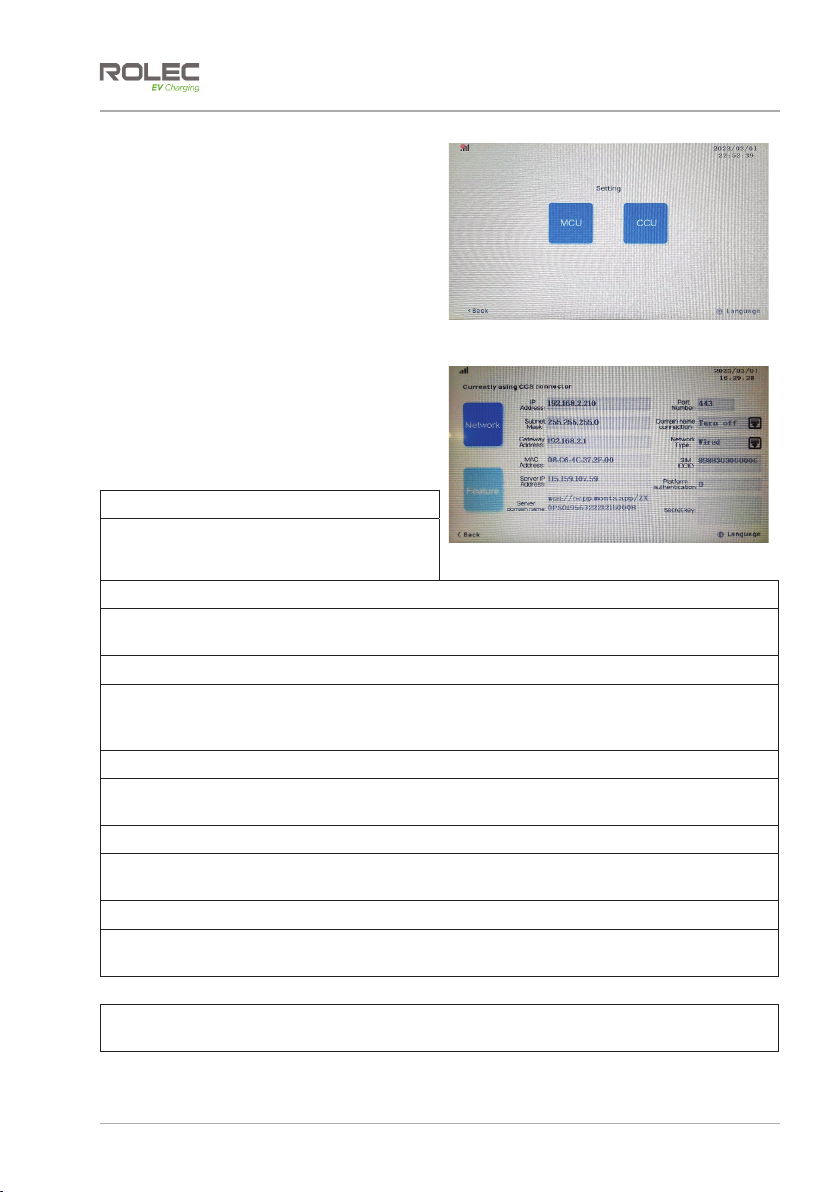Safety
UltraCharge 160 DC Charger EVUCAM-V01-R0 Monta Application Configuration Guide
Page 3of 13 March 2023
Safety
This manual is specifically applicable to the UltraCharge 160 DC Charger and is provided
as a guide to the configuration of the connection to the Monta application used to
remotely monitor and control the charger.
IMPORTANT: Engineers must read and understand the content of this
manual.
Rolec Services Ltd cannot accept any responsibility for improper actions.
xThe information provided in this manual must ONLY be used with the model(s) listed on
page 1 of this manual.
xThe information provided in this manual must NOT be used with any other product.
xThe content of this manual may be updated by the manufacturer as required.
xDo NOT use the equipment or application for anything other than its intended
purpose.
xDo NOT modify the equipment or application unless specifically instructed to do so by
the manufacturer.
xDo NOT attempt to repair the equipment or application unless specifically instructed
to do so by the manufacturer.
xTo maintain electrical safety, the body enclosure of the product (access covers) must
be secured in their correct location using the supplied fasteners and the seal must be
sufficient to maintain the IP rating of the enclosure.
xDamage to the product may render it unsafe. The product must be electrically
isolated and NOT used until appropriate remedial action has been performed.
Safety Advice Within this Manual
Rolec manuals use a system of warnings, cautions and notes.
xWARNINGS concern the safety of installers/end user and will be given before the
detail/instructions in the manual.
xCAUTIONS concern the potential for damage to the equipment and will be given
before the detail/instructions in the manual.
xNOTES are given to provide additional information and/or to highlight information of
importance. They will be given either before or after the detail/instructions as
appropriate and may use different wording (such as IMPORTANT) where emphasis is
required.
Warnings, Cautions and Notes may be repeated several times as appropriate and may
be preceded by a hazard symbol where appropriate.