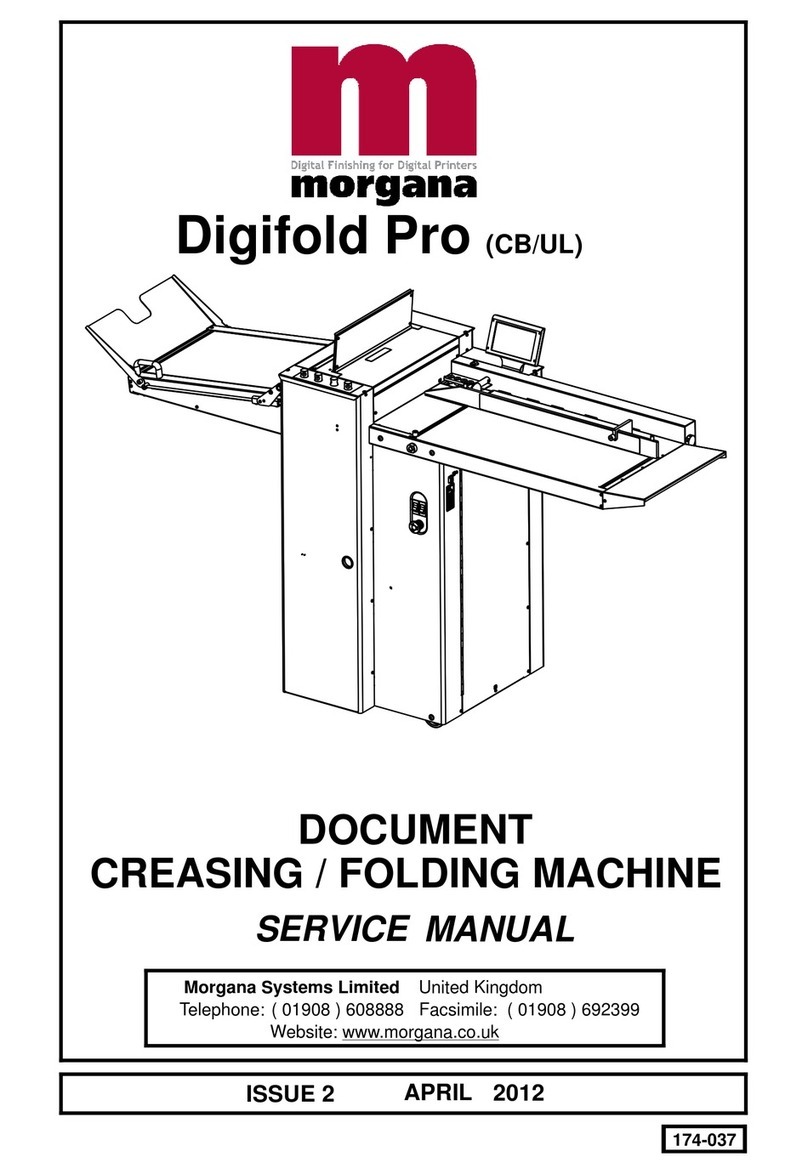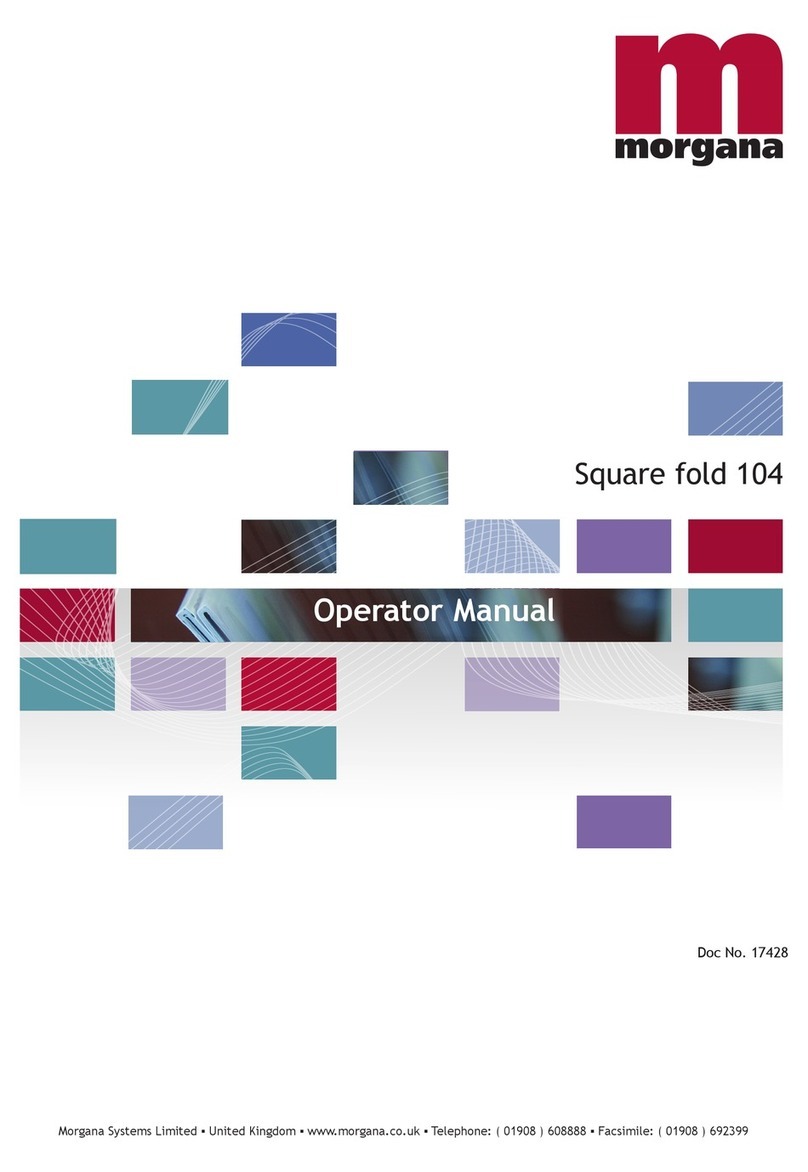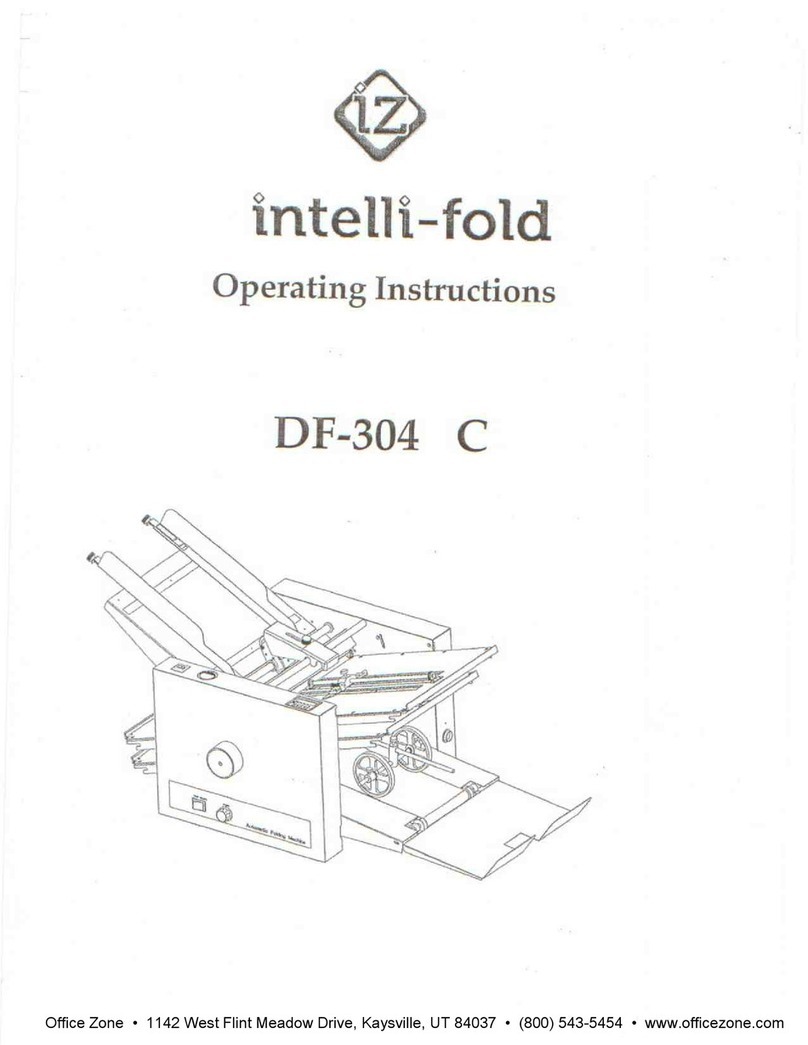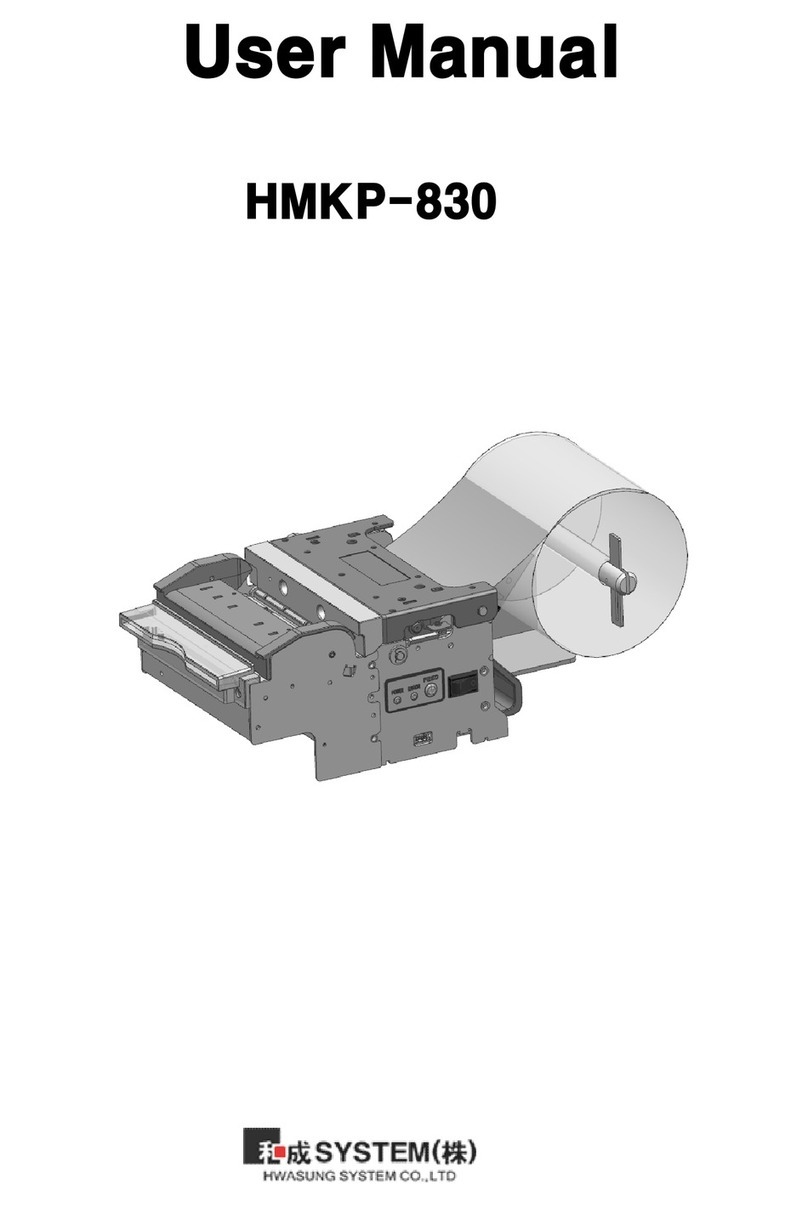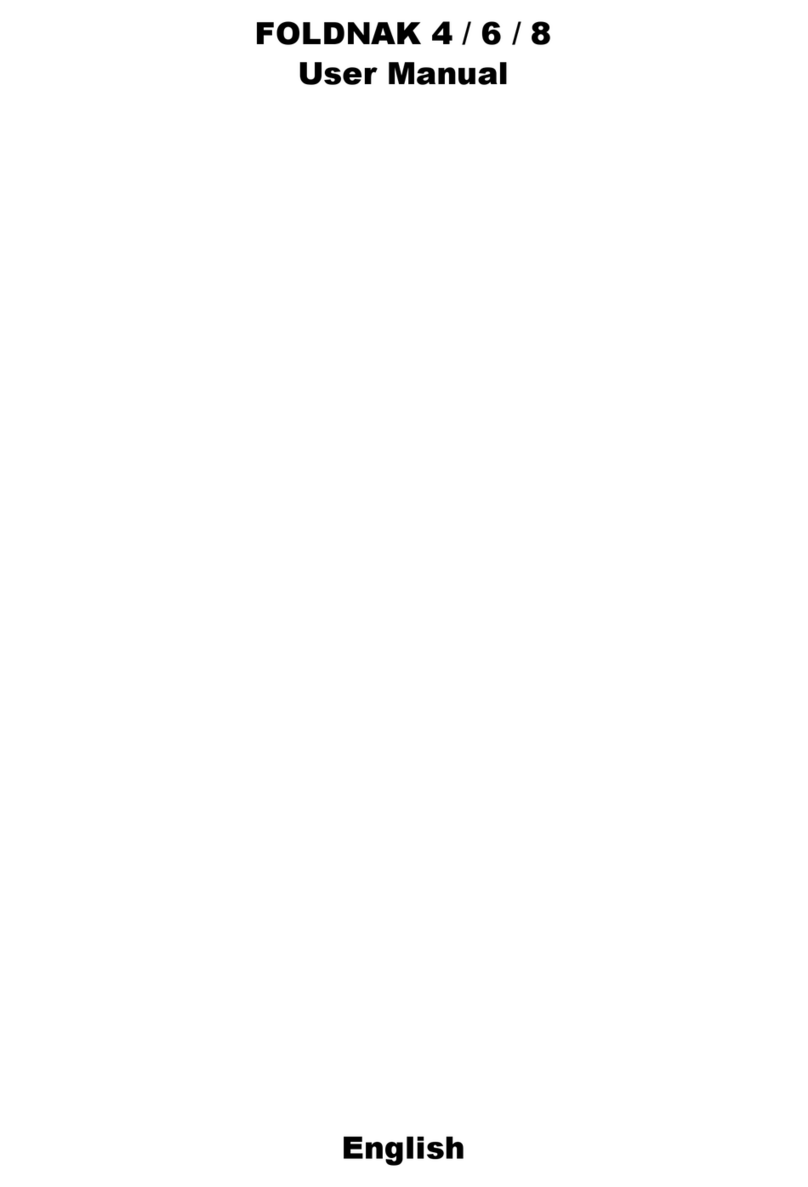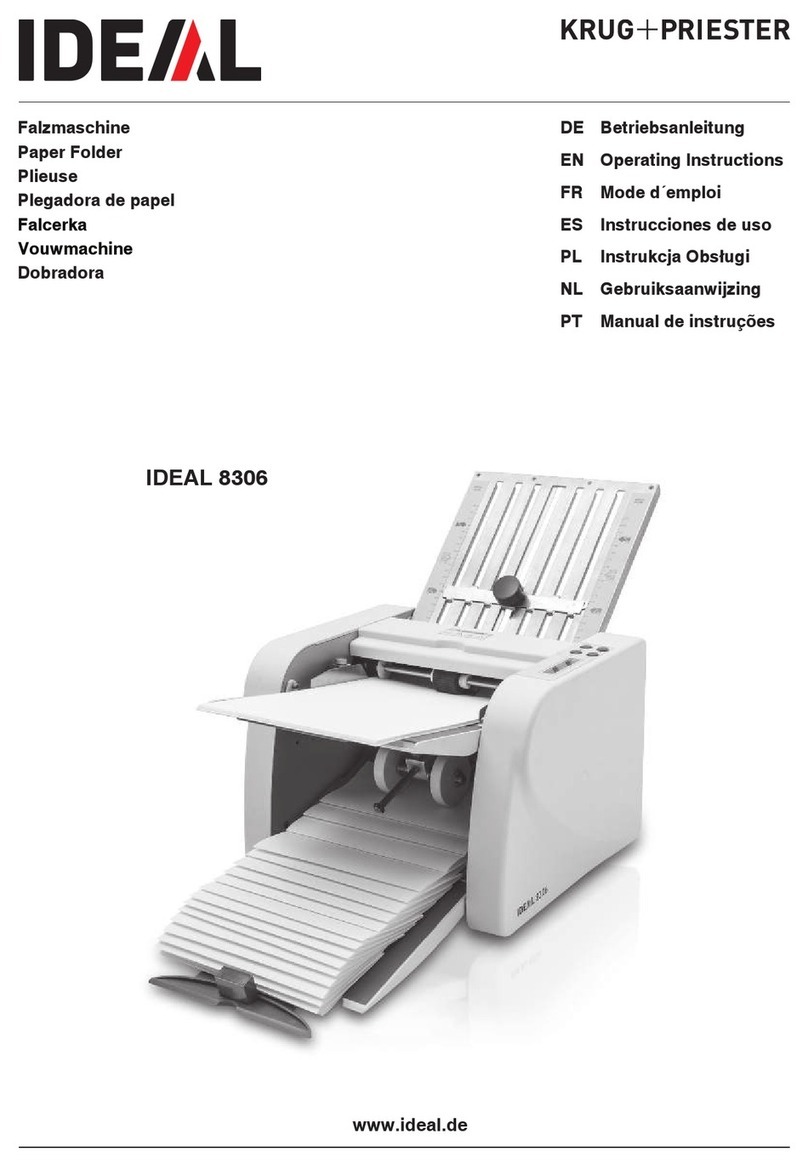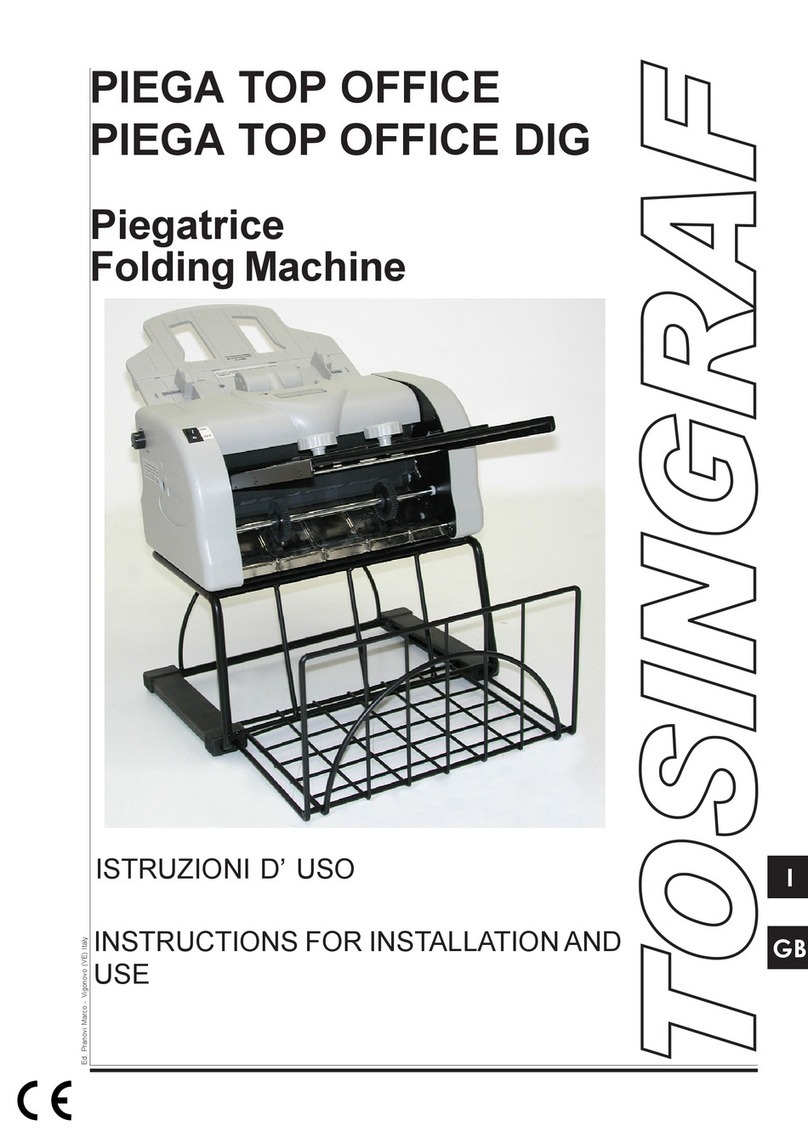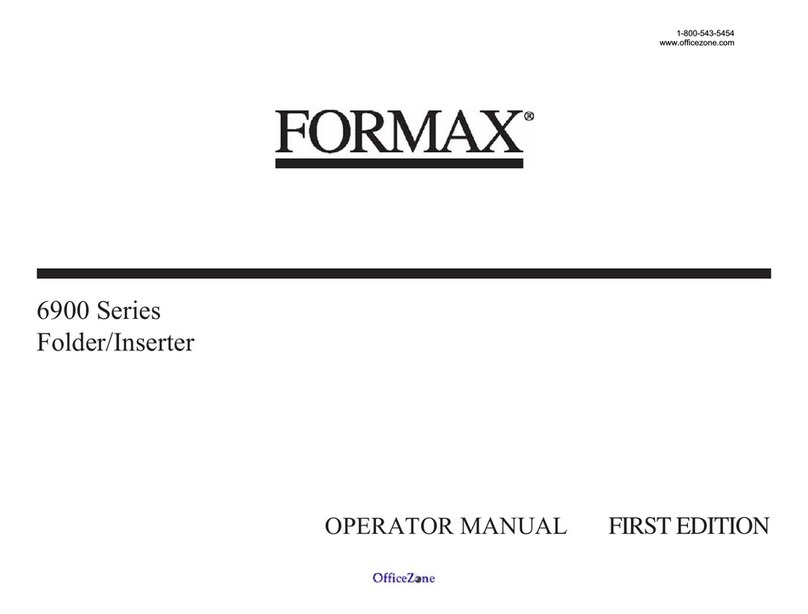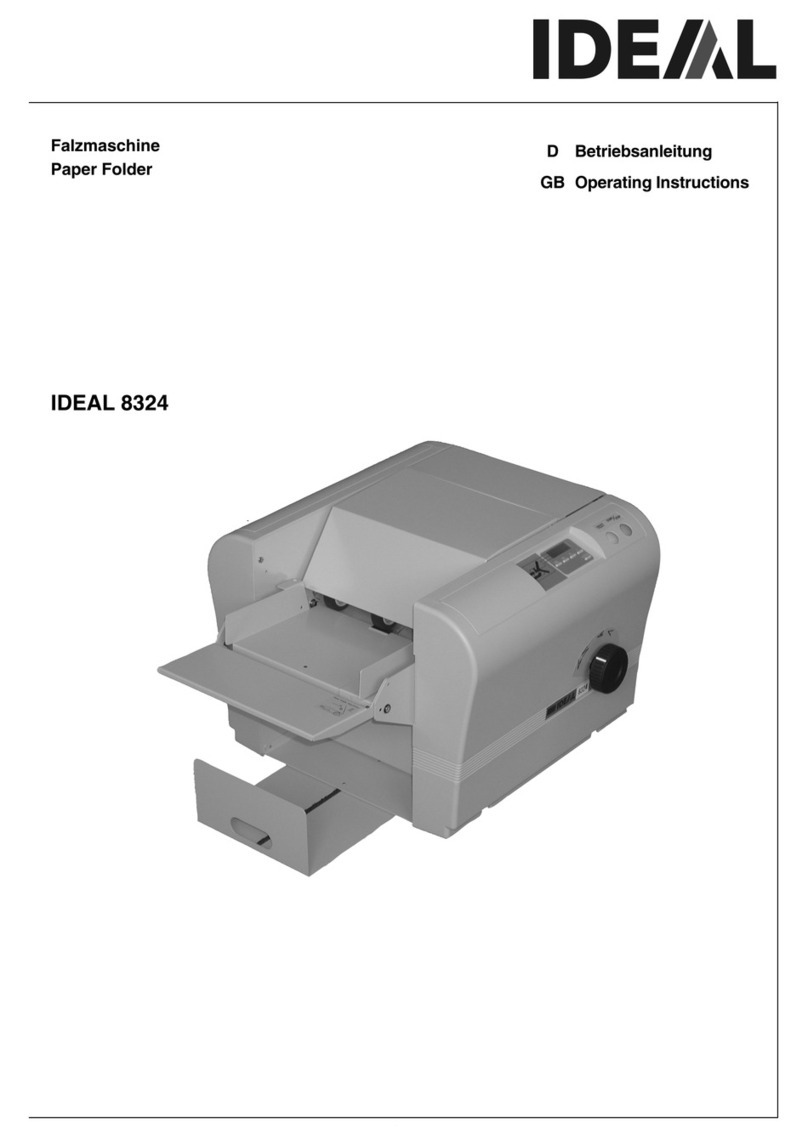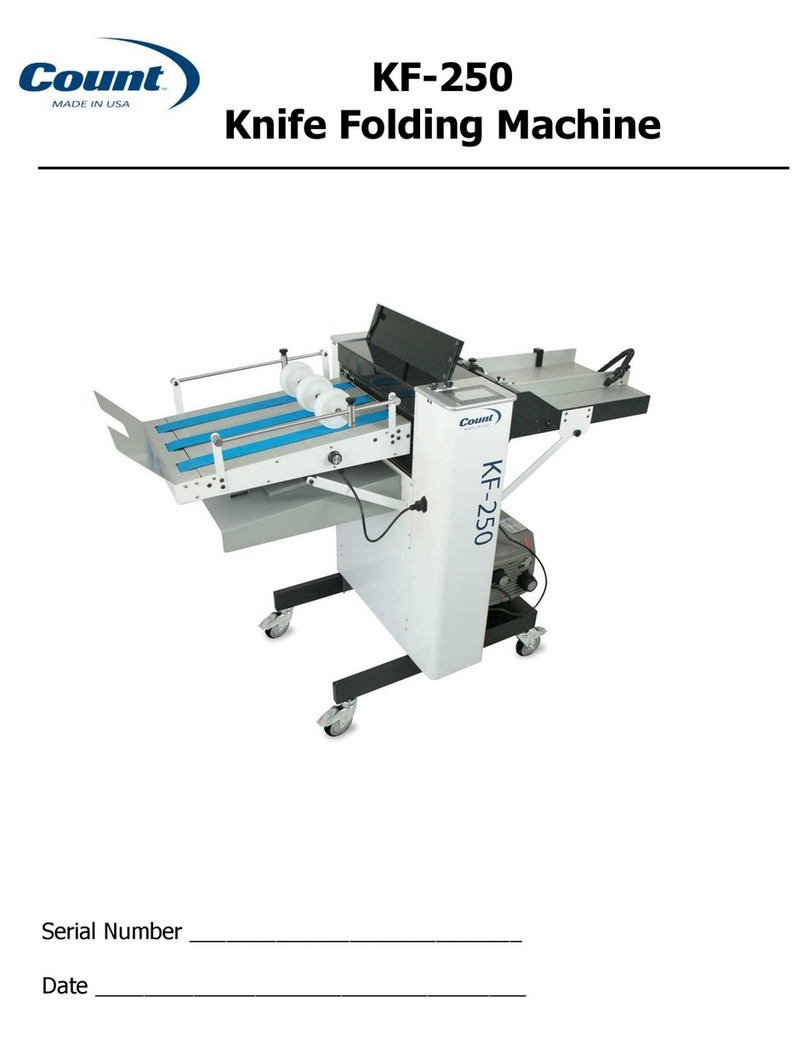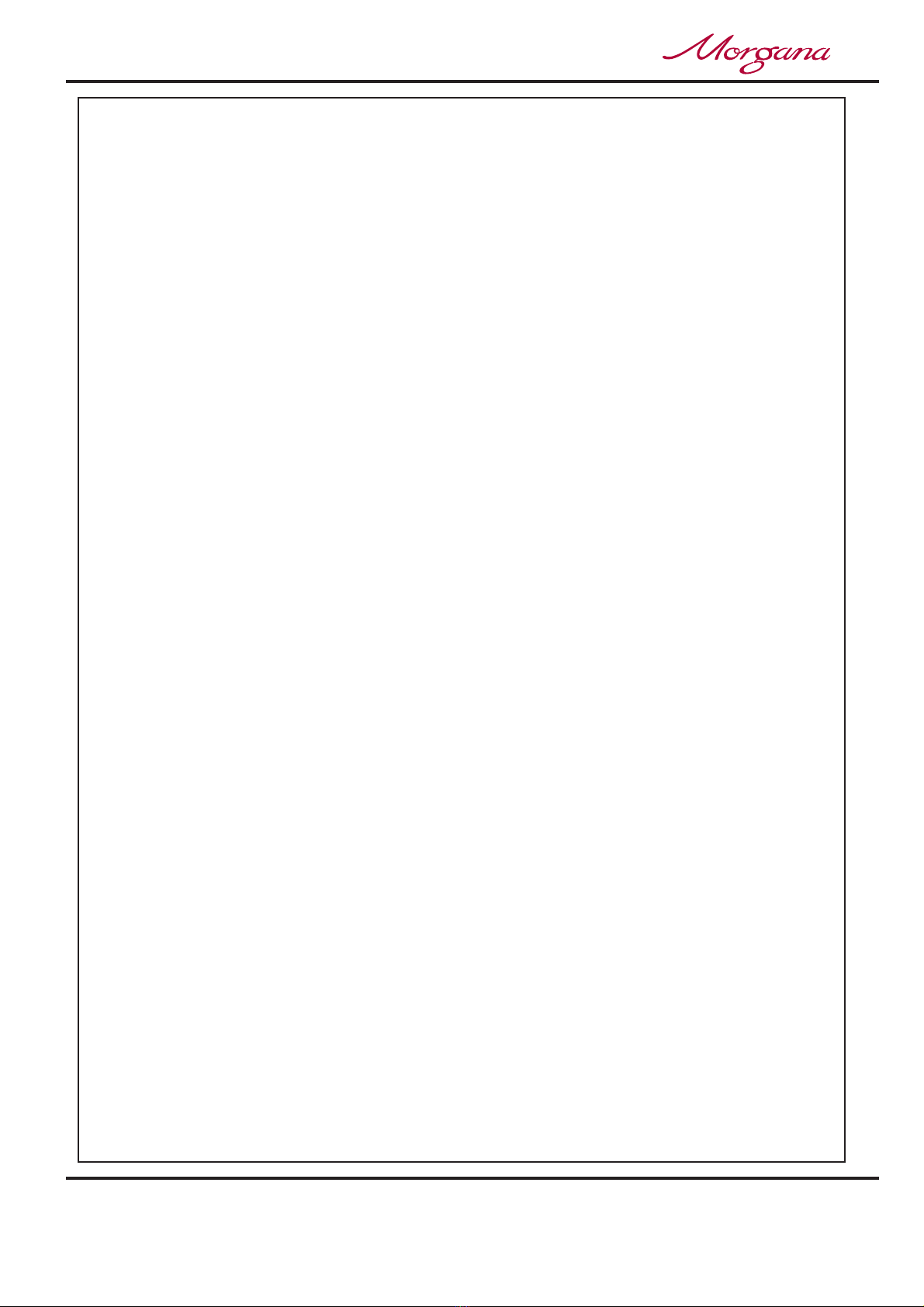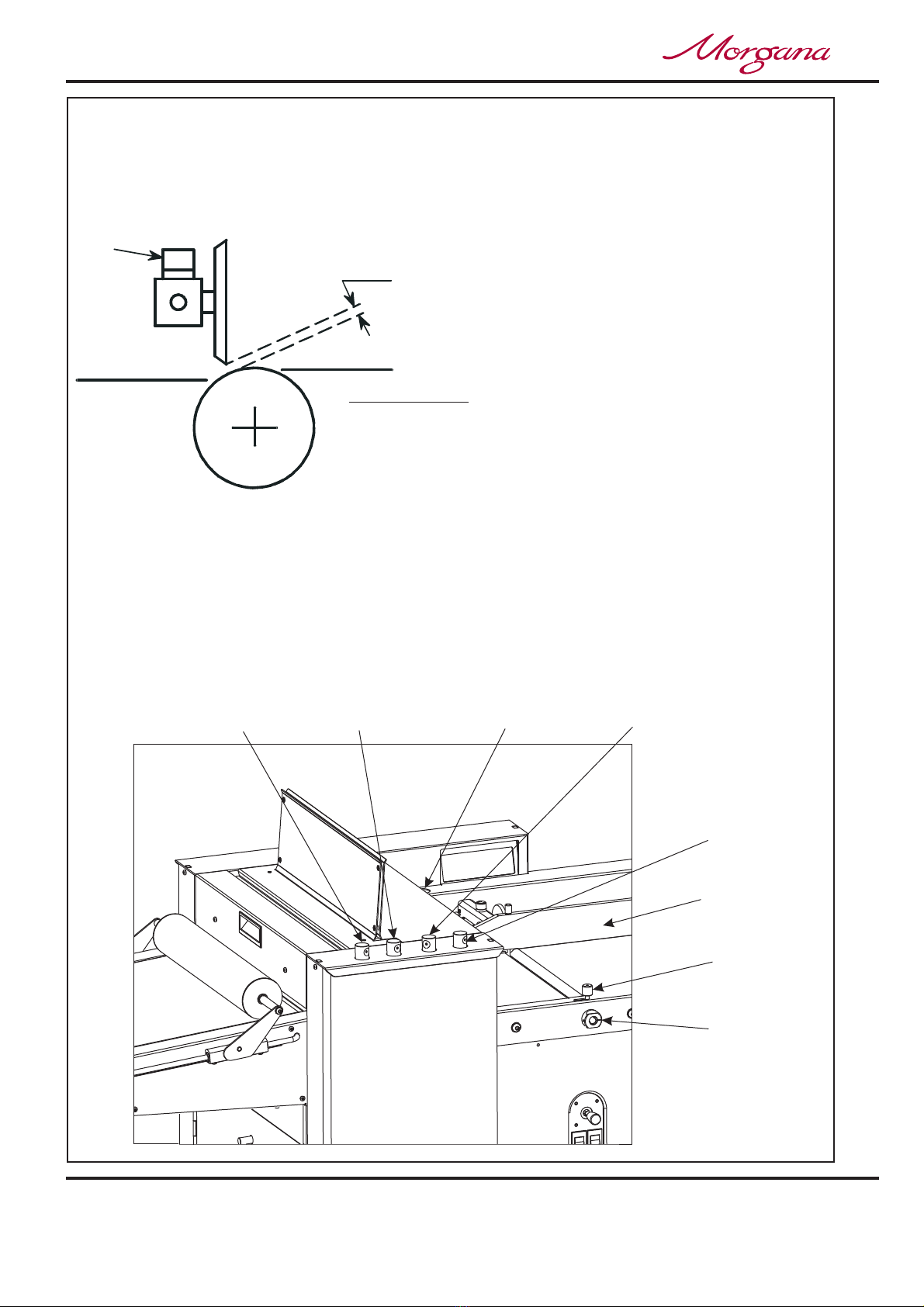INTRODUCTION
It is to note that to prevent cracking, when using dry ink or toner based print
engines, the material be fully acclimatised for at least 48 hours before putting an
image onto the paper.
Feeding System ................................................ Bottom suction feed
Max. Sheet Size ................................................700mm x 385mm (27.5” x 15”) [900mm x
385mm (35.4” x 15”) with Optional
extension table].
Min. Sheet Size .................................................210mm x 140mm (8.3” x 5.5”) (dependant
on stiffness of paper and type of fold).
Max. Paper Thickness ................................... 0.4mm (varies according to hardness,
type of fold, and substrate).
Min. Paper Thickness ....................................... 0.11mm
Max. No. Creases per Sheet ............................ 9
Max. No. Folds per Sheet.................................. 2
Max. No. Stored Programmes ...........................9
Min. Repeat Crease Distance ........................... 40mm (1.6”)
Min. Repeat Fold Distance ................................70
Min. Crease Distance from Leading Edge ........ 50mm (1.96”)
Min. Fold Distance from Leading Edge .............50mm (1.96”) (depending on paper weight)
IMPORTANT
must
IMPORTANT
Note:
the operating environment should be controlled to a temperature between
16° C and 27° C Maximum.
(varies according to hardness,
type of fold, and substrate).
mm (2.75”) (depending on paper weight)
Min. Crease Distance from Tail Edge ............... 50mm (1.96”)
Min. Fold Distance from Tail Edge .................... 50mm (1.96”) (depending on paper weight)
Min. Fold Length ............................................... 70mm (2.75”)
Speed per Hour (A4 Material)............................ 5000 sheets
Dimensions ....................................................... L: 1980mm H: 1265mm W: 655mm
L: (78”) H: (49.8”) W: (25.8”)
Weight ...............................................................190Kgs (+50Kgs packing)
Power Requirement .......................................... 1 phase 220 / 240v
Specification
The production speed varies according to the material size and
the fold type.
Page 4 CREASING / FOLDING
Digifold 5000P
INTRODUCTION AND SPECIFICATION
DigiFold 5000P
DigiFold 5000P
is a registered trade mark of Morgana Systems Ltd. The unique patented
creasing and folding system, makes it possible to fold most delicate stocks from 100gsm,
up to 400gsm. The reduces the possibility of scratching, marking or
cracking appearing on the substrate, as is often associated with conventional folding
machine methods. A maximum paper weight cannot be specified, as this can be governed
by the hardness of the substrate or the type of fold required to be produced.