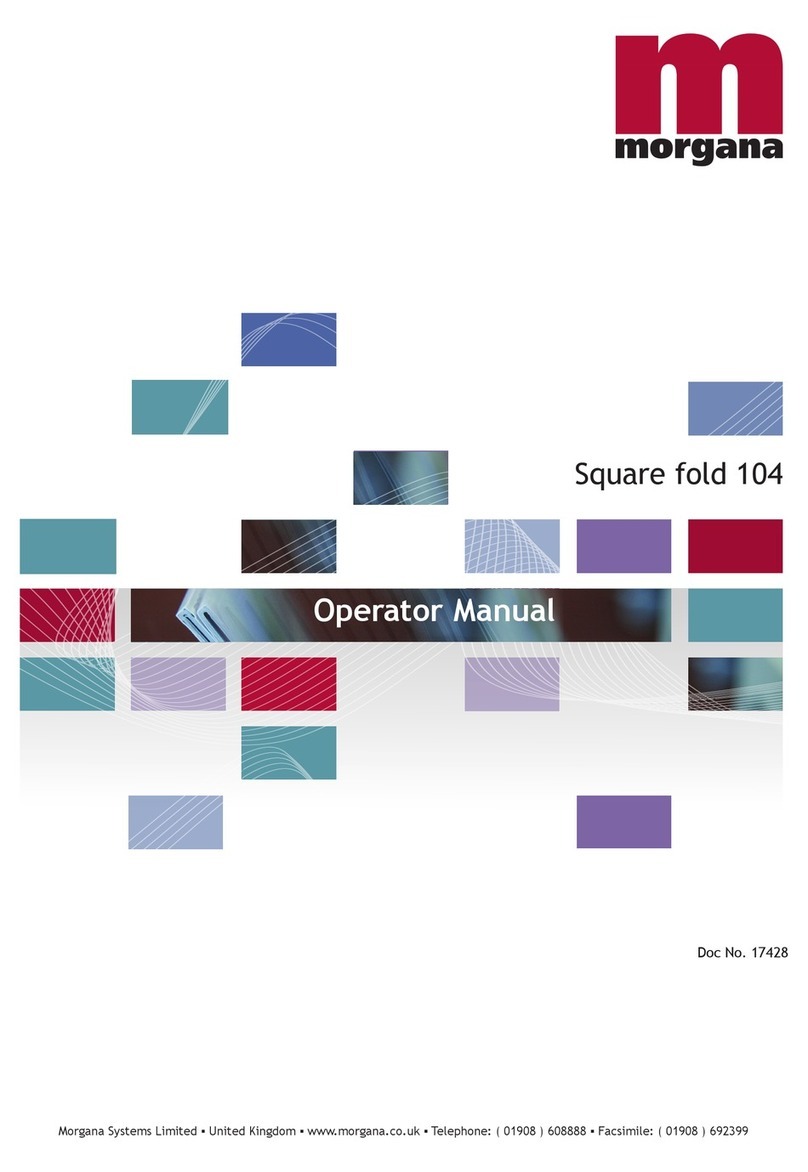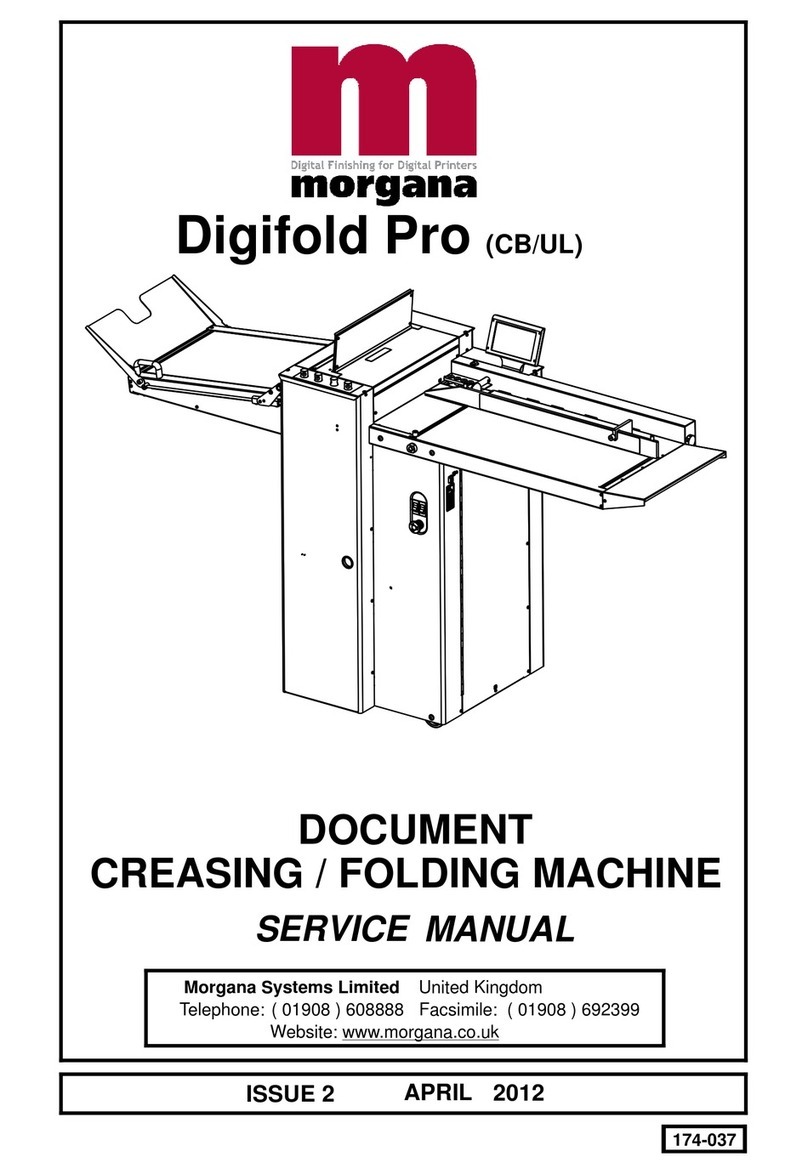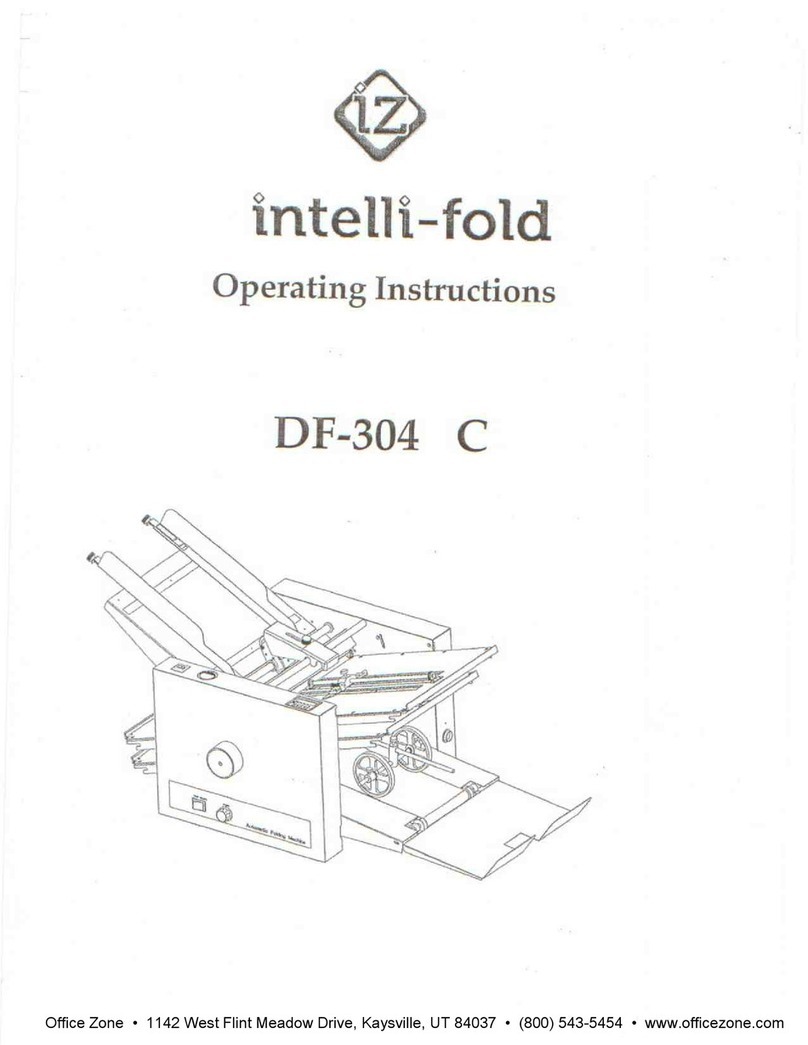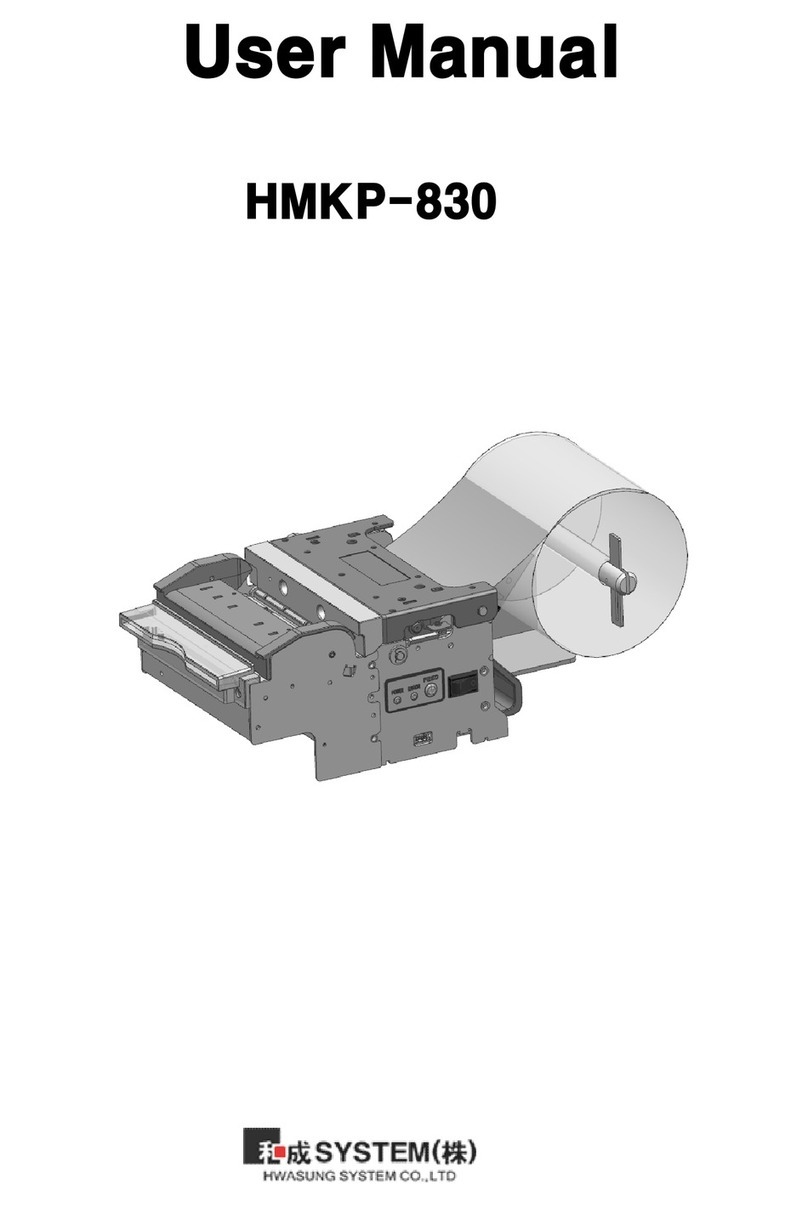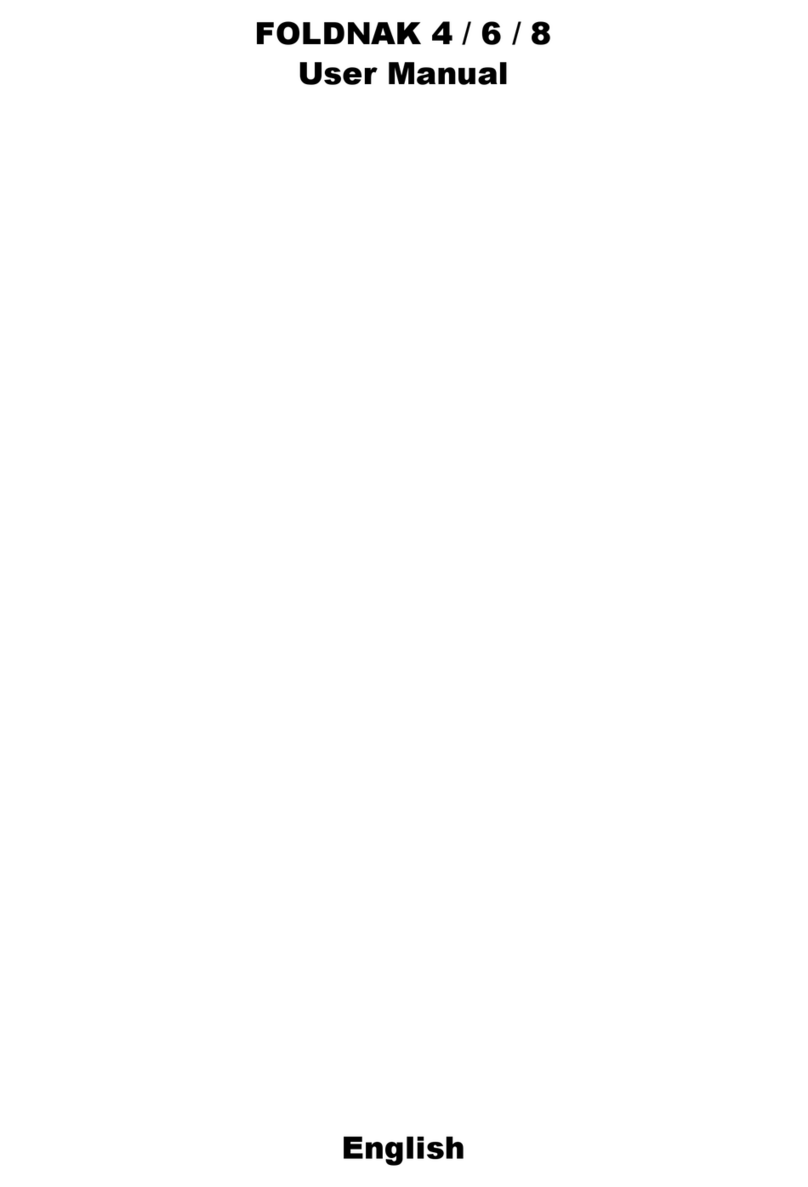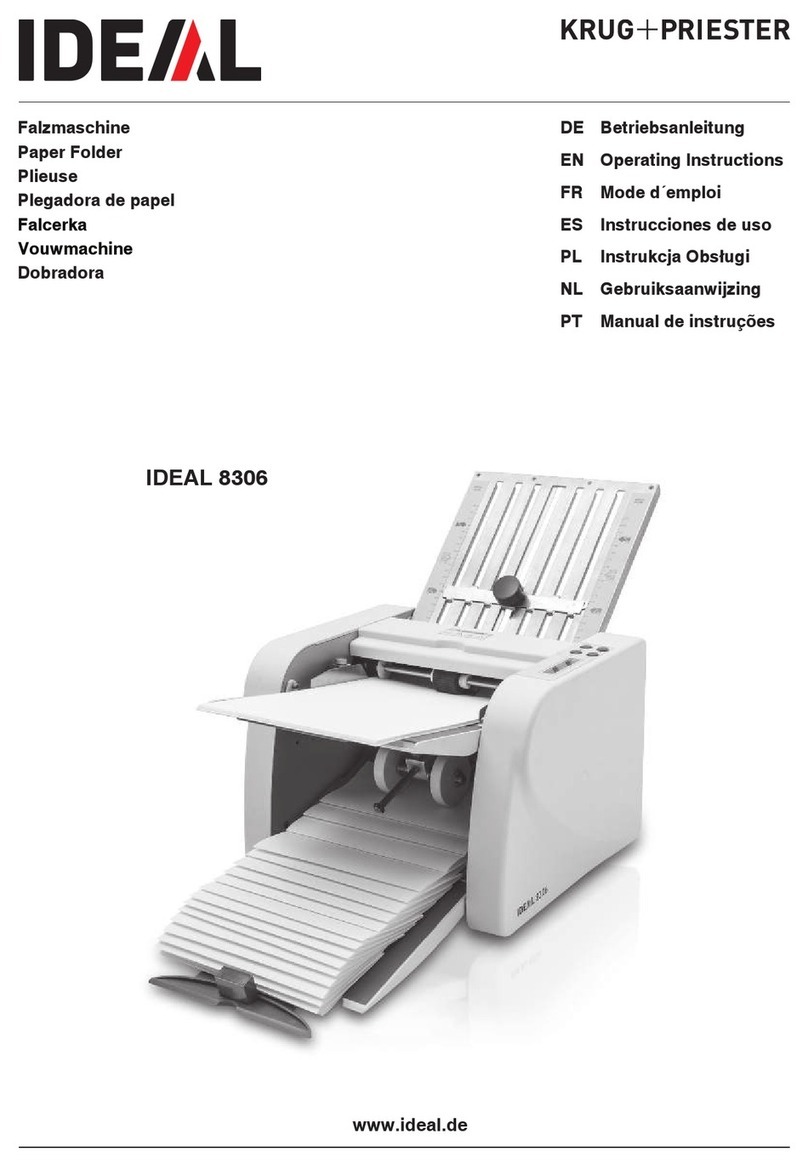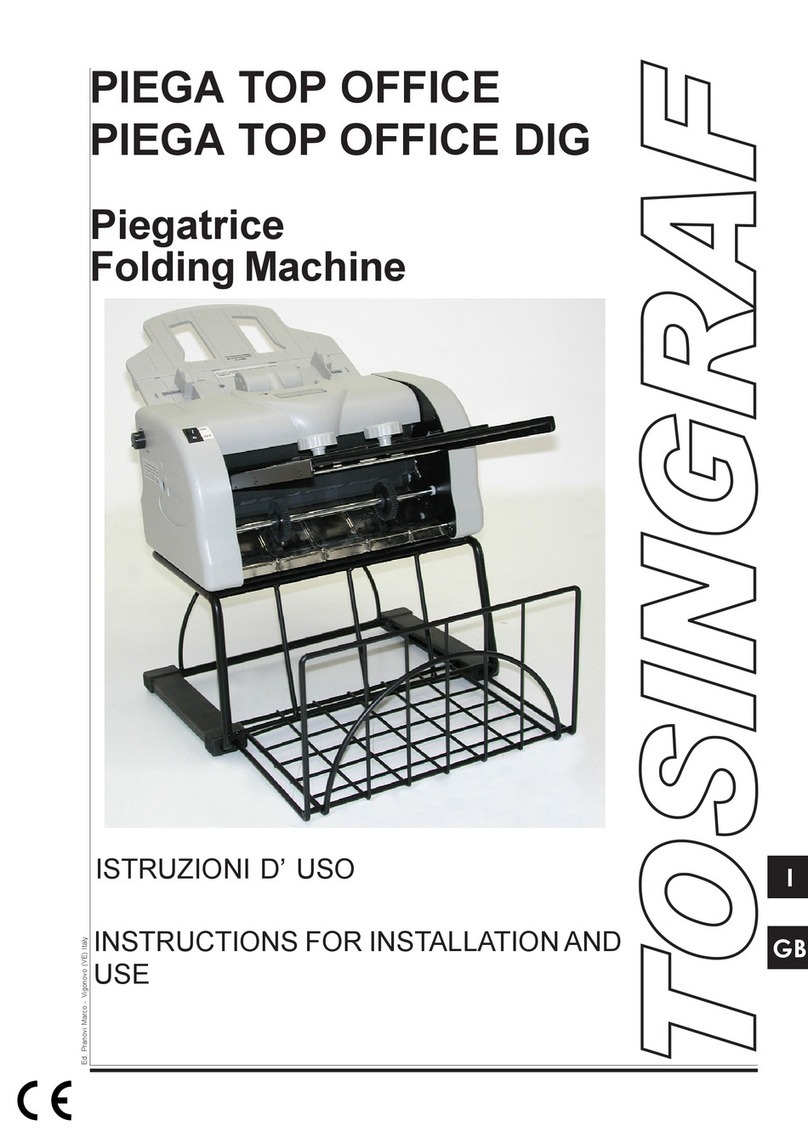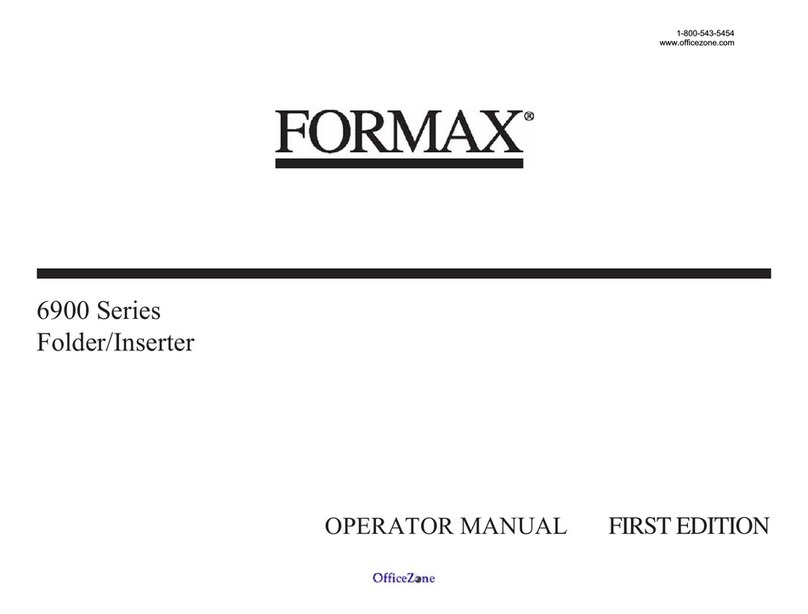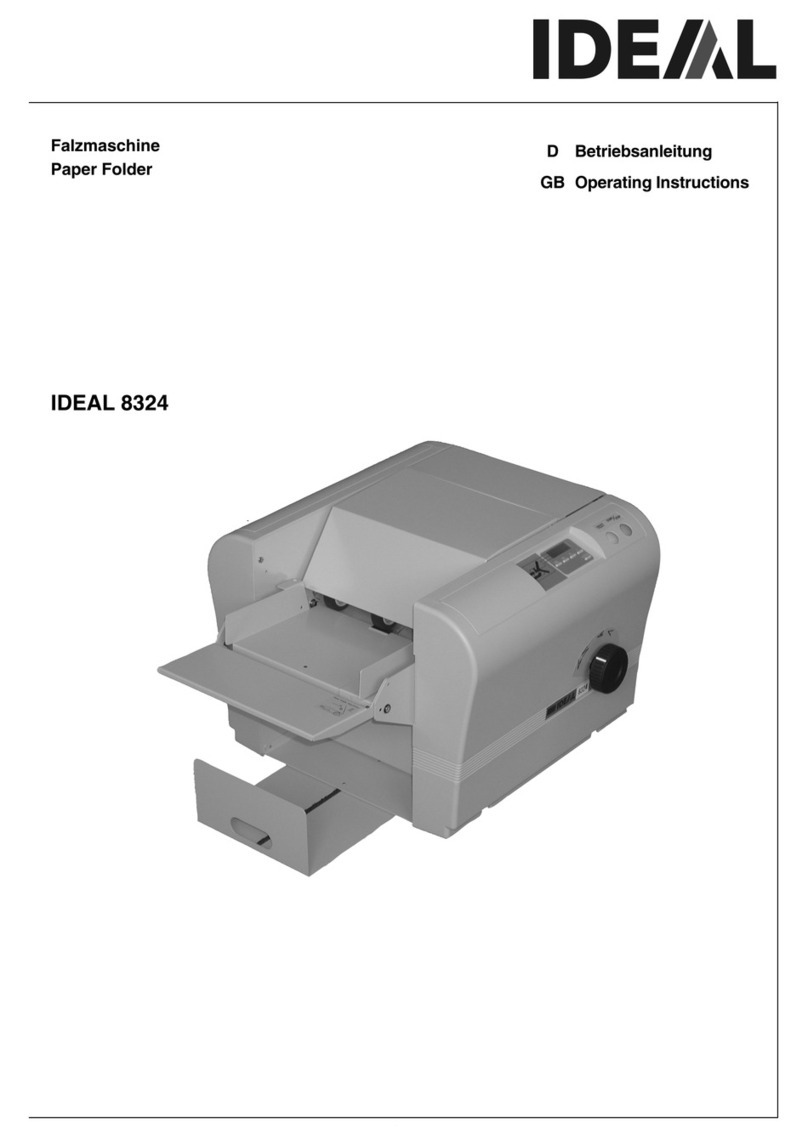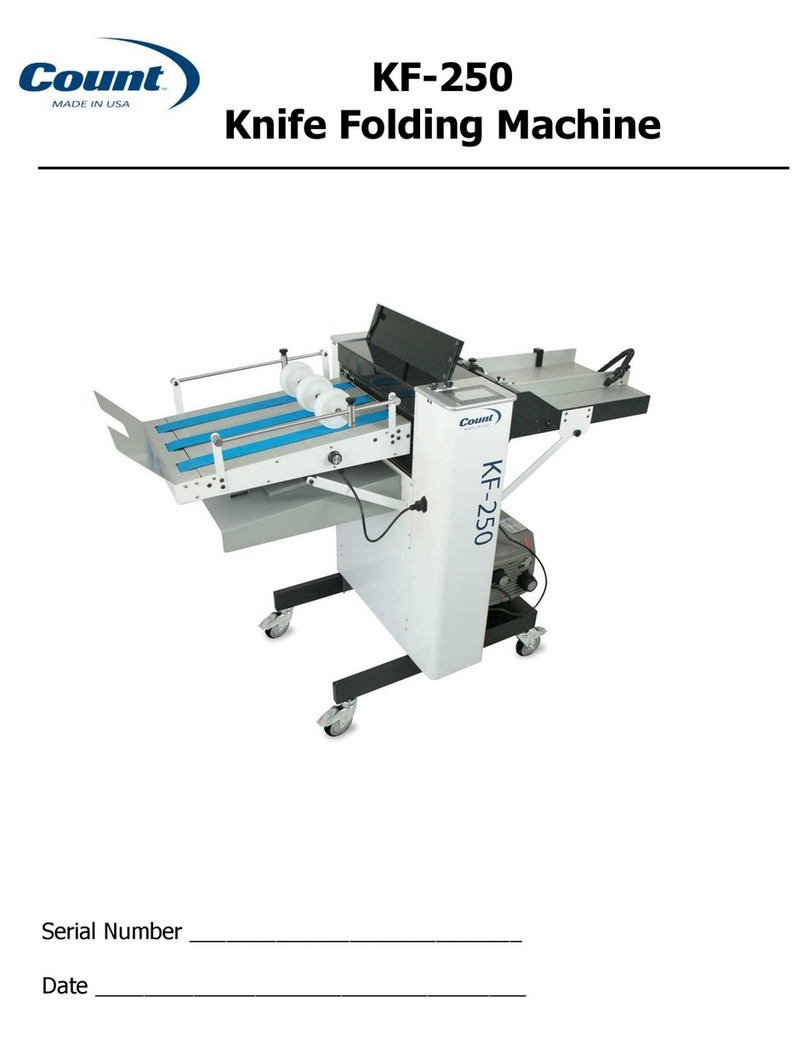Page 4 Page 5
DocuFold Pro
The Morgana Docufold Pro is a brand new concept automatic paper folding machine
designed to be used in today's environment of document production. The Morgana
DocuFold Pro can be used by non-skilled personnel by following this easy to use operator's
guide. There are very few operator adjustments required and in conjunction with our new
'Smart screen' you will get started very quickly, but we do recommend that you take a little
time to read this manual, to ensure that you fully understand the machine. We have also
included a TIPS & TROUBLE SHOOTING section. Be sure to read this section before
calling a service engineer to avoid any unnecessary expense.
On the DocuFold Pro. The fold plates and delivery roller will move automatically according
to the type of fold selected. Please be aware that different weights, humidity, temperature or
the grain direction of the paper may make the paper fold in a different position according to
the material.
Some manual adjustment may sometimes be necessary to obtain the exact fold plate
position for each type of paper.
IMPORTANT
The operating environment should be controlled to a temperature between
16° C and 27° C Maximum
Specification
Feeding System ................................................ Bottom suction feed
Max. Sheet Size ................................................674mm x 365mm (26.5” x 14.4”)
Min. Sheet Size (in automatic mode)................. 160mm x 140mm (6.3” x 5.5”)
Max. Paper Weight ........................................... 240gsm Max. (0.24mm thick) according to
hardness, type of fold, grain direction and substrate
Min. Paper Weight ............................................ 56gsm (0.08mm thick)
Max. No. Folds per Sheet ................................. 2
Max. Fold Length long plate.............................. 328mm (12.91”)
Max. Fold Length short plate............................. 225mm (8.85”)
Max. No. Stored Programmes .......................... Unlimited
Speed per Hour (A4 Material) ............................27500 sheets (Stream Feed)
17250 sheets (Pulsed Feed)
Speed per Hour (A3 Material) ............................18000 sheets (Stream Feed)
13250 sheets (Pulsed Feed)
Note: The production speed varies according to the material size.
Dimensions ....................................................... L: 1240mm H: 1370mm W: 555mm
L: (48.8”) H: (53.9”) W: (21.8”)
Weight ............................................................... 132Kgs (+50Kgs packing)
Power Requirement .......................................... 1 phase 230v 50Hz
1 phase 220v 60Hz
Sound Power Level .......................................... 96.0 decibels
*As part of our continued product improvement plan, specifications and information
published in this manual are subject to change without notice.
All specifications are dependant on application, type of stock, temperature, RH and print
engine used.
Specifications quoted were measured on uncoated and unprinted stock. E & OE.
Docufold Pro
INTRODUCTION
Safety Do’s & Don’ts
Do - read this operator manual fully before operating the machine.
Do - operate with the designated AC current only. Use an exclusive outlet, as
overloading may cause fire or an electric shock.
Do - install the power cord out of the way to avoid a tripping hazard.
Do - make sure that the mains inlet connector is always easily accessible.
Do not - install the machine in an unstable place such that it tilts or shakes.
Do not - unplug the plug or unplug the power cord from the outlet with a wet hand,
this can cause an electric shock.
Do not - unscrew and remove any covers from the machine, as it can cause an
electric shock or injury.
Do not - place receptacles containing liquids on any surface.
Do not - adjust any part of the machine whilst rollers are running
Do not - operate the machine with loose or trailing clothing or loose hair.
Do not - under any circumstances adjust the paper gate when the machine is
switched on.
REGLES DE SECURITE : « A FAIRE » ET « A NE PAS FAIRE »
Lire ce mode d'emploi avant d'utiliser la machine.
Respecter l'alimentation électrique indiquée. Brancher sur une prise séparée
car une surcharge peut entraîner un incendie ou un choc électrique.
Installer le cordon d'alimentation de manière à ne pas pouvoir
trébucher par dessus.
Ménager un accès libre à la prise de courant.
Do - Fit the yellow outrigger feet, (supplied in the Dispatch Kit), to the front and back
of the machine as shown on Page 7; to comply with safety regulations.
Fixer les pieds stabilisateurs jaune, (fourni dans le kit d'expédition), à l'avant et
l'arrière de la machine comme indiqué sur la page 7; pour se conformer aux
règlements de sécurité.
Ne pas installer la machine sur une surface non plane, afin d'éviter
qu'elle ne penche ou ne vibre.
Ne pas installer la machine sur une surface non plane, afin d'éviter
qu'elle ne penche ou ne vibre.
Ne démonter et enlever aucun carter de la machine, par crainte de décharge
électrique ou de blessure.
Ne pas placer de récipient contenant un liquide sur la machine.
N'effectuer aucun réglage pendant que les rouleaux fonctionnent.
Ne pas porter de vêtements flottants et rassembler les cheveux longs
lors de l'utilisation de la machine.
En aucune circonstance, régler le séparateur de papier lorsque la
machine est branchée.
Safety Do’s & Don’ts