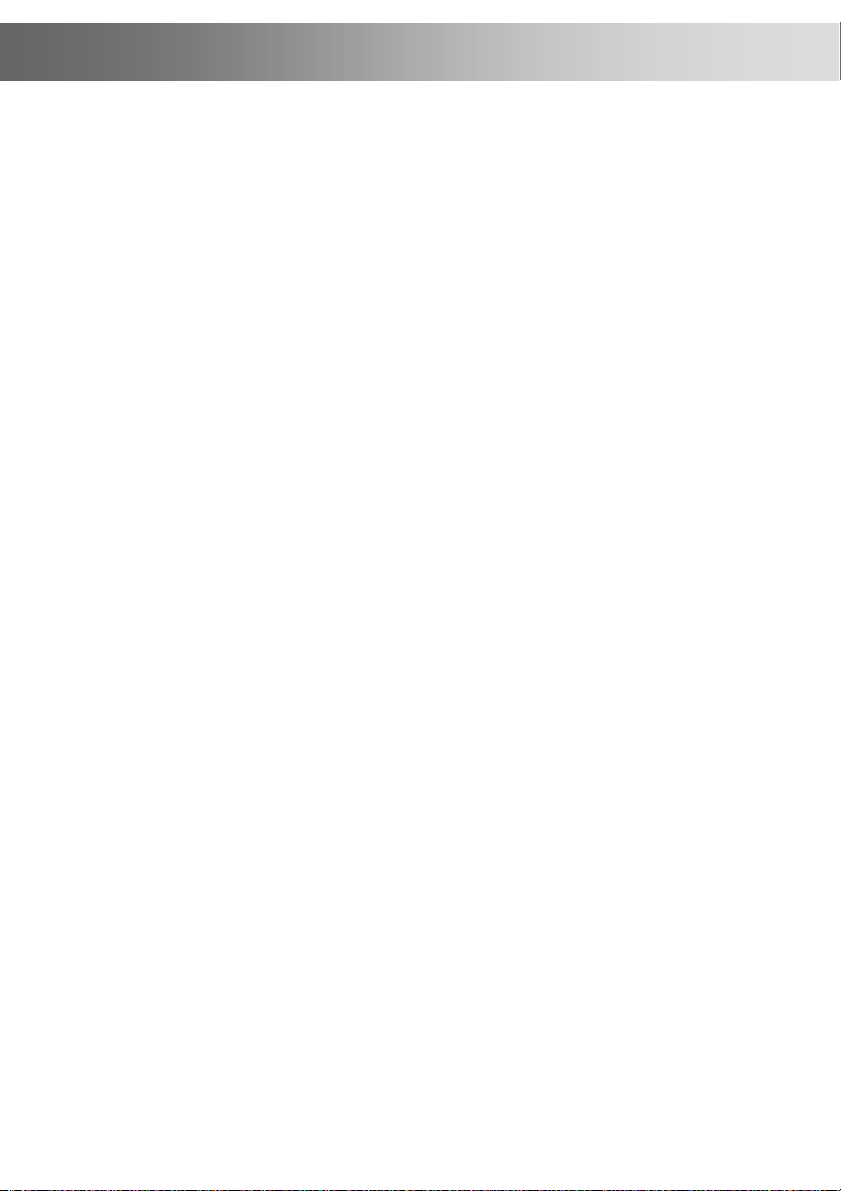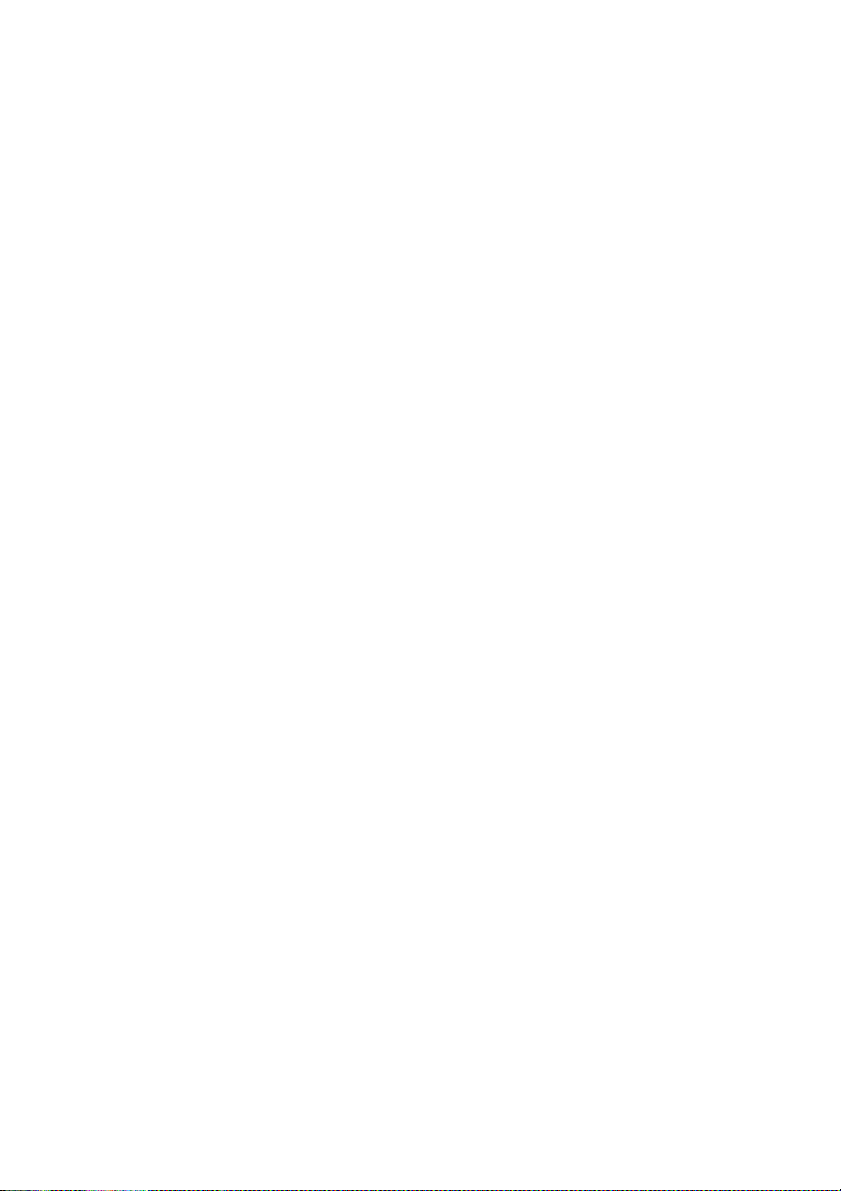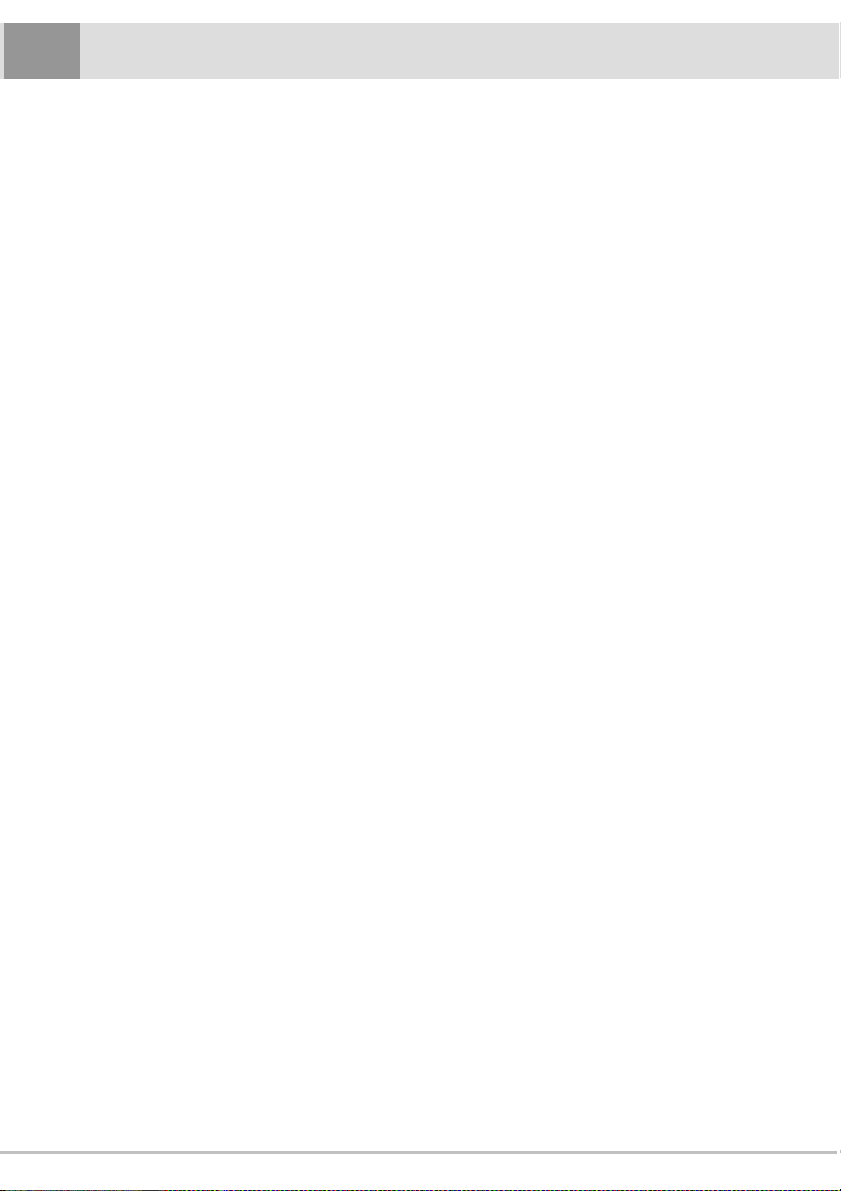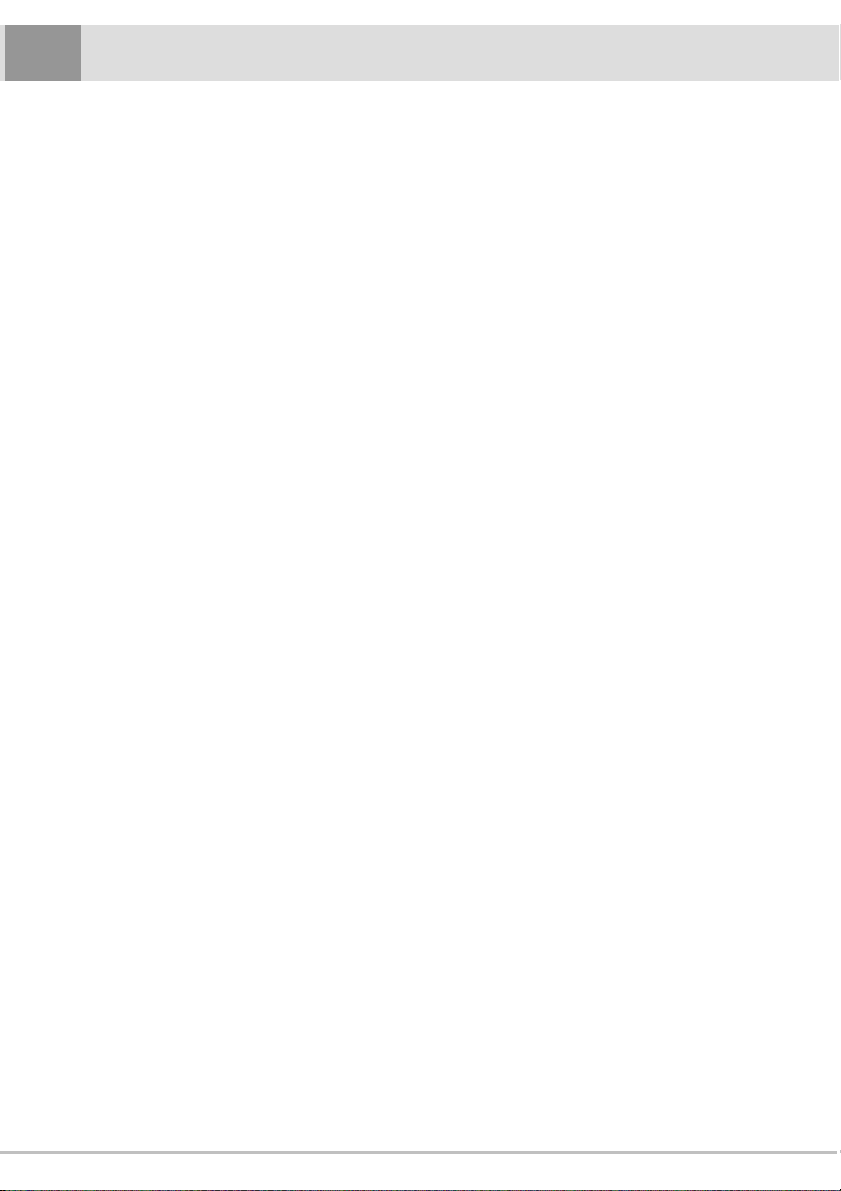1
Table of Content
TABLE OF CONTENT............................................................. 1
BASIC CONFIGURATION.......................................................... 3
NOTICE OF BASIC CONFIGURATION ................................................ 3
1. PREPARATION BEFORE INSTALLATION ................................................................................................................4
1.1 MOSA SIP LINE Content...........................................................................................................................4
1.2 Shape of MOSA 4600B ..............................................................................................................................4
1.3 LED indicator of MOSA 4600B SIP Line...................................................................................................5
2. CONFIGURATION OF NETWORK ENVIRONMENT....................................................................................................6
2.1 Configuration for Windows XP / 2000 / 98.................................................................................................6
2.2 Enter Management Web Page....................................................................................................................8
3. CONFIGURE IPAND MY PHONE NUMBER.............................................................................................................9
4. CONFIGURE SERVER FUNCTION......................................................................................................................... 11
5. CONFIGURE SIPEXTENSIONS NO......................................................................................................................13
6. CONFIGURE PREFIX NO.OF EXTENSIONS (PREFIX MAP).................................................................................... 14
7. RESTART THIS MACHINE .................................................................................................................................... 15
8. VERIFY SIPEXTENSION REGISTRATION STATUS ................................................................................................ 16
9. HOW TO MAKE A CALL ..................................................................................................................................... 17
9.1 Basic Dialing – Dialing between extension.............................................................................................. 17
9.2 Advanced Dialing (1) – Dial to others in VODNET .................................................................................17
9.3 Advanced Dialing (2) –Dial from other MOSA Series Product to SIP Extension...................................... 17
9.4 Advanced Dialing (3) –Make PSTN call through ITSP ............................................................................ 18
ADVANCED SETTING............................................................ 19
10. CONFIGURE OF SIPREGISTRATION PASSWORD.............................................................................................. 20
11. HOW TO PASS THROUGH NATOR FIREWALL .................................................................................................. 21
11.1 Private IP................................................................................................................................................ 21
11.2 Open Server Port.....................................................................................................................................21
11.3 Illustrate an example by D-Link NAT (IP sharing) device........................................................................22
Q & A ...................................................................... 23
12. WHAT DOES CHANNEL NO.MEANS IN WEB PATH:CHANNEL\? .....................................................................24
13. WHAT IS LOCAL DOMAIN SERVER ? .............................................................................................................. 24
14. WHAT IS PUBLIC DOMAIN SERVER ?..............................................................................................................24
15. IS A SINGLE 4600BABLE TO ACT BOTH PUBLIC DOMAIN SERVER AND LOCAL DOMAIN SERVER?.................... 25
16. UNABLE TO MAKE CALL TO OTHER SIP PHONE...............................................................................................25
17. HOW TO KNOW MY VODNETID?.................................................................................................................25
APPENDIX .................................................................. 26
18. CHANNEL MAPPING TABLE........................................................................................................................... 27
19. PRE-CONFIGURED PARAMETER -CFG FILE SPECIFICATION............................................................................ 28
Table of Content
1