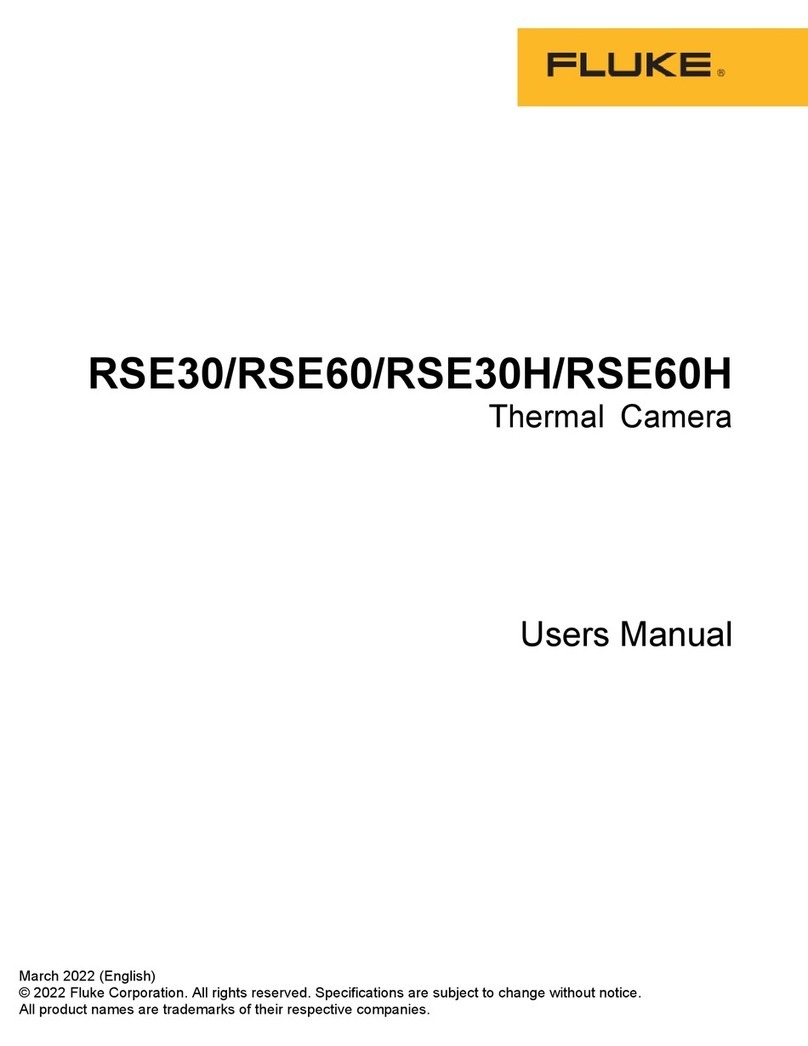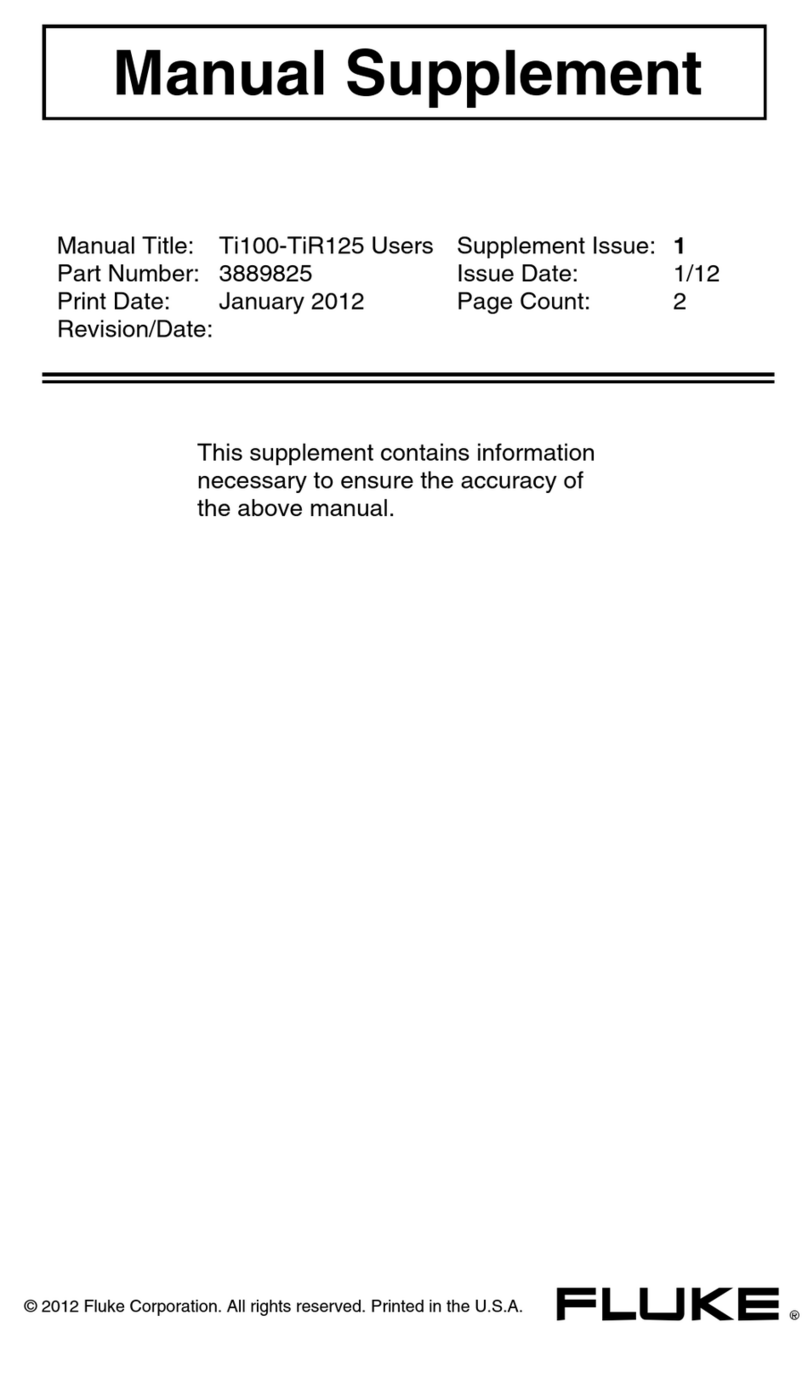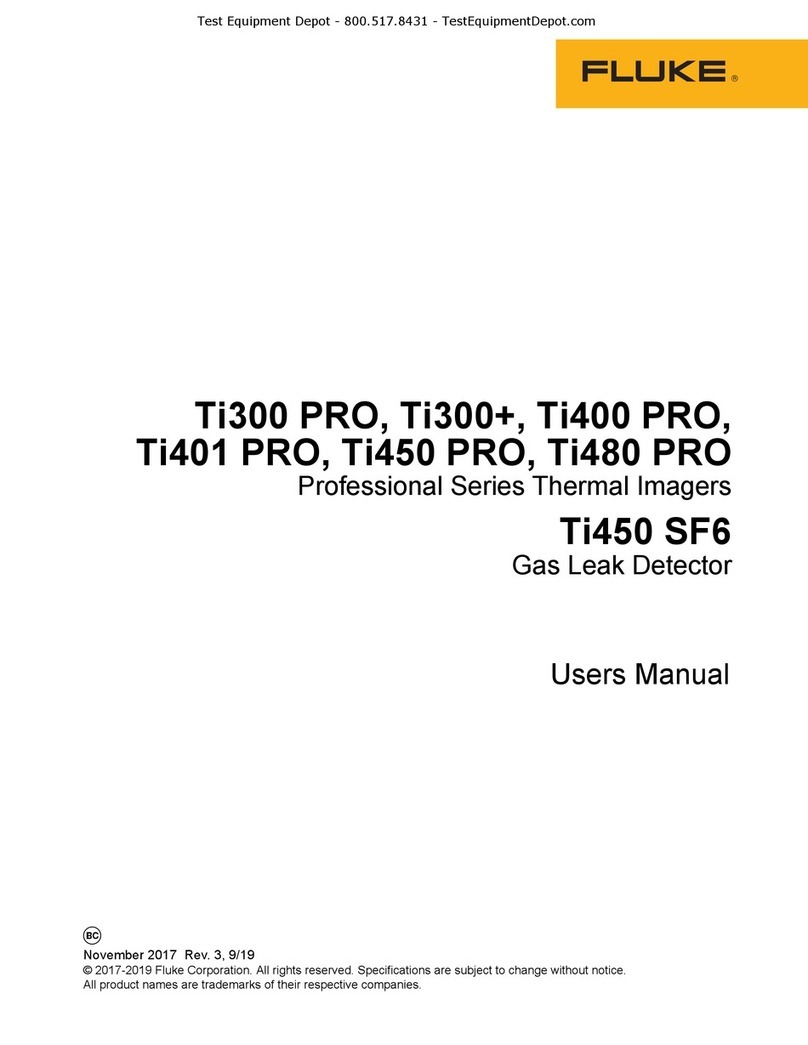How to Charge the Battery
1. Connect the ac power adapter into an ac wall outlet and connect the dc
output to the Imager’s ac power socket.
flashes in the upper left- hand corner of the display while the battery
charges with the ac power adapter.
2. Charge until the charge indicator on the display does not flash.
3. Disconnect ac power adapter when the smart battery is fully charged.
Note
Make sure that the Imager is near room temperature before you connect it to the
charger. Charging temperature spec: 0 °C to 40 °
C
When you charge in extreme
temperatures, battery capacity may be decreased.
shows in the upper left-hand corner of the display when the Imager is
connected to ac power and the battery is removed. When the Imager’s
power is off and the ac power adapter is connected,
flashes in the center of the display to show that the battery charge is in
process.
Keep the Imager attached to the charger until the battery condition icon shows a
full charge. If you remove the Imager from the charger before a full charge
shows, it may have a reduced run-time.
Note
When the battery is connected to ac power, the Sleep Mode/Auto Off
feature is disabled automatically.
Power On and Off
To turn the Imager on or off, push and hold the green power button
above the LCD for two seconds. When the Auto Off feature is on, the Imager
goes into Sleep Mode after five minutes of inactivity and shows ……..
on the display. Press any key to restart the Imager.
After 20 minutes of inactivity, the Imager turns off.
Note
All thermal imagers need sufficient warm-up time for the most accurate
temperature measurements and best image quality. This time can often vary by
model and by environmental conditions. Although most imagers are fully
warmed up in 3-5 minutes, it is always best to wait a minimum of 10 minutes if
the most accurate temperature measurement is very important to your
application. When you move an Imager between environments with large
differences in ambient temperature, more adjustment time can be required.