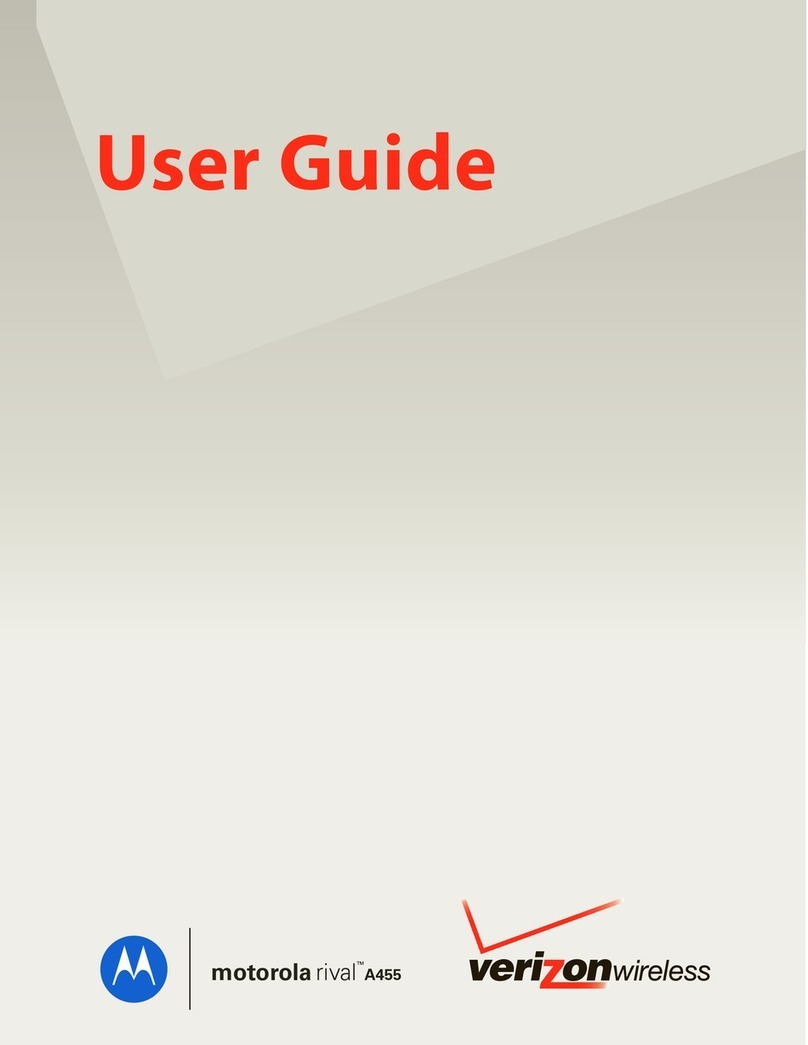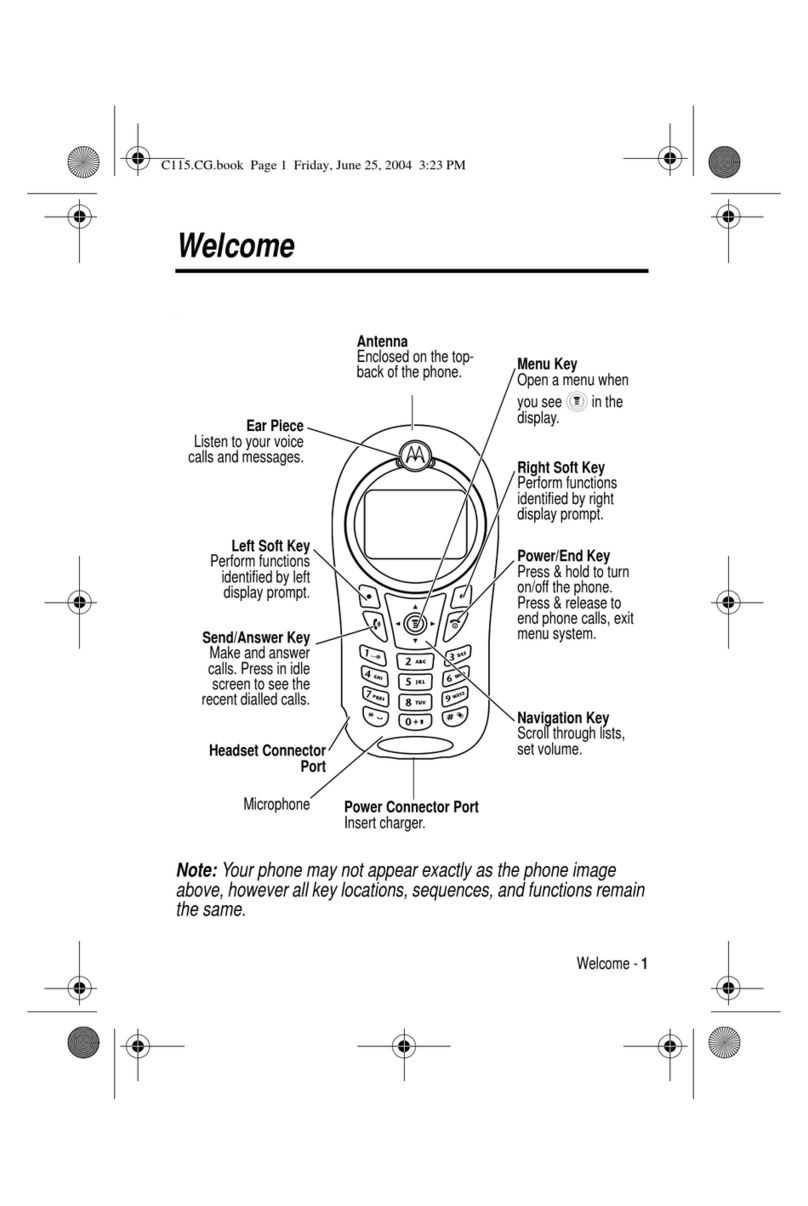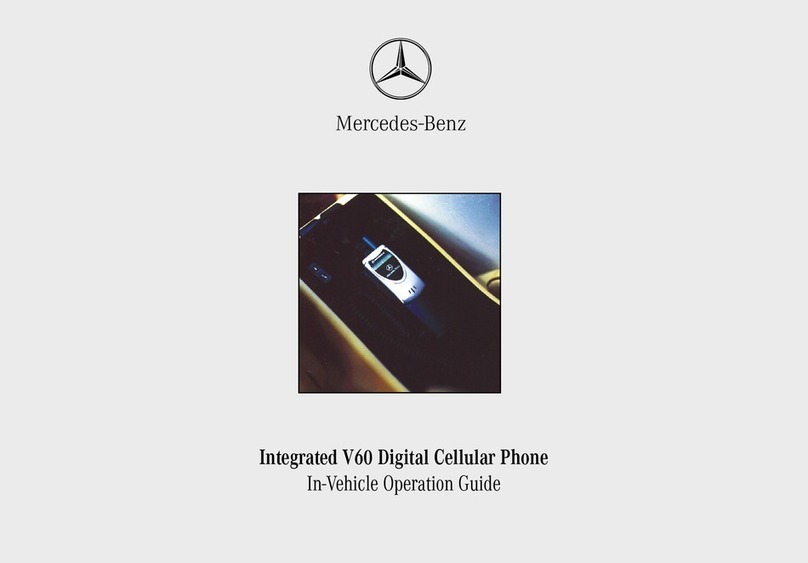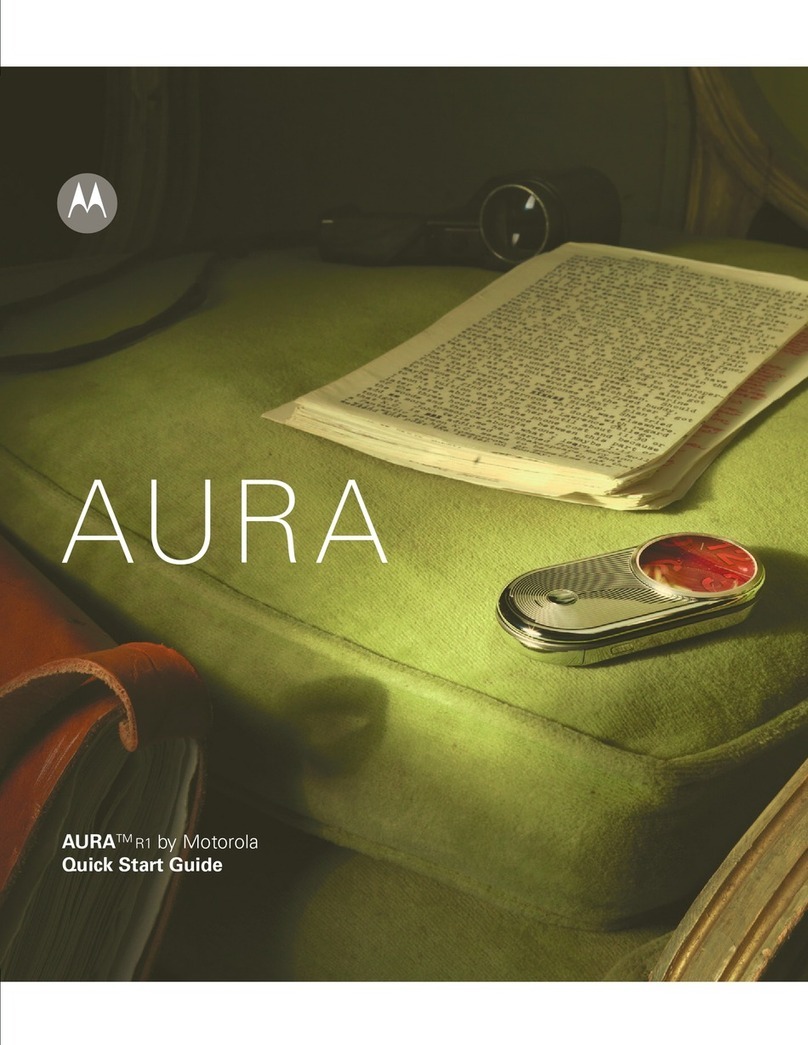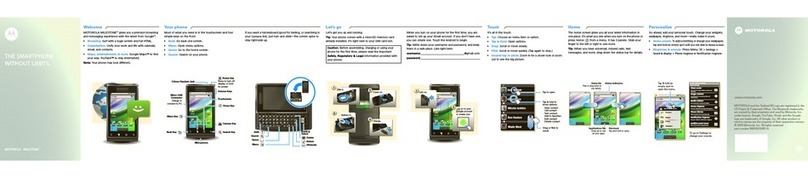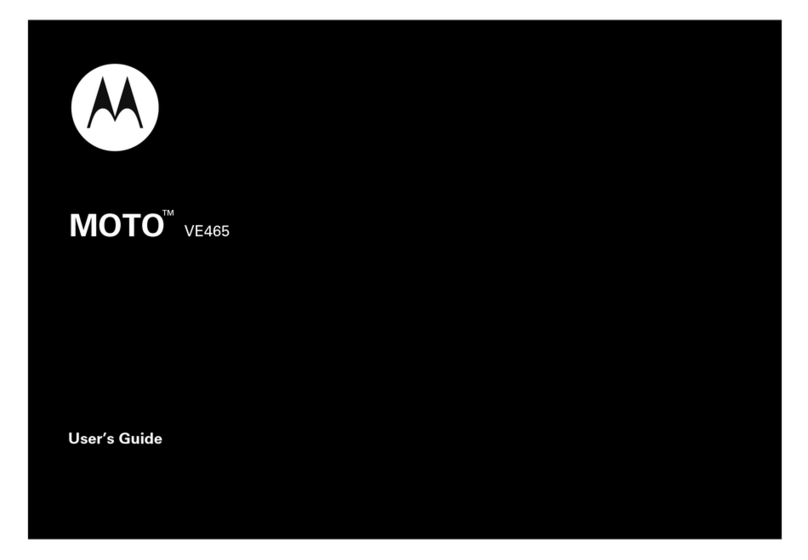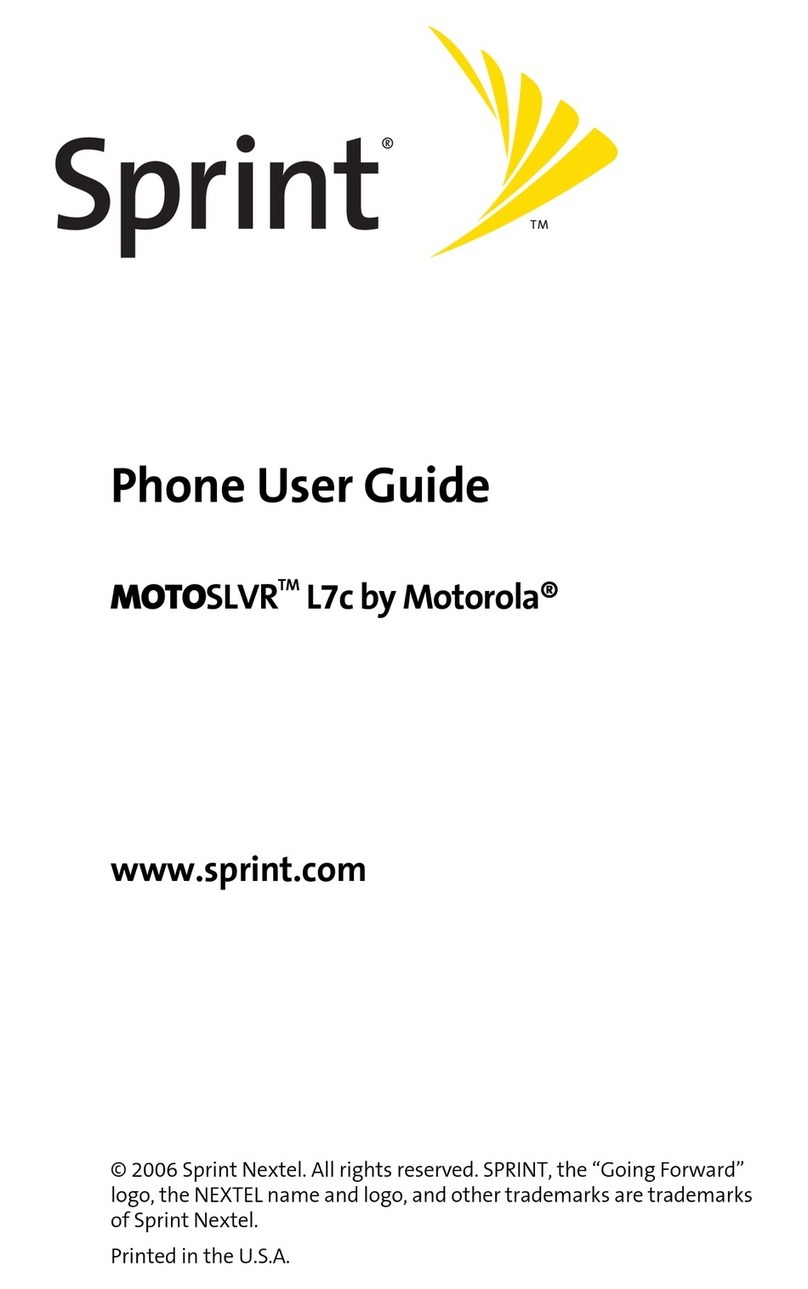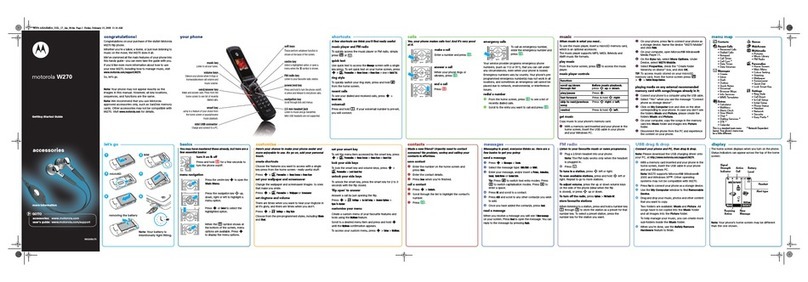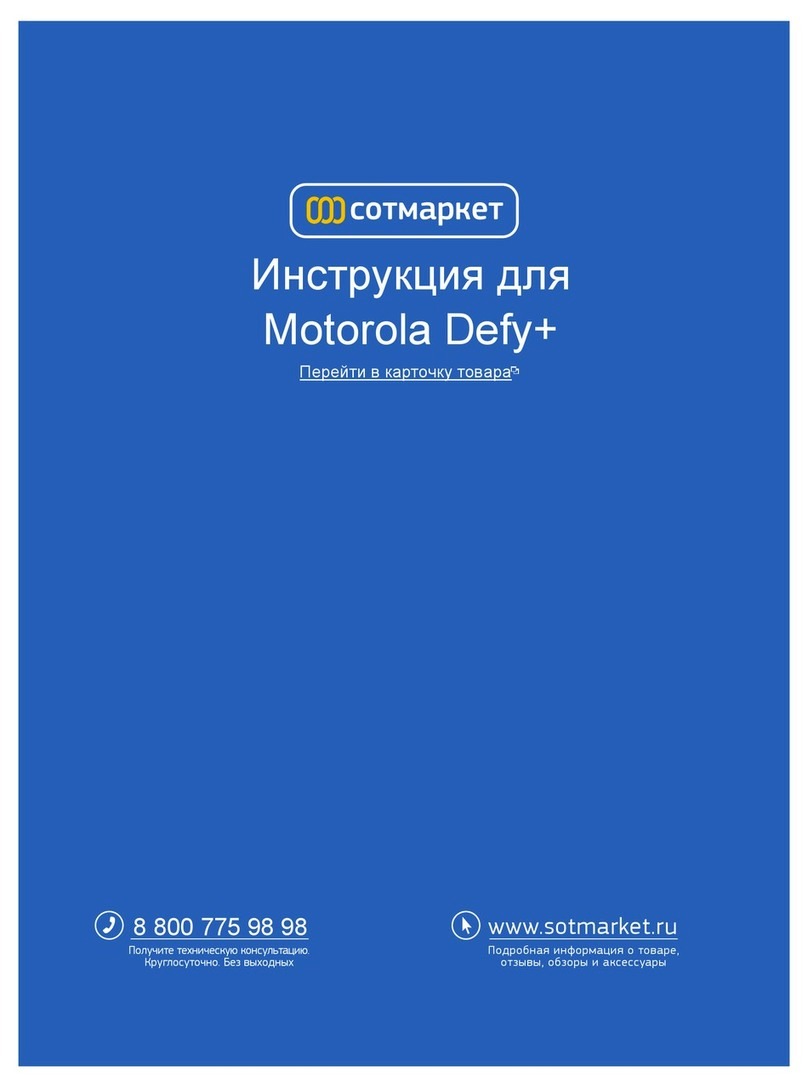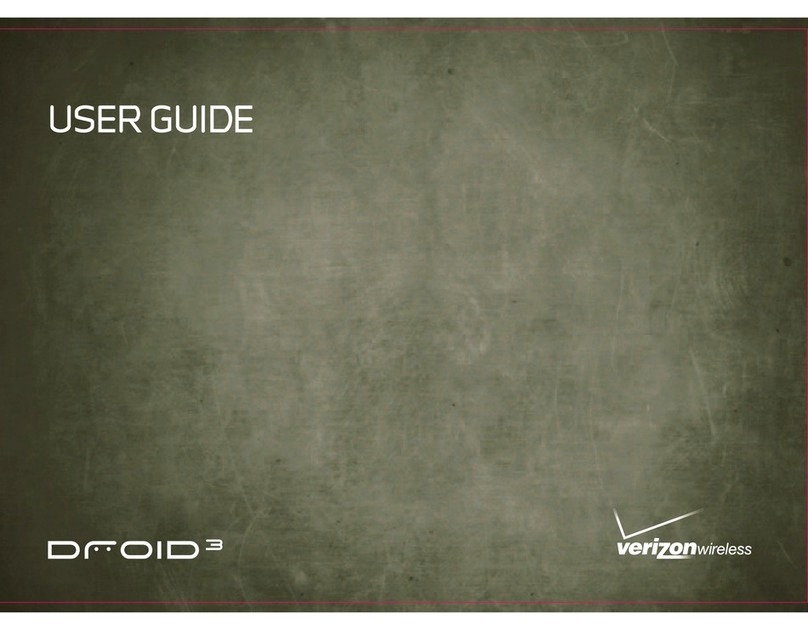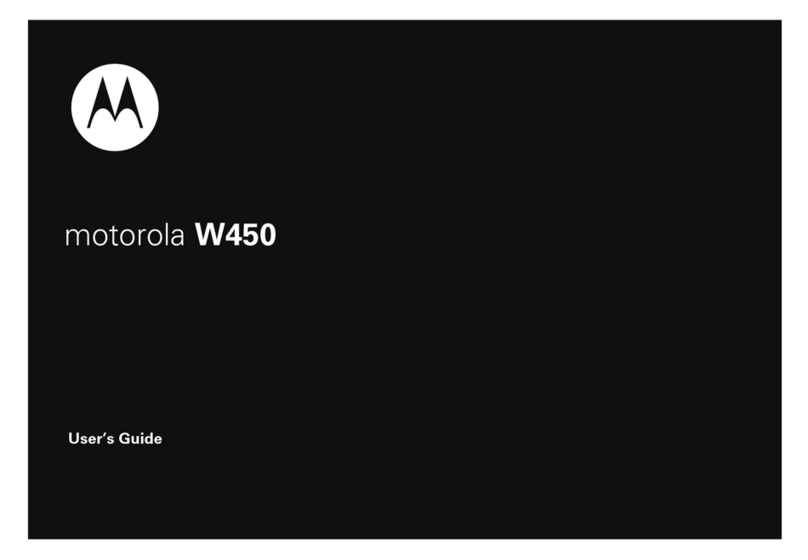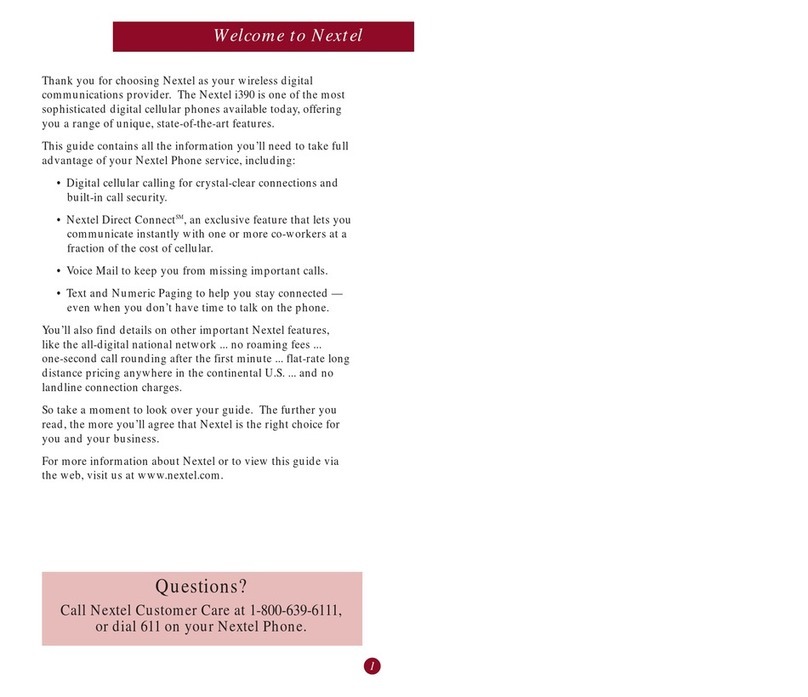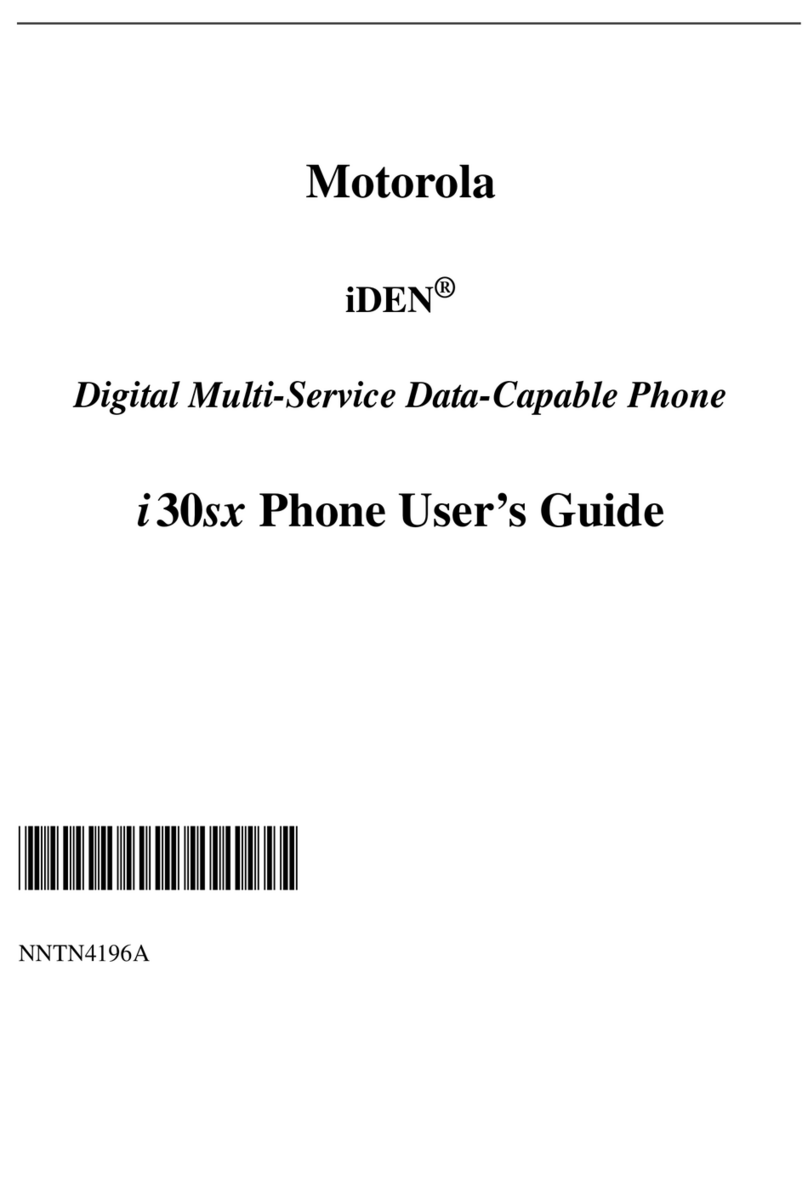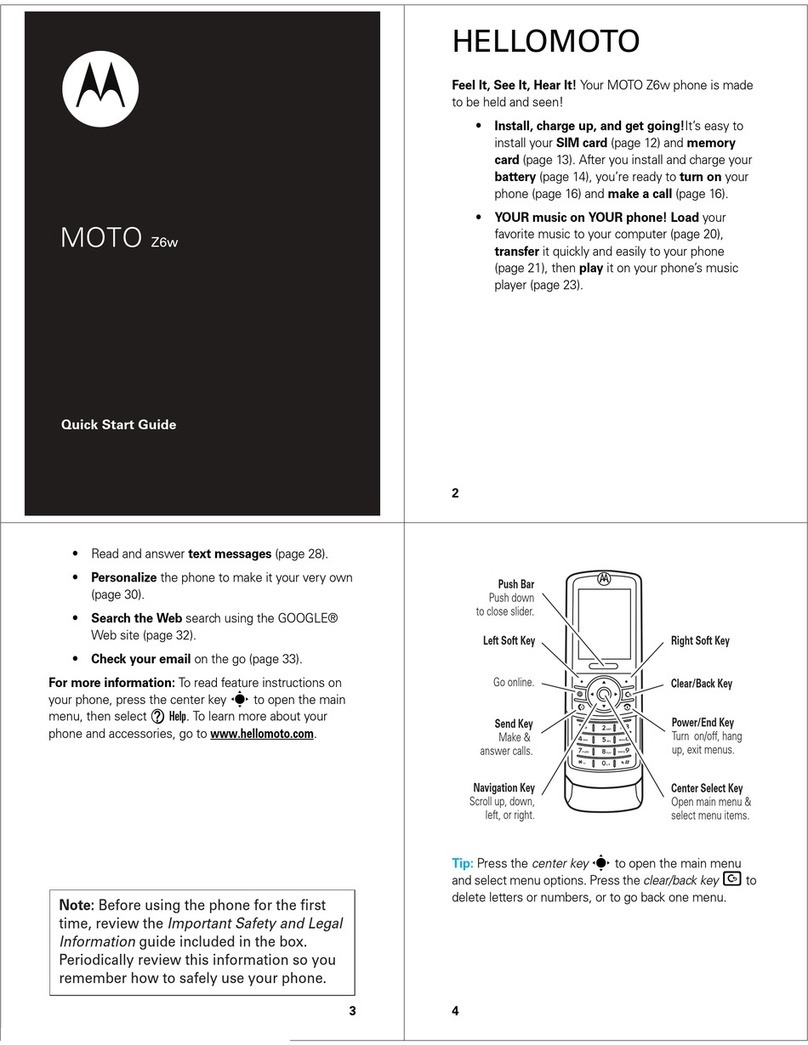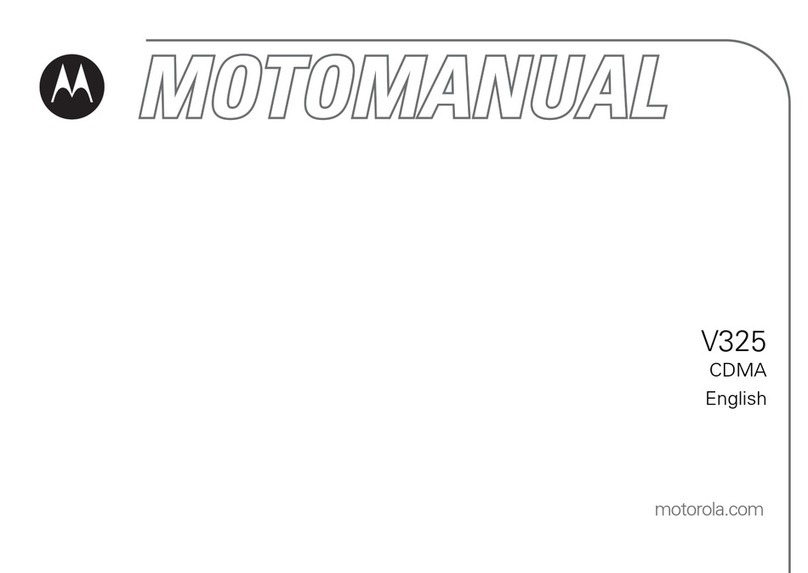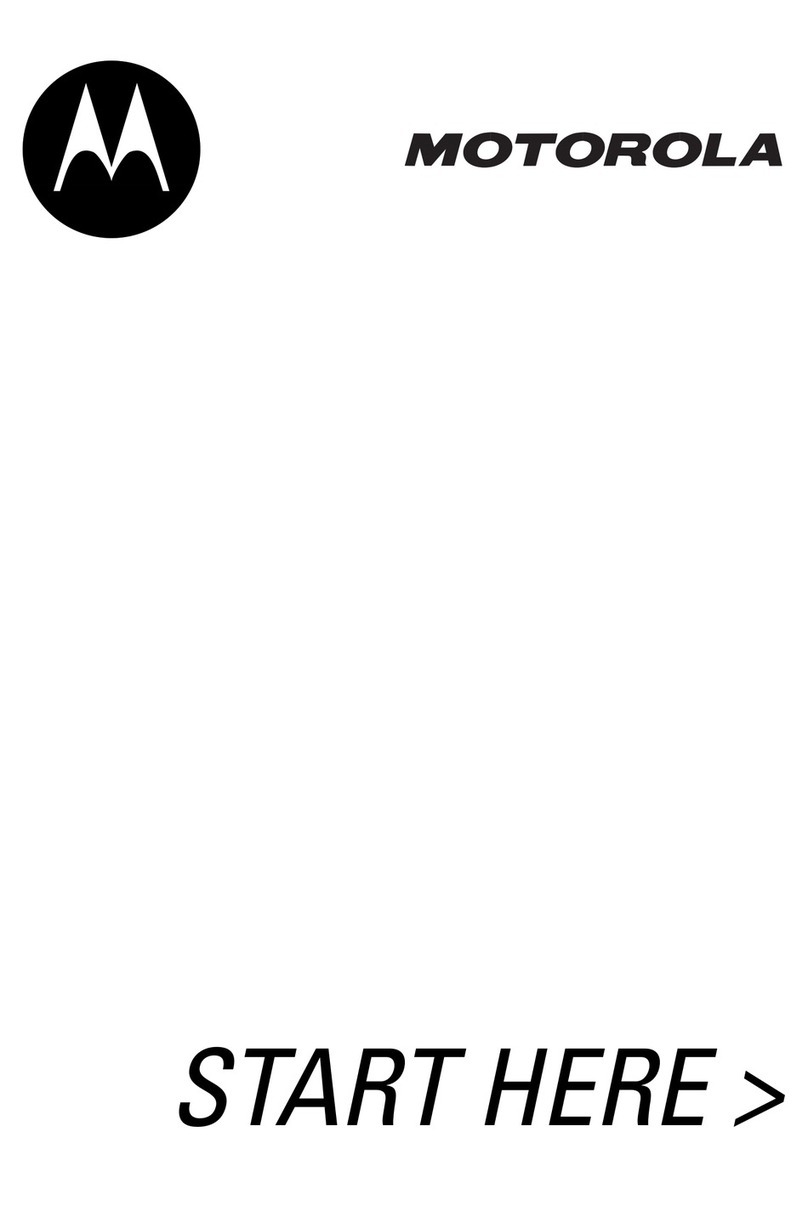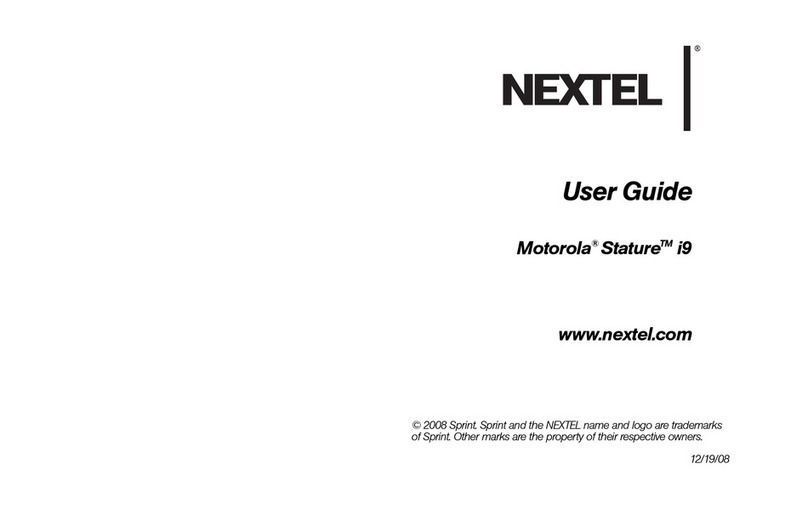CHANGE WALLPAPER
•Open Application Launcher
•Tap View > Appearance > Background and
select wall paper from list
•Select Find image if you want to select a
stored image
•Tap Done
TAKE A PICTURE USING
CAMERA
•Tap on Camera Icon in Application Launcher
•The camera viewfinder displays the image
viewed by the camera lens
•Point camera lens at subject and press center
key to take picture
•To save picture, press the center key
•To delete picture, press right arrow on navigation
keys or tap the camera icon
GETTING
STARTED
Install/Remove USIM
1. 2.
3.
Touchscreen
KNOW YOUR MOTOROLA A1000
2 way
video
camera
End
Key
Customer
Key
Send
Key
Install/Remove Memory Card
TURNING PHONE ON
Slide switch down and hold for 1 second
to turn on or off.
METHODS TO CONSERVE
BATTERY LIFE
•Switching Bluetooth, AGPS and status LED off
•Tap Bluetooth & AGPS icon on status bar to
bring up menu options to turn off and on
•Tap launcher control panel, power, and uncheck
the status LED box
CHANGING YOUR RINGTONE
•Open the Phone Icon in Application Launcher
•Tap Settings > Tones
•Select the ring tones you want for line 1 and line 2
(if applicable), video, voicemail and videomail
•To hear the selected ring tone, tap the
sound icon
•Select a setting for Keypad tones
•Tap Done
4.
Game B
Key
Game A
Key
Earpiece
1.
1.
Making a voice/video call
•Dial a number and press
End a voice/video call
•Press
2.
8-Way
Navigation
Key
SEND A MESSAGE AND
A PICTURE USING MMS
•Tap the MMS account in the list of accounts
•Tap Message > New
•Tap Text Only or Text & Media, then tap Done
•In the To field, enter the recipient’s phone
number or email address. For stored numbers,
tap To
•Select file type in the Type field and tap Done
•Tap the stored file to attach and tap Add
•When complete tap Send
INSTALLING APPLICATIONS
Installing from Launcher
•Open Web Browser
•Follow the instructions on the web page to
download .SIS file
•Once downloaded, the communicator will
automatically start to install
Installing from Desktop Suite
•Desktop Suite must be installed prior to use of
external devices, such as Bluetooth
•The A1000 desktop Suite is located on the in-box
CD Follow the on-screen prompts for instructions
*Insert the battery under the tab and push down
•Plug the travel charger,
release tab end, into the
bottom end of the handset
with the release tab up
•Plug the other end into the
electrical outlet
Install the Battery
Charge the Battery
Turn on/off phone
•Slide Switch Down and
Hold
Answering a
voice/video call
•Press