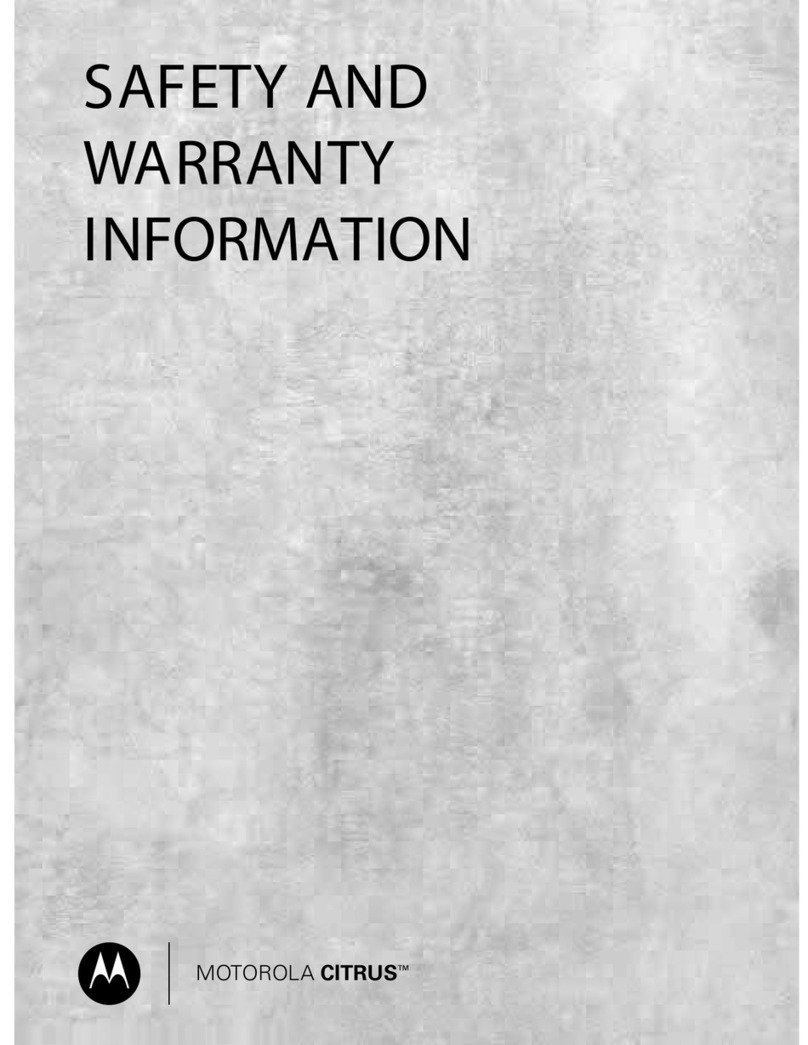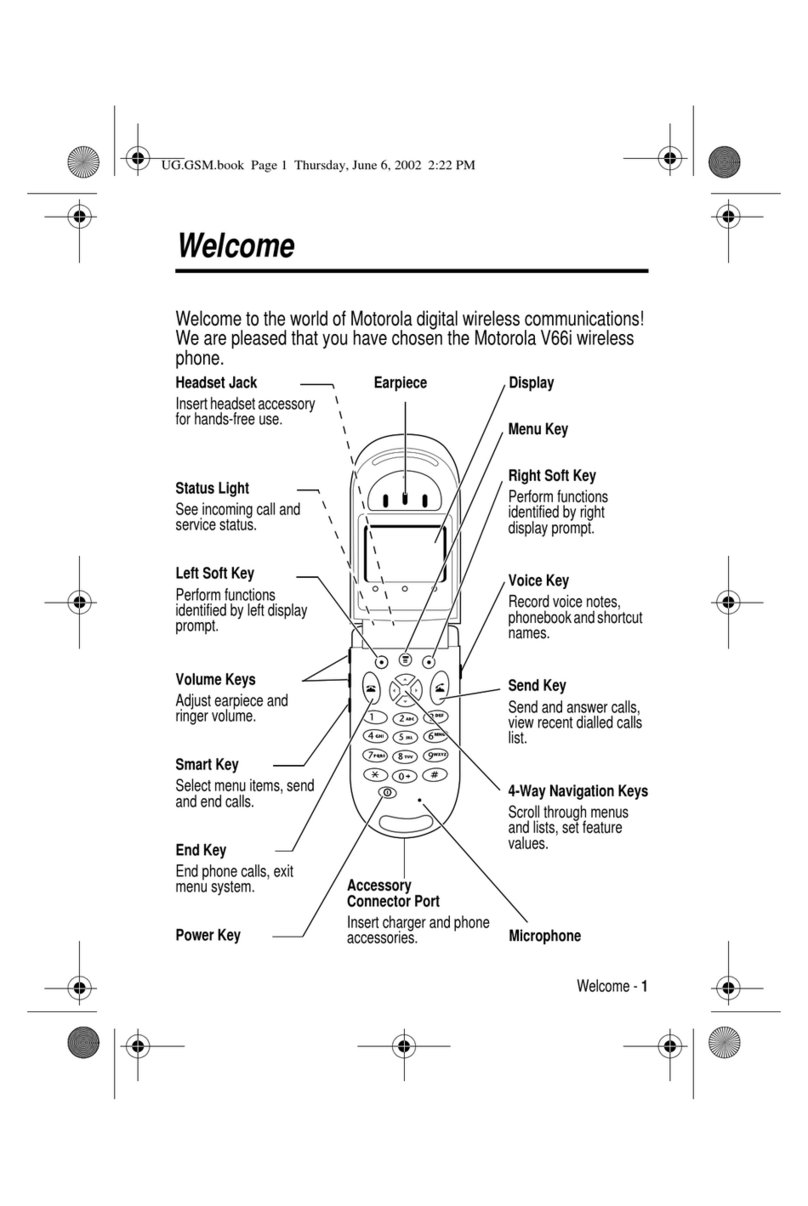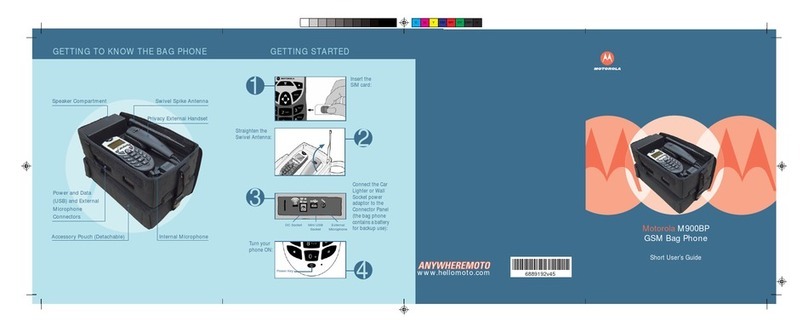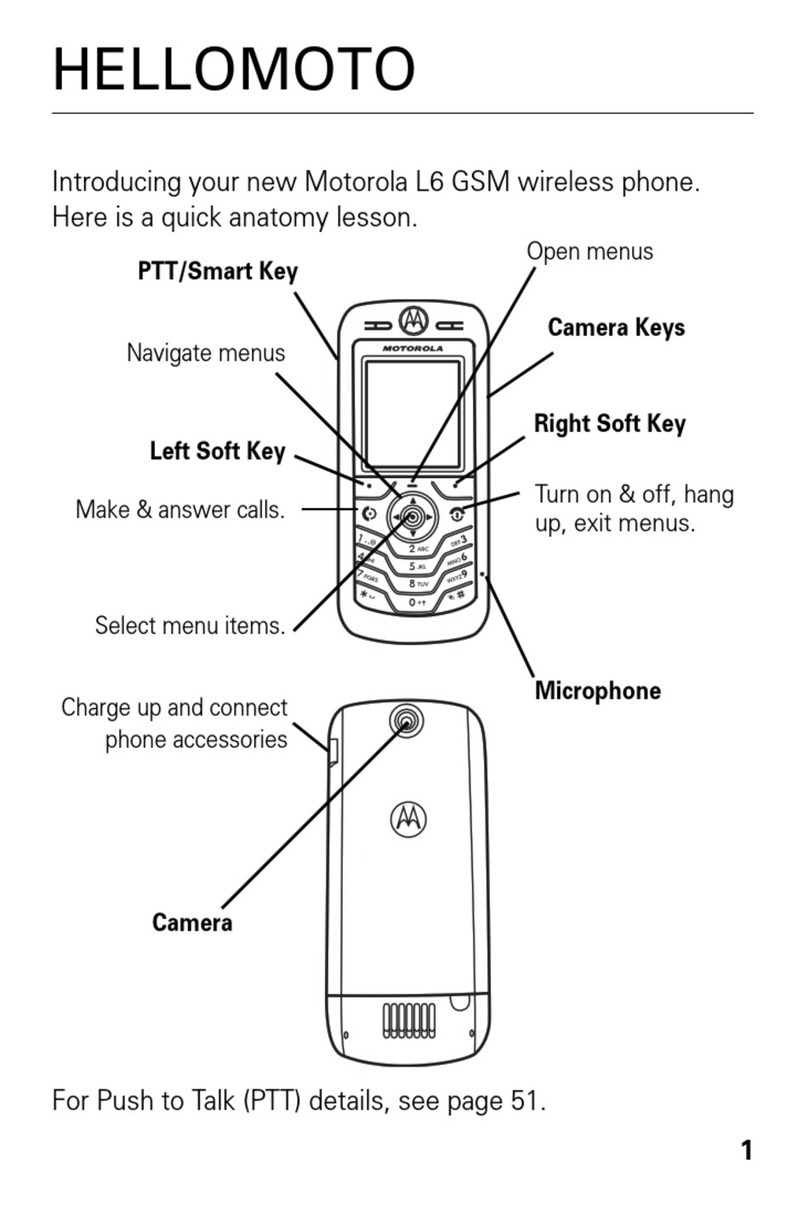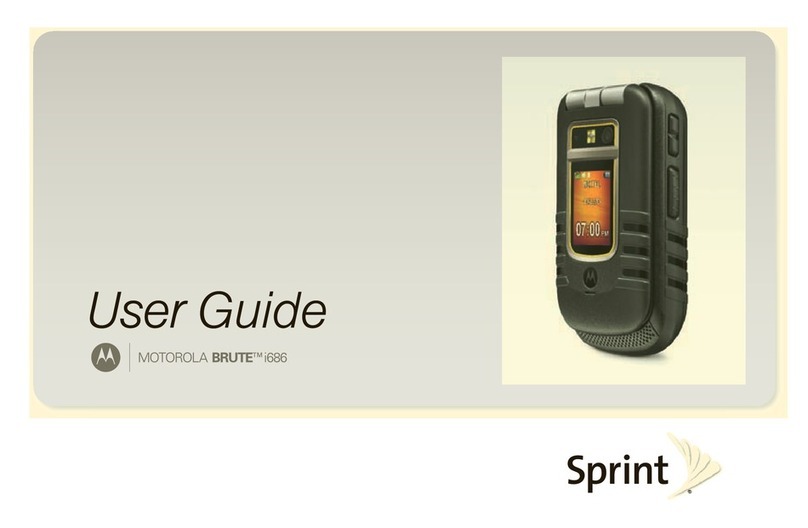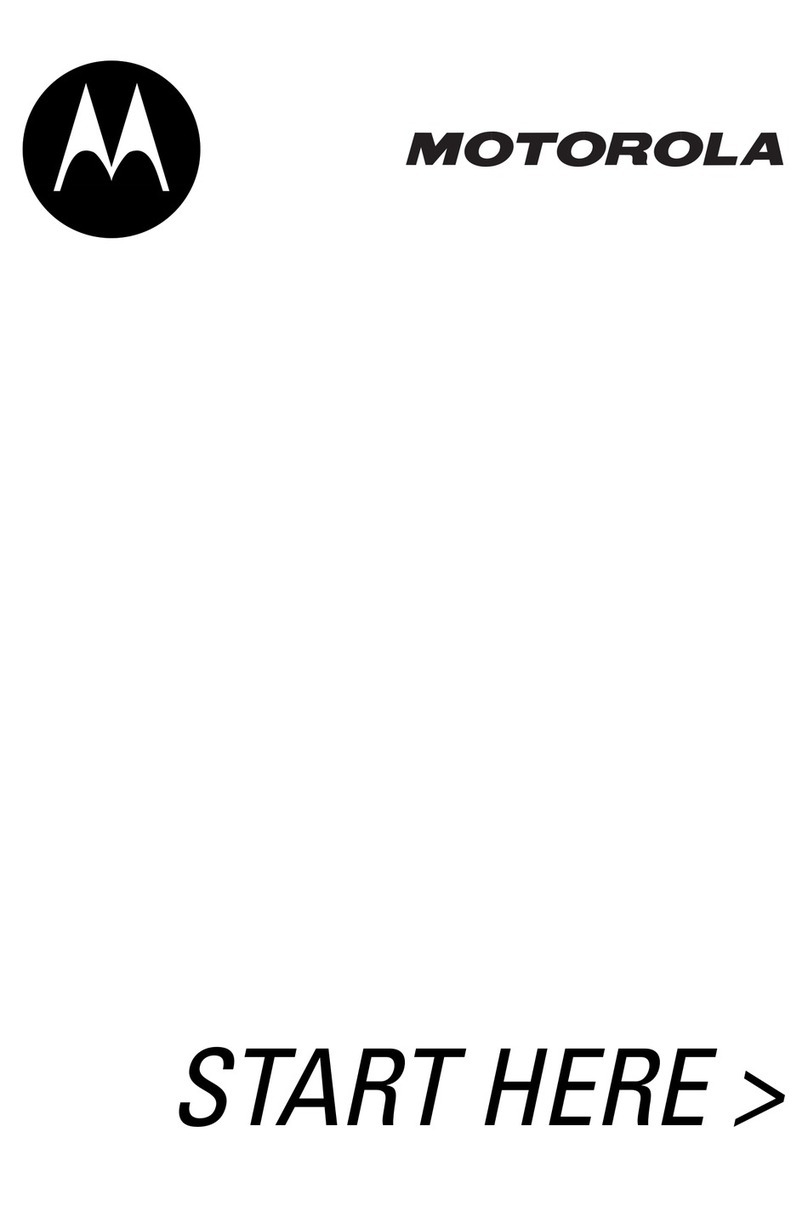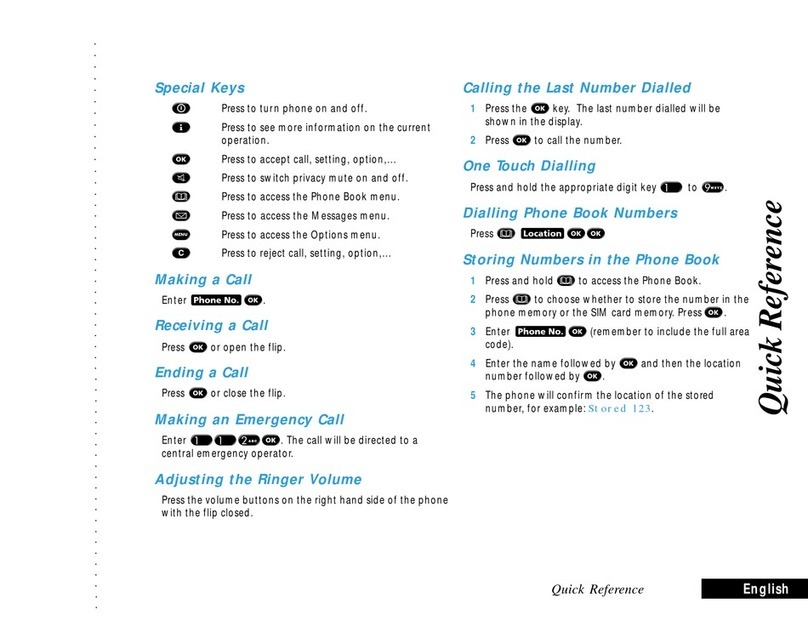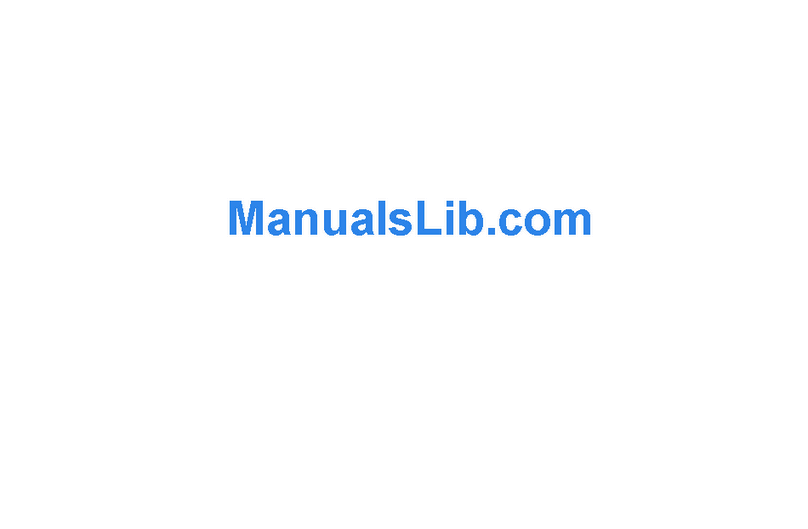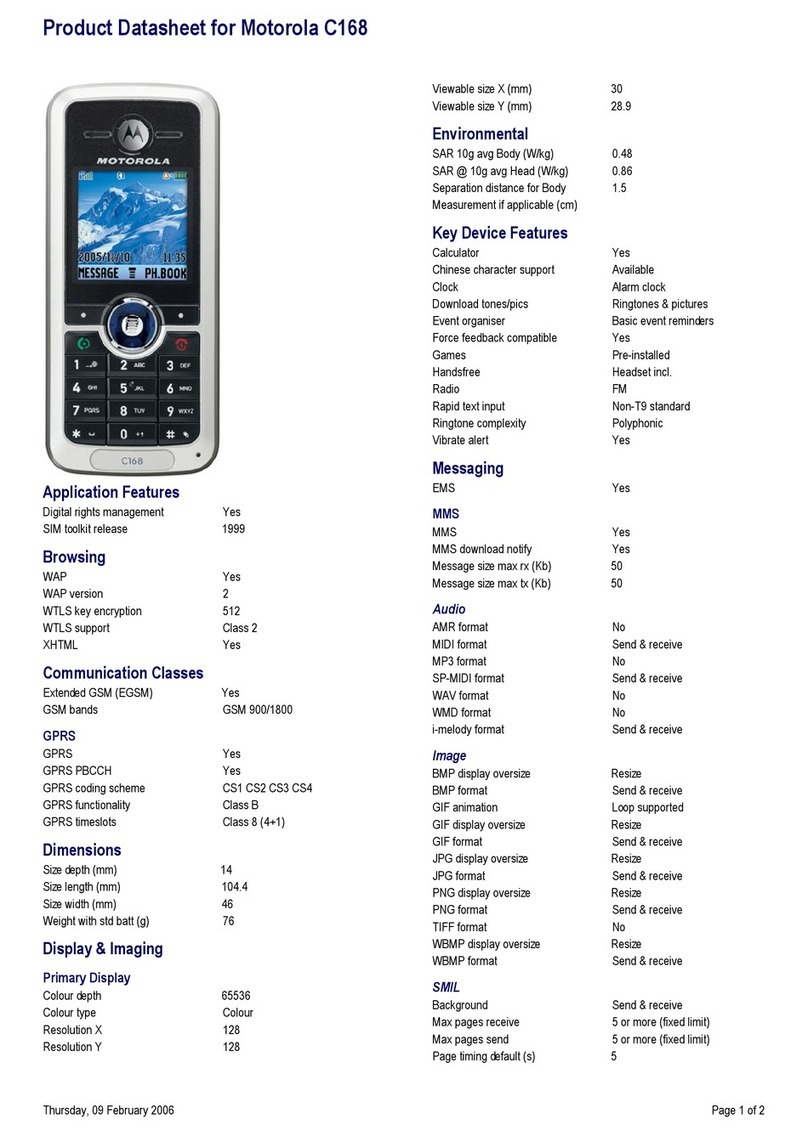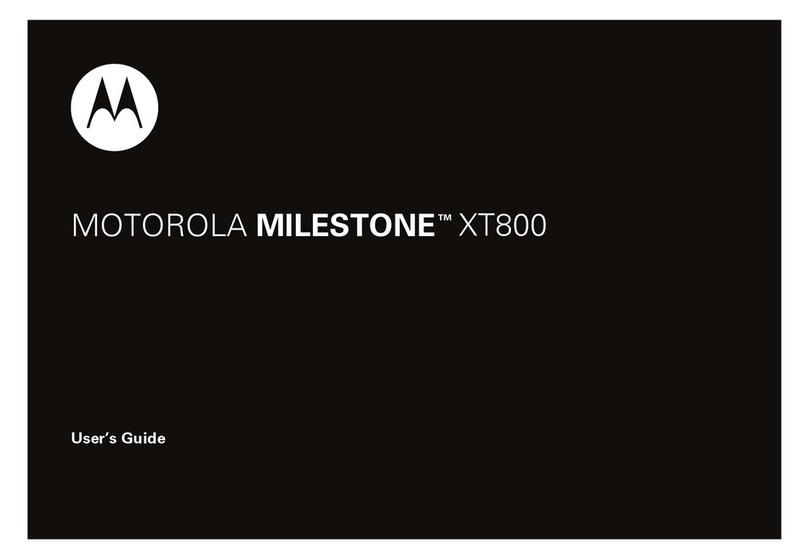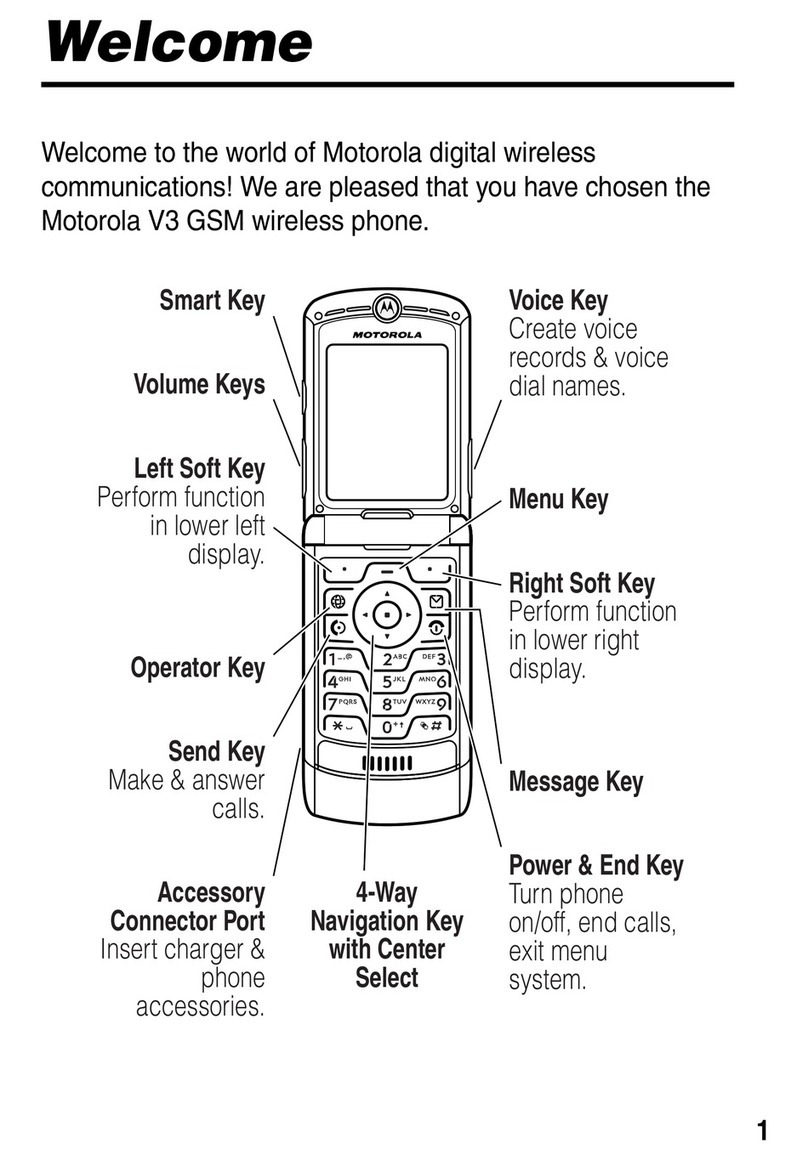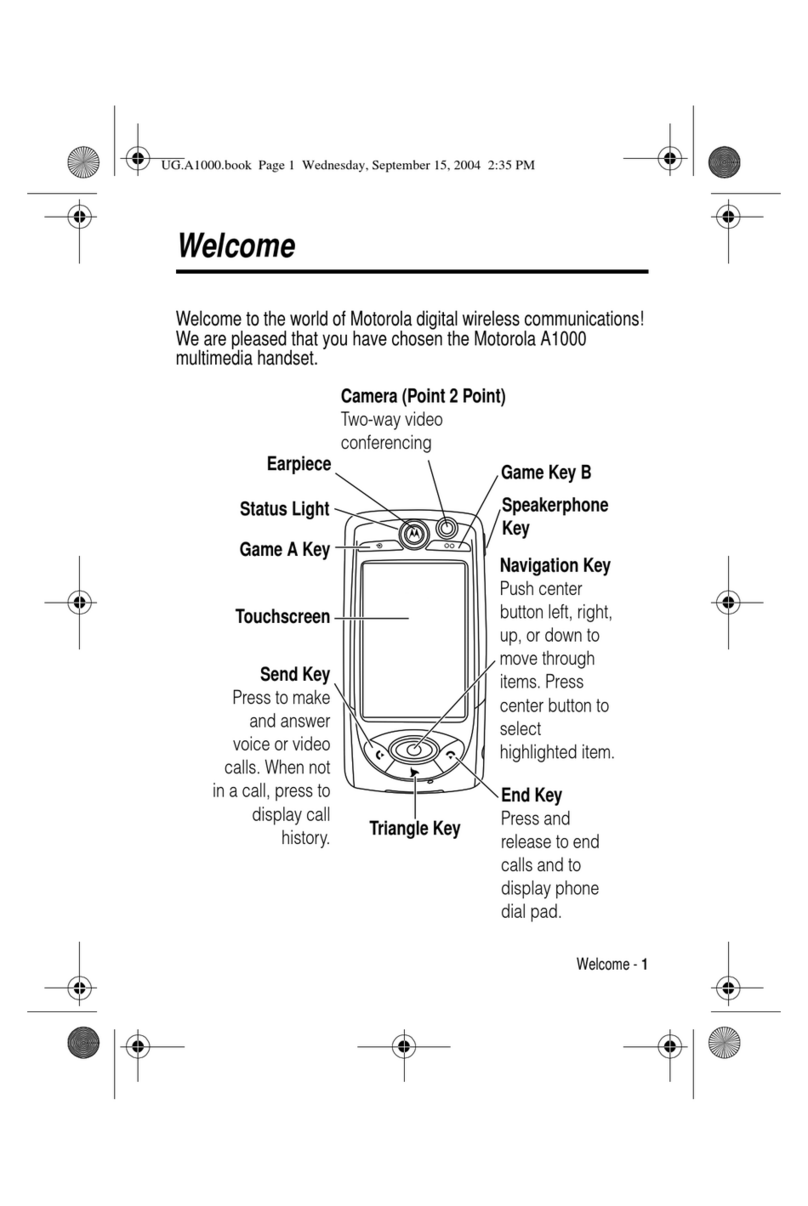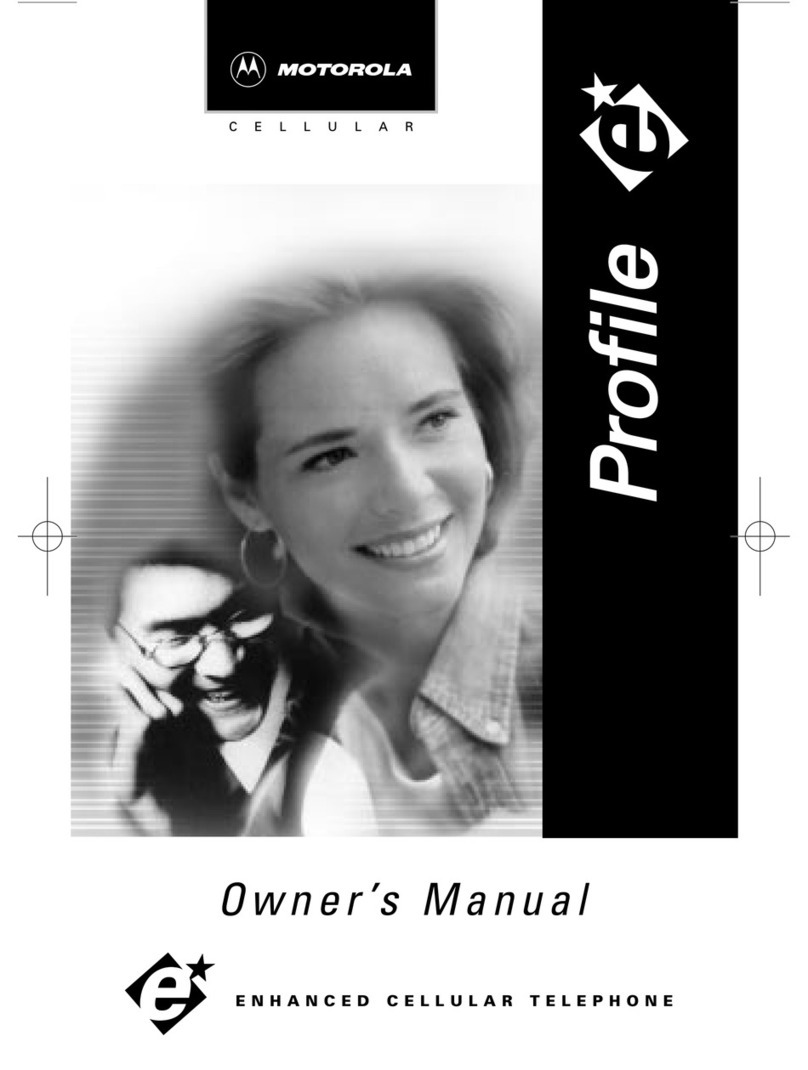battery tips
copyright
the small print
Certain mobile phone features are dependent on the capabilities
and settings o f your service provider’s network. A dditionally, certain
features may not b e activated by your service provid er, and /or the
provider’s network settings may limit the feature’s functionality.
Always contact your service provider about feature availability and
functionality. All features, functionality, and other product
specifications, aswell as the information contained in this user’s
guide are based upon the latestavailable information and are
believed to be accura te at the time of printing. Moto rola reserves
the right to change or modify any information or specifications
without notice or obligation.
Software Copyright Notice
The Motorola produc ts described in this manual may inc lude
copyrighted Motorolaand third-party software stored in
semiconductor memories or other media. Lawsin the United States
and other countri es preserve for Motorola and third-pa rty software
providers certain exclusive rights for copyrighted software, such as
the exclusive rig hts to distribute or reproduce th e copyrighted
software. Accordingly, any copyrightedsoftware contained in the
Motorola products may notbe modified, reverse-engineered,
distributed, or reproduced in any manner to the extent allowedby
law. Furthermore, the purchase of the Motorolaproducts shall not
be deemed to gran t either directly or by implicatio n, estoppel, or
otherwise, any license underthe copyrights, patents, or patent
applications of Motorola or any third-party software provider,
except for the normal, non-exclusive, royalty-free licenseto use
that arises by operation of law in the sale of a product.
Specific Absorption Rate Data
SARData
This model meets international guidelines for exposure to radio
waves.
Yourmobile device is a radio transmitterand receiver. It is designed
not to exceed the limits forexposure to radio waves recommended
by international guidelines. These guidelines were developed by
the independent scientific organization ICNIRPand include safety
margins designed to assurethe protection of all persons,
regardless of ag e and health.
The guidelines us e a unit of measurement known as the Sp ecific
Absorption Rate, or SAR. The ICNIRP SAR limit for mobiles devices
used by the general public is 2 W/kg and the highest SAR value for
this device when tested at theear was 0.34 W/kg.1As mobile
devices offer a r ange of functions, they can be used i n other
positions, such as on the body as describedin this user guide.2
In this case, the highest tested SAR value is 0.44 W/kg.1
As SAR is measured utilizin g the device’s highest transmitting
power, the actual SAR of this device while operating is typi cally
below that indicatedabove. This is due to automatic changesto the
power level of the device to ensure it only uses the minimum level
required to reach the network.
While there may be diffe rences between the SAR levels of various
phones and at various positions,they all meet the governmental
requirements for safe exposure. Please note that improvements
to this product model could cause differences in the SAR valuefor
later products; in all cases, products are designed to be within the
guidelines.
The World Health Or ganization has stated that present s cientific
information does no t indicate the need for an y special precaution s
for the use of mobile devices. The y note that if you want to reduce
your exposure then you can do so by limiting the length of calls or
using a “hands-free ” device to keep the mobile phone away from th e
head and body.
Additional Infor mation can be found on the websites o f the
World Health Organization (http://www.who.int/emf)
or Motorola,
Inc. (http://www.motorola.com/rfhealth)
.
1. The tests are carried outin accordance with international guidelinesfor
testing. The limit incor porates a substantial margin for safety t o give
additional protectionfor the public and to account for any variationsi n
measurements. Additional related informationincludes the Motorola
testing protocol, assessment procedure, andmeasurement uncertainty
range for this product.
2. Please see the Safety and GeneralInformation section about body worn
operation.
European Union Directives Conformance Statement
EUConformance
Hereby, Motorola declares that this product is in
compliance with:
•The essential requirements and other relevant
provisions of Directive 1999/5/EC
•All other relevant EU Directives
The above gives an example of a typi cal Product Approval Number.
You can view your product’s Declaration of Conformity (DoC) to
Directive1999/5/EC (to R&TTE Directive) at www.motorola.com/rtte.
To find your DoC, enter the Product Approval Number from your
product’s label in the “Search” bar on the Web site.
Product
Approval
Number
Safety and General Information
Safety Information
This section contains importa nti nformation on the safe and
efficient operation of your m obile device. Read this
information before using your mob ile device.*
Exposure to Radio Frequency (RF) Energy
Your mobile device contains a transmitter and receiver. When it is
ON, it receives a nd transmits RF energy. When you comm unicate
with your mobile device, the system handling your call controls the
power level at which your mobile device transmits.
Your Motorola mobile device is designed to comply with local
regulatory req uirements in your country conc erning exposure of
human beings to RF energy.
Operational Precautions
For optimal mobile device performance and to be sure thathuman
exposure to RF energy doesnot exceed the guidelines set forth in the
relevant standards, always follow these instructions and
precautions.
External Antenna Care
If your mobile device has an external antenna, use only a Motorola-
supplied or approved replacement antenna. Use of unauthorized
antennas, modifications, or attachmentscould damage the mobile
device and/or may result in your device not complying with local
regulatory requirements in your country.
DO NOT hold the external antenna when the mobile device is IN
USE. Holding the exter nal antenna affects call quality and may cau se
the mobile device to operateat a higher power level than needed.
Product Operation
When placing or receiving a phone call, hold your mobile device just
like you would a landline phone.
If you wear the mobile device on your body, alwaysplace the mobile
device in a Motorola-supplied or approved clip, holder, holster,case,
or body harness. If yo u do not use a body-worn accessory suppl ied or
approved by Motorola—or if you hang your mobile device from a
lanyard around yourneck—keep the mobile device and its antenna
at least 2.5 centimeters (1 inch) from your body when transmitting.
When using any data featureof the mobile device, with or without
an accessory cable, position the mobile device and its antenna at
least 2.5 centimeters (1 inch) from your body.
Using accessories notsupplied or approved by Motorola may cause
your mobile device to exceed RF energy exposure guidelines. For a
list of Motorola-suppliedor approved accessories, visit our Web site
at: www.motorola.com.
RF Energy Interference/Compatib ility
Nearly every electronic device is subject to RF energy interference
from external sources if inadequately shielded, designed, or
otherwise configured for RF energy compatibility. In some
circumstances your mobile device may cause interference withot her
devices.
Follow Instructions to Avoid Interference Problems
Turn off your mobile device in any location where posted notices
instruct you to do so.
In an aircraft, turn off your mobile device whenever instructed to do
so by airline staff. If your mobile device offers an airplane mode or
similar feature, consult airline staff about usingit in flight.
* T he information provided in this document supersedes the general s afety information in
user’s guides published prior to May 1, 2007.
Implantable Medical Devices
If you have an implantable medical device, such as a pacemakeror
defibrillator, consult your physician before using this mobile device.
Persons with implantable medical devices should observe the
following precautions:
•ALWAYS keep the mobile device more than 20 centimeters
(8 inches) from the implantable medical device when the mobile
device is turned ON.
•DO NOT carry the mobile device in the breast pocket.
•Use the ear opposite the implantable medical device tominimize
the potential fo r interference.
•Turn OFFthe mobile device immediately if youhave any reason to
suspect that interference is taking place.
Read and follow th e directions from the manufacture r of your
implantable medical device. If you have any questions about using
your mobile device with your implantable medical device, consult
your health care provider.
Driving Precautions
Check the laws and regulationson the use of mobile devices in the
area where you dri ve. Always obey them.
When using your mobile device while driving, please:
•Give full attentio n to driving and to the road. Using a mob ile device
may be distracting .D iscontinue use if you can’t concentrat e on
driving.
•Use handsfree operation,if available.
•Pull off the road and park before making or answering a call if
driving conditions so require.
•Do not place a mobile device in the airbagdeployment area.
Responsible drivingpractices can be found in the “Smart Practices
While Driving” section in this user’s guide and/or at the Motorola
Web site: www.motorola.com/callsmart.
Note: The use of wireless phones while driving may cause
distraction. Discontinue a call if you can’t concentrate on driving.
Additionally, the use of wireless devicesand their accessories may
be prohibited or restricted i n certain areas. Always obey the laws
and regulations on the use of these products.
Operational Warnings
Obey all posted signs when using mobile devices in public areas.
Potentially Explosive Atmos pheres
Areas with potent ially explosive atmospheres are oft en but not
always posted and can include fueling areas such as below decks on
boats, fuel or chemica lt ransfer or storage facilities, or areas wher e
the air contain s chemicals or particles, such a s grain dust, or metal
powders.
When you are in such an area, turn offyour mobile device, and do
not remove, install, or charge batteries. In such areas, sparks can
occur and cause an explosionor fire.
Symbol Key
Your battery, charger, or mobile device may containsymbols, defined
as follows:
Batteries and Chargers
Caution: Improper treatment or use of batteri es may present a
danger of fire, explosion, leaka ge, or other hazard. For more
information, seethe “Battery Use & Battery Safety” sectionin
this user’s guide.
Choking Hazards
Your mobile device or its accessories may include detachable parts,
which may present a choking hazard to small children. Keep your
mobile device and its accessories away from small children.
Glass Parts
Some parts of your mobile device may be made of glass. This glass
could break if the prod uct is dropped on a hard surface or receives a
substantial impa ct. If glass breaks, do not touch or attempt t o
remove. Stop using yourmobile device until the glass is replaced by
a qualified service center.
Seizures/Blackouts
Some people may be susceptible to epileptic seizures or blackouts
when exposed to flashinglights, such as when playing video games.
These may occur evenif a person has never had a previousseizure or
blackout.
If you have experienced seizures or blackouts, or if you have a family
history of such occurrences, please consult with your physician
before playing video gamesor enabling a flashing-lights feature (if
available) on your mobile device.
Discontinue use and consulta physician if any of the following
symptoms occur: convulsion, eye or muscle twitching, loss of
awareness, involuntary movements, or disorientation. It is always a
good idea to hold thescreen away from your eyes, leave the lightson
in the room, take a 15-minute break every hour,and stop use if you
are very tired.
Symbol Definition
Important safety informationfollows.
Do not dispose of your battery or mobile device in
a fire.
Your battery or mobile devicemay require
recycling in accordance with locallaws. Contact
your local regulatory authorities for more
information.
Do not throw your batteryor mobile device in the
trash.
Yourmobile device contains an internal lithium ion
battery.
Do not let your battery, charger, or mobile device
get wet.
Listening at full volume to music orvoice through
a headset may damage your hearing.
032374o
032376o
032375o
032378o
Li Ion BATT
Caution About HighVolume Usage
Listening at full volume to music or voice through a
headset may damage your hearing.
Repetitive Motion
When you repetitively perform actions such as pressing keys or
entering finger-written characters,you may experience occasional
discomfort in your hands, arms, shoulders, neck, or other parts of
your body. Ifyou continue to have discomfort during or after such
use, stop use and see a physician.
FCC Notice to Users
FCC Notice
The following statement appl ies to all products that have
received FCC approval. Applica ble products bear the FCC
logo, and/or an FCC ID in the format FCC-ID:xxxxx x on the
product label.
Motorola has not approved anychanges or modifications to this
device by the user. Any changes or modifications could void the
user’s authority to operate the equipment. See 47 CFR Sec. 15. 21.
This device complies with part 15 ofthe FCC Rules. Operation is
subject to the following two conditions: (1) This device may not
cause harmful interference, and (2) this device must accept any
interference received, including interference that may cause
undesired operation.See 47 CFR Sec. 15.19(3).
This equipment has been tested and found to comply with the limits
for a Class B digital device, pursuant to part15 of the FCC Rules.
These limits are designed to provide reasonable protection against
harmful interference in a residential installation. This equipment
generates, uses and can radiate radio frequency energy and,if not
installed and used in accordance with the instructions, may cause
harmful interferenceto radio communications. However, there is no
guarantee that interference will not occur in a particularinstallation.
If this equipment does cause harmful interference to radioor
television reception, which can be determined by turning the
equipment off and on, the user isencouraged to try to correct the
interference by on e or more of the following measures:
•Reorient or relocate the receiving antenna.
•Increase the separation between the equipment and the receiver.
•Connect the equipment to an outlet on a circuit different fromthat
to which the rec eiver is connected.
•Consult the dealer or an experi enced radio/TV techni cian for help.
Hearing Aid Compatibility with Mobil e Phones
Hearing A ids
Some Motorola phones are measured for compatibility with hearing
aids. If the box for your particular mo del has “Rated for Hearing
Aids” printed on it, the following explanation applies.
When some mobile phones are used nea r some hearing devices
(hearing aids and cochlear implants), users may detect a buzzing,
humming, or whining noise. Some hearing devices are moreimmune
than others to this inter ference noise, and phones also vary in the
amount of interference th ey generate.
The wireless telephone industry has developed ratings for some of
their mobile phone s, to assist hearing device user s in finding phones
that may be compatible with their hearing devices. Not all phones
have been rated. Phones thatare rated have the rating on their box
or a label on the box.
The ratings are not guarantees. Results will vary depending on the
user’s hearing device and heari ng loss. If your hearing device
happens to be vulne rable to interference, you may not be able to use
a rated phone succ essfully. Try ing out the phone with your hearin g
device is the best way to evaluate i t for your personal needs.
M-Ratings: Phones rated M3 or M4 meet FCC requirements and are
likely to generate less interference to hearing devices than phones
that are not labele d. M4 is the better/higher of the two ra tings.
T-Ratings: Phones rated T3 or T4meet FCC requirements and are
likely to be m ore usable with a hearin g device’s telecoil (“T Switch”
or “Telephone Switch”) than unrated phones. T4 is the better/higher
of the two ratings. (N ote that not all hearing devices hav e telecoils in
them.)
Hearing devices may also be measured for immunity to this type of
interference. Your hearing device ma nufacturer or hearing he alth
professional may help you find results for your hearing device. The
more immune your hearing aid is, the less likely you are to
experience interference noise from mobile phones.
Information from the World Health Organiza tion
WHO Information
Present scientificinformation does not indicate the need for any
special precautions for the use of mobile phones. If you are
concerned, you may want to limit your own or your children’s RF
exposure by limitingthe length of calls or by using handsfree devices
to keep mobile phon es away from your head and body.
Source: WHO Fact Sheet 193
Further inform ation: http://www.who.in t./peh-emf
Caring for the Environment by Recycling
Recycling Informatio n
This symbol on a Motorola product means the
product should not be disposedof with household
waste.
Disposal of your Mobile Device and Accessorie s
Please do not dispose of mobile devices or electrical accessories
(such as chargers, hea dsets, or batteries) with your household
waste. These items shouldbe disposed of in accordance with the
national collectionand recycling schemes operated by your local or
regional authority. Alternatively, you may return unwanted mobile
devices and electrical accessories to any Motorola ApprovedService
Center in your region. Details of Motorola approved national
recycling schemes, and further information on Motorola recycling
activities can be found at:www.motorola.com/recycling
Disposal of your Mobile Device Pack aging and User’s Guide
Product packaging and user’s guides should only be disposed of in
accordance with national collection and recycling requirements.
Please contact yo ur regional authorities for more de tails.
Privacy and Data Security
Privacy and Data Security
Motorola understandsthat privacy and data security are important to
everyone. Because some features of your mobile device may affect
your privacy or data sec urity, please follow these reco mmendations
to enhance protection of your information:
• Monitor access—Keep yo ur mobile device with you and do not
leave it where others may have unmonitored access. Lock your
device’s keypad where this featureis available.
• Keep software up to date—If Motorola or a software/
application vendorreleases a patch or software fix for your mobile
device which updates the device’sse curity, install it as soon as
possible.
• Erase before recycling—Delete personal information or data
from your mobile device prior to disposing of it or turning it in for
recycling. For step-by-step instructions on how to delete all
personal informat ion from your device, see the section entitled
“master clear” or “de lete data” in this user’s guide.
For information on ba cking up your mobile device data before eras -
ing it, go to www.motorola.com and then navigate to the “down-
loads” section o f the consumer Web page for “Motoro la Backup”
or “Motorola Phone Tools.”
• Understanding AGPS—In ord er to comply with emergen cy
caller location requirements of the FCC, certain Motorolamobile
devices incorporate Assisted Global Positioning System (AGPS)
technology. AGPS techno logy also can be used in non-emergen cy
applications to trackand monitor a user’s location—for example,
to provide driving directions. Users who prefer not to permit such
tracking and monitoringshould avoid using such applications.
If you have further questions regarding how use of your mobile
device may impact your privacyor data security, please contact
Smart Practices While Driving
Driving Safety
Drive Safe, Call Smart SM
Check the laws and regulations on the use of mob ile devices
and their accessories in the areas wh ere you drive. Always
obey them. The use of these device s may be prohibited or
restricted in certain areas. Go to w ww.motorola.com/callsmart
for more information.
Yourmobile device lets you communicateby voice and data—almost
anywhere, anytime, wherever wireless service is available and safe
conditions allow. When driving a car, driving is your first
responsibility. If you choose to use your mobile device while driving,
remember the followi ng tips:
• Get to know your Motorola mobile device an d its features
such as speed dial and r edial. If available, these feat ures help
you to place your call withouttaking your attention off the road.
• When available, use a handsfree device .
If possible, add an additi onal layer of convenience
to your mobile device with one of the many
Motorola Original handsfree accessories available
today.
• Position your mobile device within eas y reach. Be able to
access your mobile device without removing your eyes from the
road. If you receive an incoming call at an inconvenient time, if
possible, let your voice mail answer it for you.
• Let the person you are speaking with know you are drivin g;
if necessary, suspend the call in heavy tr affic or hazardous
weather conditions. Rain, sleet, snow, ice, and even heavy
traffic can be hazard ous.
• Do not take notes or look up phone numbers whil e driving.
Jotting down a “to d o” list or going through your address book
takes attention away from your primary responsibility—driving
safely.
• Dial sensibly and assess the traffic; if possible, place calls
when your car is not moving or before pu lling into traffic.
If you must makea call while moving, dial only a few numbers,
check the road and your mirrors, then continue.
• Do not engage in stressful or emotiona lco nversations that
may be distracting. Make people you are talking with awareyou
are driving and suspend conversations that can divert your
attention away f rom the road.
• Use your mobile d evice to call for help. Dial 911 or other local
emergency number i n the case of fire, traffic accident , or medical
emergencies.*
• Use your mobile device to help others in eme rgencies.
If you see an auto accident, crime in progress, or other serious
emergency where lives ar e in danger, call 911 or other local
emergency number, as you would want othe rs to do for you.*
• Call roadside assistance or a special non -emergency
wireless assistance numb er when necessary. If you see a
broken-down vehicleposing no serious hazard, a broken traffic
signal, a minor trafficaccident where no one appears injured,
or a vehicle you know to be stolen, call roadside assistance or
other special non-em ergency wireless number.*
* Wherev erwir eless phone service is available.
Battery Use & Battery Safety• Motorola recommends you alwa ys use Motor ola-
branded batteries and chargers. The warranty does not
cover damage caus ed by non-Motorola batteries and /or
chargers. Caution: Use of an unqualified battery or char ger
may present a risk of fire, exp losion, leakage, or othe rh azard.
Improper battery use, or us eo f a damaged battery, may result
in a fire, explosio n, or other hazard.
•Battery usage by children should be supervised.
• Important: Motorola mobile d evices are designed to work best
with qualified batteries. If you see a message on your display
such as Invalid Battery or UnabletoCharge, take the following steps:
•Remove the batte ry and inspect it to confirm that it be ars a
Motorola “Original Equipment”hologram;
•If there is no hologram, the battery is not a qualified battery;
•If there is a hologram, replacethe battery and retry charging it;
•If the message remains, contacta Motorola Authorized Service
Center.
•New batteries or batte ries stored for a long time may take more
time to charge.
• Charging precautions: Whe n charging your battery, keep it
near room temper ature. Never expose batteries to
temperatures below 0 °C (32°F) or above 45°C (113°F) when
charging. Always take your mobile device with you when you
leave your vehicle
•When storing your battery, keep it in a cool, dry place.
•It is normal over time for battery life to decrease, and for the
battery to exhibit shorter runtime between charges or require
more frequent or longer char ging times.
• Avoid damage to battery and mobi le device. Do not
disassemble, open, cru sh, bend, deform, puncture, shred, or
submerge the battery or mobile device.Avoid dropping the
battery or mobile device, especially on a hard surface. If your
battery or mobile device has been subjected to such
damage, take it to a Motorola Authorized Service Center before
using. Do not attempt to dry it with an appliance or heat
source, such as a hair dryer or microwave oven.
• Use care when handling a charged ba ttery—particularly
when placing it inside a pocket, purse, or other container with
metal objects. Contact with metal objects (such as jewelry,
keys, beaded chains) cou ld complete an electrical circuit (short
circuit), causing the battery to become very hot, which could
cause damage or injury.
Promptly dispose o f used batteries in accordance with
local regulations. Contact your localrecycling center for
proper battery dispos al.
Warning:
Never disposeof batteries in a fire because they may
explode.
New batteries are n otf ully charged.
Tip:
Motorola batteries havecircuitry that protects the battery from
damage from overcharging.
MOTOROLA and the StylizedM Logo are registered in the US Patent &
TrademarkOffice. All other product or service names are the property
of their respectiveowners. The Bluetooth trademarks are owned by
their proprietor andused by Motorola, Inc. under license.
© Motorola, Inc. 2007.
Caution: Changes or modifications madein the radio phone, not
expressly approved by Motorola, will void the user’sauthority to
operate the equipment.
W230 ASIAEMEA_UGL_231107- common-pag es.fm Page 1 Friday ,F ebruary 15, 2008 11:30 A M