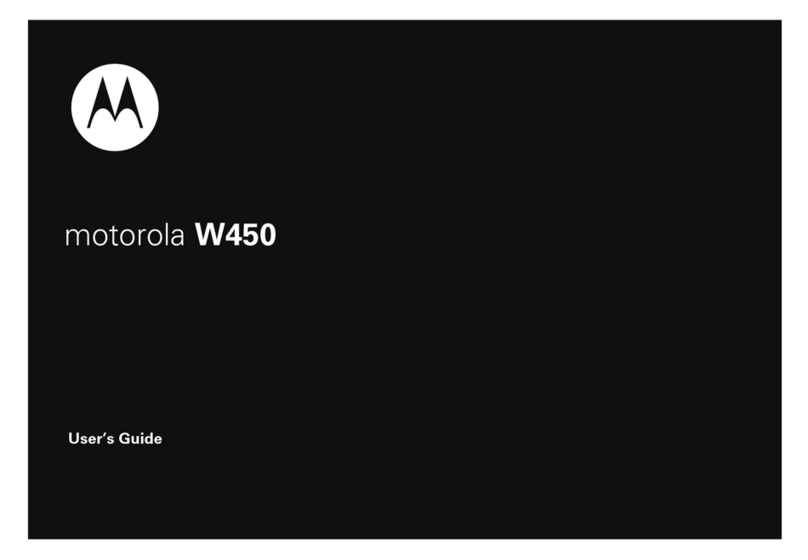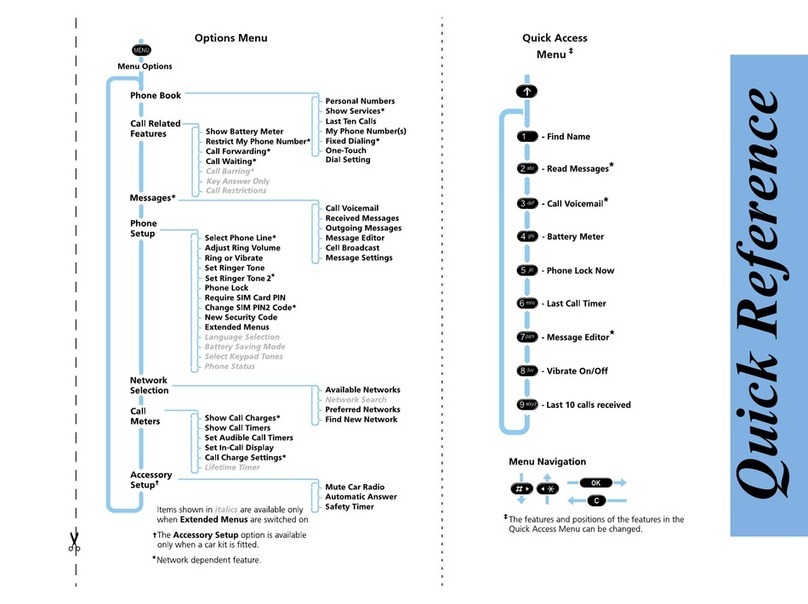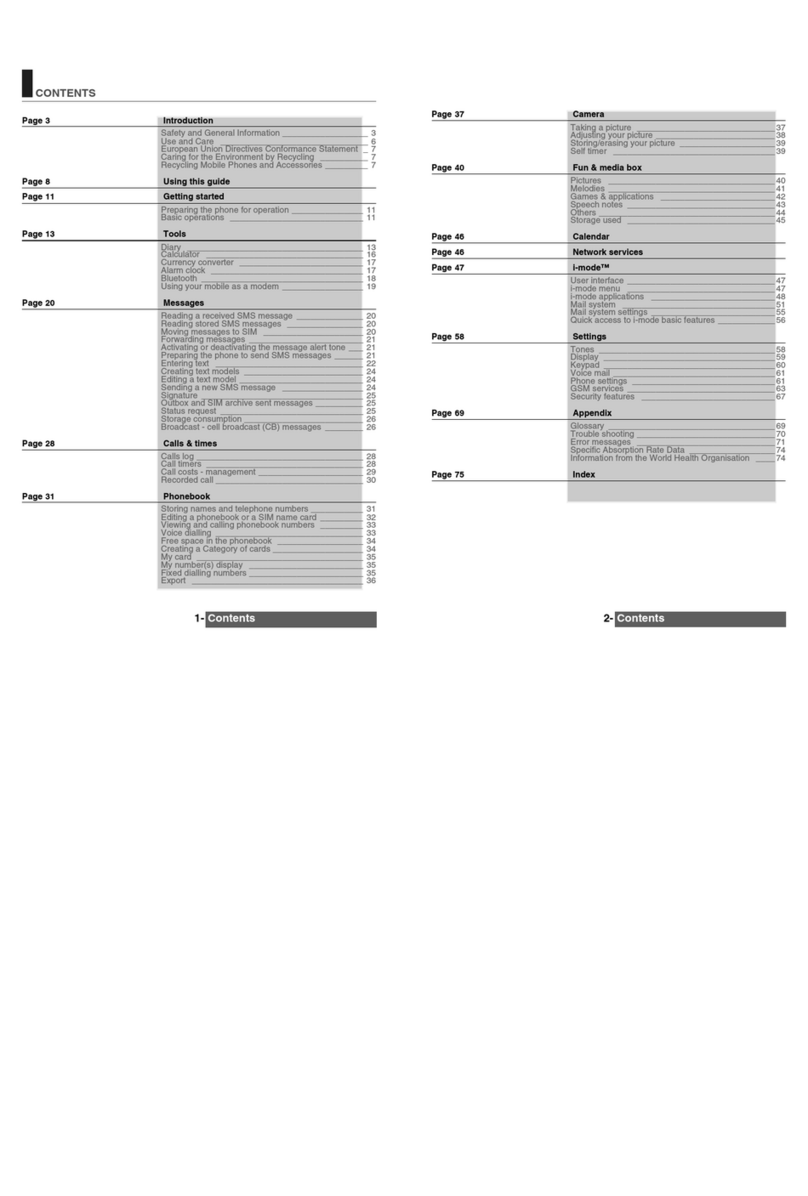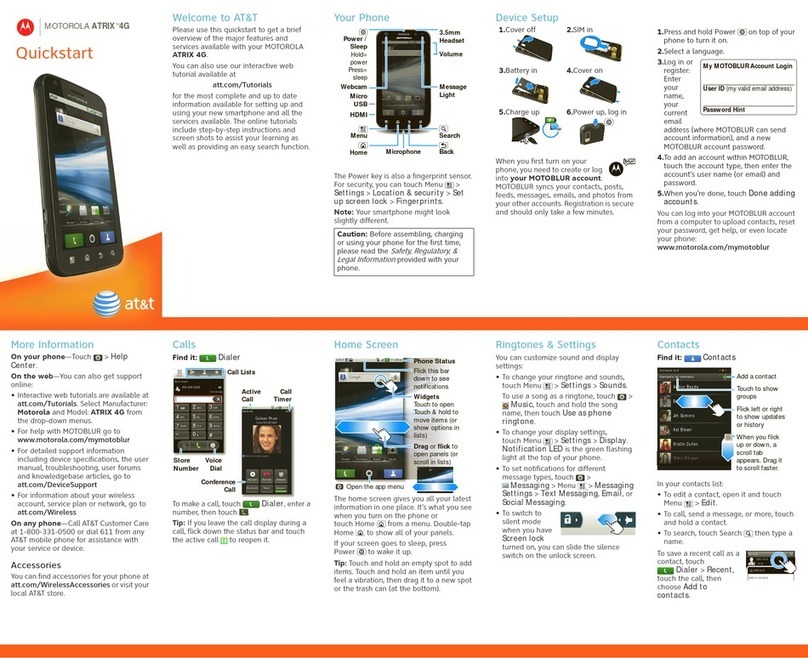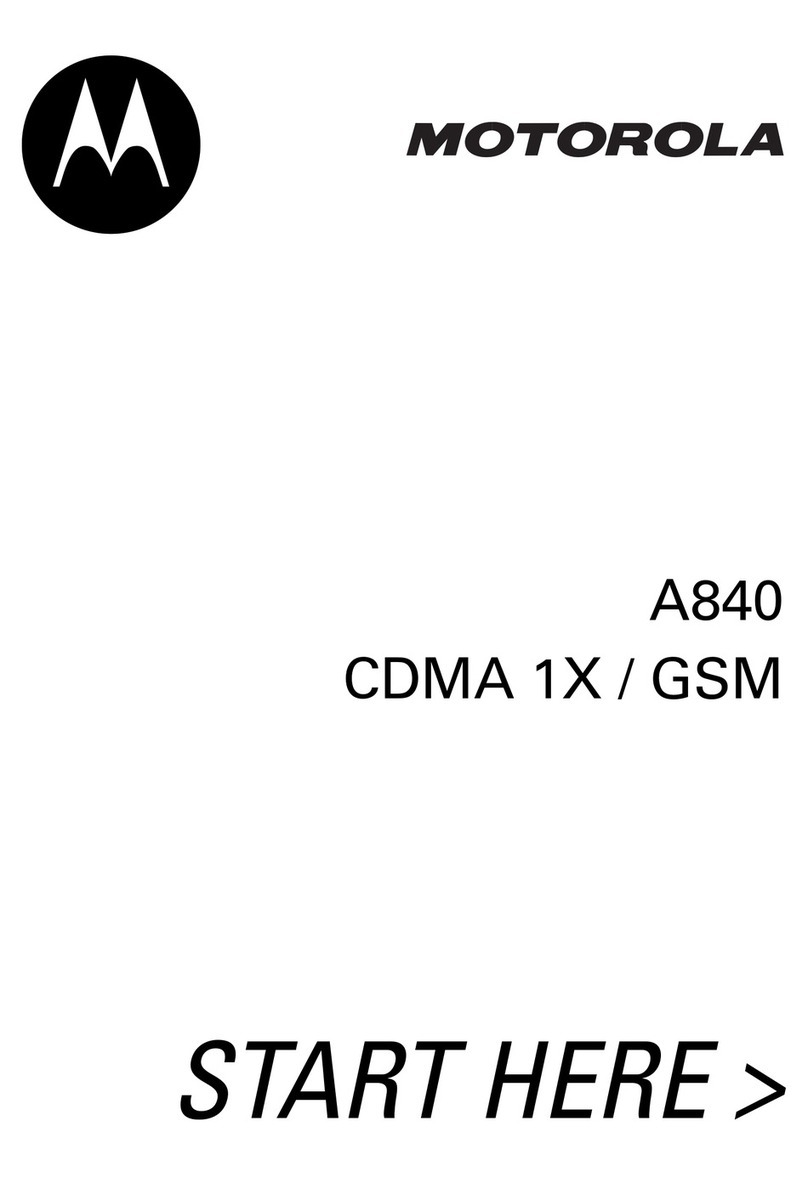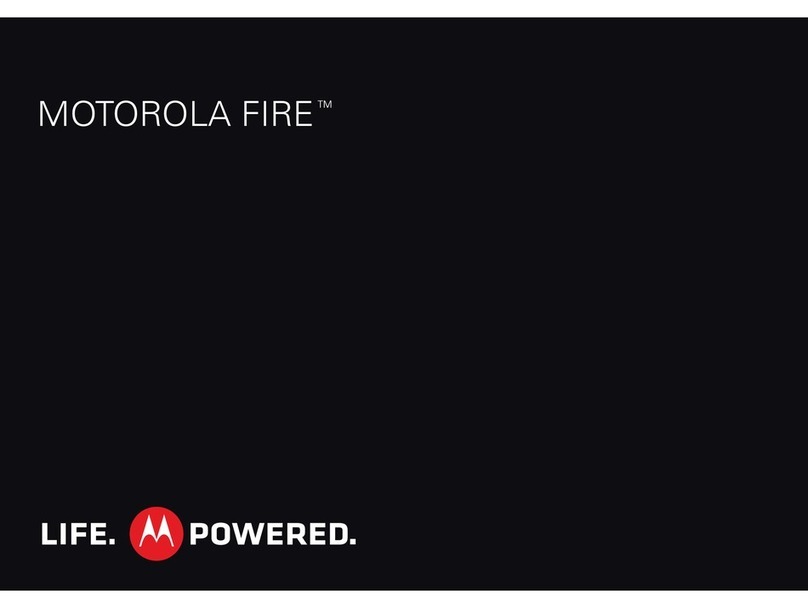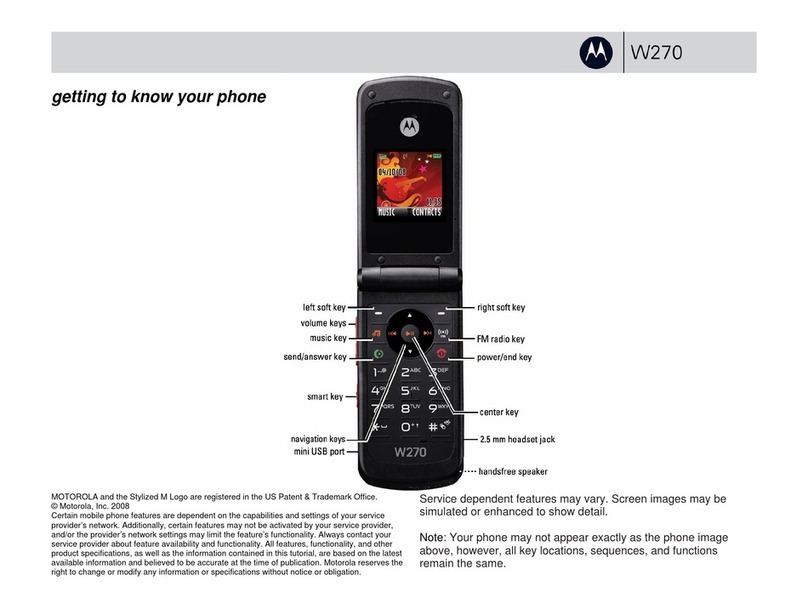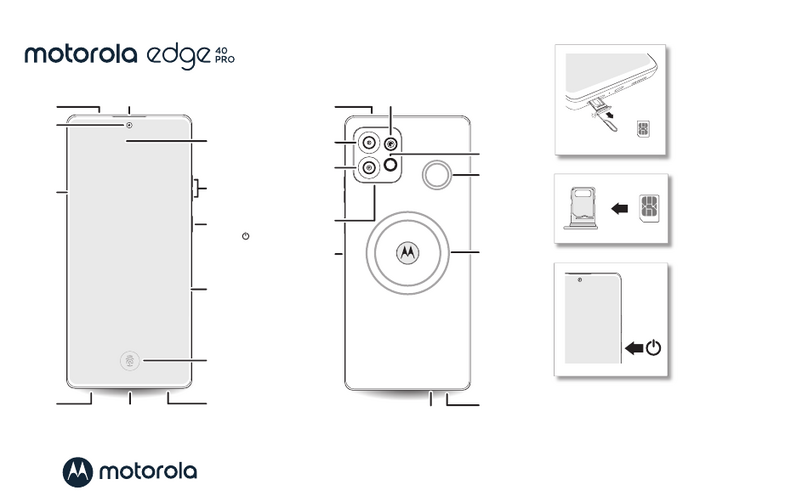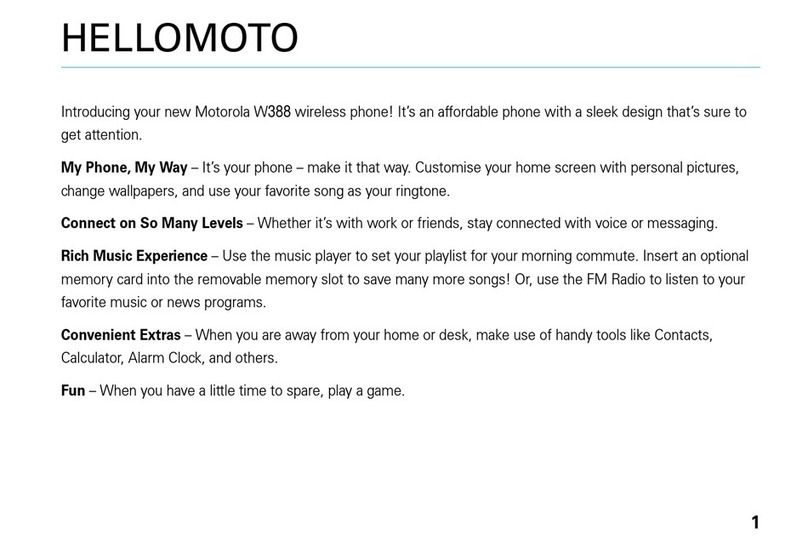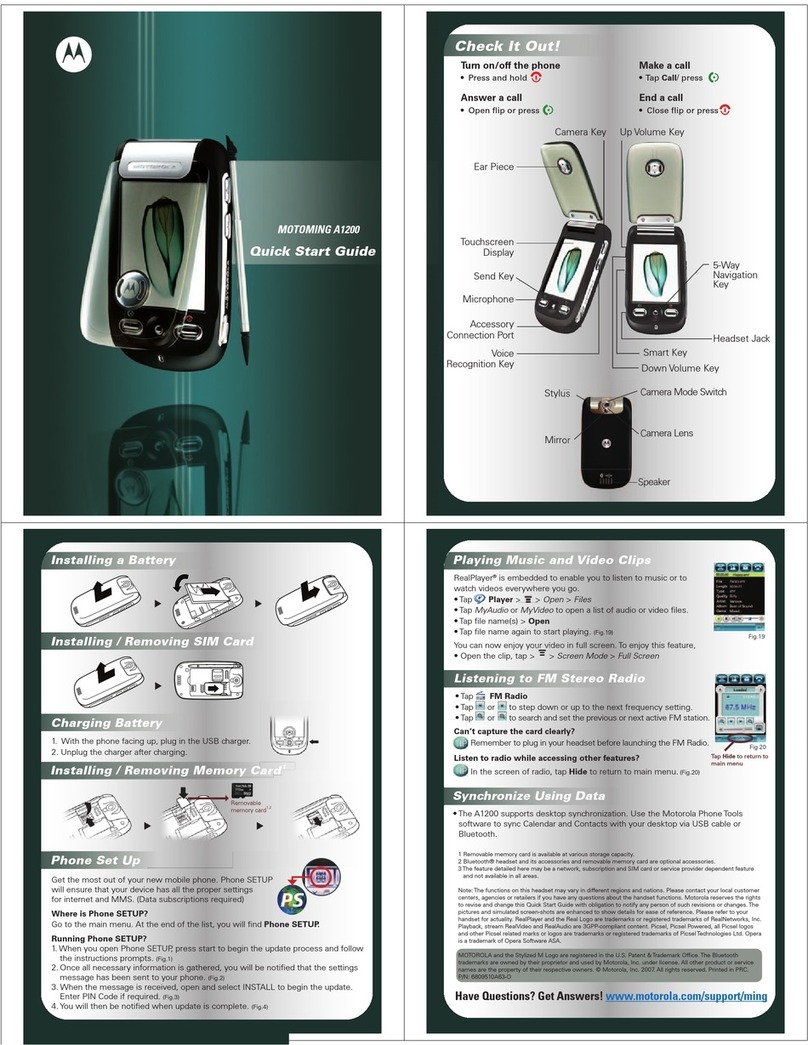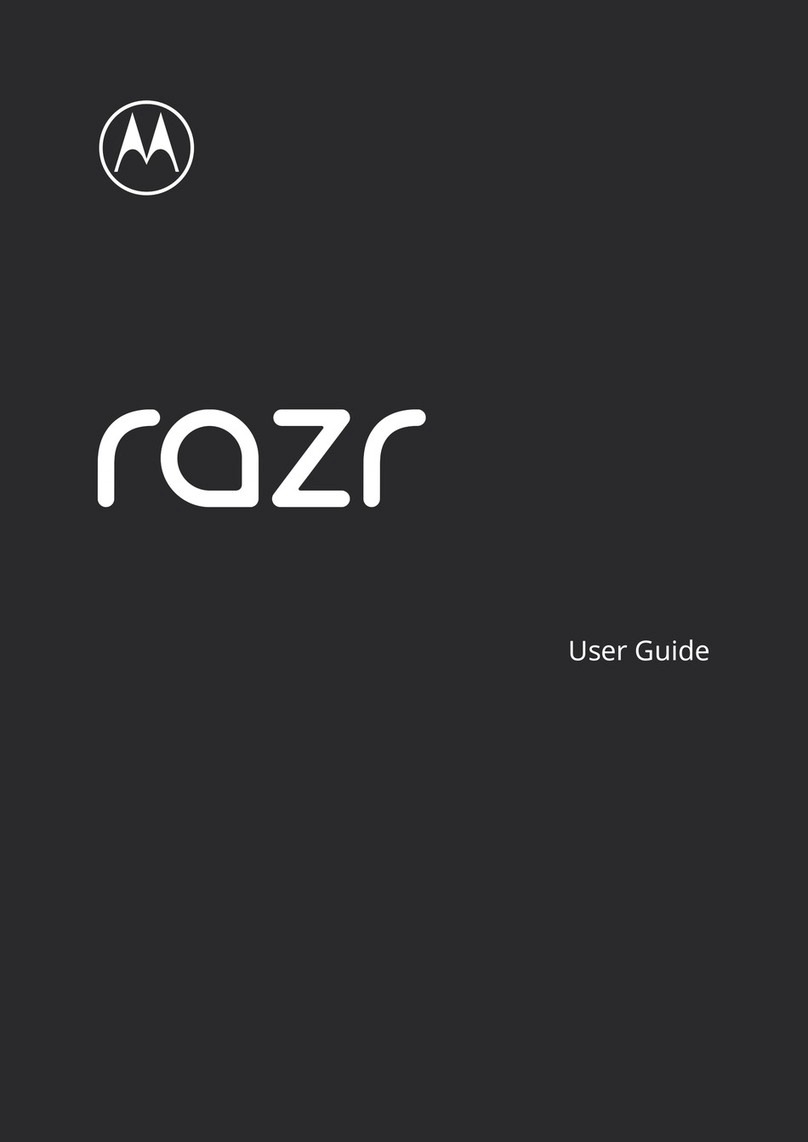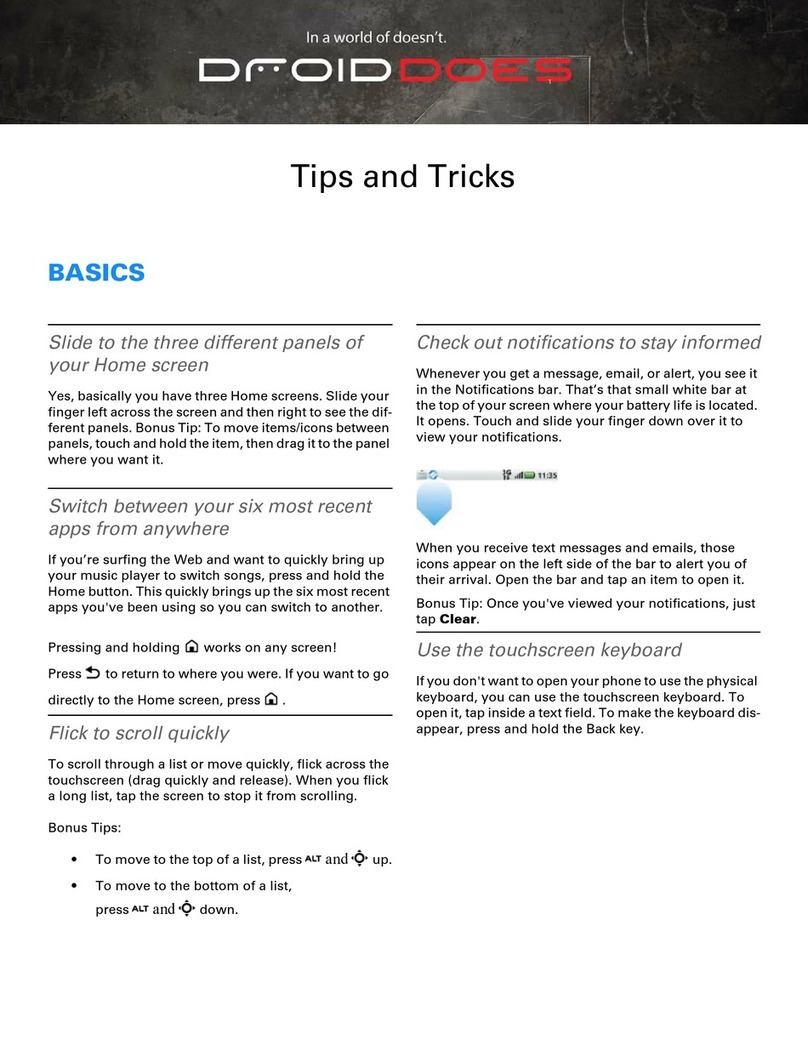SECURITY LOCK & UNLOCK OPTIONS
Store your biometric fingerprint
1. Touch Menu > Settings > Location & security > Set up
screen lock > Fingerprints.
2. Enter a numeric code (in case of fingerprint recognition problems)
and touch Continue.
3. Enter the numeric code again to confirm, then touch OK.
4. Swipe your index finger several times across the Fingerprint Reader
until the phone learns your fingerprint.
Set a screen lock pattern
Touch Menu > Settings > Location & security > Change screen
lock > Pattern.
Lock your SIM card
Touch Menu > Settings > Location & security > Set up SIM card
lock > Lock SIM card > enter your SIM PIN code.
MULTIMEDIA/DLNA®
Capture/share pictures and videos
Camera:
Capture: Touch App Menu > Camera > touch the screen to open options > choose
Front or Back.
Share Photo: Touch App Menu > Gallery > All photos > touch and hold a photo > Share >
choose how to share the photo.
Camcorder:
Capture: Touch App Menu > Camcorder > touch the screen to open options > choose
Front or Back.
Share Video: Touch App Menu > Gallery > All videos > touch and hold a video > Share >
choose how to share the video clip.
Play or transfer media with DLNA
1. Make sure your phone and another DLNA device are both connected to the same Wi-Fi network.
2. Touch App Menu > Media Share and follow the prompts.
Tip: To reconnect later, touch App Menu > DLNA.
MESSAGING/EMAIL/SWYPE®
Access your messages
Tap the Messages widget on your home screen to view all texts, personal and work email and
social network messages.
Compose new messages
Tap Messaging > select the message type such as Universal Inbox, Text Messaging,
Facebook®, Twitter™ or Yahoo™.
Set up your corporate email
To add email accounts, touch App Menu > Accounts > Add account > Corporate Sync >
enter your username and password plus server details.
Set up your Universal Inbox
1. Tap Messaging > Universal Inbox.
2. Tap Menu > Edit Universal Inbox and tap the accounts you want. By default, all accounts
are shown until you modify the selections.
Global Address List
Find someone who isn’t in your contact list with immediate access to your Exchange directory.
Tap Contacts > Menu > Search > start typing a name to view a list of results.
Text entry by voice commands and Swype
Voice Input: Touch a text entry field to open the touchscreen keypad > touch the Microphone
on the touchscreen keypad > Accept terms of service > Speak your message > Tap Done > Send.
Swype: Touch and hold a blank spot in the text entry field > Input method > Swype.
BATTERY LIFE
Get the most out of your battery:
1. Touch Menu > Settings > Battery Manager > Battery mode.
2. Choose the best mode for your needs.
Note: For details, touch the icons to the right of each mode.
Change display settings Touch Menu > Settings > Display.
Customize sound
settings Touch Menu > Settings > Sound.
Android Market™ Touch App Menu > Market . Touch Search key to search for
apps. Touch an app to open its details or install it. Touch Install (if
app is free) or Buy.*
*Enter your Google Mail™ address and accept the Terms and
Conditions the first time you download an app from Android Market.
Add widgets/shortcuts/
folders/wallpapers
Touch and hold an empty spot on one of the home screen panels until
the Add to Home screen menu opens. Select the option of choice.
Resize pre-loaded
Motorola widgets
Touch and hold until you feel a vibration, then release. Drag a corner
to resize.
Auto-rearrange widgets Touch and hold until you feel a vibration, then release. Drag to a new
location. Green shaded outline means it fits; red shade means it doesn’t.
Delete an icon/widget Touch and hold until you feel a vibration, then release. Drag to the
trash at the bottom of the screen.
For more information and support, visit motorola.ca.
Setup Essentials
MOTOROLA ATRIX™
Certain features, services and applications are network dependent and may not be available in all areas; additional terms,
conditions and/or charges may apply. All features, functionality and other product specifications are subject to change without
notice or obligation. Contact your service provider for details. *requires optional accessory sold separately.
MOTOROLA, the Stylized M Logo and MOTOBLUR are trademarks or registered trademarks of Motorola Trademark Holdings, LLC.
Firefox is a registered trademark of the Mozilla Foundation. DLNA is a registered trademark of the Digital Living Network Alliance.
Adobe and Flash are registered trademarks of Adobe Systems Incorporated in the United States and/or other countries. Android,
Android Market, Google, Google Talk and Gmail are trademarks of Google, Inc. Yahoo is a trademark of Yahoo! Inc. All other
trademarks are the property of their respective owners. © 2011 Motorola Mobility, Inc. All rights reserved.
PERSONALIZATION