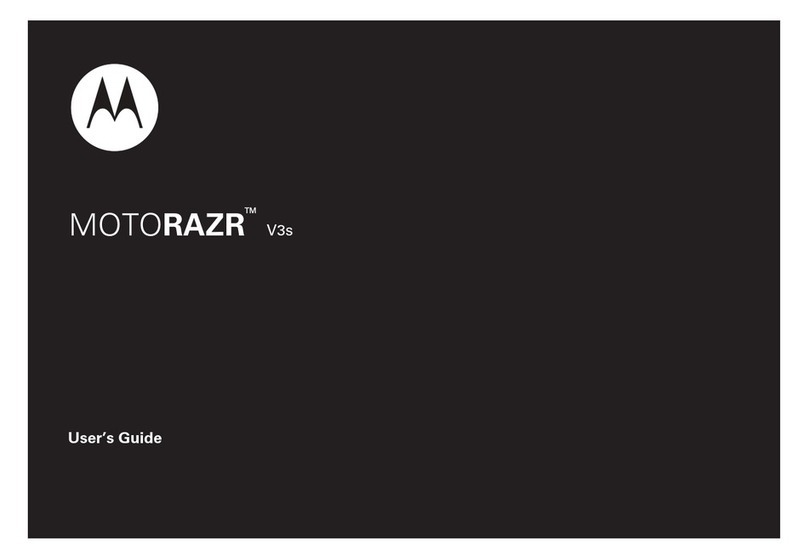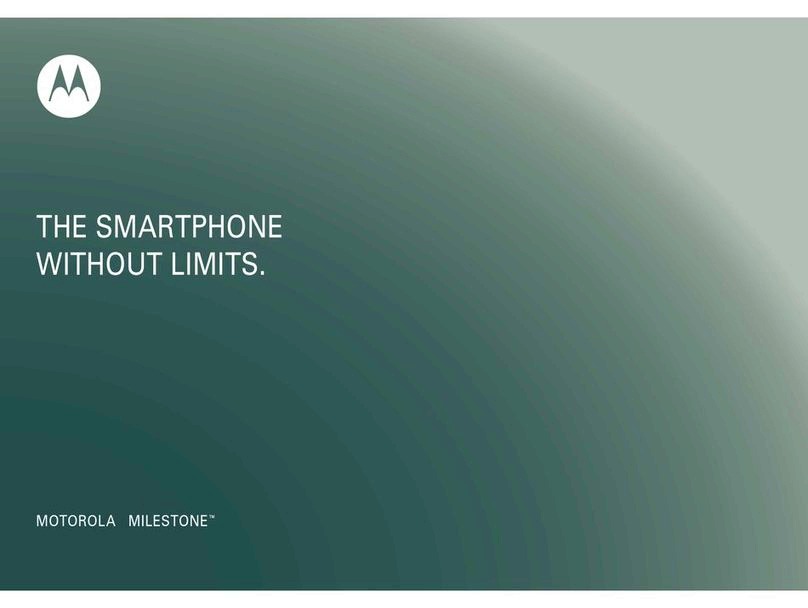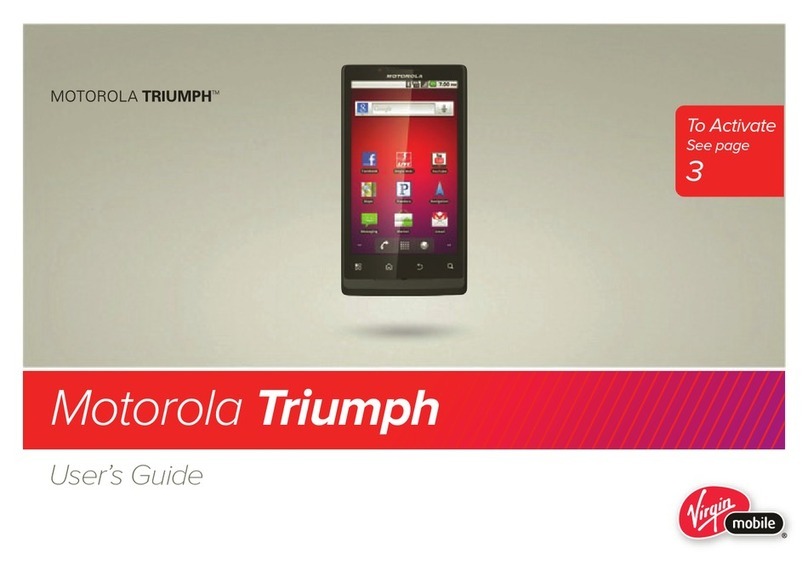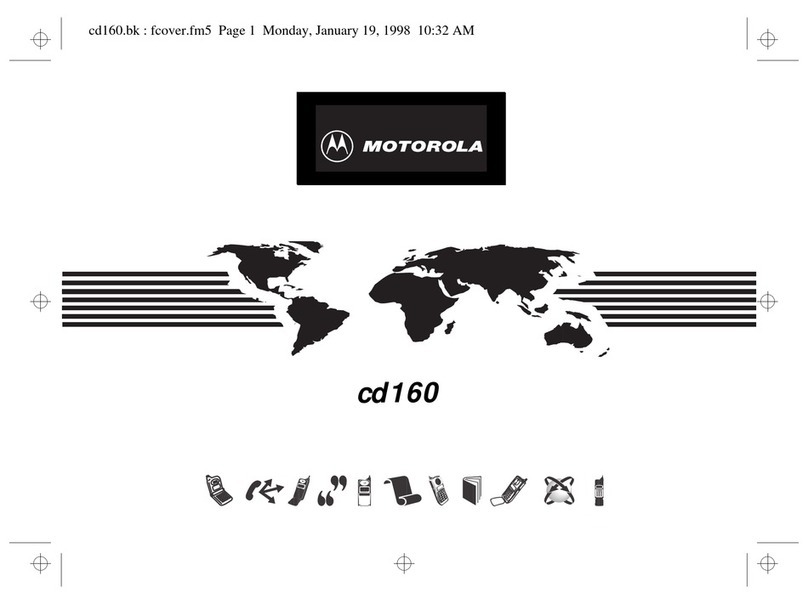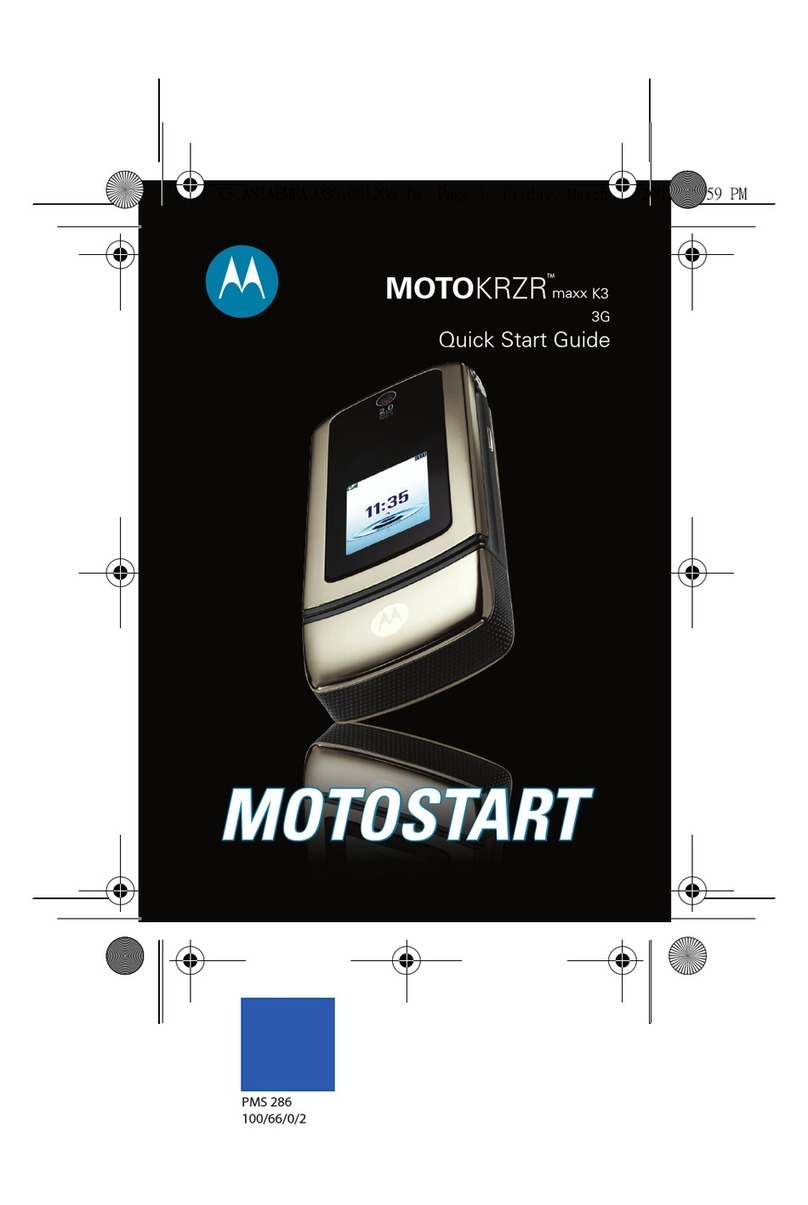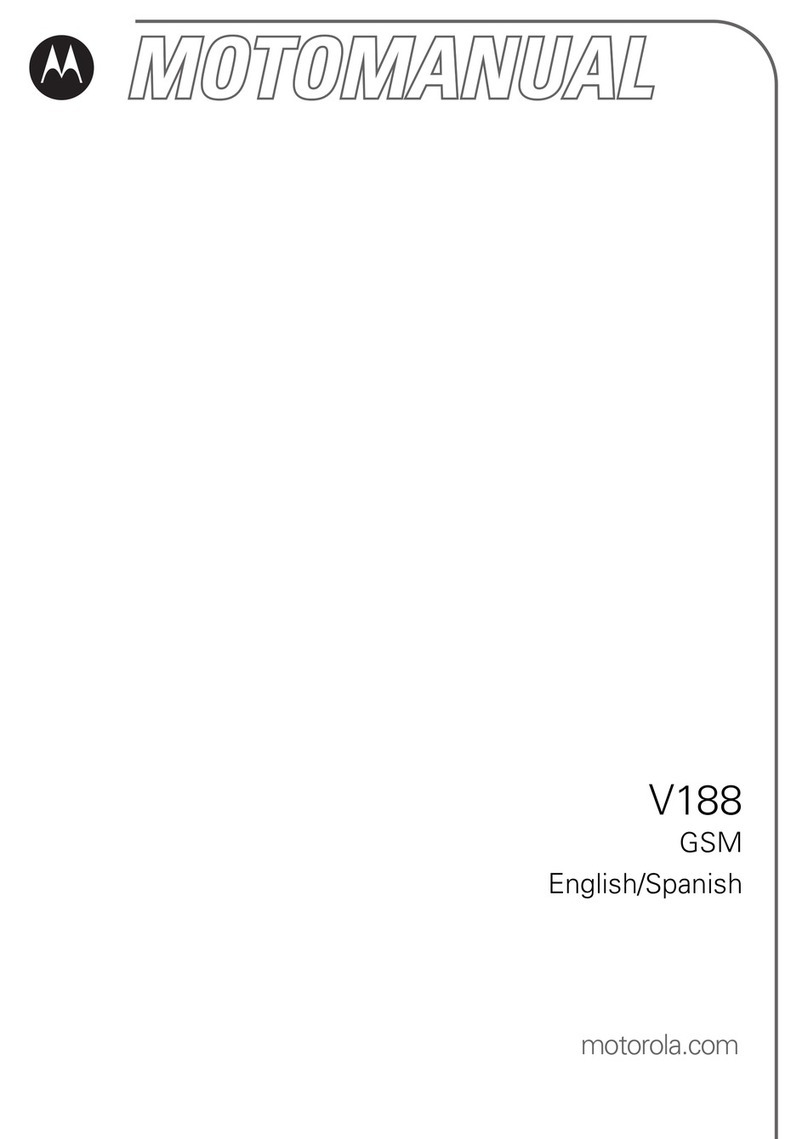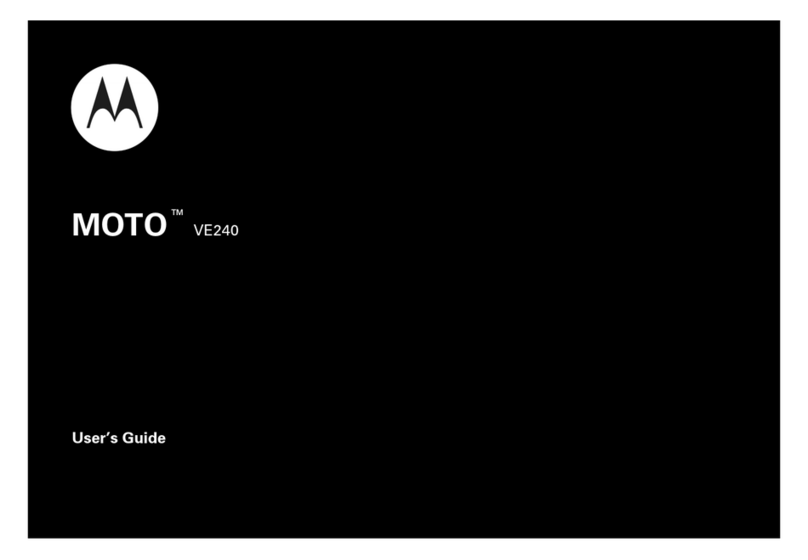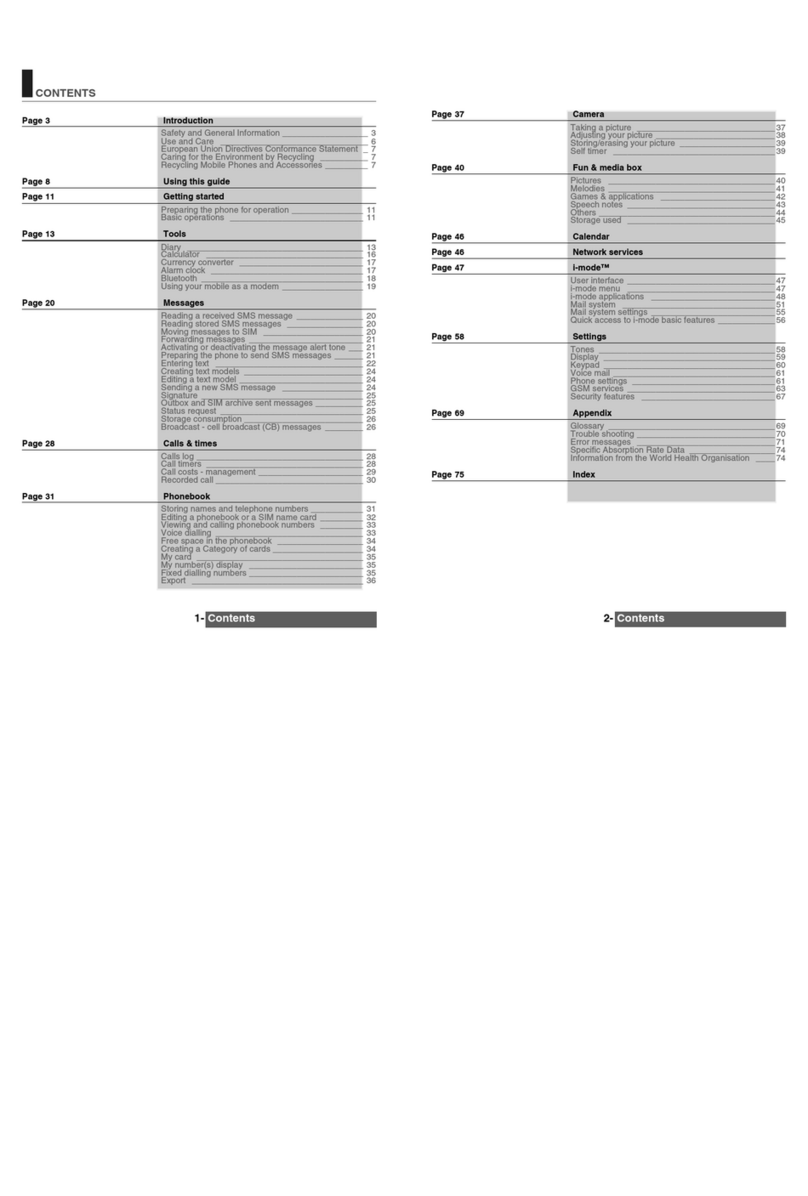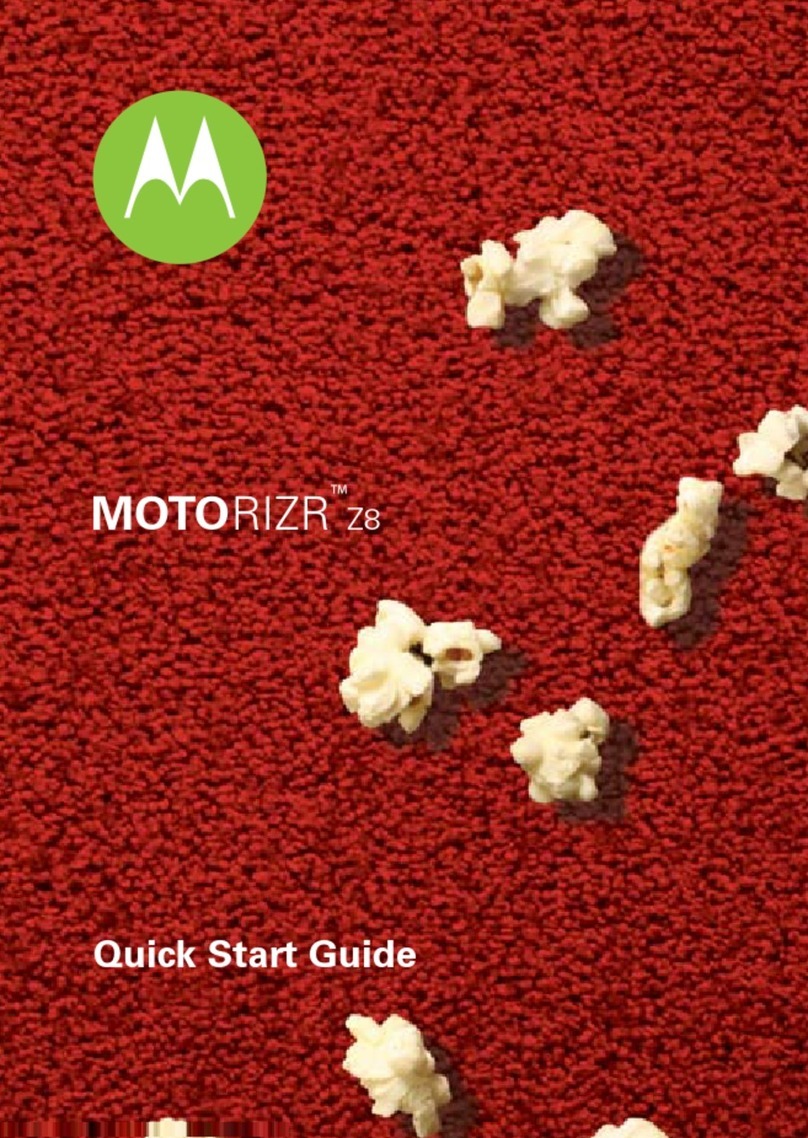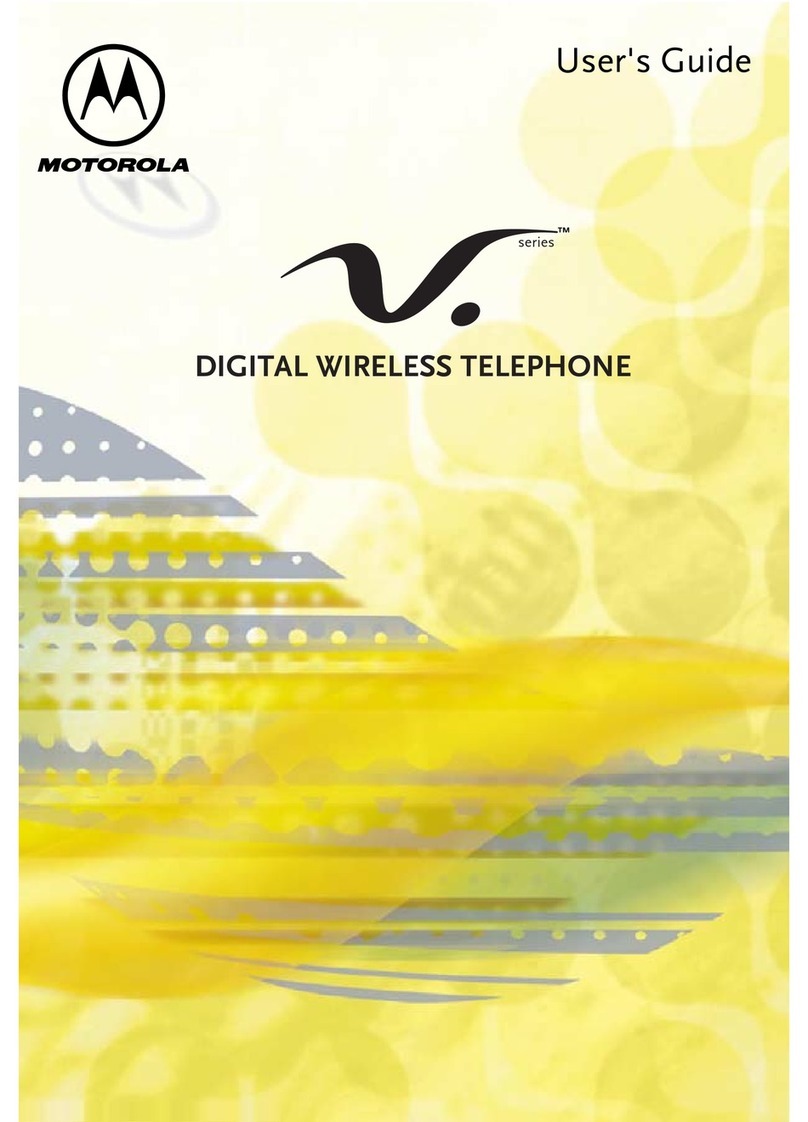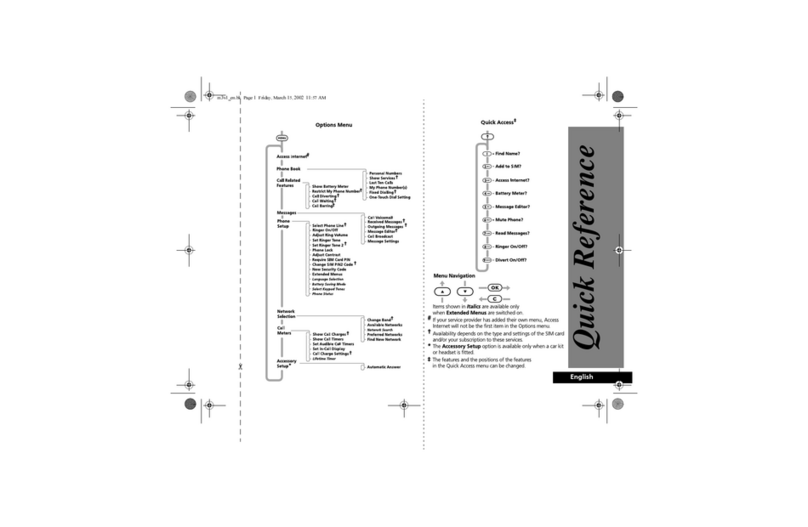Learning More Additional InformationUsing Your Phone Managing Your Account
UsingYourPhone
Turning Your Phone On/Off
To turn ON, press and hold the Power/Lock button
until the screen turns on.
To turn OFF,press and hold the Power/Lock button
and then tap
Power off
.
Locking/Unlocking the Screen
To turn on your screen, press the Power/Lock
button. Then drag the lock icon up to unlock it.
To turn off your screen and prevent accidental
key presses, press the Power/Lock button. Your
phone will also lock automatically if you don't use
it for a while.
Swipe left to
open the camera.
Drag up to unlock
your screen.
Swipe right to
make a call.
Home Screen
Volume and Interruptions
Press the side volume buttons up or down to select
a ringer volume from high to vibrate .
Tap an option under the volume slider to select
which interruptions and alarms you want to
receive:
All
,
Priority
, or
None
.
Advanced Calling
You can make High-Definition Voice and Video
Calls, and surf the web while you talk on the
phone, when you add Advanced Calling to your line.
Visit verizonwireless.com/AdvancedCalling to
learn how.
Copying Content from Your Old Phone
For help transferring contacts, photos, and other
content from your old phone, visit
verizonwireless.com/cloud.
None AllPriority
Set volume by dragging
the slider or pressing the
side volume buttons.
Tap to switch between
vibrate and ring.
Tap to change
interruption settings.
LearningMore
The
Help
app gives you tips, videos, and
other information on how to use your
phone, including:
Making Calls
Voice Mail
Sending Texts
Getting Apps
Taking Photos
Accessibility Settings
From your computer, visit
verizonwireless.com/support.
Download a User Guide from
verizonwireless.com/support, or call
(800) 734-5870 to order a copy.
Managing Your Accou nt
My Verizon Mobile App
Manage your account, track your usage,
edit account information, pay your bill,
and more.
International Travel
For features and rates when
traveling outside the US, visit
verizonwireless.com/international
.
Customer Service
Call (800) 922-0204.
Follow us @VZWSupport.
Customer Information
Your Wireless Device and Third Party Services
Verizon Wireless is the mobile carrier as sociated with this wireless
device, but many services and features offered through this
wireless device are provided by or in conjunction with third parties.
Verizon Wireless is not responsible for your use of this wireless
device or any non–Verizon Wireless applications, services and
products, including any personal information you choose to use,
submit or share with others. Specific third-party terms and
conditions, terms of use, and privacy policies shall apply. Please
review carefully all applicable terms and conditions and policies
prior to using this wireless device and any associated application,
product or service.
Hearing Aid Compatibility Information
This phone has been tested an d rated for use with hearing aids for
some of the wireless technologies that it uses. However, there may
be some newer wireless technologies used in this phone that have
not been tested yet for use with hearing aids. It is important to try
the different features of this phone thoroughly and in different
locations, using your hearing aid or cochlear implant, to determine
if you hear any interfering noise. Consult your service provider or
the manufacturer of this phone for information on hearing aid
compatibility. If you have questions about return or exchange
policies, consult your service provider or phone retailer.
©2015 Verizon Wireless. All Rights Reserved.
Copyright & Trademarks
MOTOROLA and the Stylized M Logo are trademarks or registered
trademarks of Motorola Trademark Holdings, LLC. Android, Google
and other trademarks are owned by Google Inc. The Android robot
is reproduced or modified from work created and shared by Google
and used according to terms described in the Creative Commons
3.0 Attribution Lic ense. DROID is a trademark of Lucasfilm Ltd.
and its related companies. Used under license. All other product or
service names are the property of their respective owners.
©2015 Motorola Mobility LLC.
Product ID: Droid Maxx 2 by Motorola (Model XT1565)
Manual Number: 68017999001-A