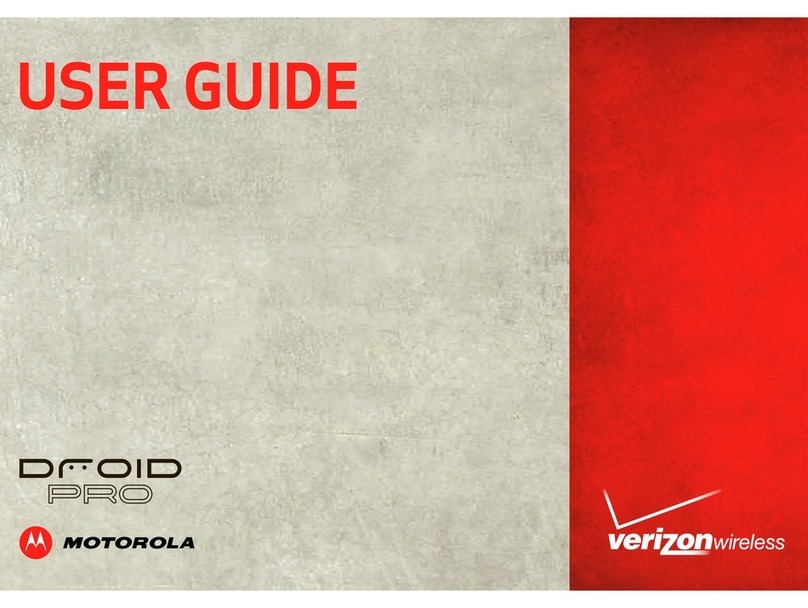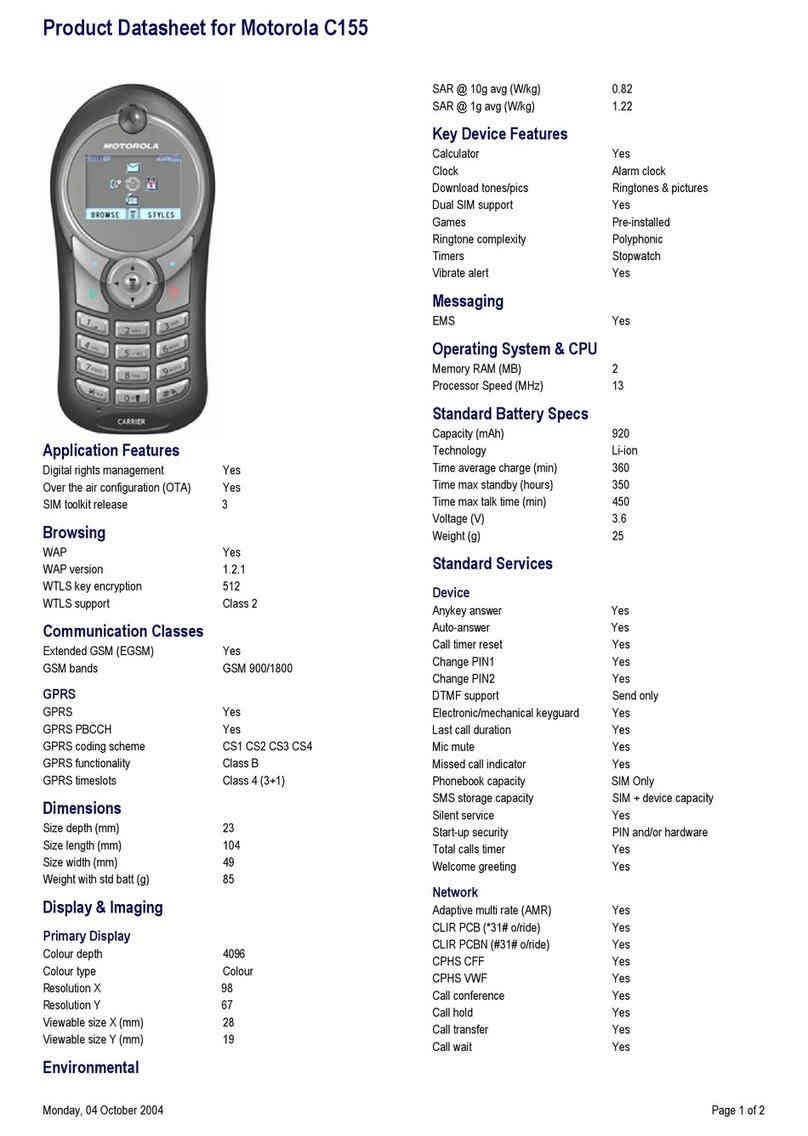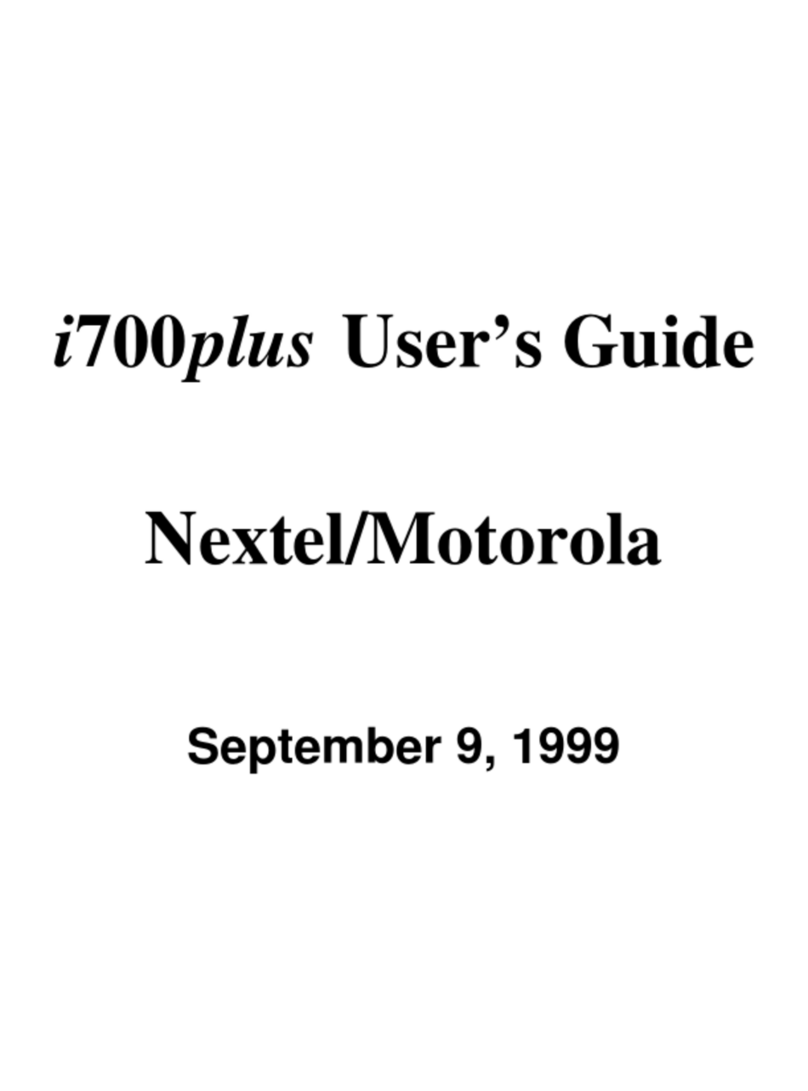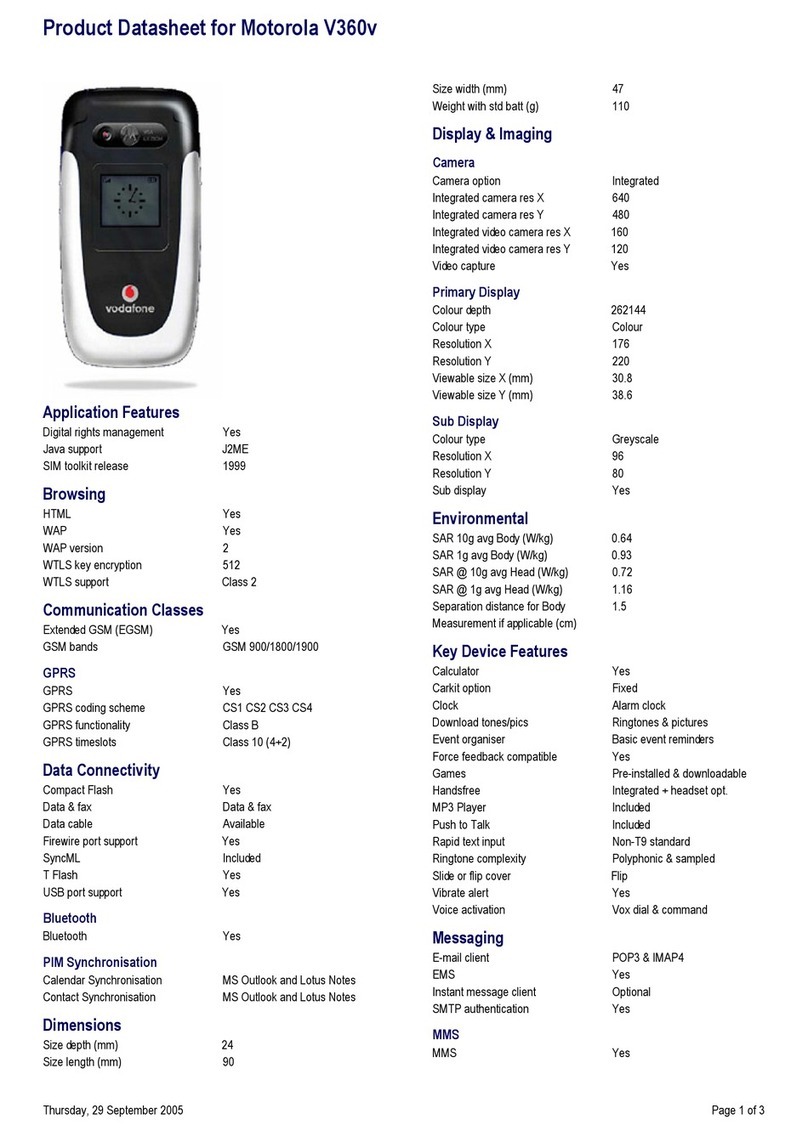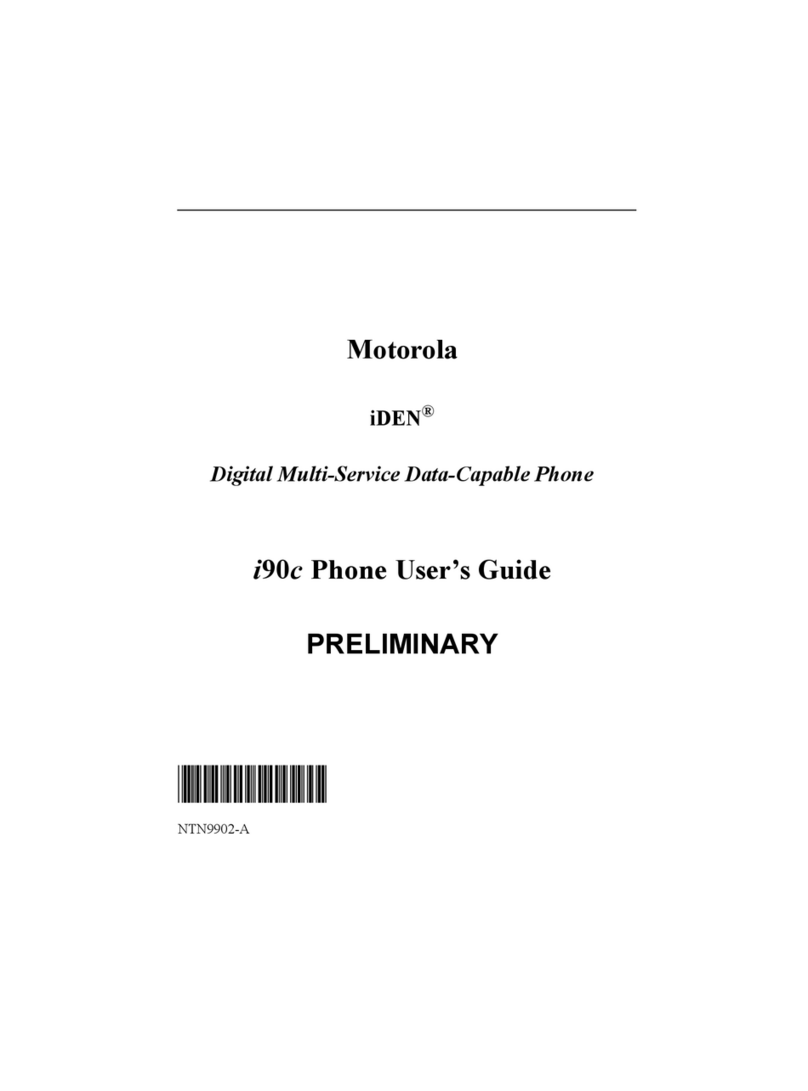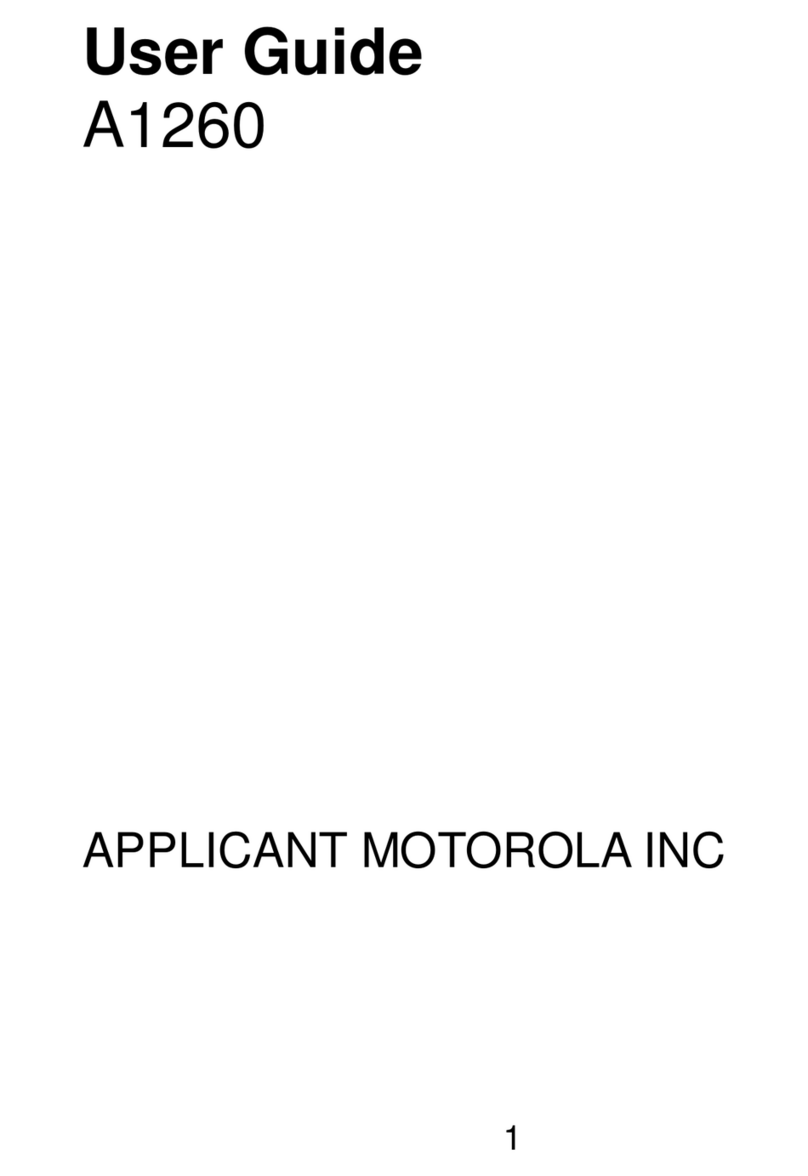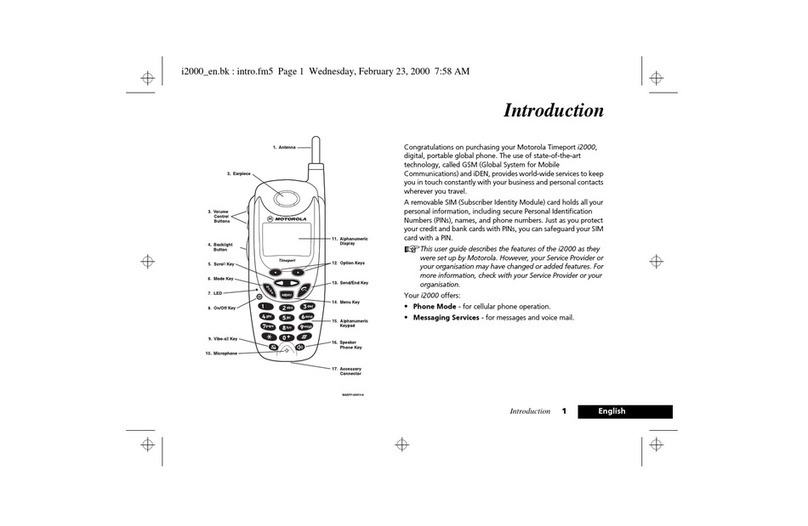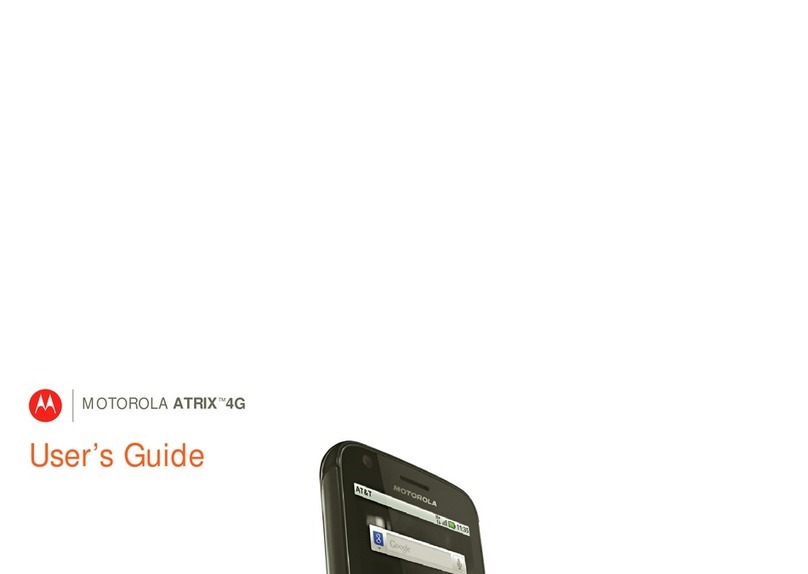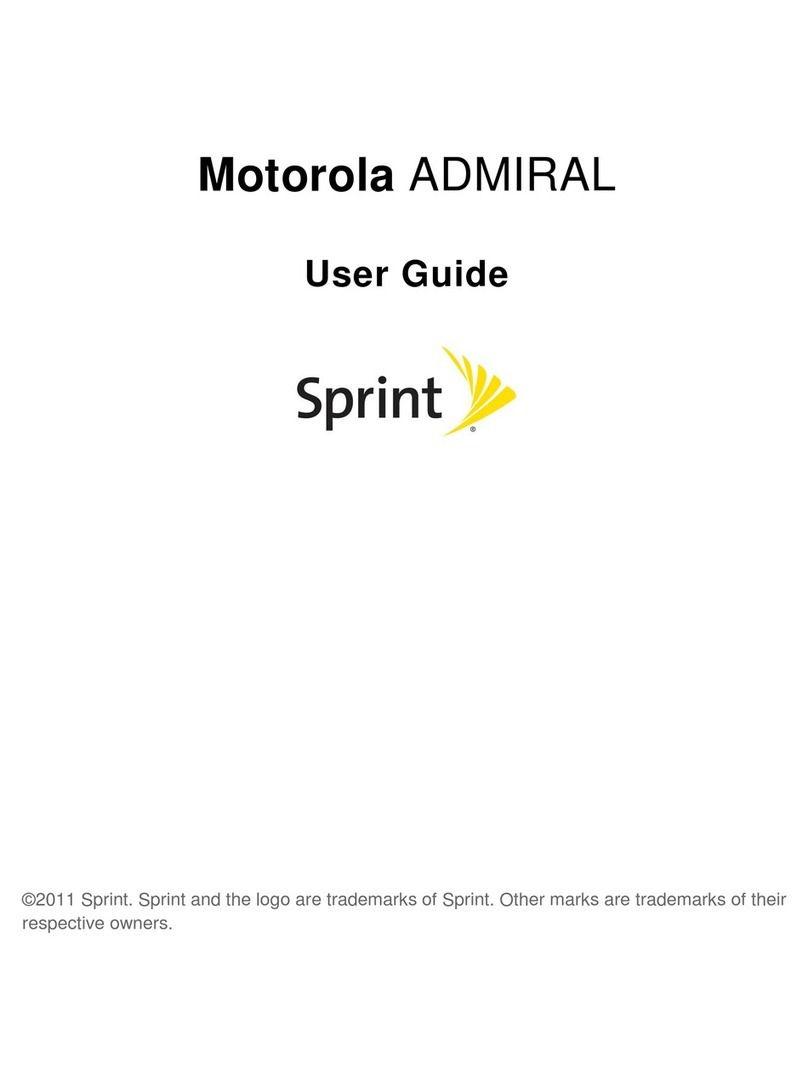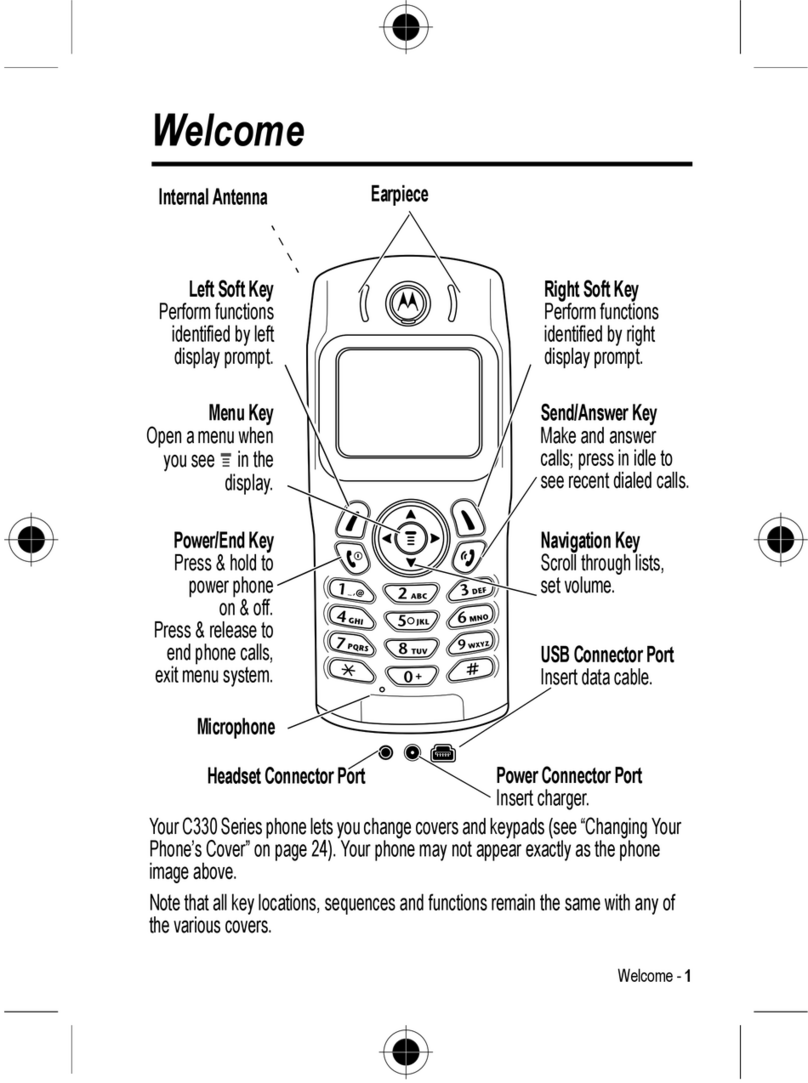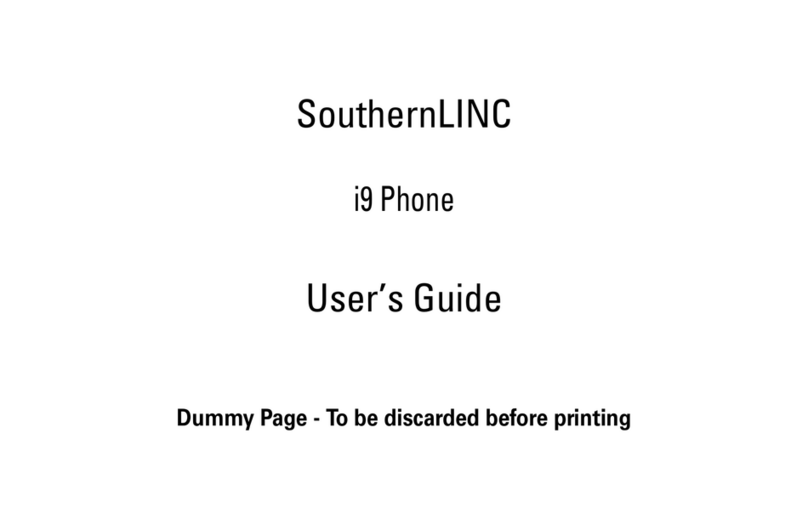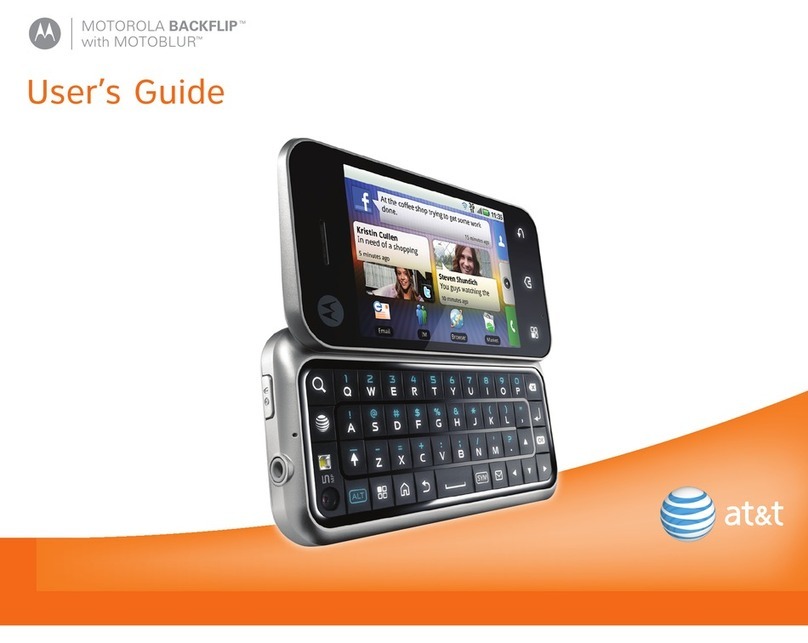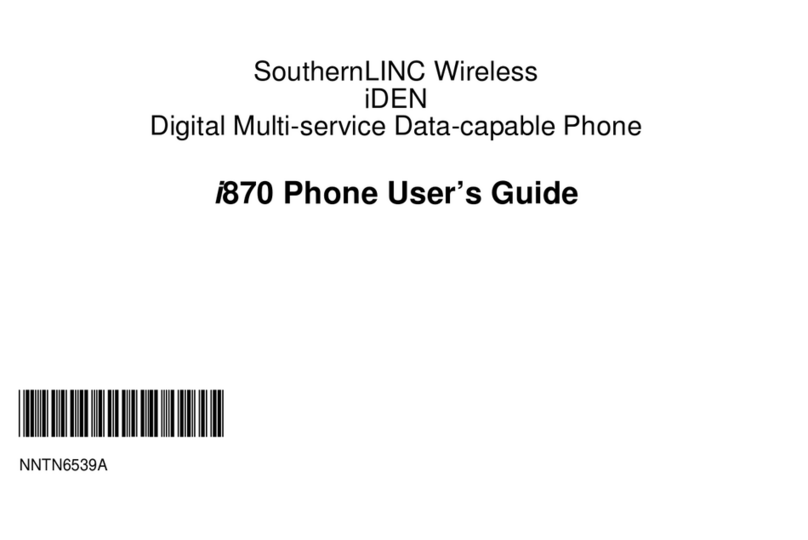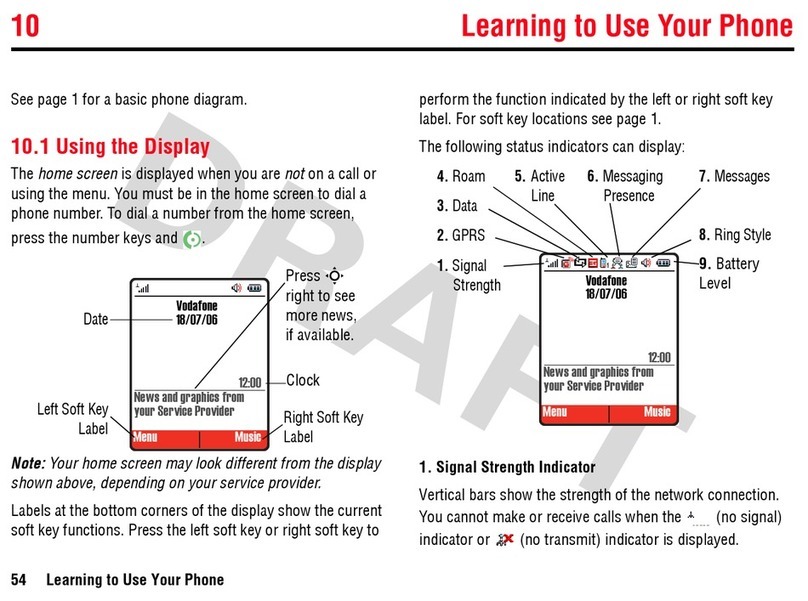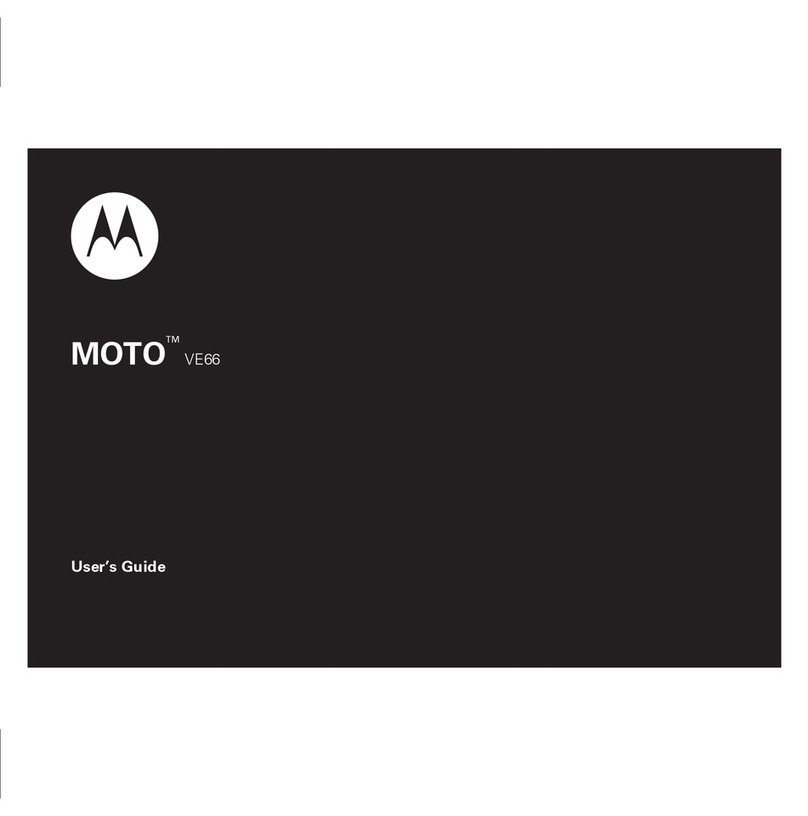Taking Photos
To make a call:
1. Go to the home screen by touching the Home Key .
2. Touch Phone .
3. Use the dialpad to enter the phone number, then
touch .
OR
touch the Contacts tab, scroll to and touch the contact
you want to call, then touch the appropriate calling
option.
4. Touch End to end the call.
To answer a call:
1. Touch the Answer button
and drag it to the right.
To ignore a call:
1. Touch the Ignore button
and drag it to the left.
To pair and connect to a
Bluetooth headset:
1. From the home screen,
touch the Menu Key .
2. Touch Settings.
3. Touch Wireless & networks.
4. Touch Bluetooth to turn on Bluetooth power.
5. Touch Bluetooth settings.
6. Touch Scan for devices (make sure your headset is in
pairing mode).
7. Touch on the device name that you want to pair with
(if prompted to enter a passcode, enter 0000).
8. Touch again on the device name to connect to it.
Web Browsing Android Market Other Tips & Tricks
1. Optimize your battery life with a power control
widget: From the home screen, touch the Menu Key
> Add > Widgets > Power Control. Also, set your
corporate email and Facebook accounts to manual sync.
2. Watch YouTube™ videos in high resolution:
While a video is loading to play, touch Menu Key >
More > Watch in high quality.
3. To import contacts from an SD card:
Insert the SD card into the memory slot. From the
home screen, touch Contacts > Menu Key >
Import/Export > Import from SD card.
4. Set up your device on a Wi-Fi network: From your
home screen, touch the Menu Key > Settings >
Wireless & networks > Wi-Fi (to turn on Wi-Fi) > Wi-Fi
settings > select the Wi-Fi network that you wish to
connect to > Connect > enter security code if applicable.
5. Transfer les to/from your PC: Connect your device
to a PC using a data cable > go to Notications (by
touching the status bar at the top of the screen and
dragging it down) and touch the“USB connected”
notication > touch Mount > use your PC interface to
move les between your device and your PC. When
you are done, go to Notications and touch Turn o
USB storage, then disconnect the data cable from
your device.
Thousands of applications and games, many free, are
available for download on Android Market.
NOTE: You will need to have your Google account set up before you can download
apps from Android Market. To set up your Google account, touch Gmail in the
Applications tab.
To download an application:
1. From your home screen, touch Market .
2. Browse for an application or game.
3. Complete the purchase process, if applicable. (You will
need a credit card account to make a purchase).
4. Touch Install.
NOTE: You will receive a notification when your application is fully downloaded. You can
find your application in alphabetical order on the Applications tab.
To remove an application:
1. From your home screen, touch Market .
2. Touch Downloads.
3. Touch the application that you want to remove.
4. Touch Uninstall, then conrm by touching OK.
Setting Up Email
In addition to Gmail, your device supports the following
account types: POP3, IMAP and Corporate Sync.
To set up an email account:
1. From the home screen, touch the Applications
button .
2. Touch Email .
3. Follow the on-screen prompts to complete the setup.
NOTE: If syncing corporate mail, you will need your Exchange Server name and your
Domain. Once you have set up your email sync, your corporate contacts and calendar will
also automatically sync.
To take and send a photo:
1. Press and hold the Camera Key on the right side
of your device to activate the camera.
2. Rotate the device to the horizontal position (for
landscape orientation) and frame your subject.
3. Press half way on the Camera Key to focus, then
press fully to capture the image.
4. Touch the captured image in the top right corner of
the screen.
5. Touch SHARE.
6. Touch the method of sharing (Bluetooth, Email, Gmail,
Messaging, etc.) then continue following the on-
screen prompts to nish the task.
To open the browser screen:
1. From the home screen, touch Browser .
To go to a specic web address:
1. With the browser screen open, slide open the QWERTY
keypad.
2. Type the web address.
3. Press Return Key .
Tip: To zoom in or out on a web page, just tap twice on the screen.
To set up voicemail:
1. From the home screen, touch Phone .
2. Touch *86 then .
3. Touch Dialpad so you can enter numbers.
4. If you hear a system greeting, touch # to interrupt it, if
applicable.
5. Follow the setup tutorial.
6. Create a password.
7.
Record a voice signature and greeting for your Voice Mailbox.
To add a new contact:
1. From the home screen, touch Contacts .
2. Touch the Menu Key .
3. Touch New contact.
4. Continue to follow the on-screen prompts then touch
Done when you are nished. (When lling out data
elds, touch the eld to bring up the touchpad so
you can enter data. When you are done with a eld,
touch Next.)
Calling & Contacts Notes
Bring up dialpad
Turn on
speakerphone
Turn on Bluetooth
Mute your voice
Screen shots are simulated. Actual display may vary.
Instructions to perform the tasks highlighted in this product guide may change
depending on the software version on your phone.
MOTOROLA and the Stylized M logo are registered in the US Patent and Trademark Oce.
Google, the Google logo, Google Maps, Gmail,YouTube, GoogleTalk, Android, and Android
Market are trademarks of Google, Inc.
DROID is a trademark of Lucaslm Ltd. and its related companies. Used under license.
©2009 Verizon Wireless. All Rights Reserved. verizonwireless.com
For More Help
On the device:
Tutorial
•Toaccessfromthehomescreen,touch:
Menu > Settings > About phone > System tutorial
By phone:
Motorola’s Android help line: 1-800-734-5870
On the web:
www.motorola.com/support/droid
To order a printed copy of the manufacturer’s User Guide/
Manual, please call 1-800-734-5870. To download a
copy, please visit support.vzw.com/phones.
Getting Started