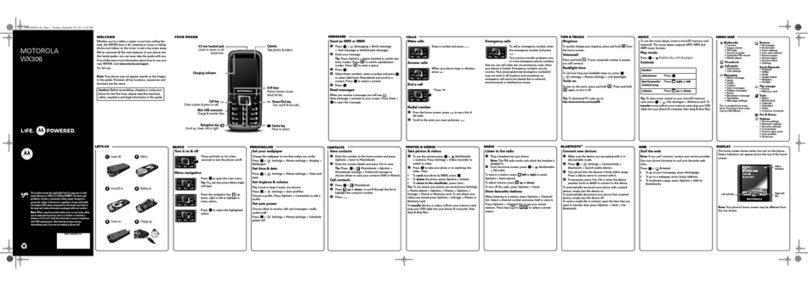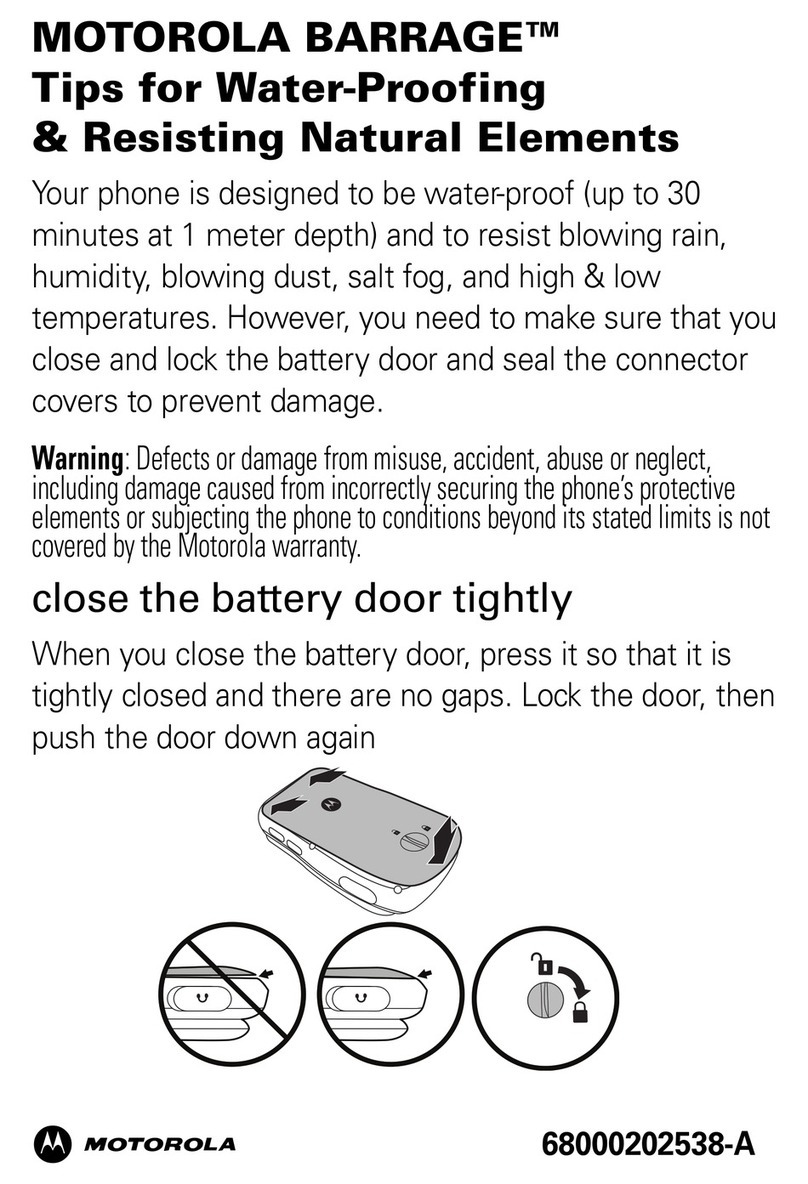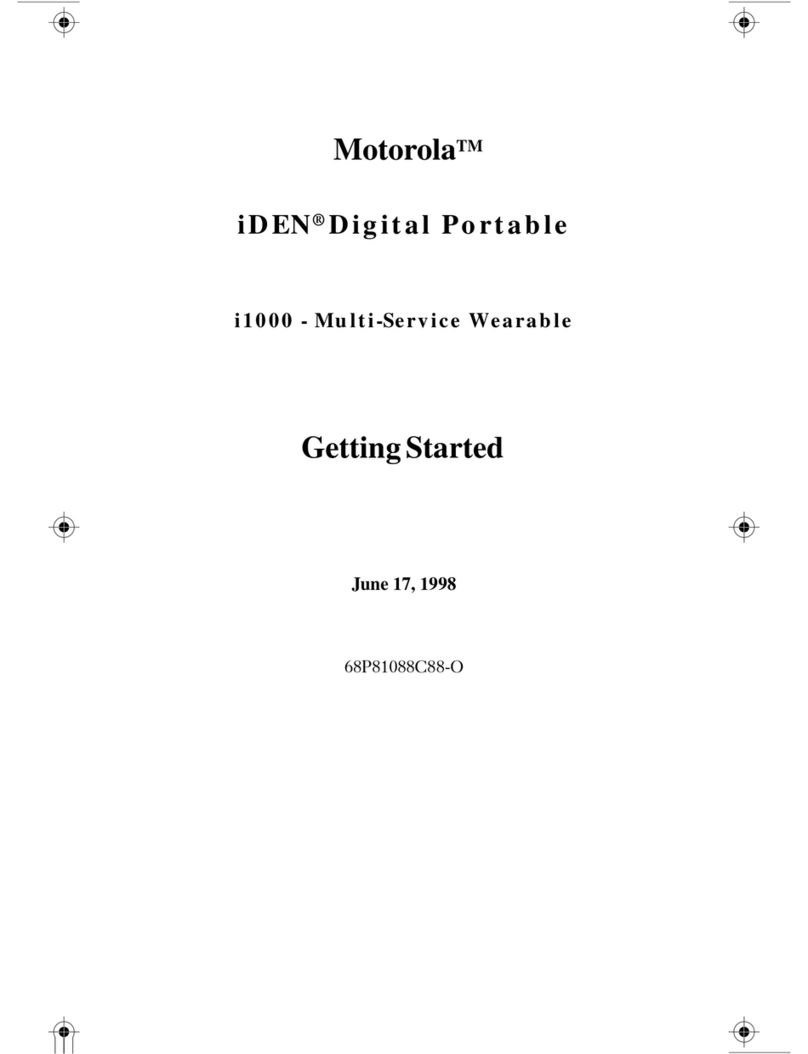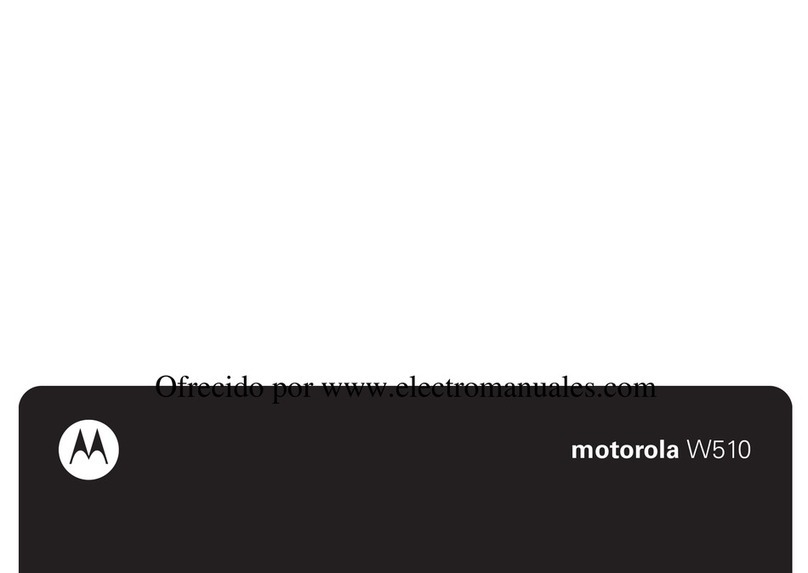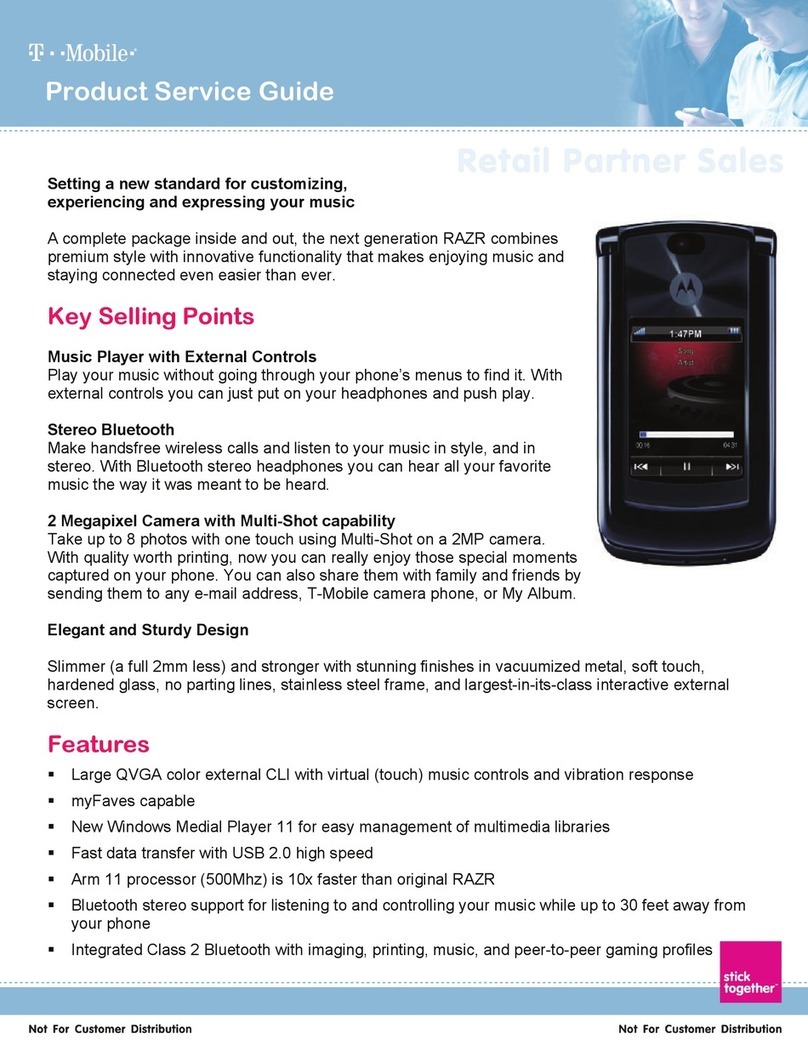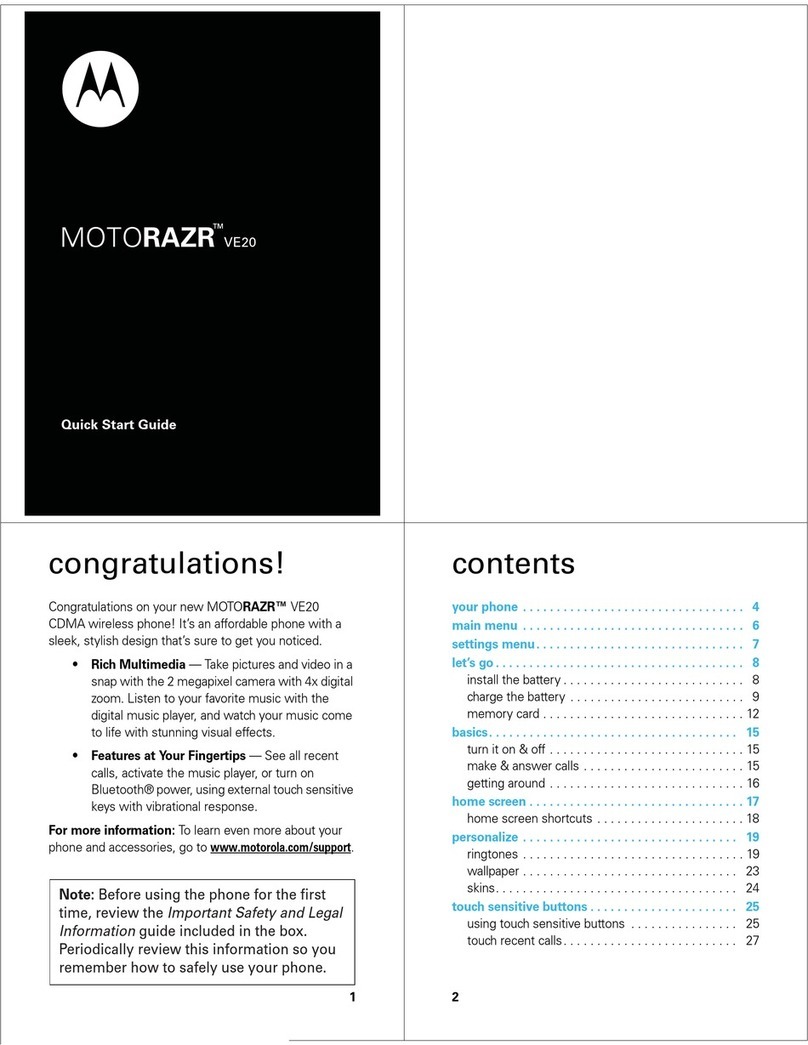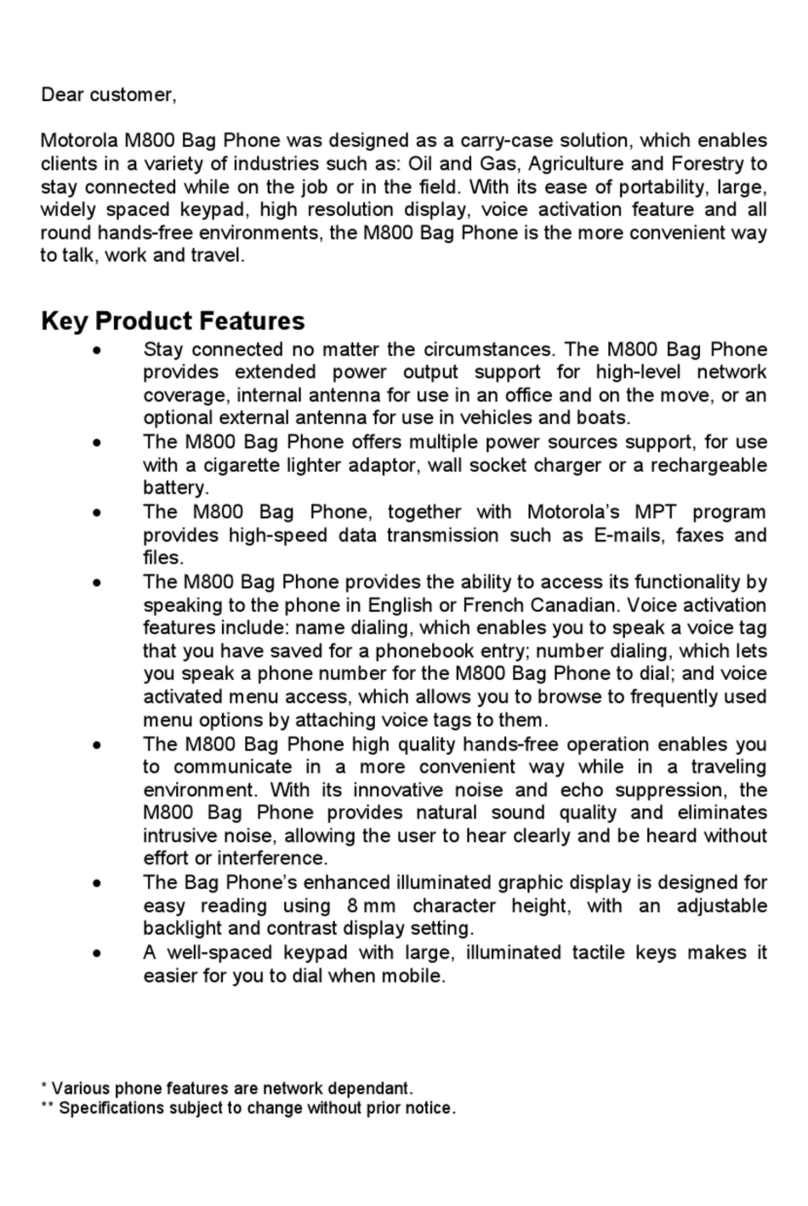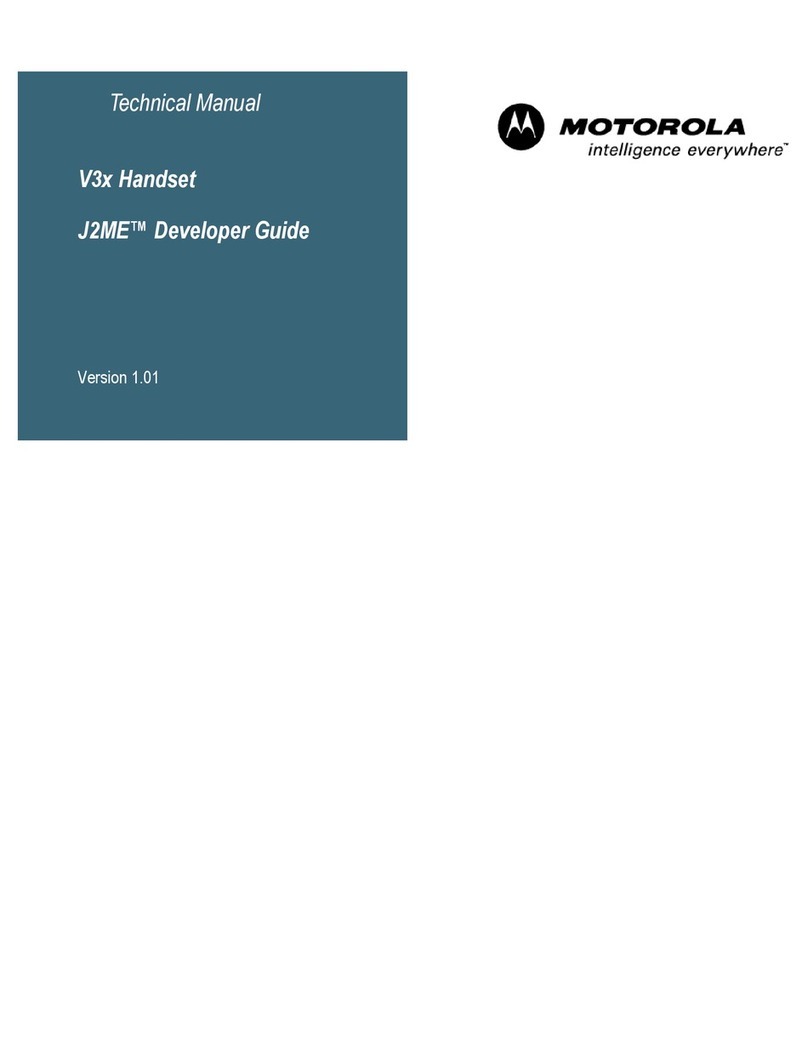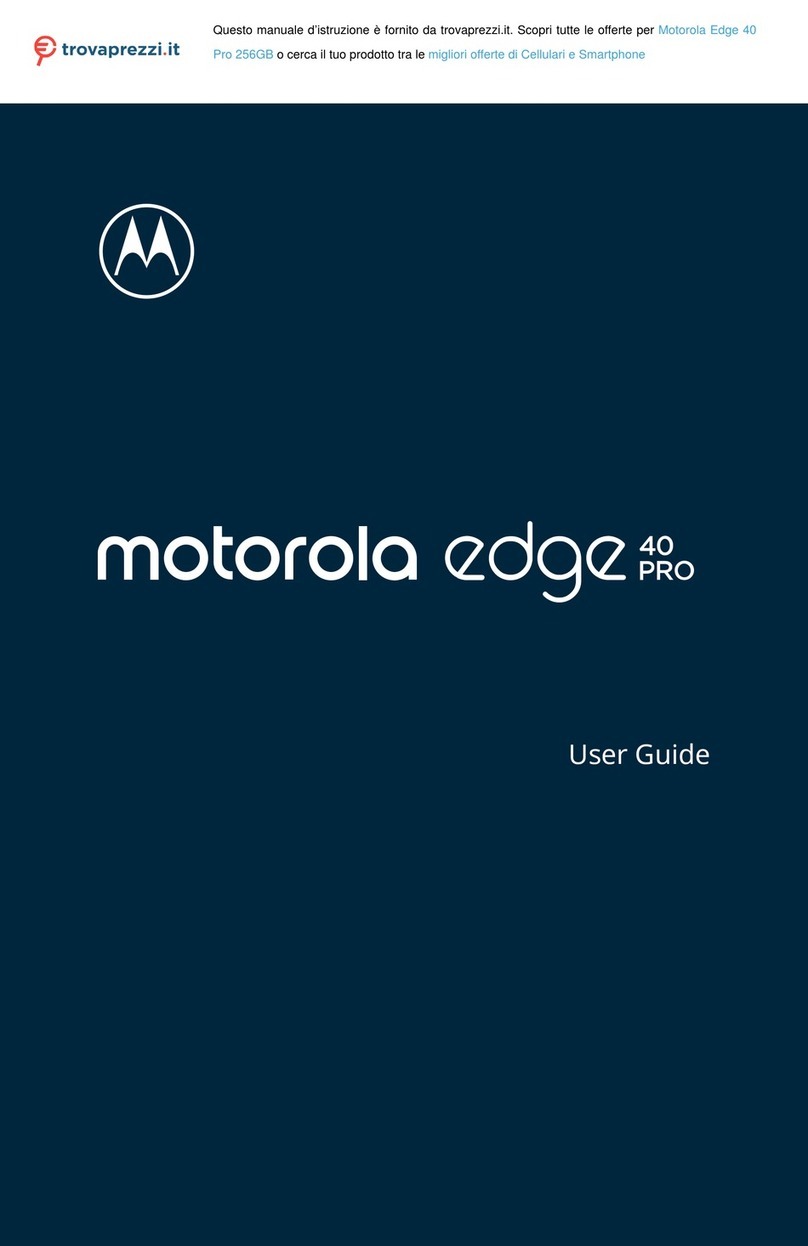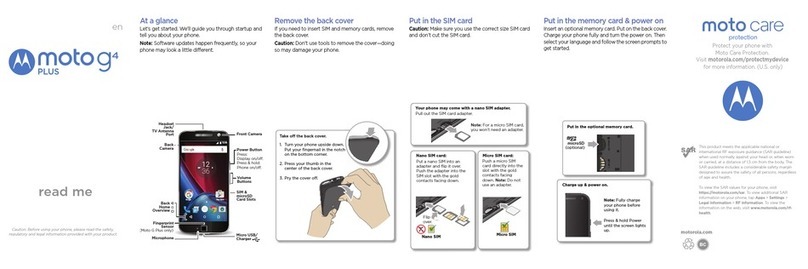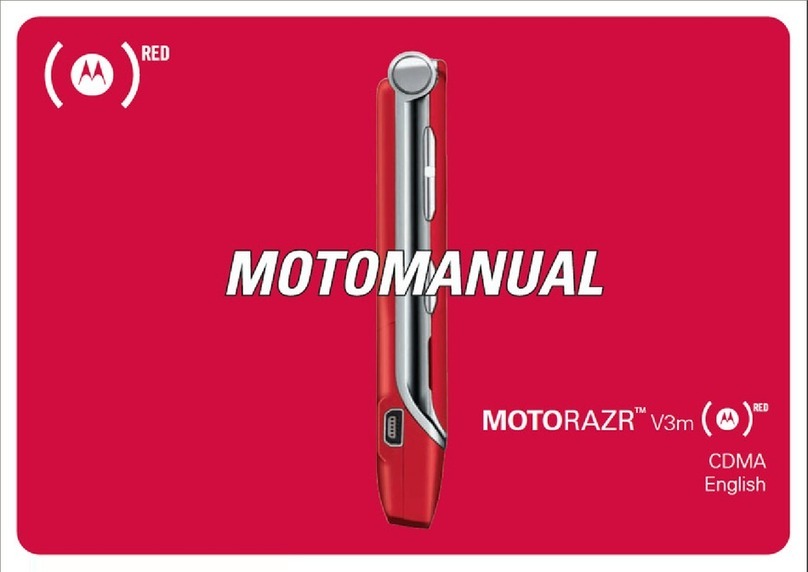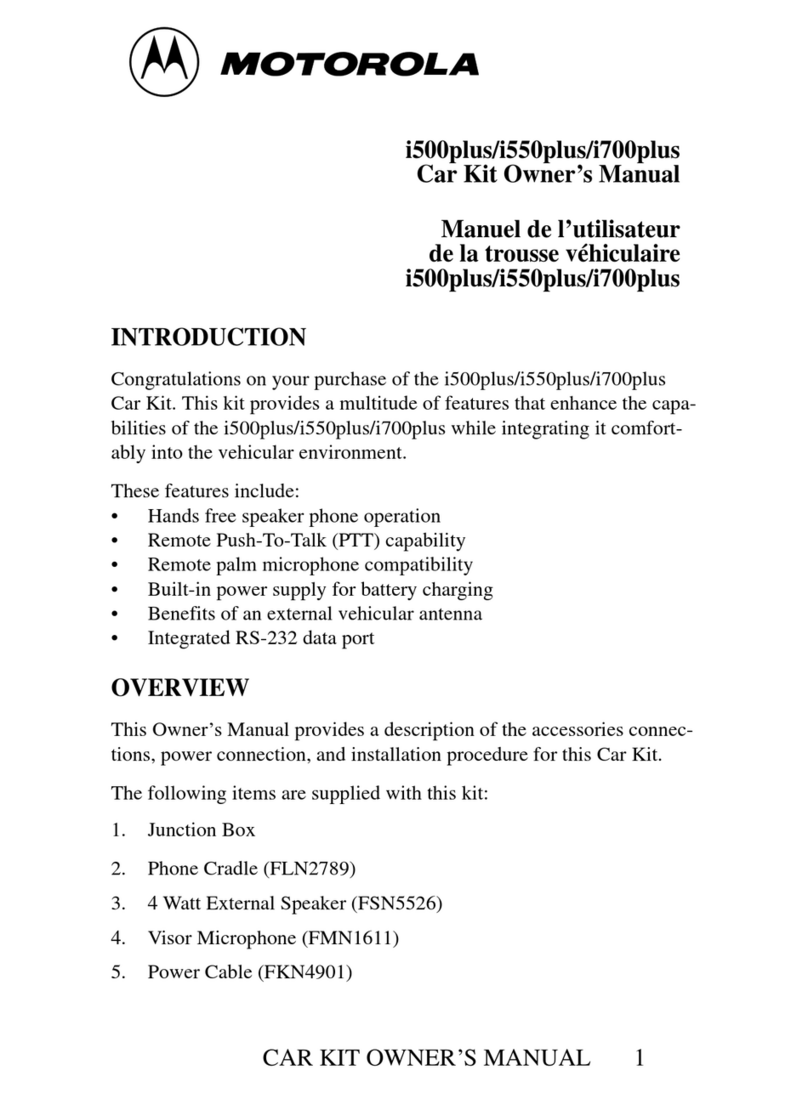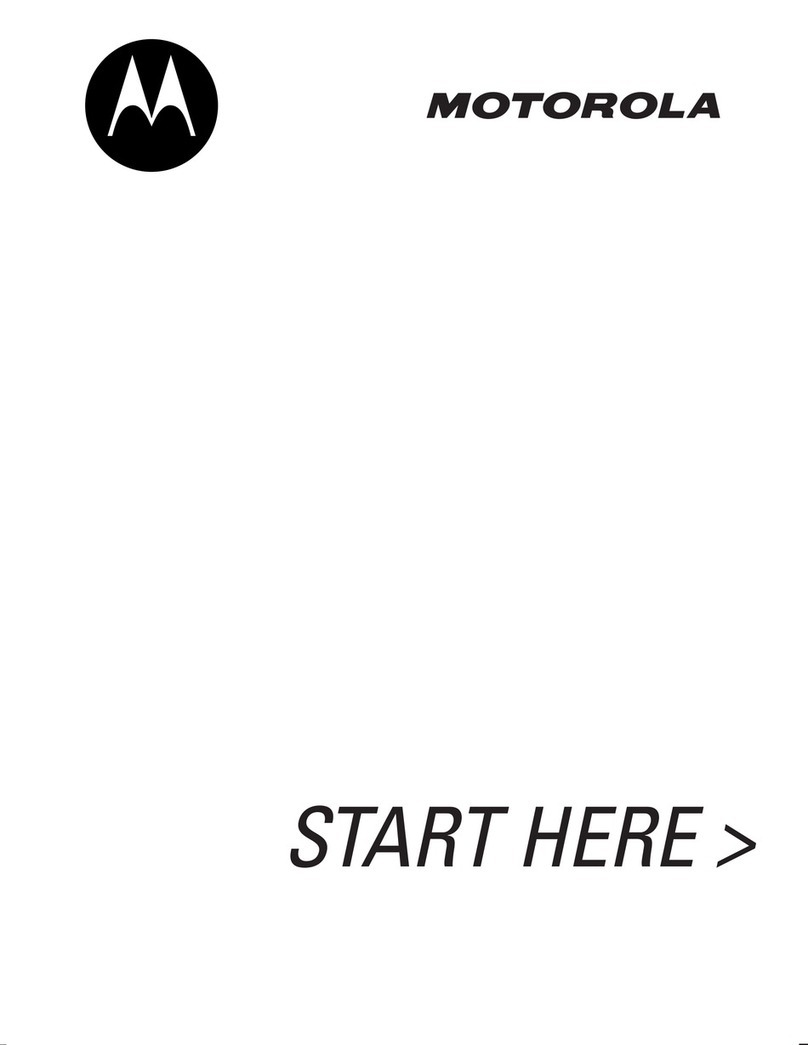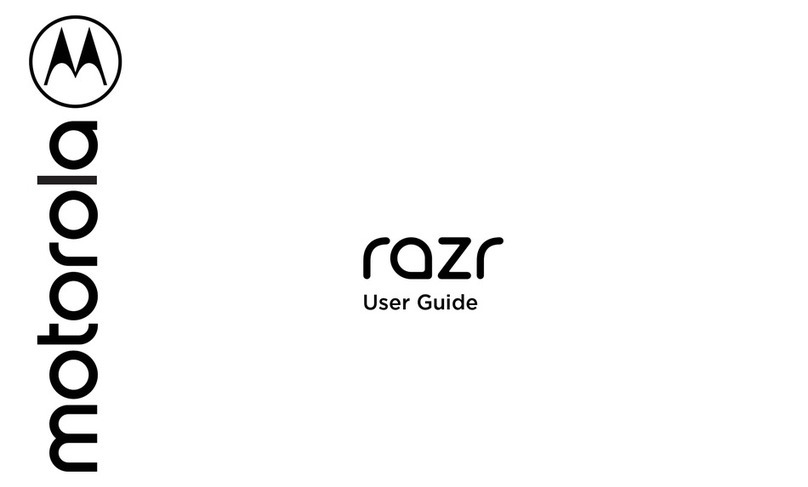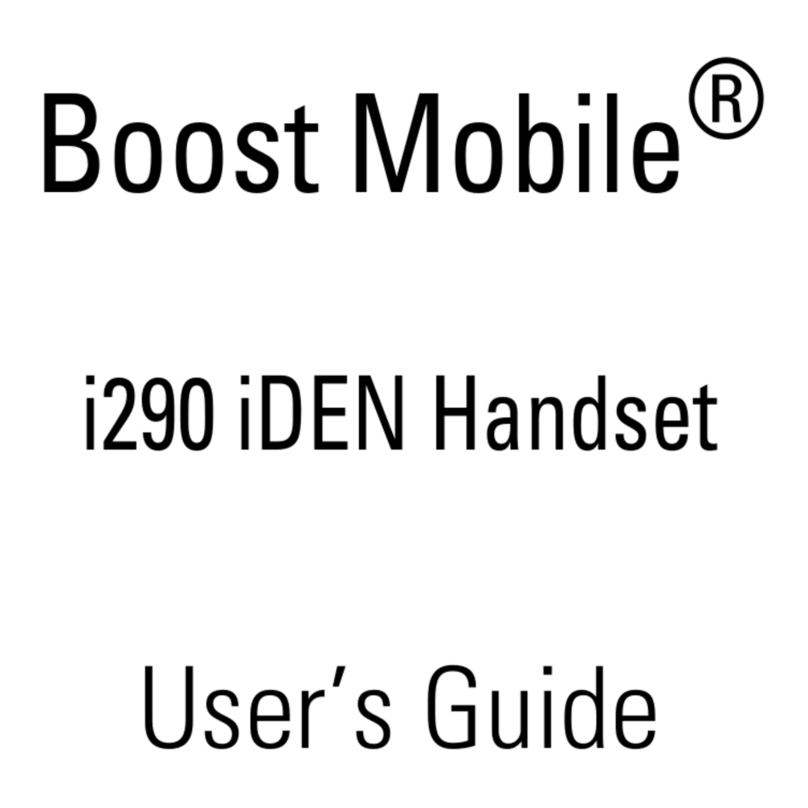More information
On the web
Detailed support information, including device specications and
the full user manual, is available at
www.motorola.com/support.
On the phone
• Call Customer Care at 1-855-246-2461 or
• Dial 611 from your phone
Accessories
Cricket offers a full line of accessories. For more information, go
to www.cricketwireless.com/shop/accessories or visit your local
Cricket retailer.
Note: Store and online inventories may vary.
MOTOROLA, the stylized M logo, MOTO, and the MOTO family
of marks are trademarks or registered trademarks of Motorola
Trademark Holdings, LLC. Google, Android, Google Play and other
marks are trademarks of Google Inc. microSD Logo is a trademark
of SD-3C, LLC. USB Type-C® and USB-C® are registered trademarks
of USB Implementers Forum. All other product or service names are
the property of their respective owners. © 2023 Motorola Mobility
LLC. All rights reserved.
© 2023 Cricket Wireless LLC. All rights reserved. Cricket and the
Cricket logo are registered trademarks under license to Cricket
Wireless LLC.
Product ID: moto g play - 2023 (Model XT2271-4)
Manual Number: 711608068361-D
Motorola Mobility LLC
222 W. Merchandise Mart Plaza
Chicago, IL 60654
Email
Setting up email
The rst time you turned
on your phone, you
probably set up or
logged in to your
Google account—that
sets up the Gmail app
for one account.
To add additional
accounts:
1. From the home screen,
swipe up and tap
Settings.
2. Tap Passwords &
accounts.
3. Tap Add account.
Creating & sending an
email message
1. From the home screen, tap the Google
folder > Gmail.
2. To create a new message, tap
Compose
.
3. Enter a message recipient, subject, and type
your message.
4. To attach les, tap > Attach le or Insert
from Drive to select a picture or le.
5. When you are ready to send your message,
tap .
Value added services
These services make using Cricket even better
and easier!
Cricket Services
myCricket: Access billing, make a
quick payment, view usage, and
access support from the palm of
your hand.
Visual Voicemail: Quickly view,
access, and play back your
voicemail messages. Easily save
important numbers to your Favorites
list, and respond to messages by
calling back or texting.
theSCOOP: Get news, local weather,
sports scores, entertainment and
more right to your phone.
Useful features
Flashlight: Swipe down twice on the Status bar
to open the Quick Settings panel. Tap
Flashlight to turn it on or off.
Battery Saving Mode: Swipe down twice
on the Status bar to open the Quick Settings
panel. Swipe left on the panel and tap
Battery Saver to turn it on or off.
Apps on Google PlayTM
Accessing Google Play
1. From the home screen,
tap Play Store.
2. Use your existing
Google account to
log in, or create an
account by following
the on-screen
instructions.
Navigating Google Play
Find apps, games, and
more in Play Store.
• Tap a category to
browse popular apps,
games, movies, and
music organized by
popularity or category.
• Tap the search bar at the top of the screen
to search for a specic game or app.
To install an app, tap it and follow the
instructions.
Note: A Google Wallet™ payment method is required to purchase
apps.
Camera & video
Taking a picture
Take crisp, clear photos
with the front or back
camera.
1. From the home screen,
tap Camera.
2. Swipe the screen left or
right to change photo
modes.
3. Tap or press the
Volume Up or Down
button to take a photo.
4. Tap to switch to front
camera.
Viewing pictures
Tap to go to your photo
gallery. Or, from the home
screen, tap Photos.
Taking a video
1. From the camera viewnder, tap Video.
2. To start recording, tap .
3. To stop recording, tap .
Sending a picture
View a photo or video from your gallery, then
tap .
Privacy
Keeping your information
safe is important.
1. From the home screen,
swipe up and tap
Settings > Privacy.
2. Tap Permission
manager to see which
apps have permissions
to access private
information, such
as calendar events,
contacts, email, and
your location.
3. Tap a permission, then
tap one of the apps
that have permissions
and tap Allow or Don’t
allow.
Unique Moto features
Explore special features
designed to save you
time and make your day
easier. From the home
screen, swipe up and tap
the Moto folder > Moto
> :
• Personalize: Customize
your phone with
Themes, Wallpapers,
Layout, and more.
• Gestures: Control your
phone with gestures,
such as touching and
holding the screen with
three ngers to take a
screenshot, turning on
the ashlight with two
chopping motions, and
silencing your phone by turning it over.
• Tips: Find details of your phone’s latest
features.
• Display: Turn on Peek Display and Attentive
Display to optimize how you interact with
your display.
• Play: Set to focus on gaming, enjoy easy
media controls when screen is off, and
experience optimal audio.
Apr 22
Apr 22
Apr 22
Apr 22
Apr 22
Inbox
B
A
H
Mail Meet
SpacesChat
Compose
Search in mail
Recommended for you
Suggested for you
Ads
Just updated
Fresh features & content
Search for apps & games
For you
Top chas Categories Editor’s