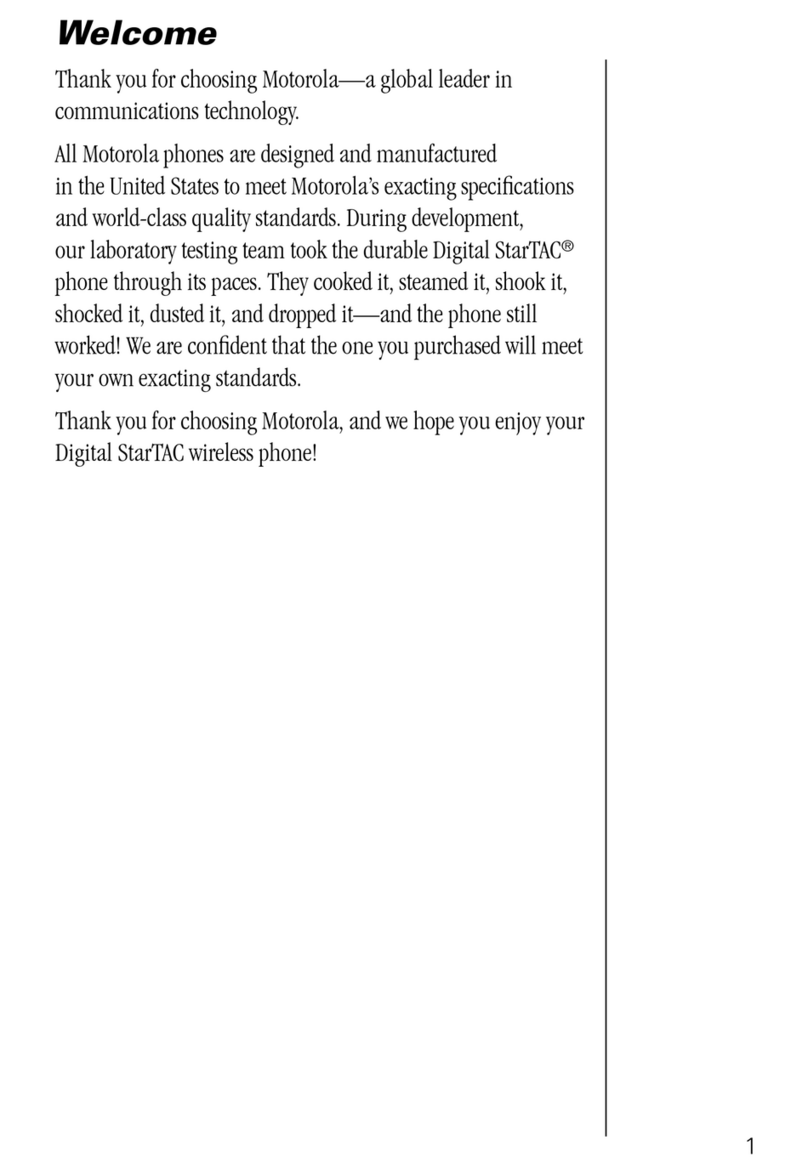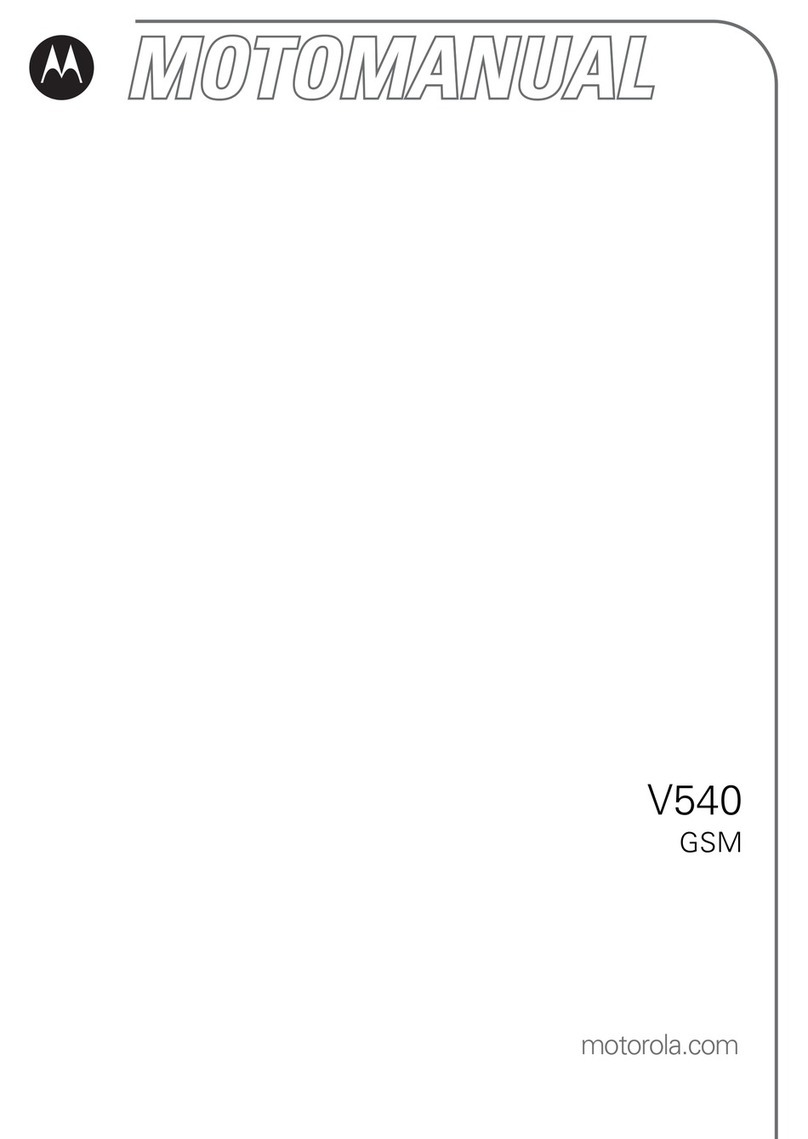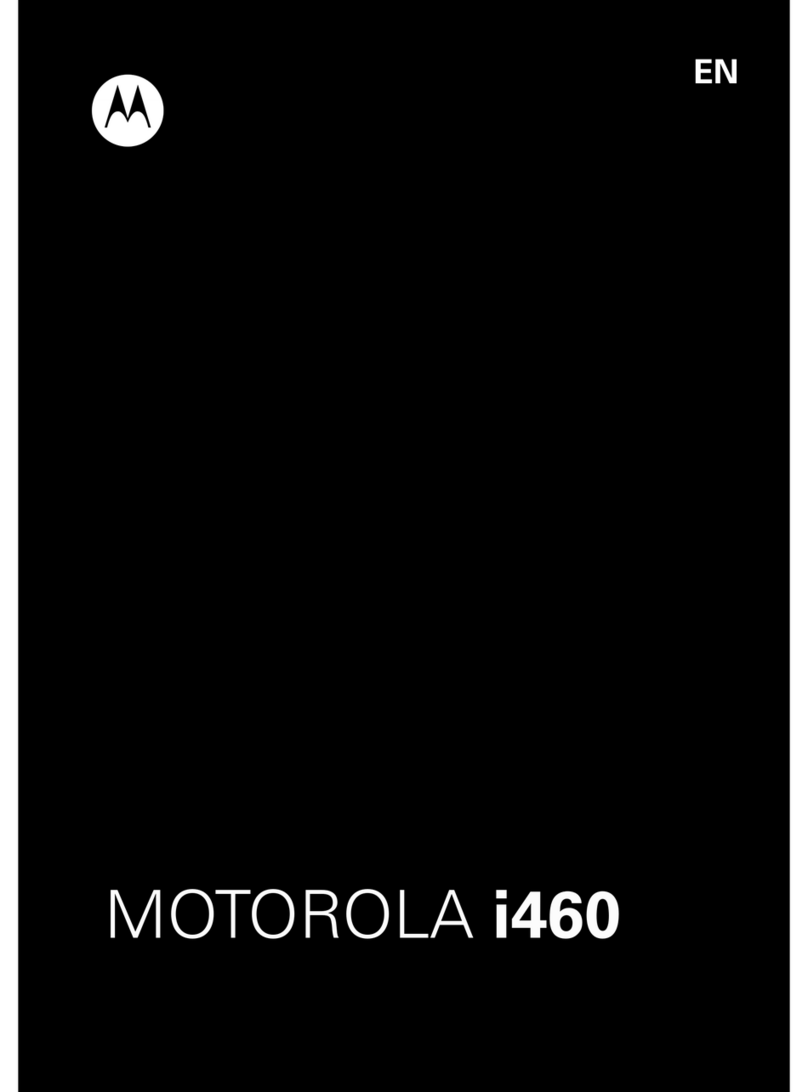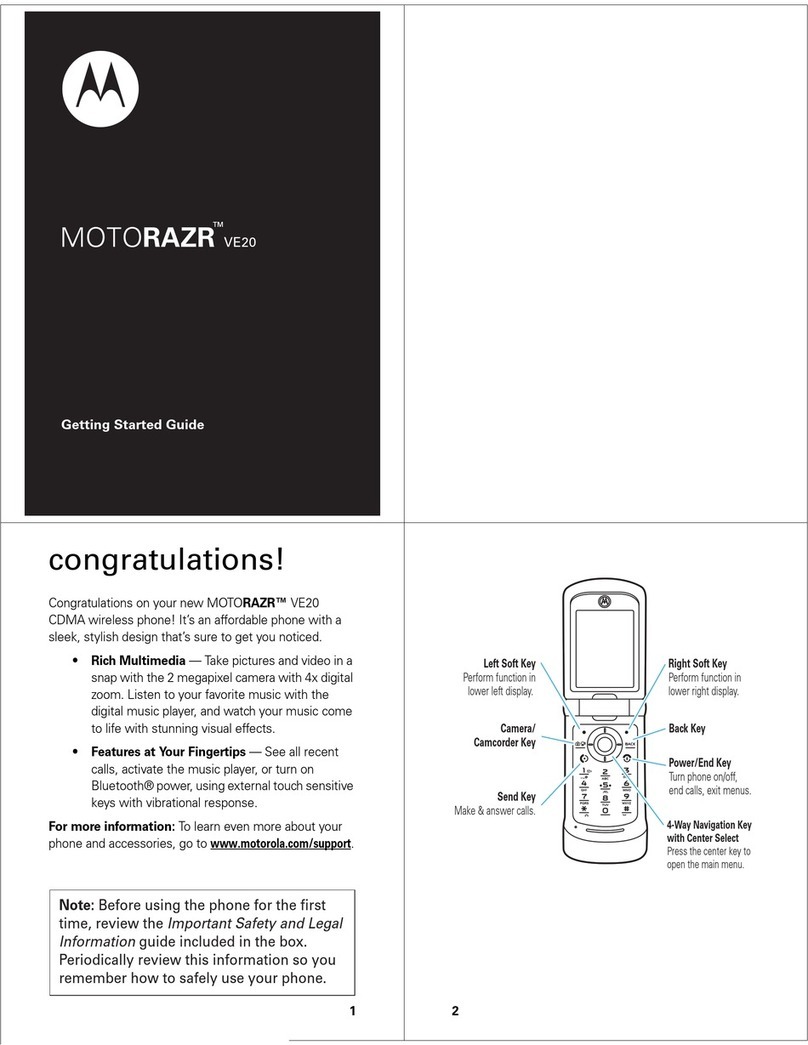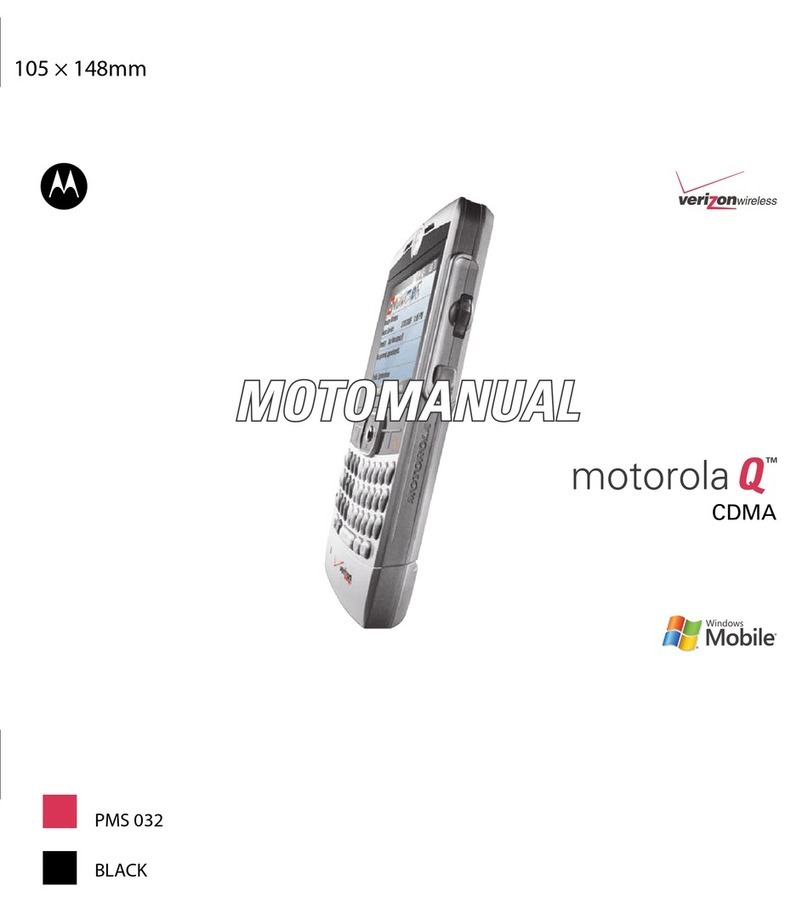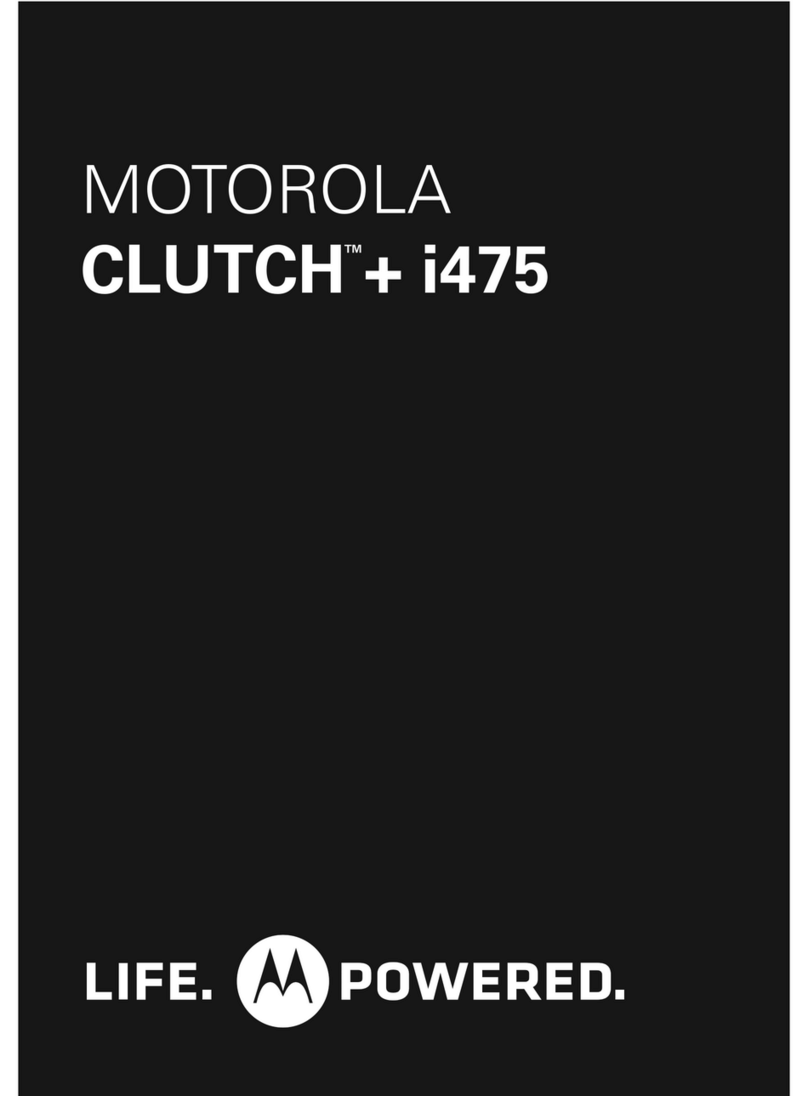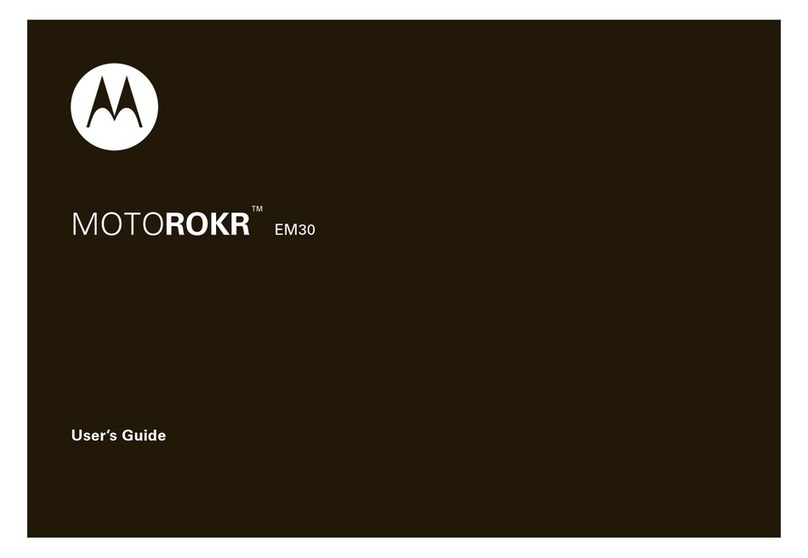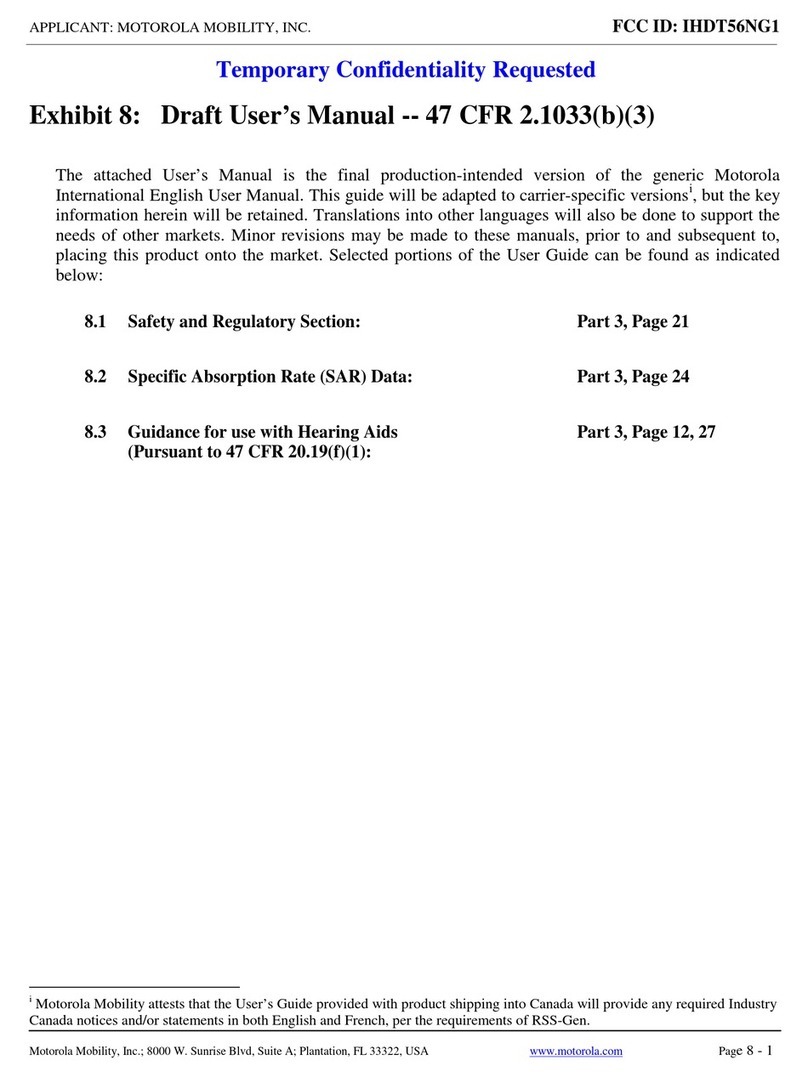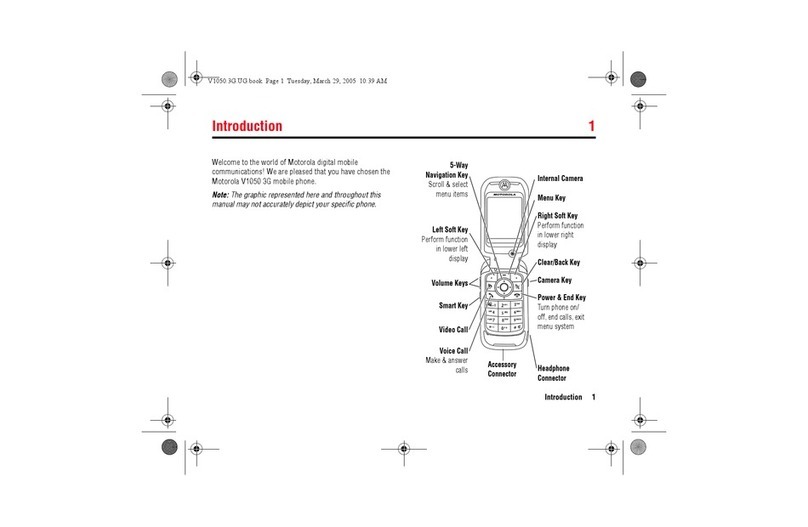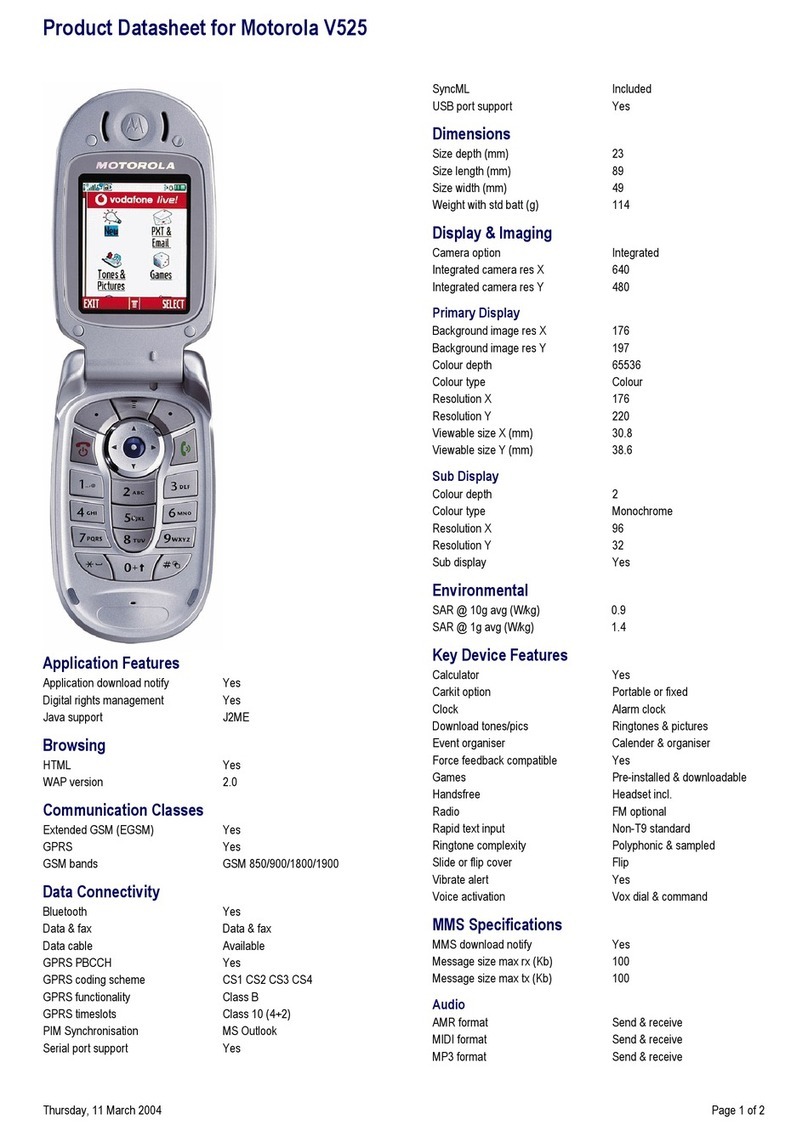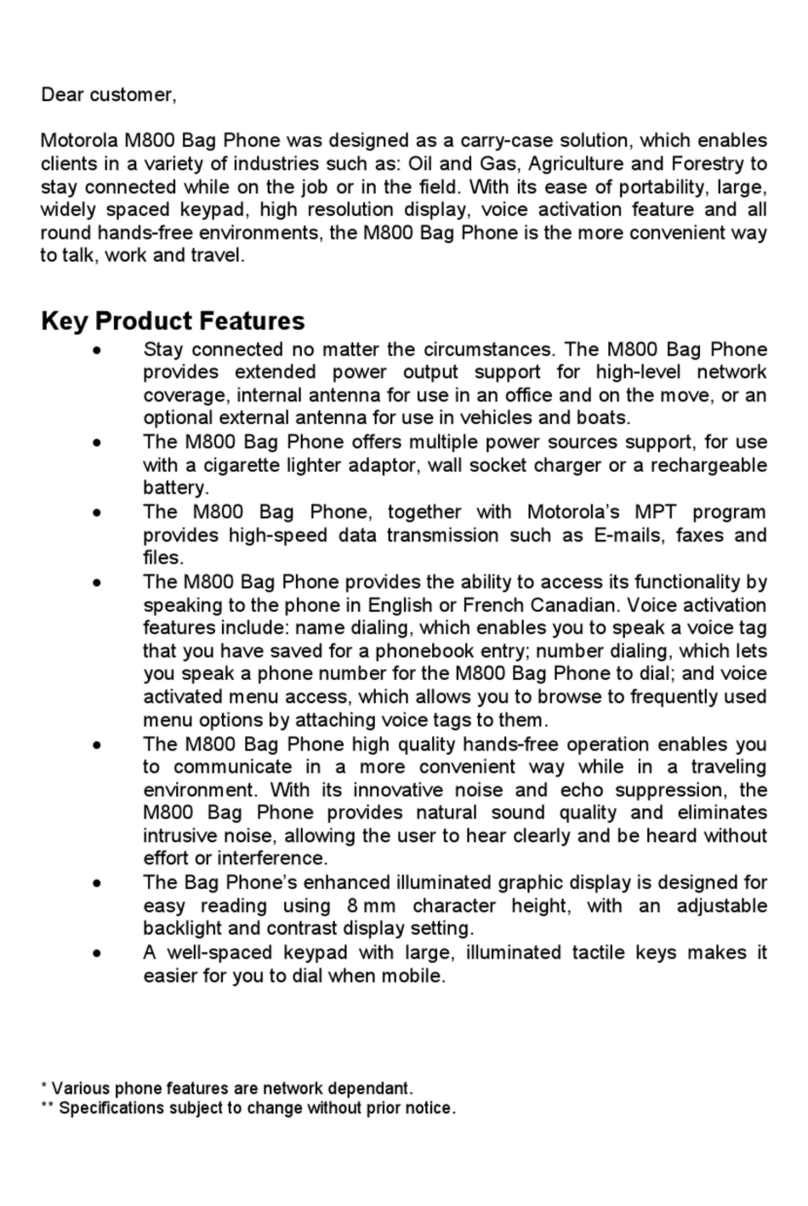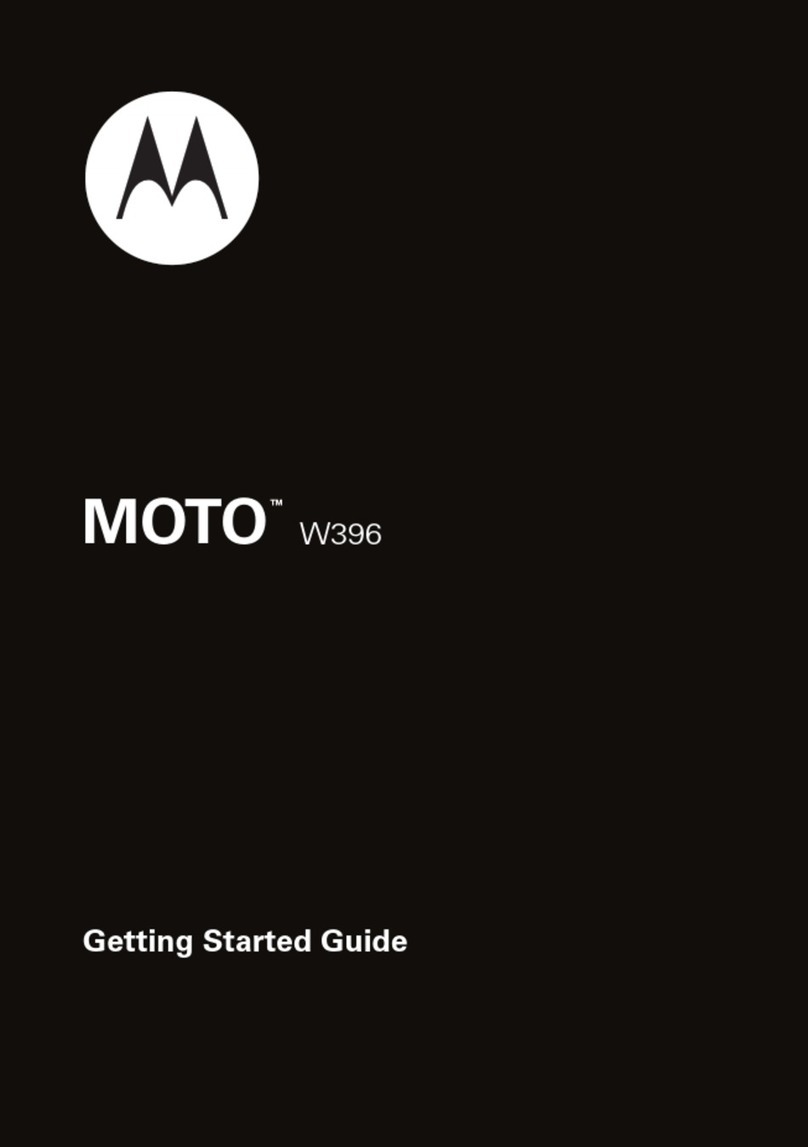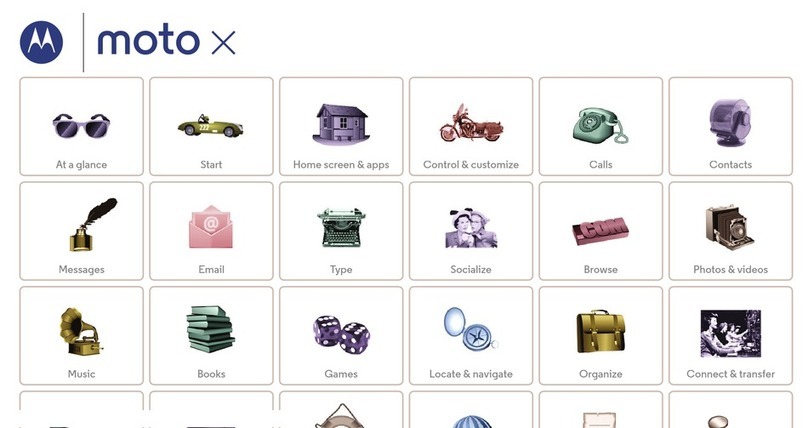3
Mobile Devices Business
(852)2506-3888 (Hong Kong)
www.motorola.com.hk (Hong Kong)
MOTOROLA and the Stylized M Logo are registered
in the US Patent & Trademark Office. The Bluetooth
trademarks are owned by their proprietor and used by
Motorola, Inc. under license. Java and all other
Java-based marks are trademarks or registered
trademarks of Sun Microsystems, Inc. in the U.S. and
other countries. All other product or service names
are the property of their respective owners.
© Motorola, Inc. 2006.
Software Copyright Notice
The Motorola products described in this manual may
include copyrighted Motorola and third-party
software stored in semiconductor memories or other
media. Laws in the United States and other countries
preserve for Motorola and third-party software
providers certain exclusive rights for copyrighted
software, such as the exclusive rights to distribute or
reproduce the copyrighted software. Accordingly, any
copyrighted software contained in the Motorola
products may not be modified, reverse-engineered,
distributed, or reproduced in any manner to the
extent allowed by law. Furthermore, the purchase of
the Motorola products shall not be deemed to grant
either directly or by implication, estoppel, or
otherwise, any license under the copyrights, patents,
or patent applications of Motorola or any third-party
software provider, except for the normal,
non-exclusive, royalty-free license to use that arises
by operation of law in the sale of a product.
While Products specifications and features may be
subject to change without notice, we are making
every possible effort to ensure that user manuals are
updated on a regular basis to reflect product
functionality revisions. However, in the unlikely event
that your manual version does not fully reflect the
core functionality of your product, please let us know.
You may also be able to access up-to-date versions
of our manuals from our Motorola web site, at
http://www.motorola.com.hk.