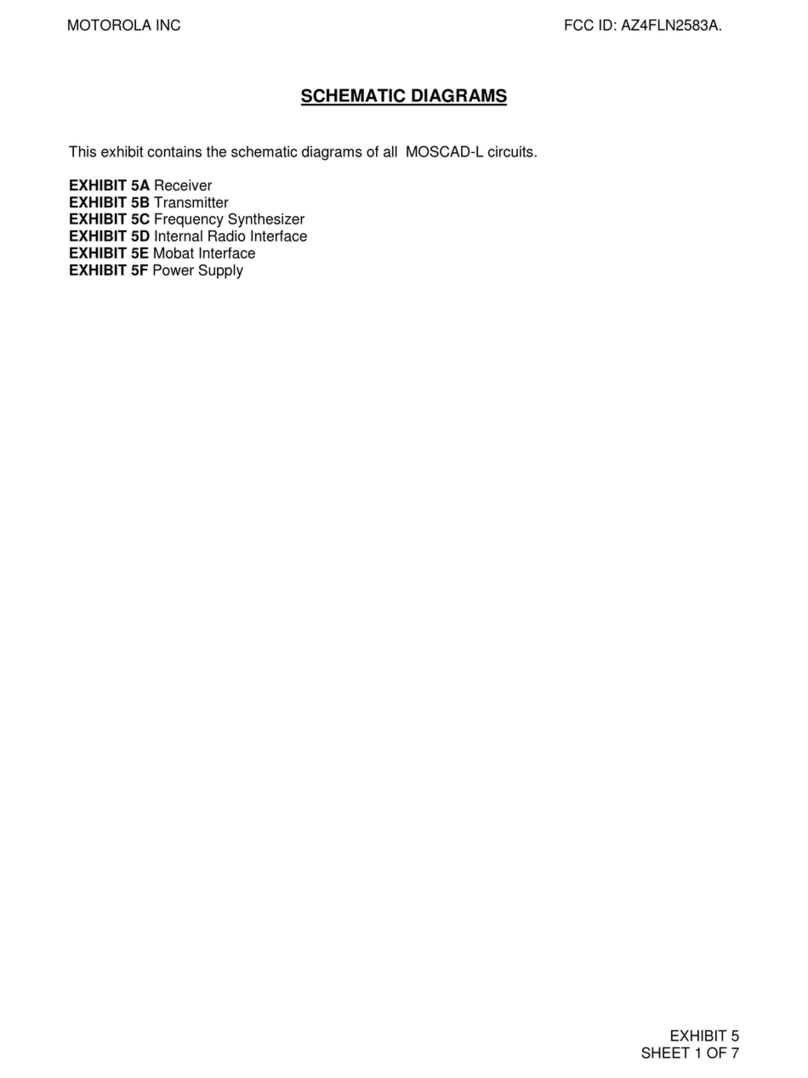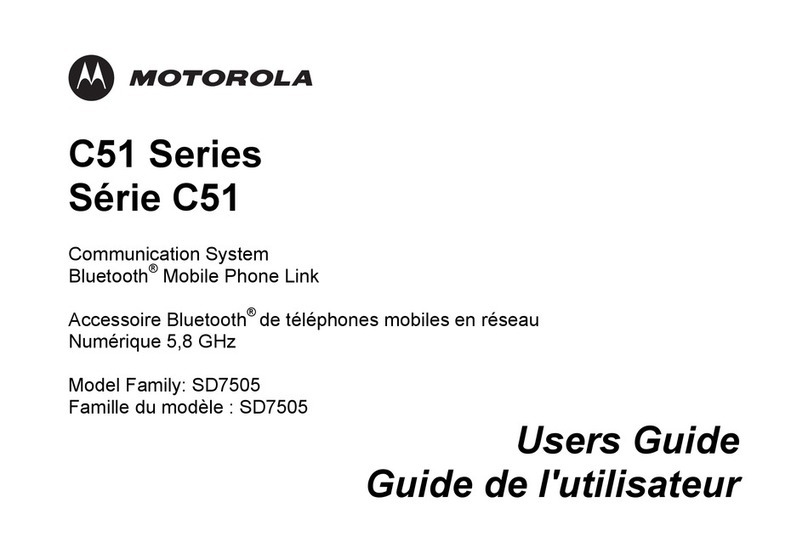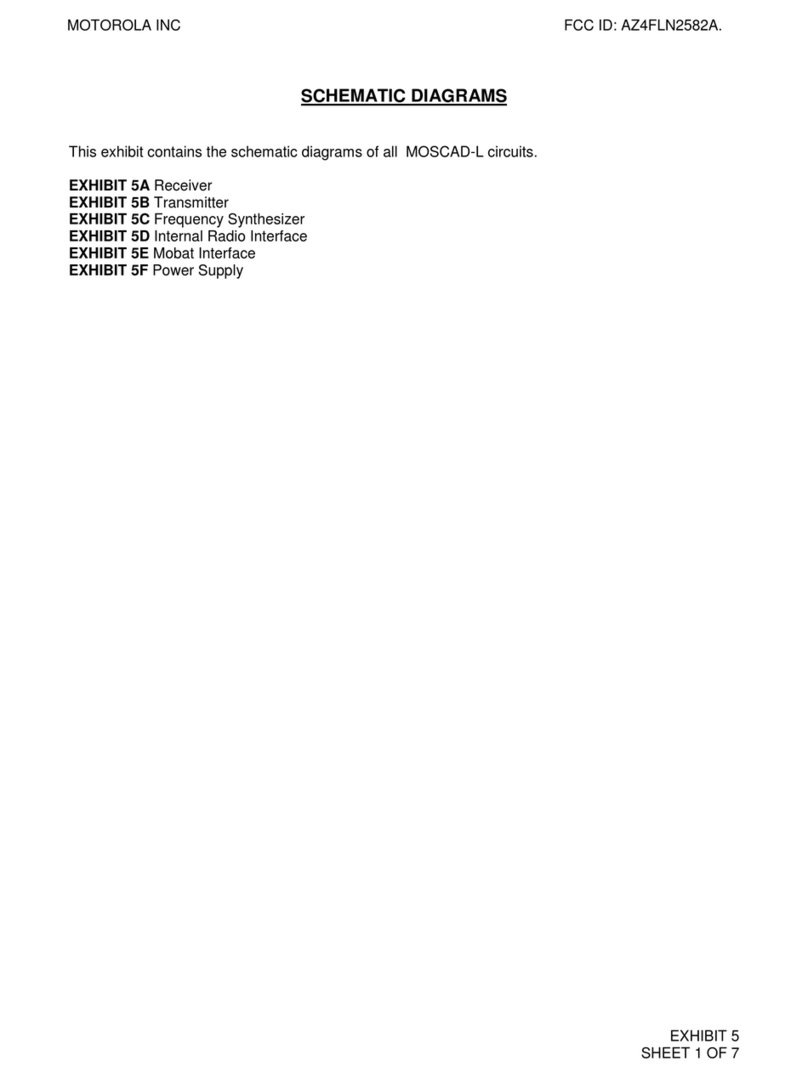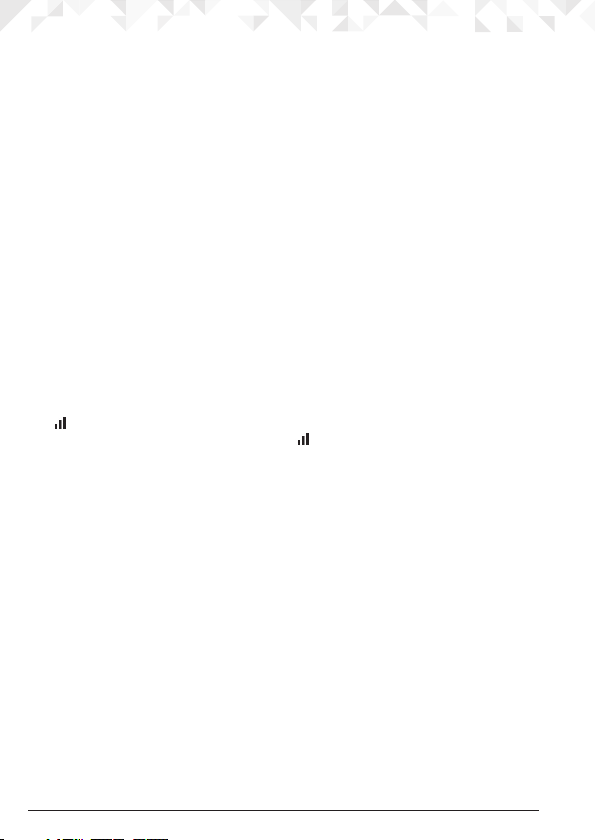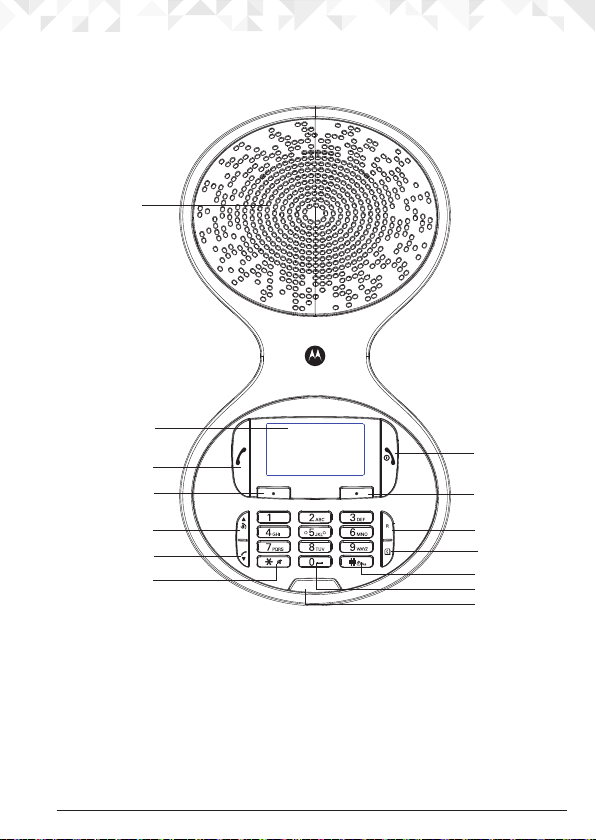4
1. Getting started .....................................................................6
2. Getting to knowyour conferencing unit .............................9
3. Using the conferencing unit ..............................................14
3.1 Switch the cordless audio conferencing unit on / o...................................14
3.2 Calls ...............................................................................................................14
3.2.1 Make a call...........................................................................................14
3.2.2 Preparatory dialling.............................................................................14
3.2.3 Make a call using fast call keys............................................................14
3.2.4 End a call.............................................................................................14
3.2.5 Receive a call ......................................................................................14
3.3 Adjust the speaker volume ............................................................................14
3.4 Mute...............................................................................................................15
3.5 Intercom.........................................................................................................15
3.5.1 Make an internal call ...........................................................................15
3.5.2 Receive an internal call.......................................................................15
3.5.3 Transfer a call.......................................................................................15
3.5.4 3-way conference call.........................................................................15
3.6 Redial .............................................................................................................16
3.6.1 Dial an entry ........................................................................................16
3.6.2 View an entry.......................................................................................16
3.6.3 Copy a Redial list numberto the phonebook....................................16
3.6.4 Delete an entry....................................................................................17
3.7 Lock / unlock the keypad..............................................................................17
3.8 Paging / Find cordless audio conferencing unit ..........................................17
3.9 Voicemail .......................................................................................................17
4. Phonebook.........................................................................18
4.1 Store a name and number.............................................................................18
4.2 View the details or dial an entry.....................................................................19
4.3 Search an entry..............................................................................................20
4.4 Edit a name and number...............................................................................20
4.5 Assign a ringtone...........................................................................................20
4.6 Delete an entry ..............................................................................................20
4.7 Store a fast call number .................................................................................21
4.8 View a fast call number..................................................................................21
4.9 Clear a fast call number.................................................................................21
4.10 Access the phonebook during a call.............................................................21
4.11 Check the memory status .............................................................................22
4.12 Delete all entries............................................................................................22
5. Calls list...............................................................................23
5.1 New calls alert................................................................................................23
5.2 Dial a number in the Calls list ........................................................................23
5.3 View the details of an entry............................................................................24