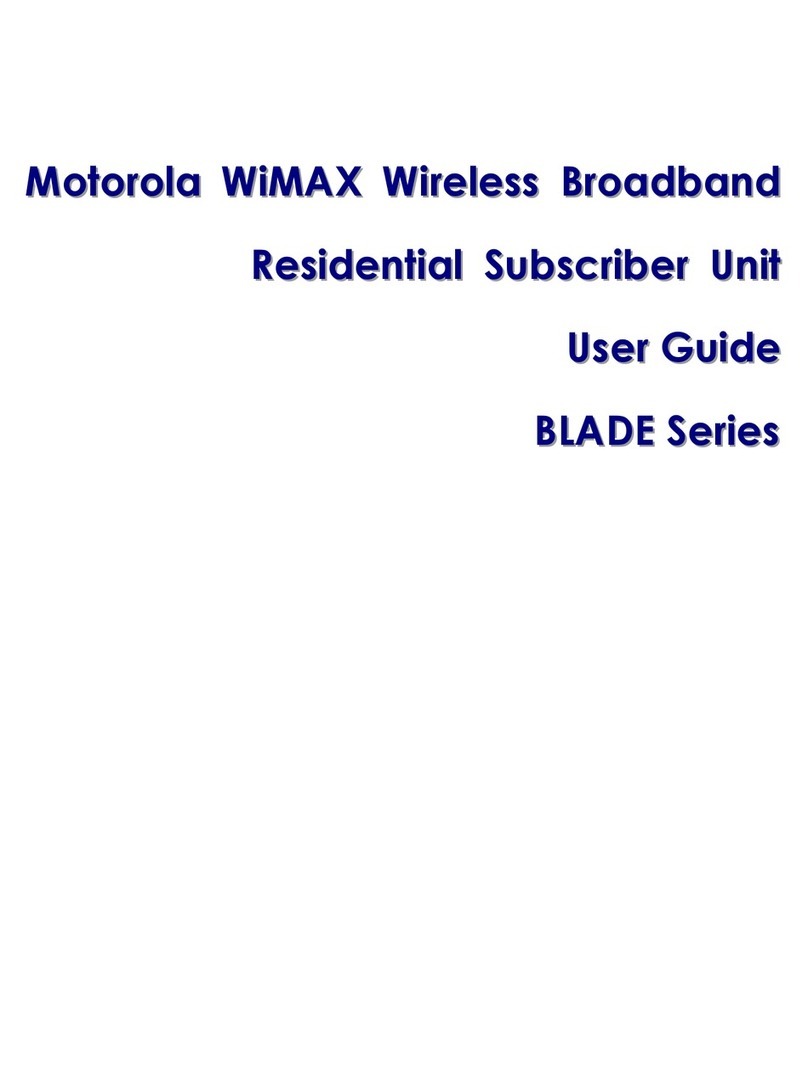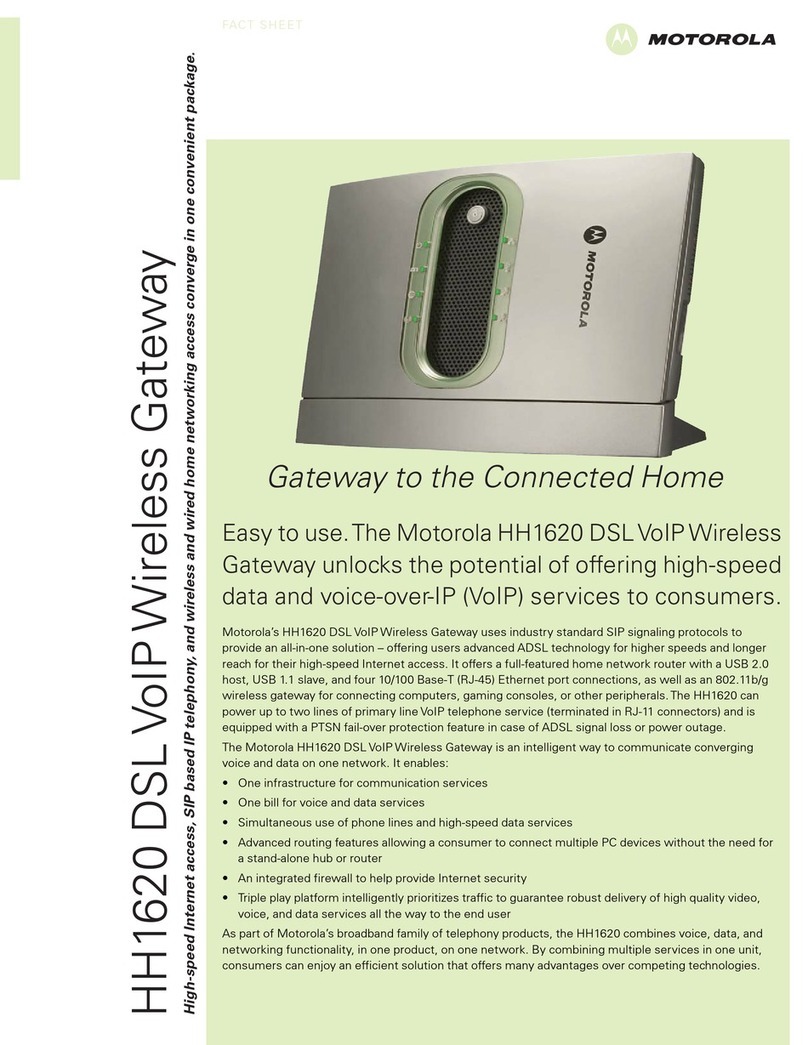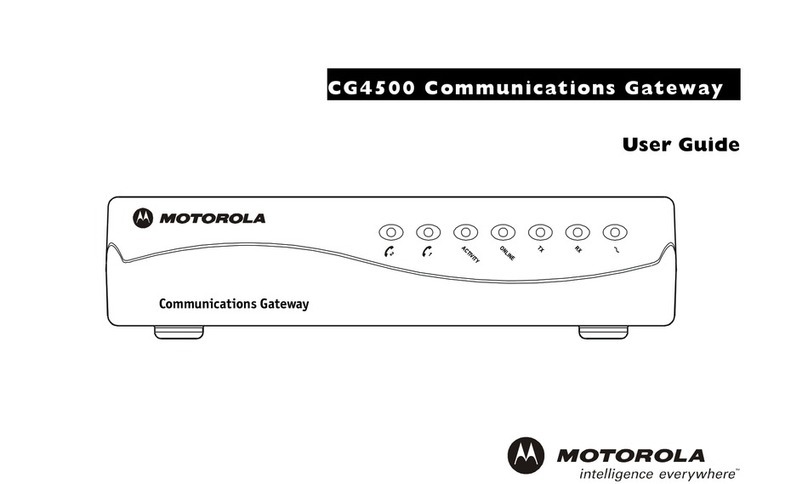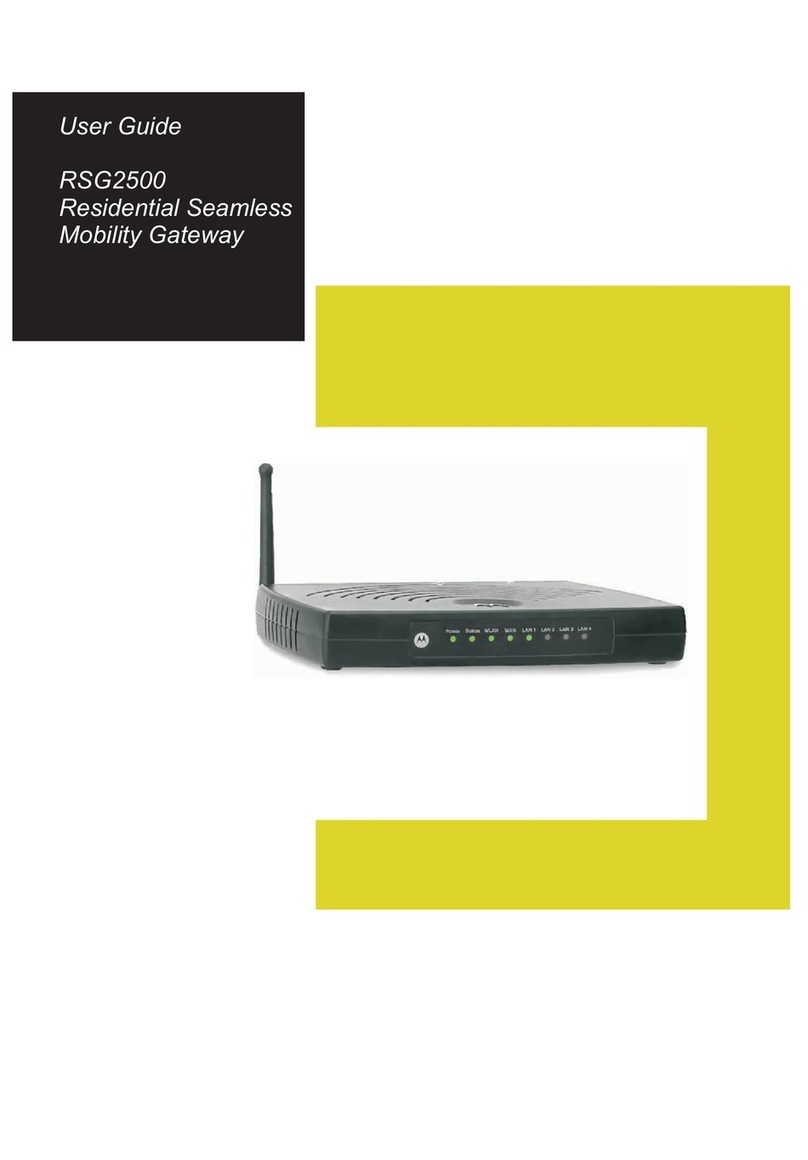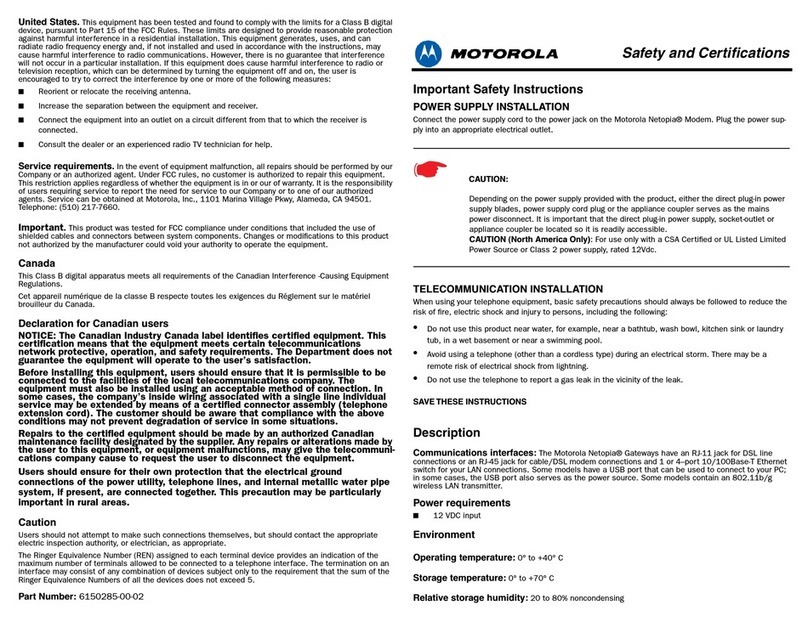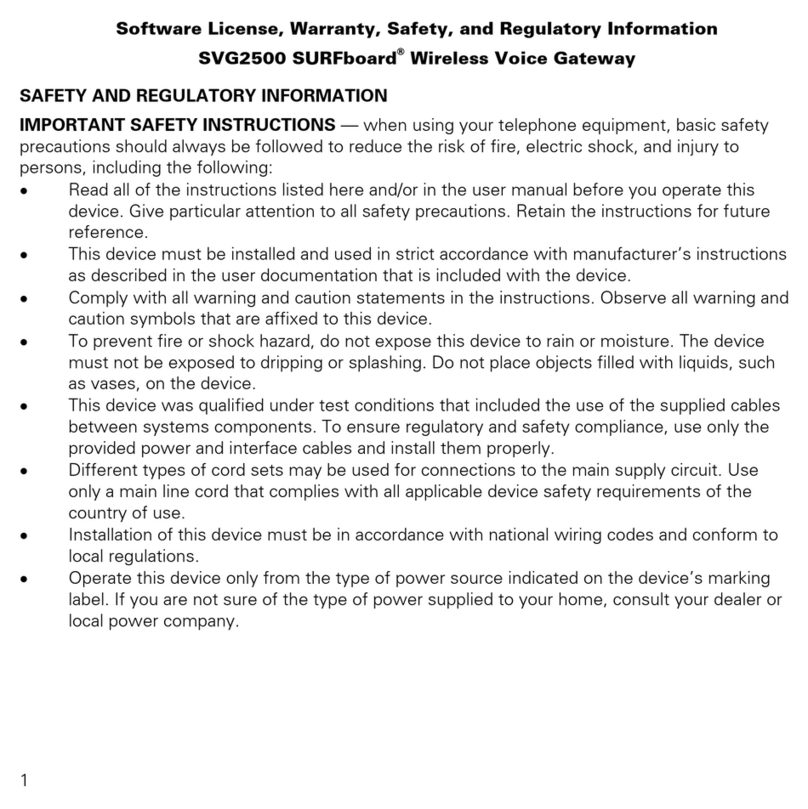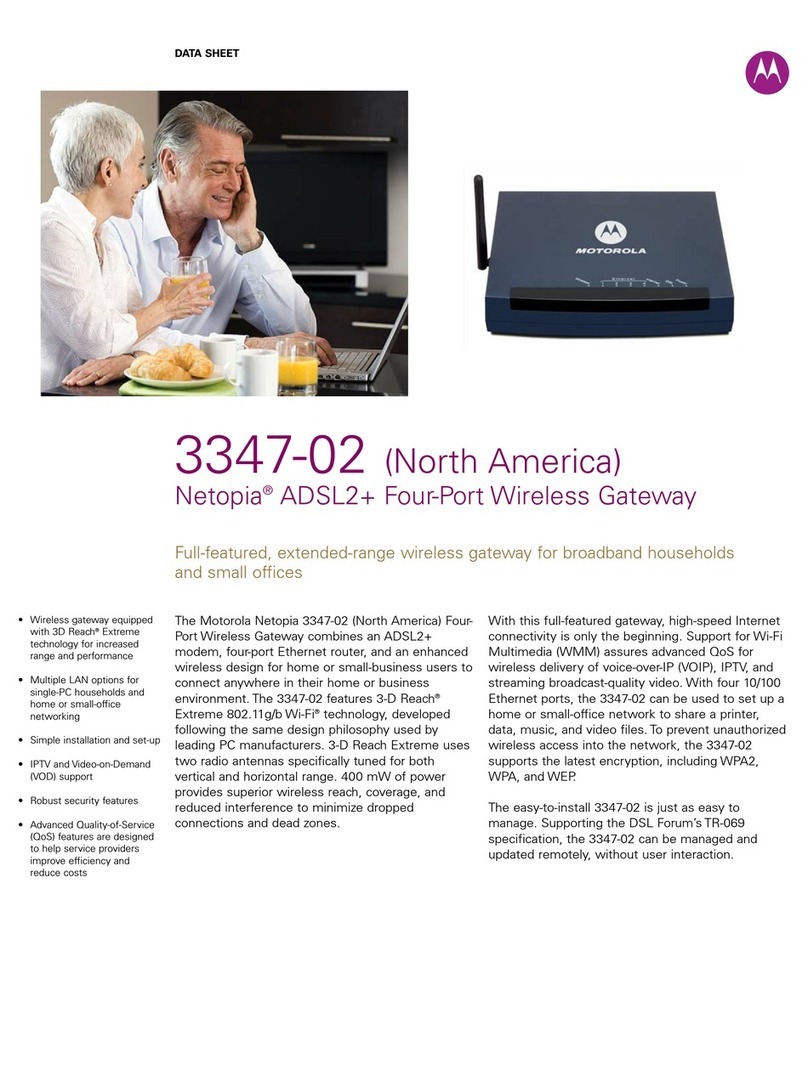Secure
1. Click Congure on
the left side of the
Web page to show the
menu options.
Click Wireless to show
the Wireless Base
Settings page.
2. For the fastest wireless
network speed, change
the Standard setting
to B/G/N.
Click the Apply
Changes button.
3. Click Security on the
left of the Web page.
Change the Privacy
setting to WPA-PSK.
Two new options
appear in the Security
page.
4. Delete the default
Passphrase value.
Change it to a memo-
rable (but hard to
guess) password.
You use this password
when adding a new
device to the network.
6. Re-connect to the
2247-N8 wireless net-
work.
You must enter your
Password to connect
successfully.
5. Change the WPA Version set-
ting to WPA-2.
Click the Apply Changes
button.
You are temporarily
disconnected from the 2247-
N8 as security is enabled.
Secure your wireless network to keep it private.
DONE: Open a new Web browser window and enjoy your Internet access through the Motorola 2247-N8
DSL Wi-Fi Gateway!
Copyright © 2013 by Motorola Mobility, LLC
All rights reserved. No part of this publication may be reproduced in any form or by any means or used to make any derivative work (such as translation,
transformation or adaptation) without written permission from Motorola Mobility, LLC. Motorola Mobility reserves the right to revise this publication
and to make changes in content from time to time without obligation on the part of Motorola Mobility to provide notication of such revision or change.
Motorola Mobility provides this guide without warranty of any kind, either implied or expressed, including, but not limited to, the implied warranties of
merchantability and tness for a particular purpose. Motorola Mobility may make improvements or changes in the product(s) described in this manual
at any time. MOTOROLA and the Stylized M Logo are trademarks or registered trademarks of Motorola Trademark Holdings, LLC. Microsoft and Microsoft
Windows are trademarks or registered trademarks of Microsoft Corporation in the U.S and/or other countries. Mac OS is a registered trademark of Apple,
Inc. All other product or service names are the property of their respective owners.
2247-N8 Quick Start Guide - Document part number: 591642-002-00
Getting Help
Please visit www.motorola.com/us/support for FAQs and additional product documentation.
Troubleshooting:
Use the table below to troubleshoot the lights on the 2247-N8 Gateway:
POWER
(o)
•Use only the 2247-N8 power adapter.
•Check power supply connections.
•Check that power switch is ON.
•Use a known good power outlet.
•Contact support (1-877-466-8646).
DSL (blinking) No action (negotiating with
provider network).
DSL (o) •Check that all phones have a DSL lter.
•Verify no DSL lter on the 2247-N8 DSL line.
•Reconnect DSL cable at DSL port and DSL wall jack.
•Verify DSL line activation with service provider.
INTERNET
(o)
If DSL light is solid green, re-enter
PPPoE information into the
2247-N8.
POWER
(solid red)
Contact support
(1-877-466-8646).
Additional information and troubleshooting help can be found in the User Guide on the Documentation CD-ROM.