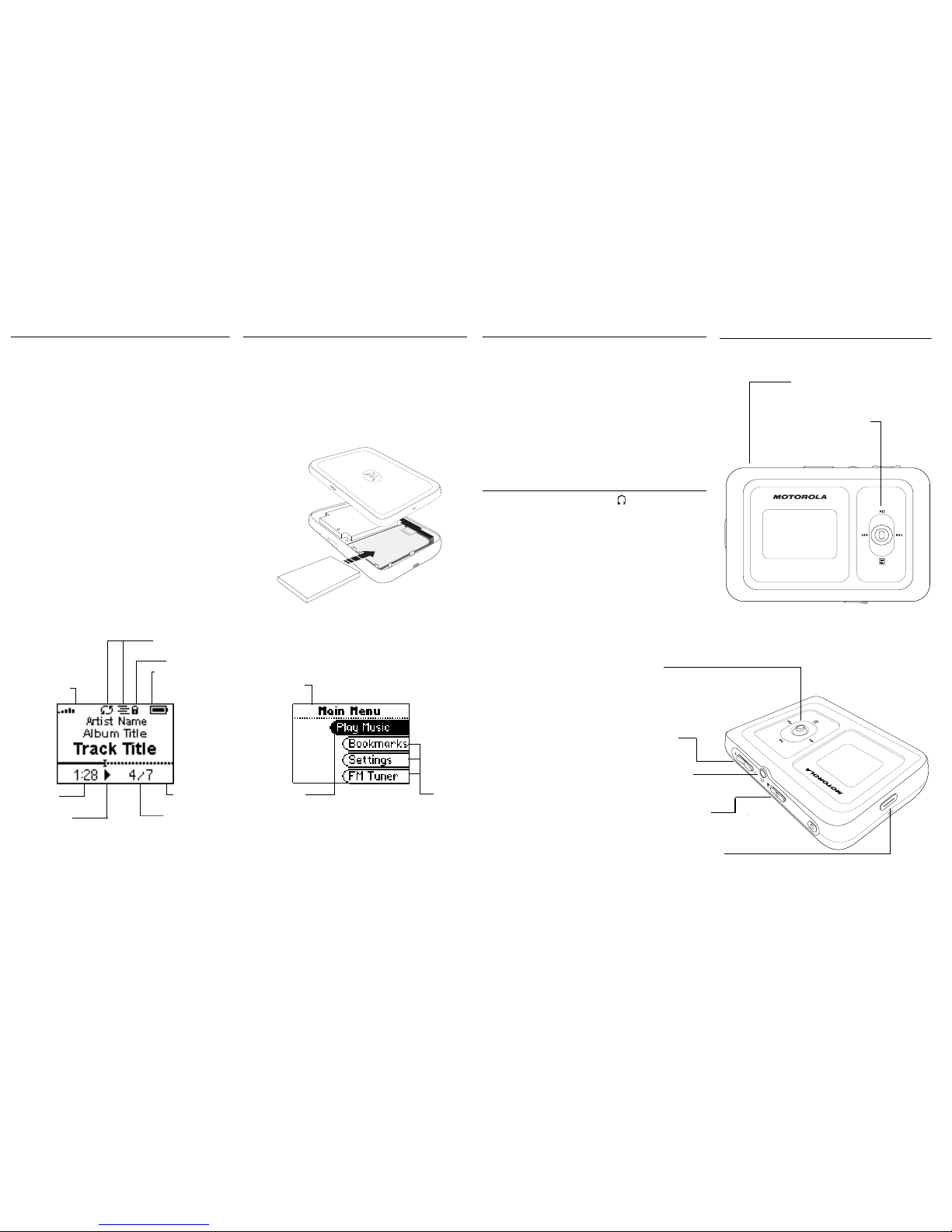Follow these steps to copy tracks from CDs and
transfer tracks from your computer to your m500:
•Install Motorola Music Manager on your
computer
•Connect to the USB port
For detailed instructions on using the m500, please see the
User Guide located on the installation CD.
Copying Tracks from CDs
Copying tracks from Audio CDs involves two steps commonly
known as ripping and encoding. Ripping and encoding refers to
the process of ripping (copying) audio from a CD and encoding
(saving) the audio content into a compressed digital audio
format like MP3 or WMA.
1Open Motorola Music Manager.
2Insert an audio CD into your CD-ROM drive.
3Click the CD-ROM icon on the Motorola Music Manager
Device List.
4Use any of the following techniques to select tracks:
5Click to begin copying tracks to your computer.
Track Type Technique
Single track. Left-click the track.
Multiple tracks. Press SHIFT+Click or CTRL+Click.
All tracks. Press CTRL+A.
No tracks. Press CTRL+N.
Every track except
for the current one. Select Edit, Invert Selection.
Install Motorola Music Manager
Follow these instructions to install:
•Software that enables your PC to recognize your m500
•The Motorola Music Manager application for saving and
managing digital audio files on your PC
Motorola Music Manager must be installed on computers that use
the Windows®operating systems.
iTunes®must be installed on computers that use the Macintosh®
operating system. For more information, please see the m500
User Guide on the installation CD.
1Place the installation CD label-side up into the CD-ROM
drive. The installation software launches automatically.
If installation software does not display automatically, follow
these steps to begin the installation manually:
•Double-click the My Computer icon on the Windows
desktop.
•Double-click the CD-ROM icon.
•Double-click the Install icon.
2Click Motorola Music Manager INSTALL NOW (required)
and follow the on-screen instructions.
3If prompted, reboot the PC when the installation is complete.
Transfering Tracks to the m500
Transfer tracks from the PC to the m500 with the Motorola Music
Manager by selecting tracks and then transferring them to the
player.
1Open Motorola Music Manager.
2Click My Music in the left frame to access tracks. Select
tracks within a category of tracks.
3Use any of the following techniques to select files:
4After selecting the tracks, you can click to copy them
to the m500.
Track Type Technique
Single track/album/ artist. Left-click the track, album, or artist.
Multiple selections Press SHIFT+Click or
CTRL+Click.
All tracks, albums, and artists. Press CTRL+A.
No tracks, albums, or artists. Press CTRL+N.
Every track except current one. Select Edit, Invert Selection.
Connect to the USB port
Before adding new tracks to your m500, you must first connect it
to your computer:
When connected to the USB cable, the m500 cannot play music.
1Turn on the m500.
2Connect the supplied USB cable to the USB port on the
bottom of the m500.
3Connect the other end of the USB cable to the USB port on
your computer.
If the Windows Device Driver Wizard is displayed after the USB
cable has been plugged into both the m500 and your computer,
please follow these steps:
1Confirm the installation CD is in your computer’s CD-ROM
drive.
2Check the CD-ROM Drives box when the Windows Device
Driver Wizard requests the location of the m500 drivers.
3Click Next and follow the Windows Device Driver Wizard
instructions.
IMPORTANT SAFETY INSTRUCTIONS
Read and keep these instructions. Follow all instructions. Heed all warnings.
To reduce the risk of fire or electric shock, do not use or operate this apparatus in or near
water or wet locations. Do not spill liquid on this apparatus. Apparatus should not be exposed
to dripping or splashing and no objects filled with liquids, such as vases, should be placed on
the apparatus.
Risk of electric shock—Do not disassemble or modify this apparatus. No user-serviceable
parts are inside. Refer all servicing to qualified service personnel. Servicing is required when
the apparatus has been damaged in any way, such as the when power-supply plug or cord is
damaged, liquid has been spilled or objects have fallen onto the apparatus, the apparatus has
been exposed to rain or moisture, does not operate normally, or has been dropped. Do not
use in places exposed to strong magnetic or electrostatic fields (close to TV or speakers). Do
not use in places where the humidity is excessively low.
Do not defeat the safety purpose of the polarized-type plug: A polarized plug has two blades
with one wider than the other. The wide blade is provided for your safety. Ifthe provided plug
does not fit into your outlet, consult an electrician for replacement of the obsolete outlet.
Protect the power cord from being walked on or pinched, particularly at the plug, convenience
receptacle, and the point where they exit from the apparatus. Unplug this apparatus during
lightning storms or when unused for long periods of time.
Risk of explosion, damage or battery leakage is possible if the battery is replaced incorrectly
or by an incorrect type. Never attempt to charge a non-rechargeable alkaline battery. Dispose
of used batteries according to instructions or local laws.
Use of headphones while operating a vehicle is not recommended and is unlawful in some
states and areas. Stop operating this apparatus if you find it disruptive or distracting while
operating any type of equipment.
Listening to music at full power over extended periods of time can be damaging to the hearing
of the user.
Do not clean the apparatus with solvents, chemicals or abrasive cleaners.
If necessary, use a soft cloth to clean the apparatus.
Only use attachments/accessories specified by the manufacturer.
Visit our website at:
http://www.motorola.com/broadband/consumers
Copyright © 2004 by Motorola, Inc.
All rights reserved. No part of this publication may be reproduced in any form or by any
means or used to make any derivative work (such as translation, transformation or
adaptation) without written permission from Motorola, Inc.
Motorola reserves the right to revise this publication and to make changes in content
from time to time without obligation on the part of Motorola to provide notification of
such revision or change. Motorola provides this guide without warranty of any kind,
either implied or expressed, including, but not limited to, the implied warranties of
merchantability and fitness for a particular purpose. Motorola may makeimprovements
or changes in the product(s) described in this manual at any time.
MOTOROLA and the Stylized M Logo are registered in the US Patent & Trademark
Office. Windows is either a trademark or registered trademark in the U.S. and other
countries. iTunes and Macintosh are registered trademarks of Apple Computer, Inc. All
other product or service names are the property of their respective owners.
515647-001
8/04
Quick Start Guide
m500 Digital Audio Player
Model DAP105