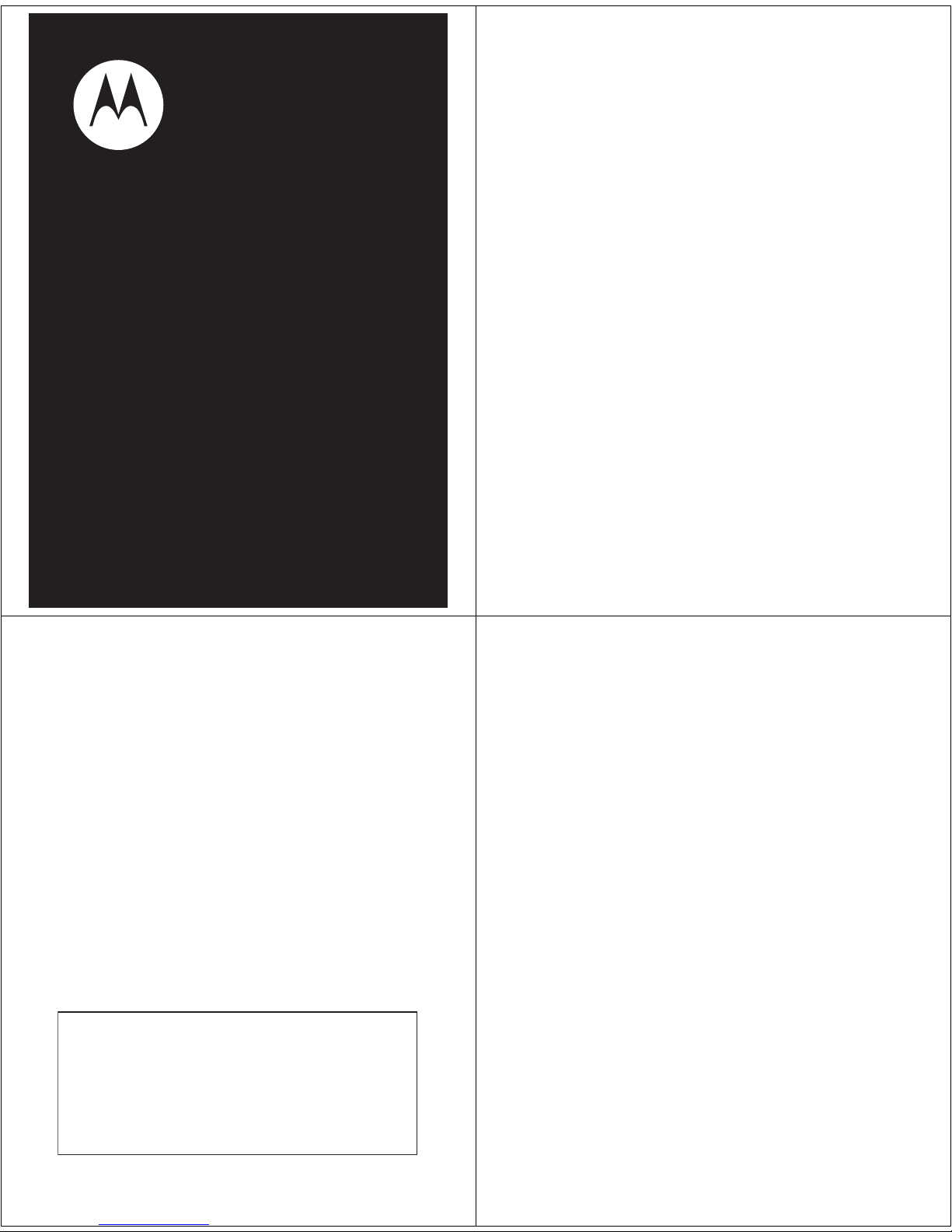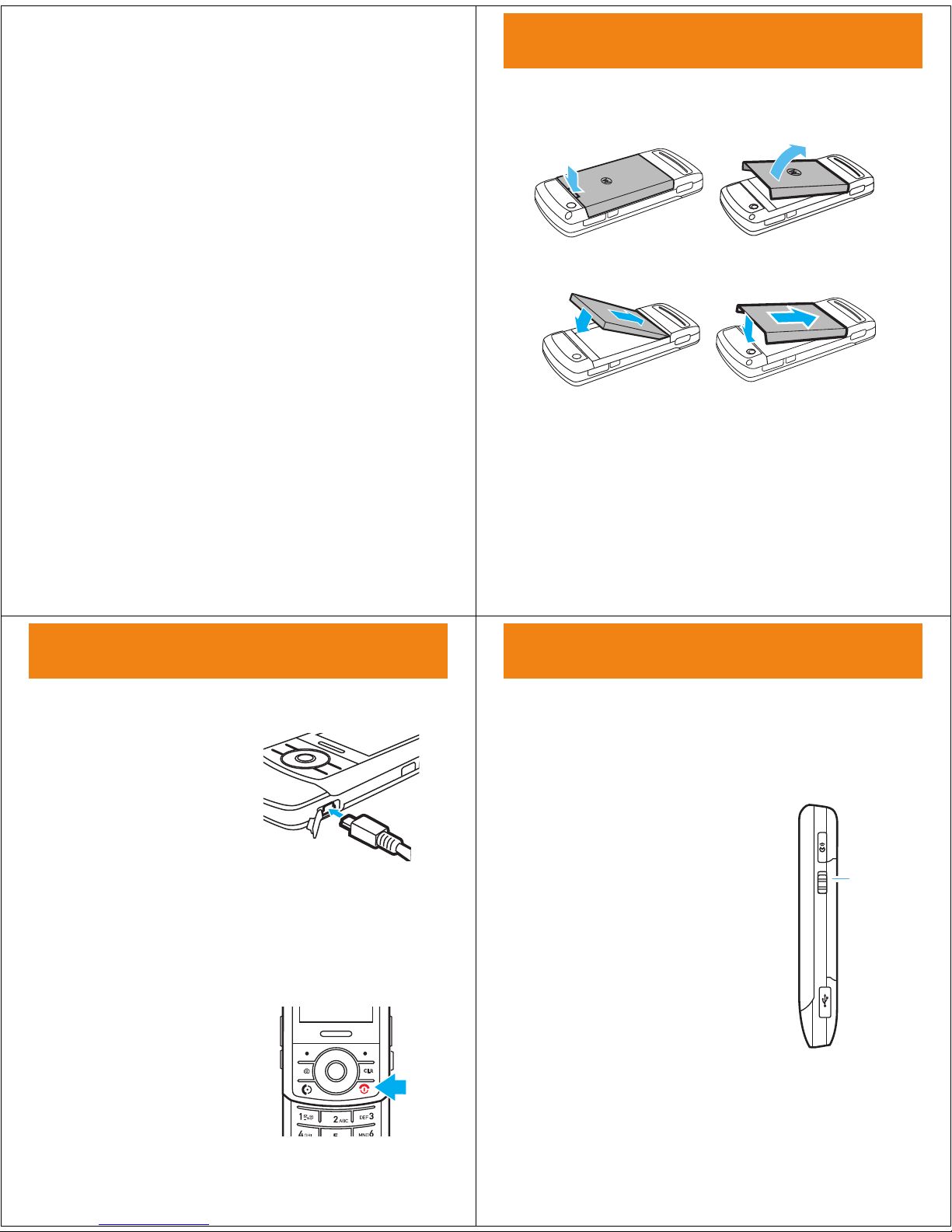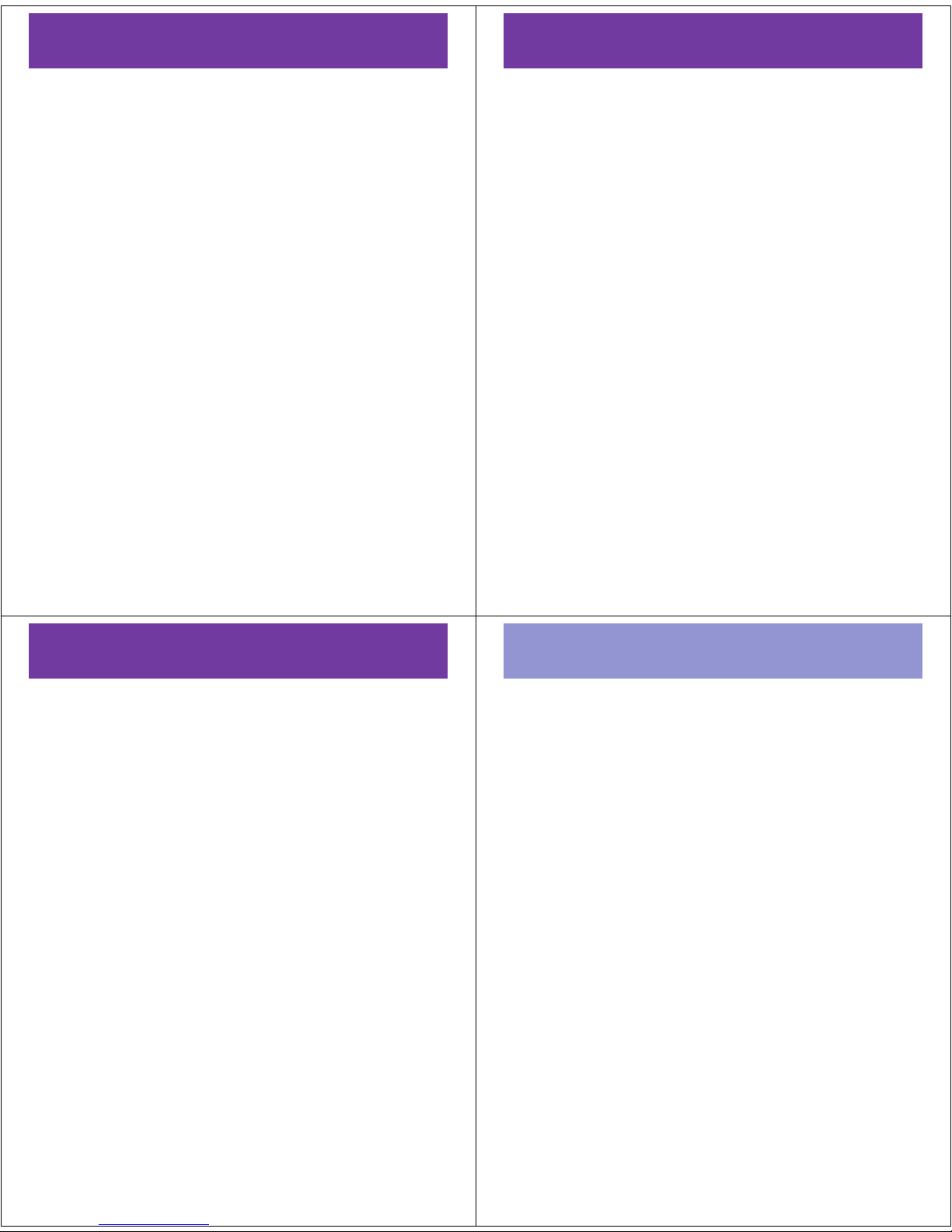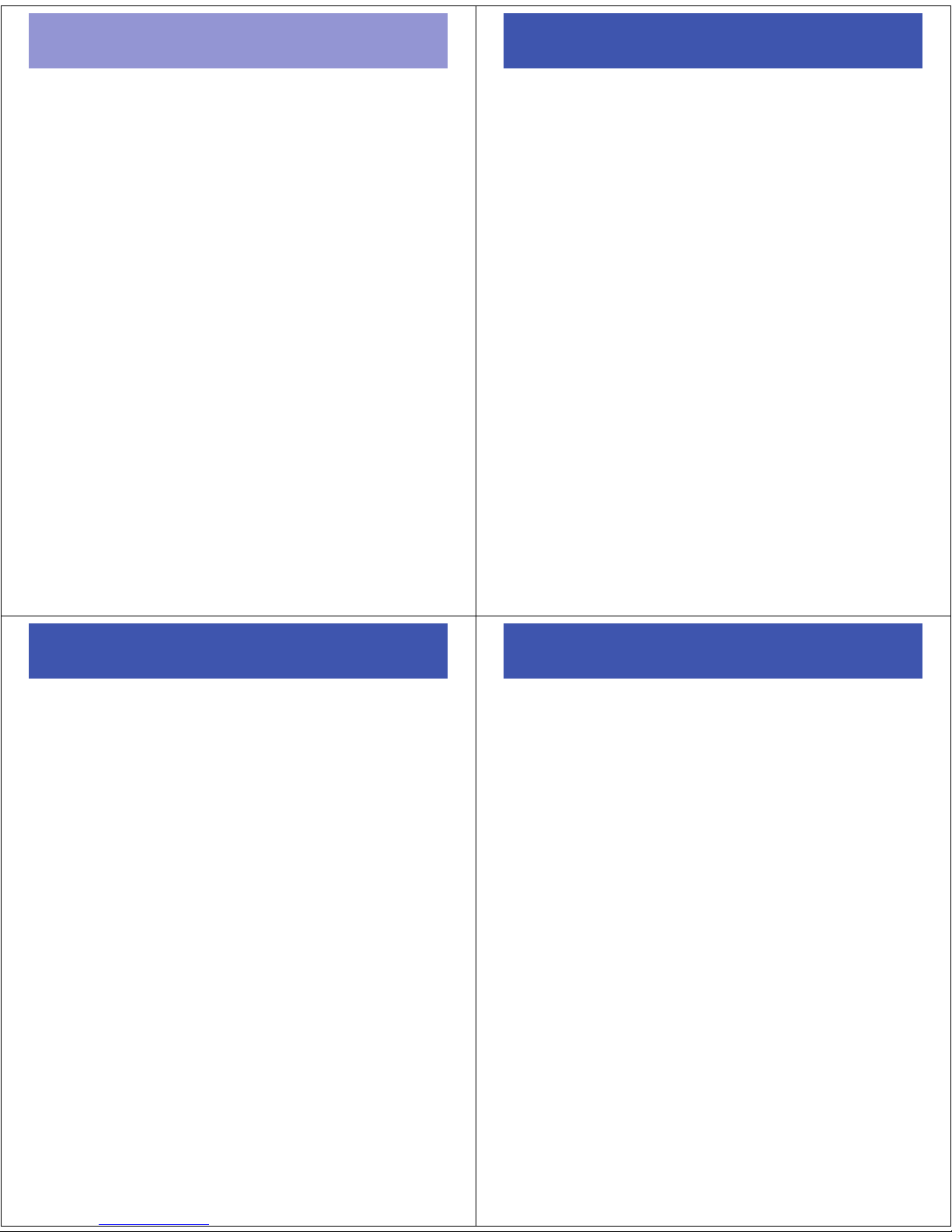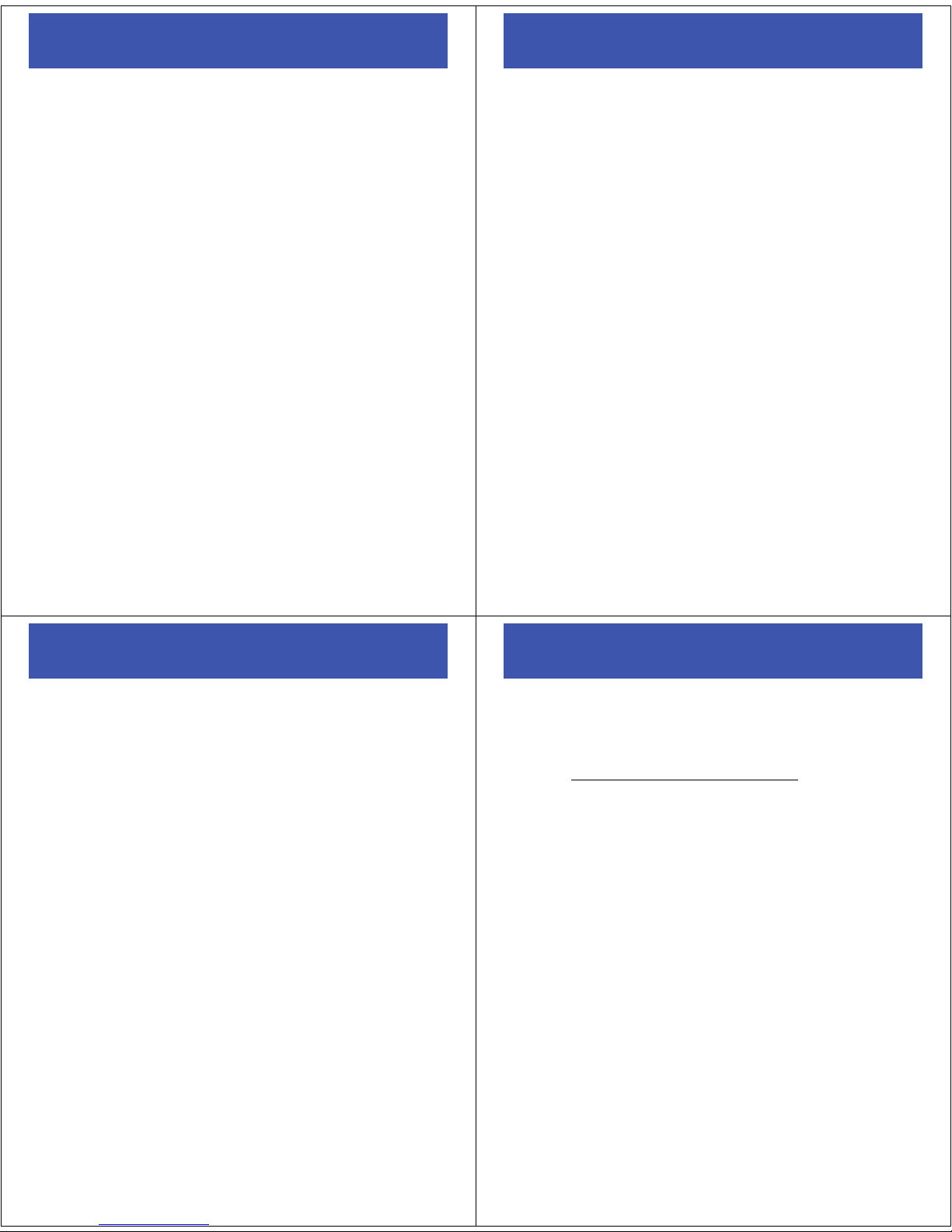23
get music
get music
get songs from a CD
To load music on your phone, you need to have a digital
music library on your computer. You can purchase
DRM-protected music files from supported online music
stores or copy music from your personal CD collection.
To copy an audio CD on your computer:
1
Insert the audio CD in your computer’s CD drive.
2
Launch your computer’s media player program (such
as Windows Media Player 11, which you can
download from
http://www.microsoft.com/windows/
windowsmedia/default.mspx
).
3
Copy the music CD to the media player library (also
called ripping the CD).
Note:
Make sure to change the format to MP3 or
WMA in the Rip Settings. (MP3 is the recommended
format for best performance.)
Next, transfer the songs from your computer to your
phone or memory card.
24
load music
load music
use Windows® Media
Player 11 & online music
clients
Windows Media Player 11 and many other online music
clients make it easy for you to copy and sync music files
between your computer and phone.
Note:
Windows Media Player 11 requires Windows XP
or later. If you are using an earlier version of Windows
Media Player, see page 26.
on your phone
1
Press
s
>
wSettings
>
Connection
>
USB Settings
>
Media Sync
.
2
Attach the USB cable to your phone and to an
available USB port on your computer.
Note:
If this is the first time you have connected the
phone to a computer with a USB cable, additional
software drivers may be installed.
After you connect your phone, Windows gives you a
choice of actions to perform.
25
load music
on your computer
1
Run Windows Media Player 11.
Note:
The first time you connect your device, you
must complete the device setup wizard. Your phone
appears in the upper right corner of the Windows
Media Player 11 screen, and the phone’s music files
are listed on the left side of the screen.
2
Select the Sync tab in Windows Media Player 11.
3
Drag and drop songs or playlists onto the Sync List
on the right side of the Windows Media Player 11
screen.
4
Click “Start Sync” to copy the songs onto the
phone.
5
After the synchronization finishes and Windows
Media Player displays the message, "You can now
disconnect ‘device name’,” you can disconnect your
phone from the USB cable.
Note:
Loading music via an online music client requires
your phone to be in Media Sync mode. The steps to sync
may vary depending on the client.
26
load music
other ways to load music
on your memory card
Without using Windows Media Player 11 or an online
music client, you can connect your phone to a computer
and manually copy or sync music files from the computer
to a microSD memory card in the phone. (To insert a
memory card in your phone, see page 8.)
Note:
The free memory card included in the box with
your phone has already been formatted. However, you
must format a newly purchased memory card before you
use it. See page 9.
on your phone
1
Press
s
>
wSettings
>
Connection
>
USB Settings
>
USB Drive
2
Attach the USB cable to the mini-USB port on your
phone and to an available USB port on your
computer.
or
Insert your memory card into a card reader. (You may
first need to insert the card into an adapter that fits