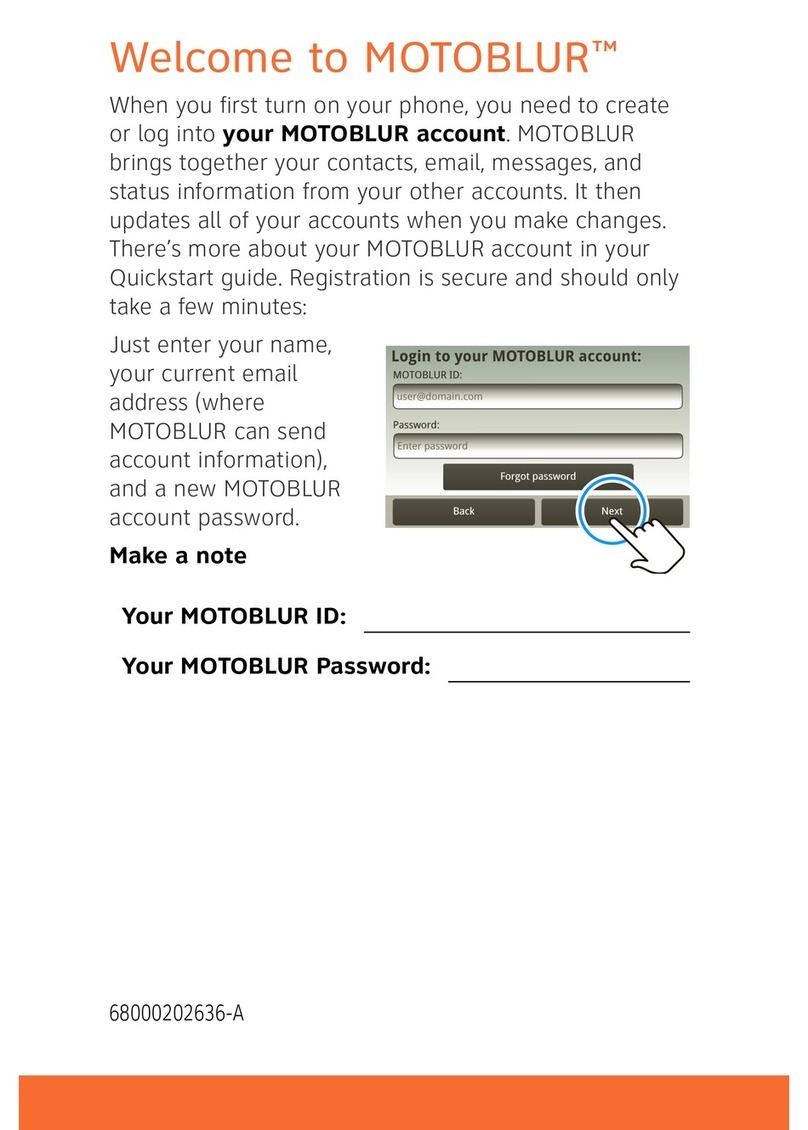Motorola AIR-CB21AG-A-K9 User manual
Other Motorola Software manuals
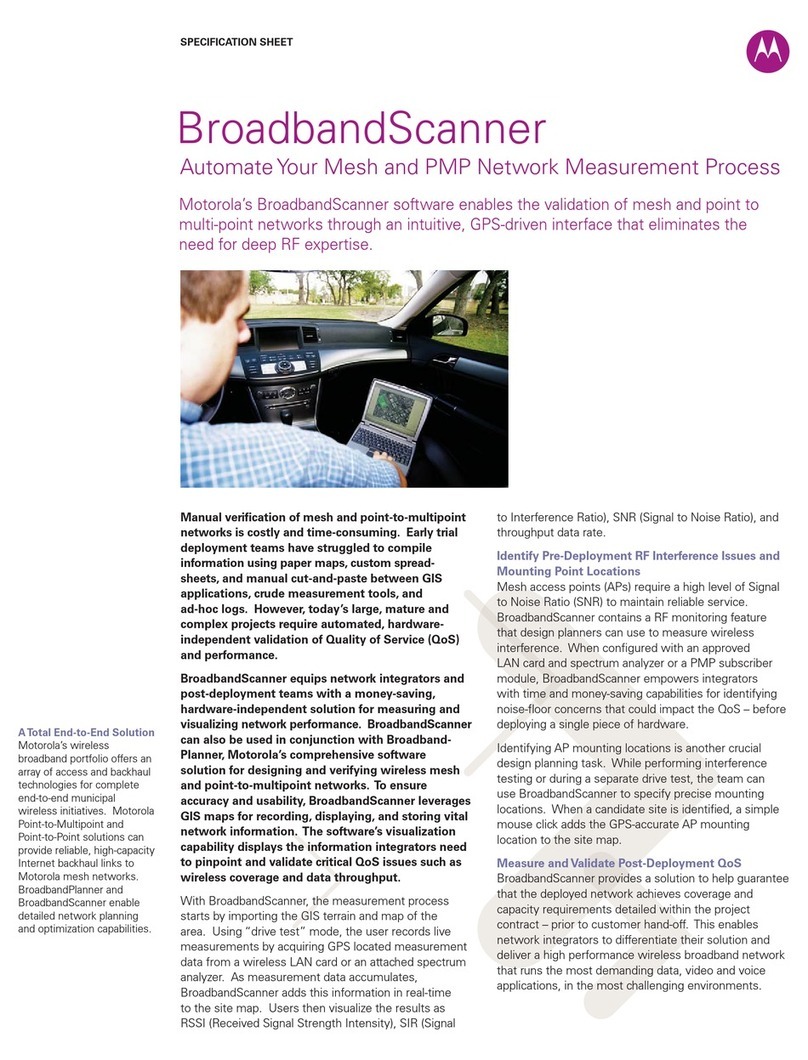
Motorola
Motorola MOTOwi4 - RFS7000 - Network Management... User manual
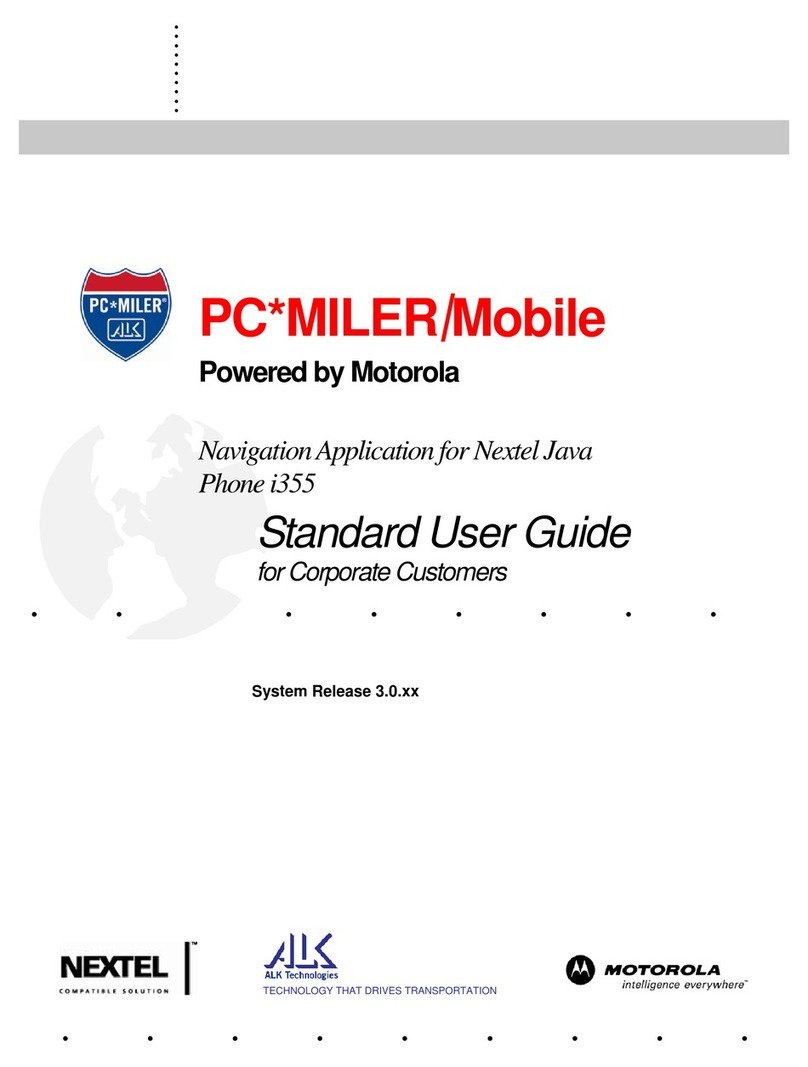
Motorola
Motorola PC*MILER I355 User manual

Motorola
Motorola MTX 8000 User manual
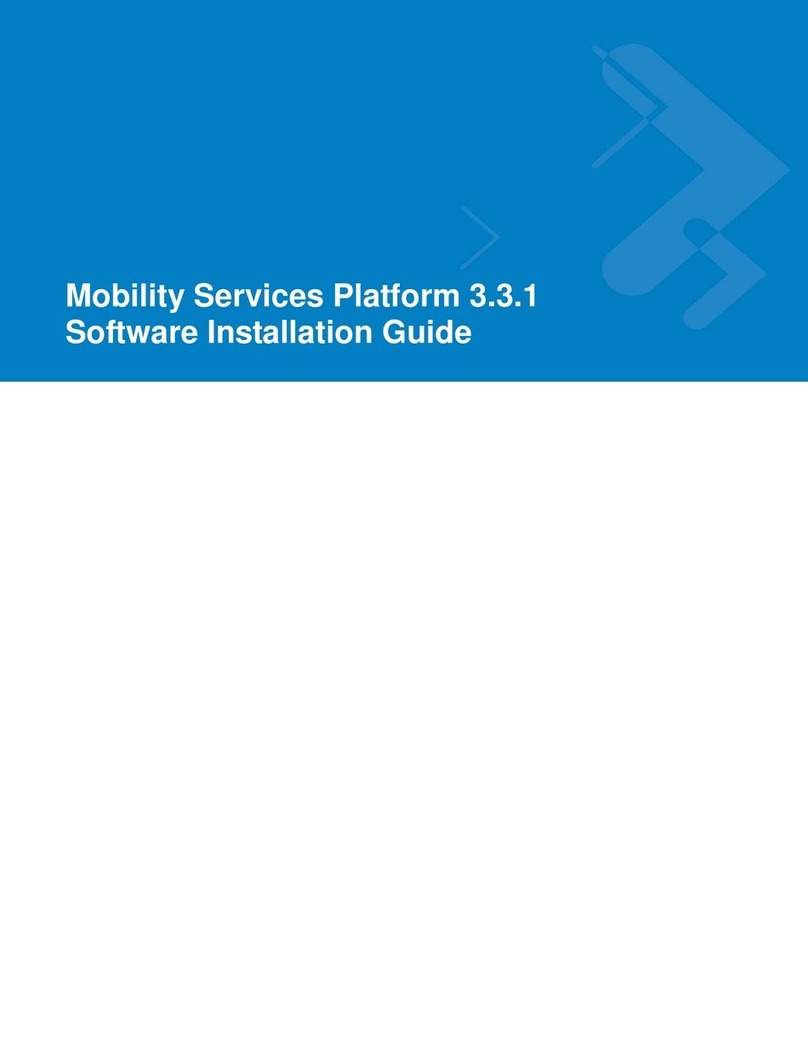
Motorola
Motorola MSP3-CNTRL-SW-1 - Mobility Services Platform Control... Firmware update

Motorola
Motorola H17txt User manual
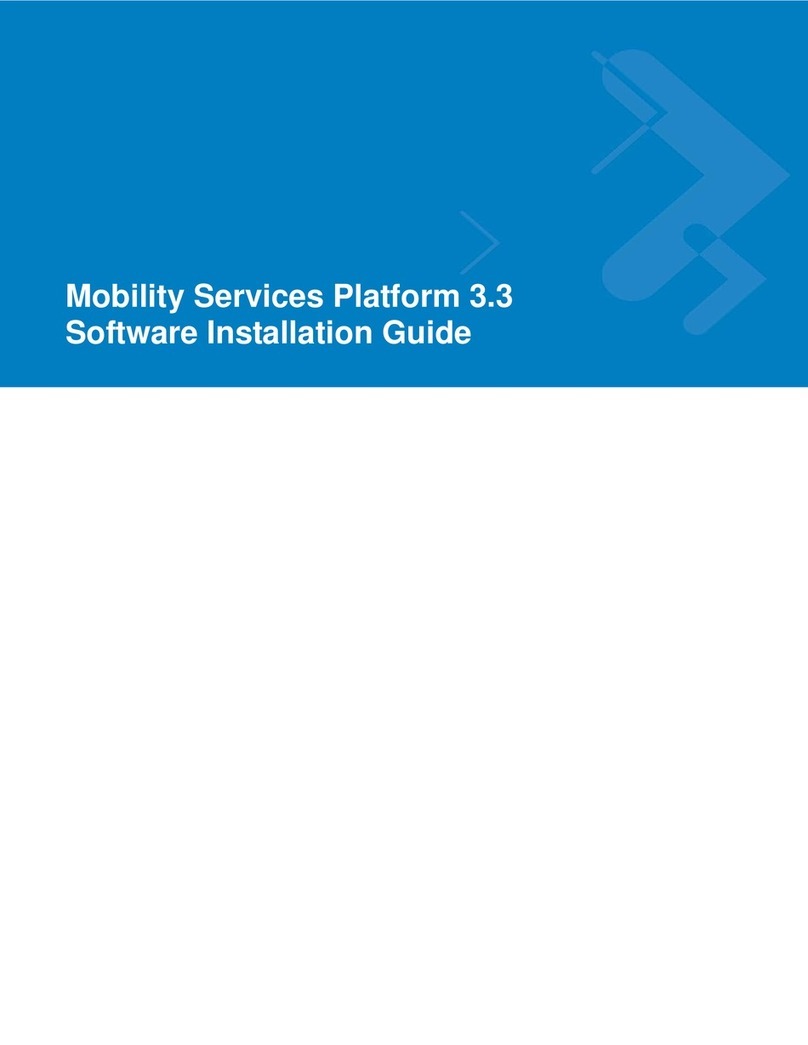
Motorola
Motorola MSP3-STGPR-SW-ED - Mobility Services Platform Provision... Firmware update
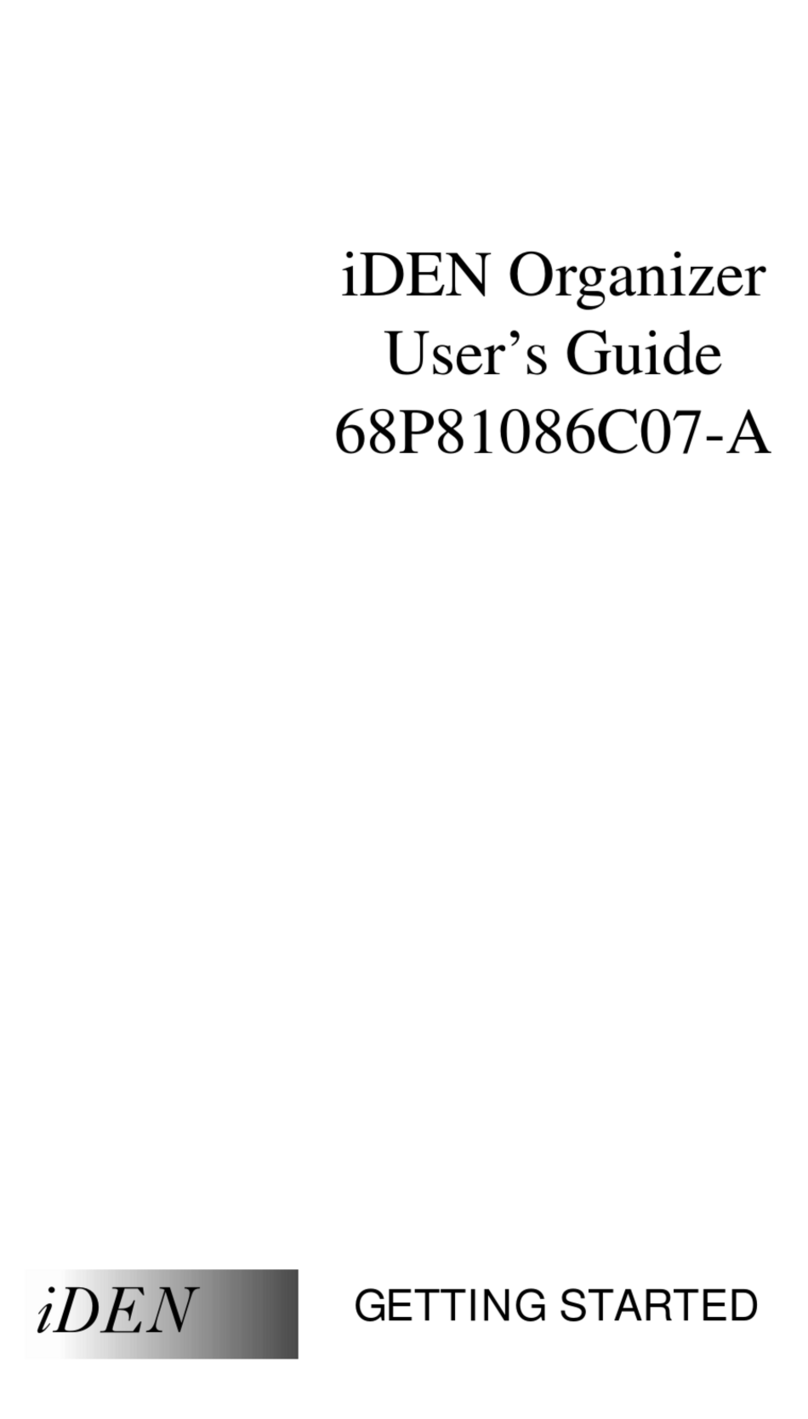
Motorola
Motorola IDEN ORGANIZER User manual

Motorola
Motorola IDEN WIRELESS DATA SERVICES User manual
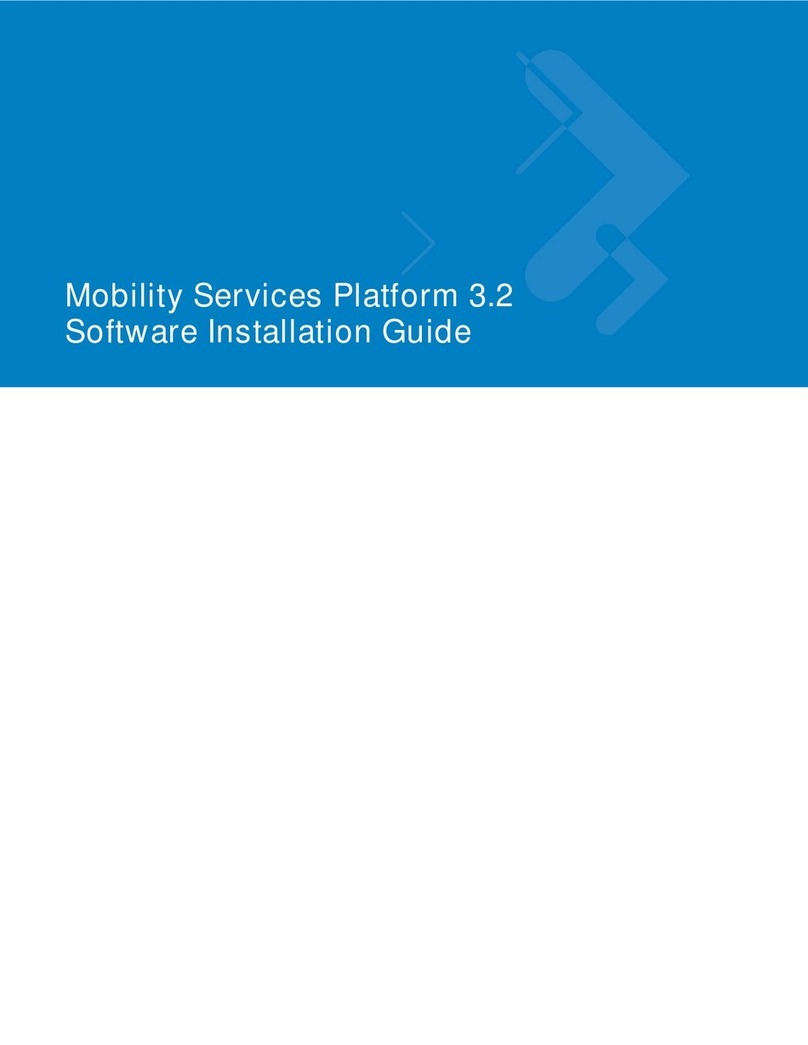
Motorola
Motorola MSP3-CNTRL-SW-100 - Mobility Services Platform Control... Firmware update
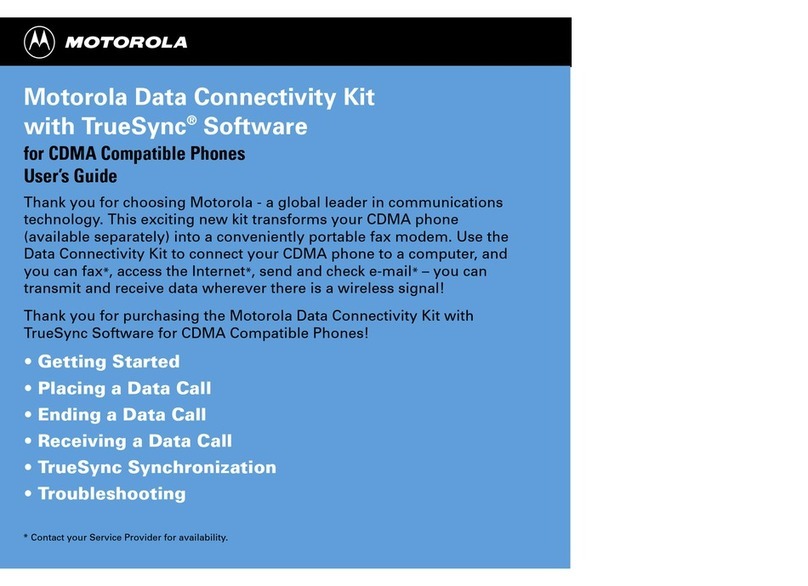
Motorola
Motorola CDMA CONNECTIVITY KIT User manual
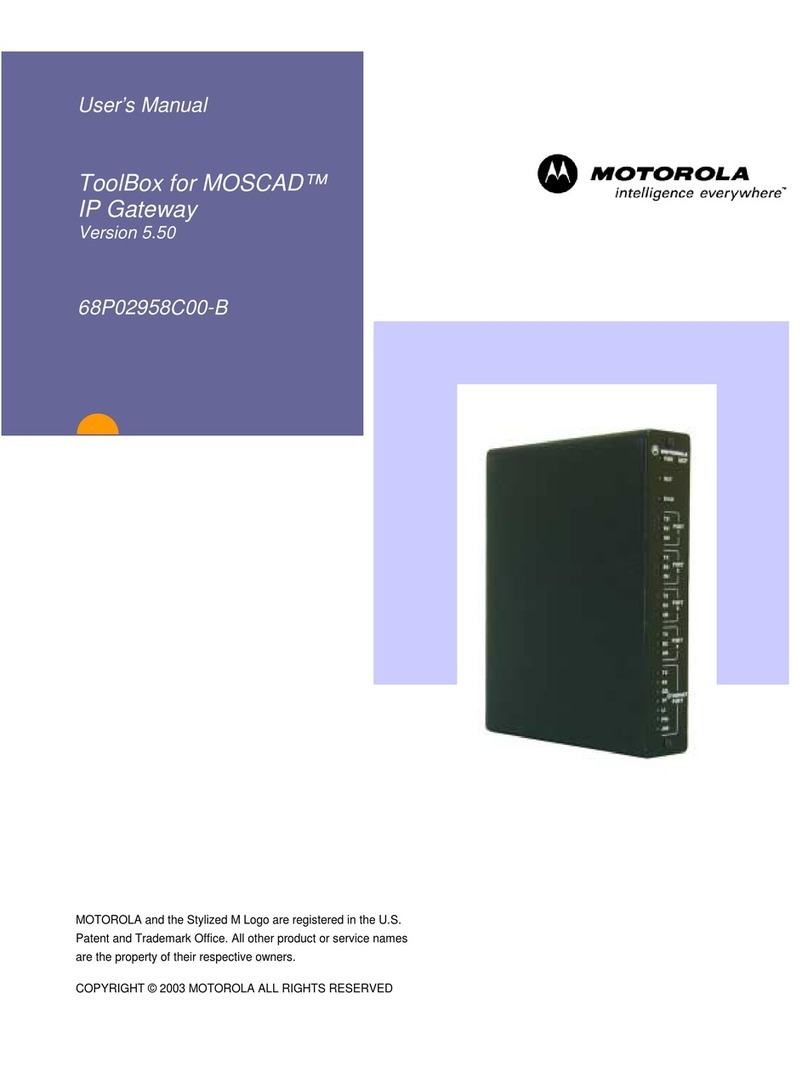
Motorola
Motorola MOSCAD 68P02958C00-B User manual

Motorola
Motorola IDEN COMPANIONPRO User manual

Motorola
Motorola CHARM Technical manual
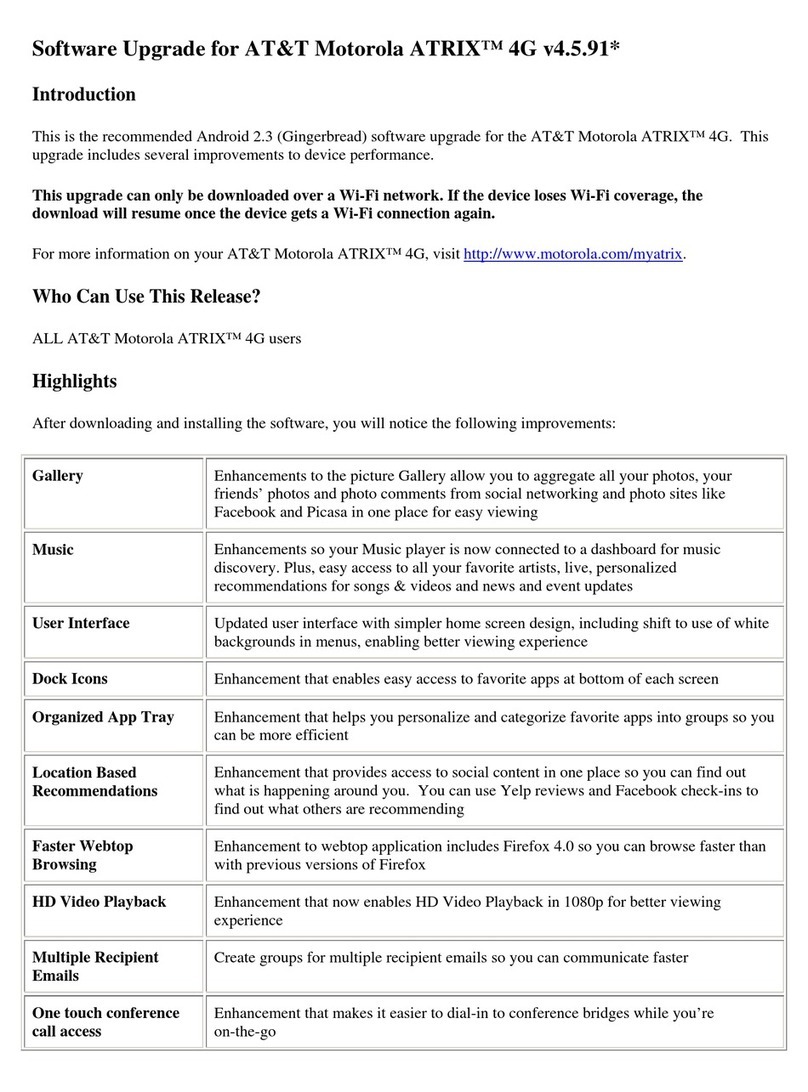
Motorola
Motorola ATRIX 4G - Mounting instructions

Motorola
Motorola 98653H - Mobile PhoneTools Plus USB Cable User manual
Motorola
Motorola FREESCALE SEMICONDUCTOR M68EZ328ADS User manual

Motorola
Motorola MOTONAV User manual
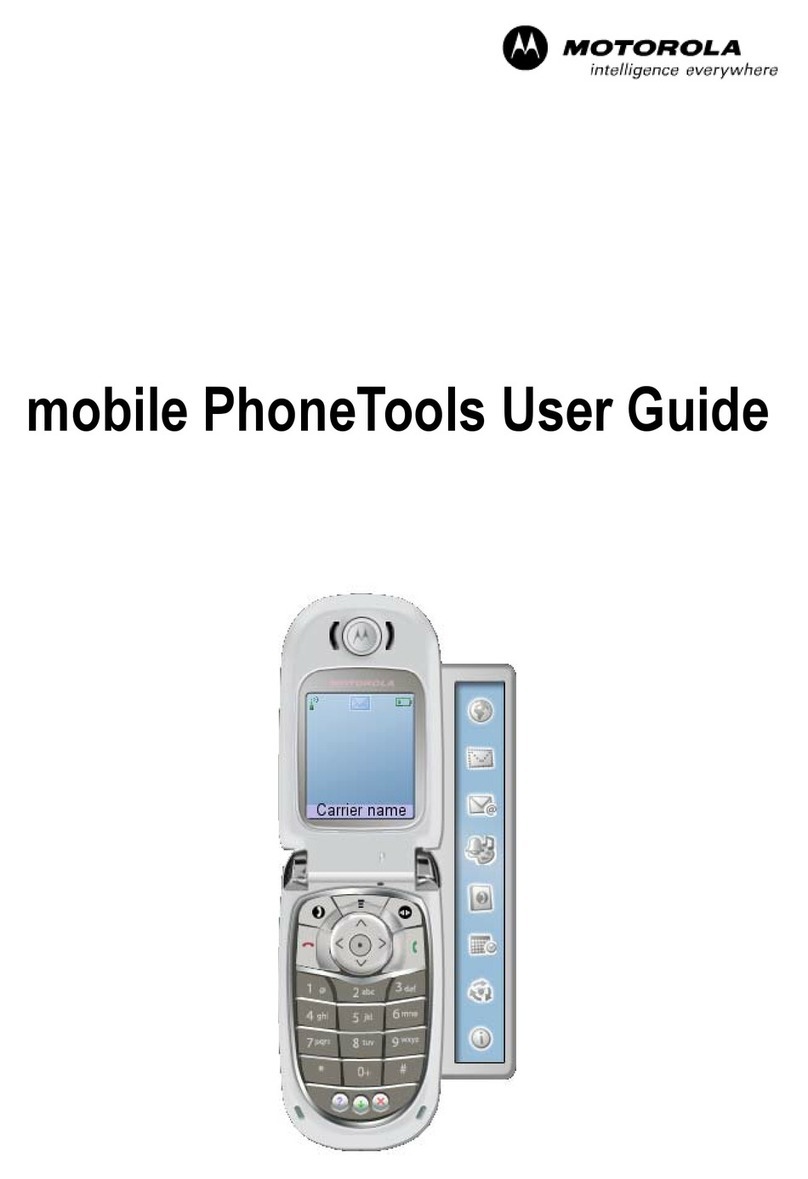
Motorola
Motorola 98741H - Mobile PhoneTools - PC User manual
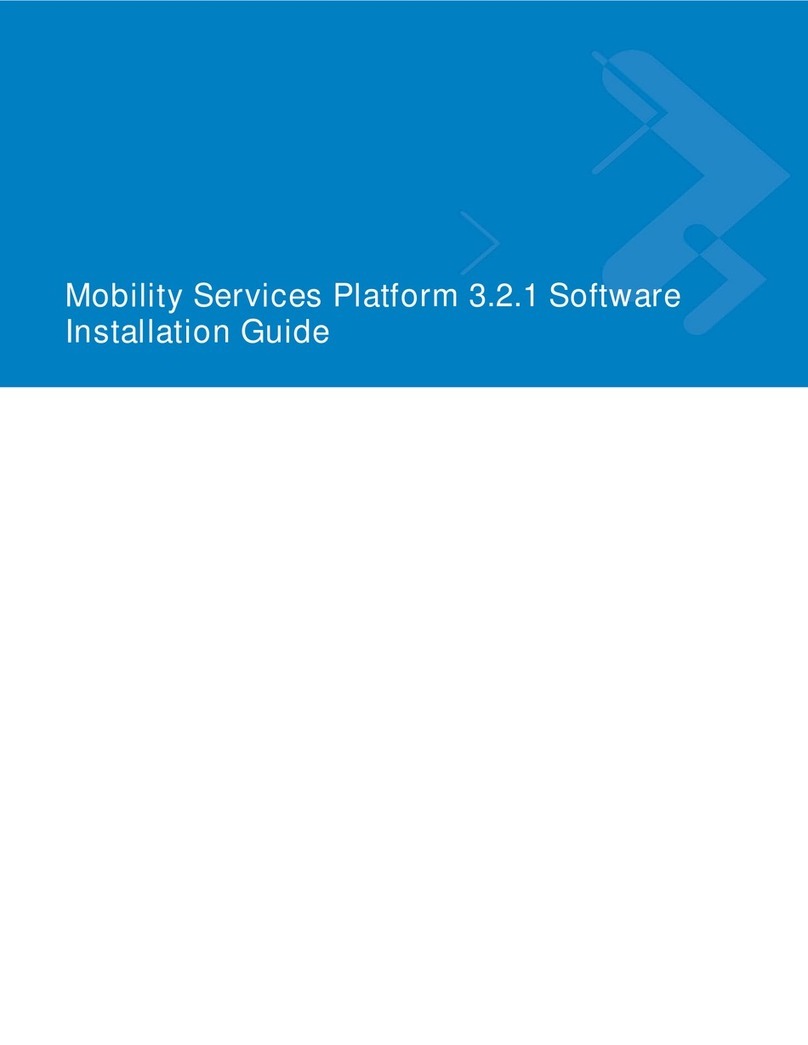
Motorola
Motorola MSP3-CNTRL-SW-1 - Mobility Services Platform Control... User manual

Motorola
Motorola MPT User manual
Popular Software manuals by other brands

Red Hat
Red Hat ENTERPRISE LINUX 4 - FOR X86-ITANIUM AND... installation guide

Avaya
Avaya OAISYS NetSuite 4.2 Application notes

Asante
Asante SmartBridge V1.0 user manual

Xerox
Xerox Wide Format 6204 installation guide

SAS
SAS Scalable Performance Data Server 4.5 Administrator's guide

Lucid
Lucid FM2A85X Extreme6 installation guide

Juniper
Juniper JUNOS PUS MOBILE SECURITY SUITE datasheet

GRASS VALLEY
GRASS VALLEY NETCONFIG V2.0.12 instruction manual

Epson
Epson Stylus Pro 9880 ColorBurst Edition - Stylus Pro 9880... Getting started

COMPRO
COMPRO COMPROFM manual

Muratec
Muratec OFFICEBRIDGE ONLINE user guide

Oracle
Oracle Contact Center Anywhere 8.1 installation guide