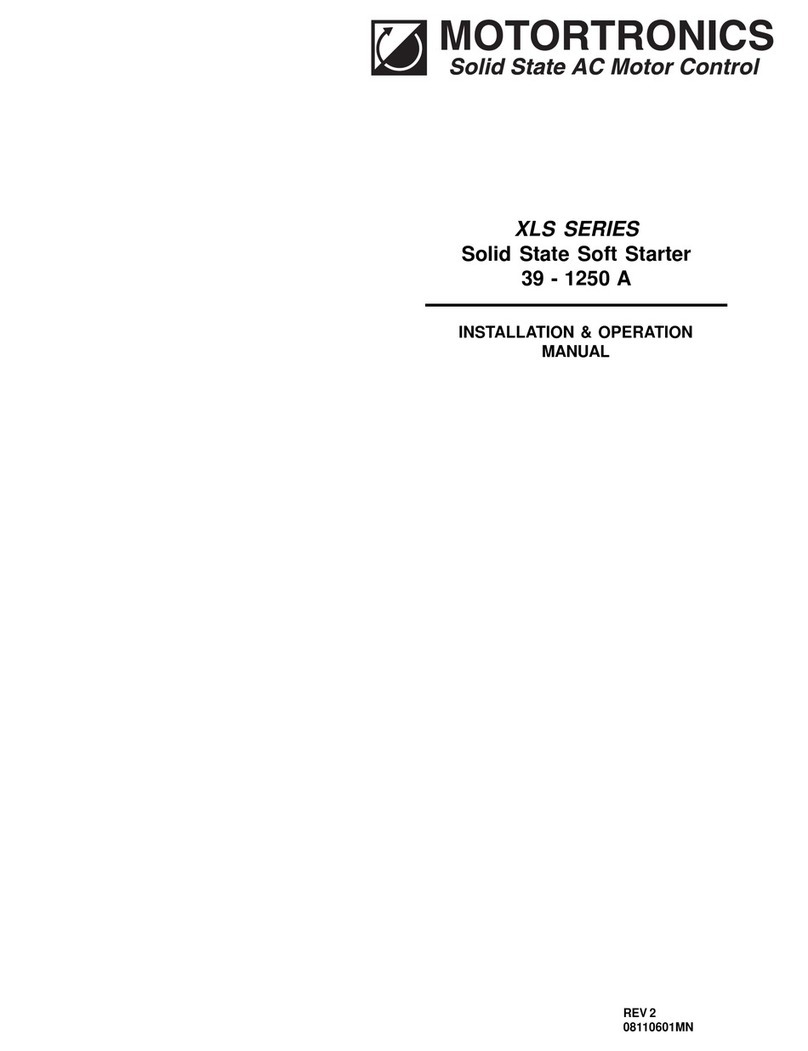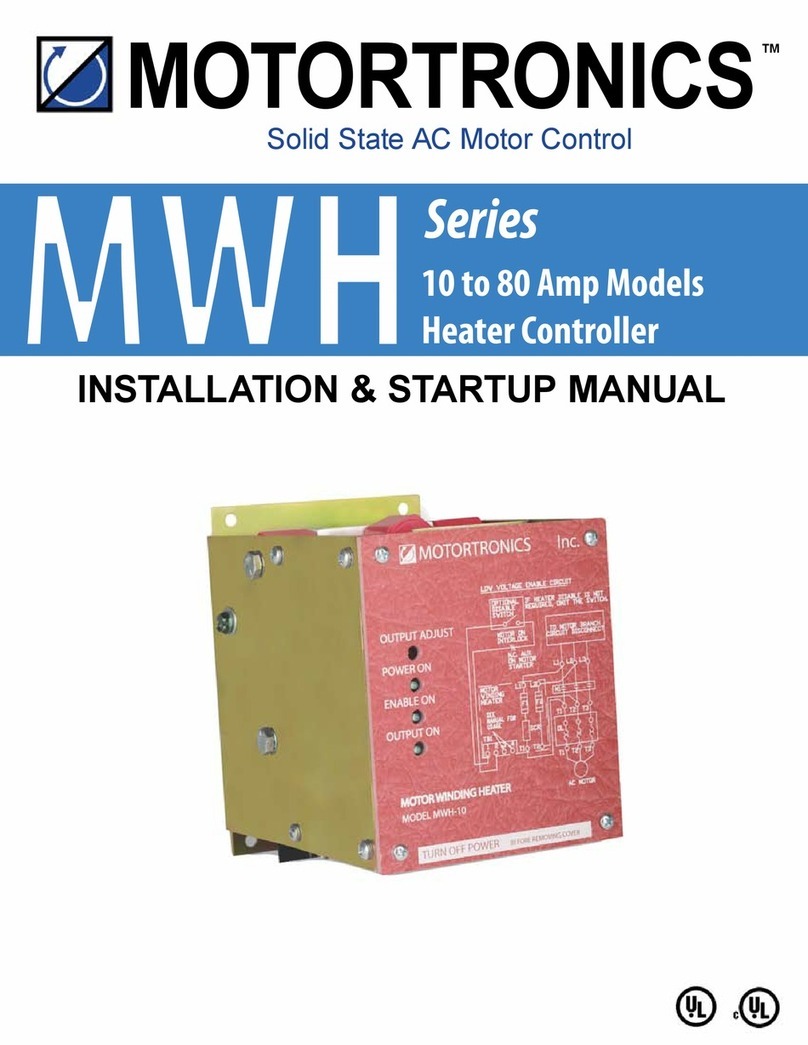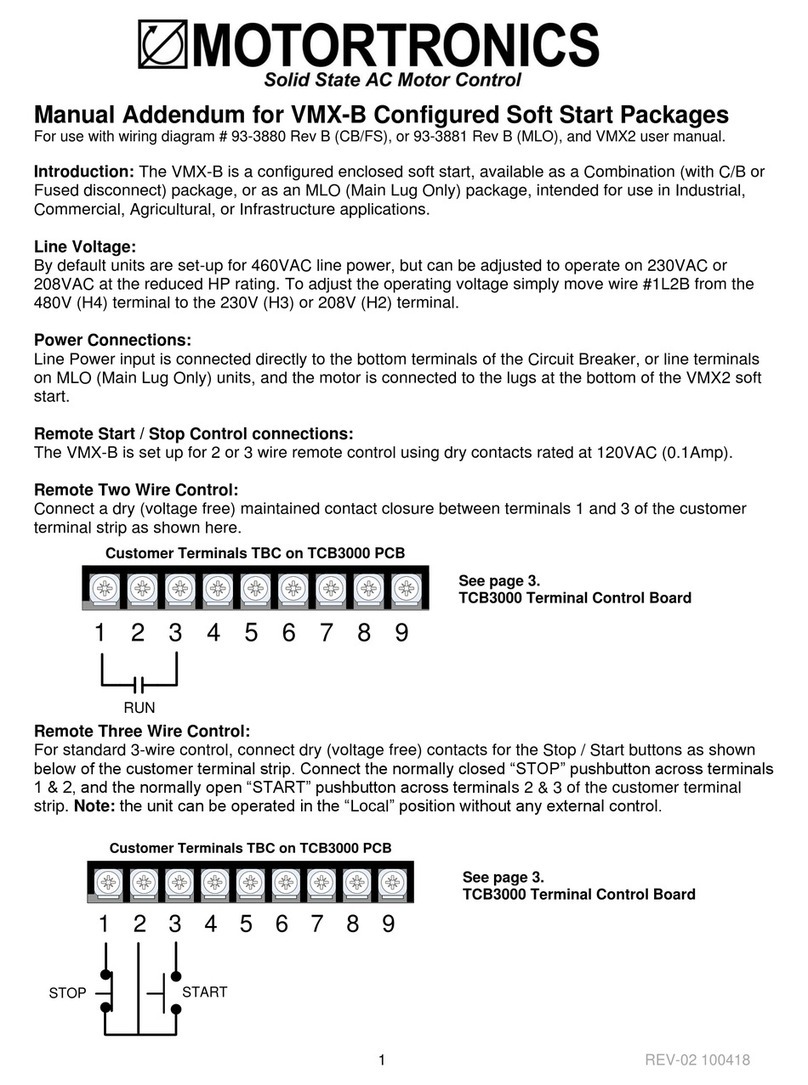Table of contents
1About the Msmart................................................................................................................................3
1.1 General .........................................................................................................................................3
1.2 Dimensions....................................................................................................................................4
1.3 General Connection Diagram.........................................................................................................5
2Connecting Optional Auxilary Devices .............................................................................................6
2.1 Connecting Optional RX Motor Protection Relays ..........................................................................6
2.2 Connecting Optional TE-RTD12 Motor RTD Modules.....................................................................7
3 Msmart Touch Screen........................................................................................................................8
3.1 Startup...........................................................................................................................................8
3.2 Navigation and Settings...............................................................................................................10
3.2.1 Main Menu.............................................................................................................................10
3.2.2 VMX Status / Setup Screen....................................................................................................11
3.2.3 Msmart Settings.....................................................................................................................12
3.3 Device Selection and Programming.............................................................................................13
3.3.1 Device Selection....................................................................................................................13
3.3.2 VMX Programming.................................................................................................................14
3.3.3 RX Programming....................................................................................................................17
3.3.4 TE-RTD12 Programming........................................................................................................20
APPENDIX A: TECHNICAL SPECIFICATIONS .........................................................................................23
WARRANTY INFORMATION.....................................................................................................................24