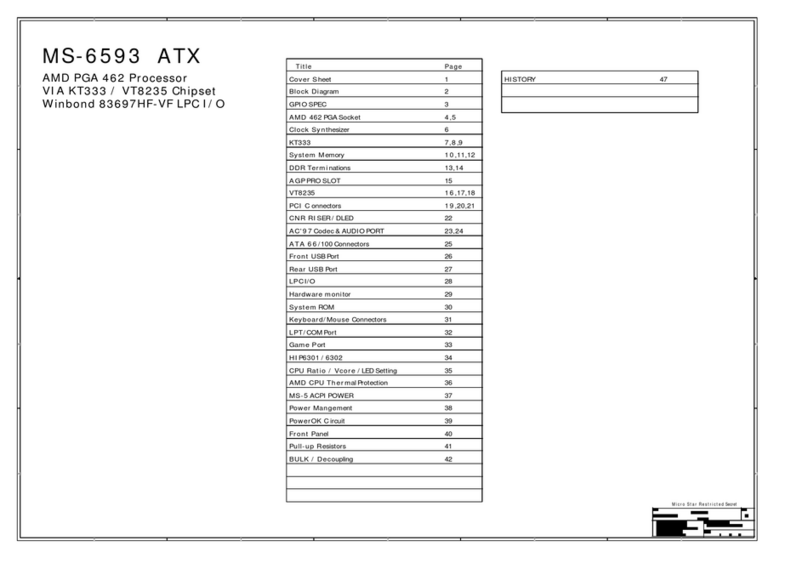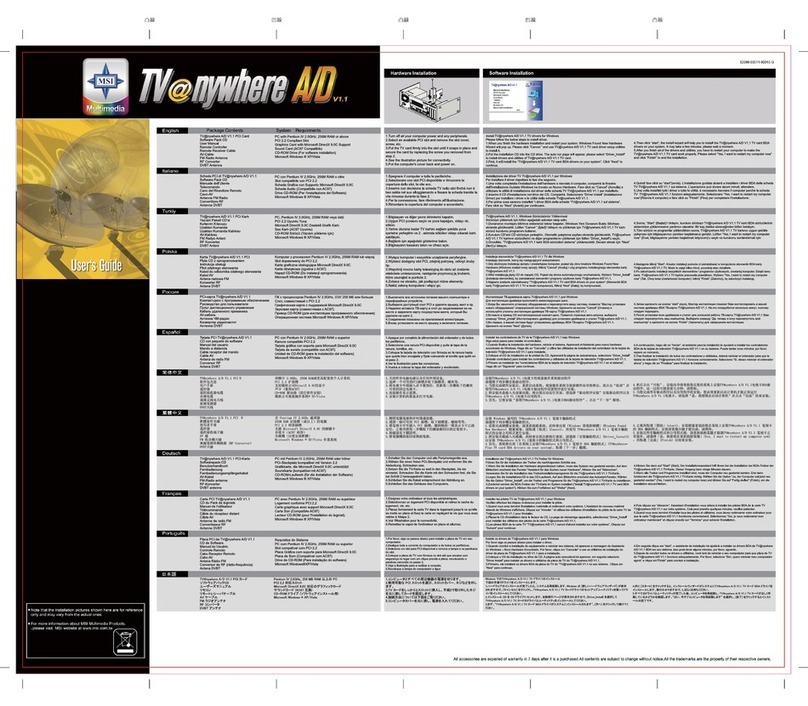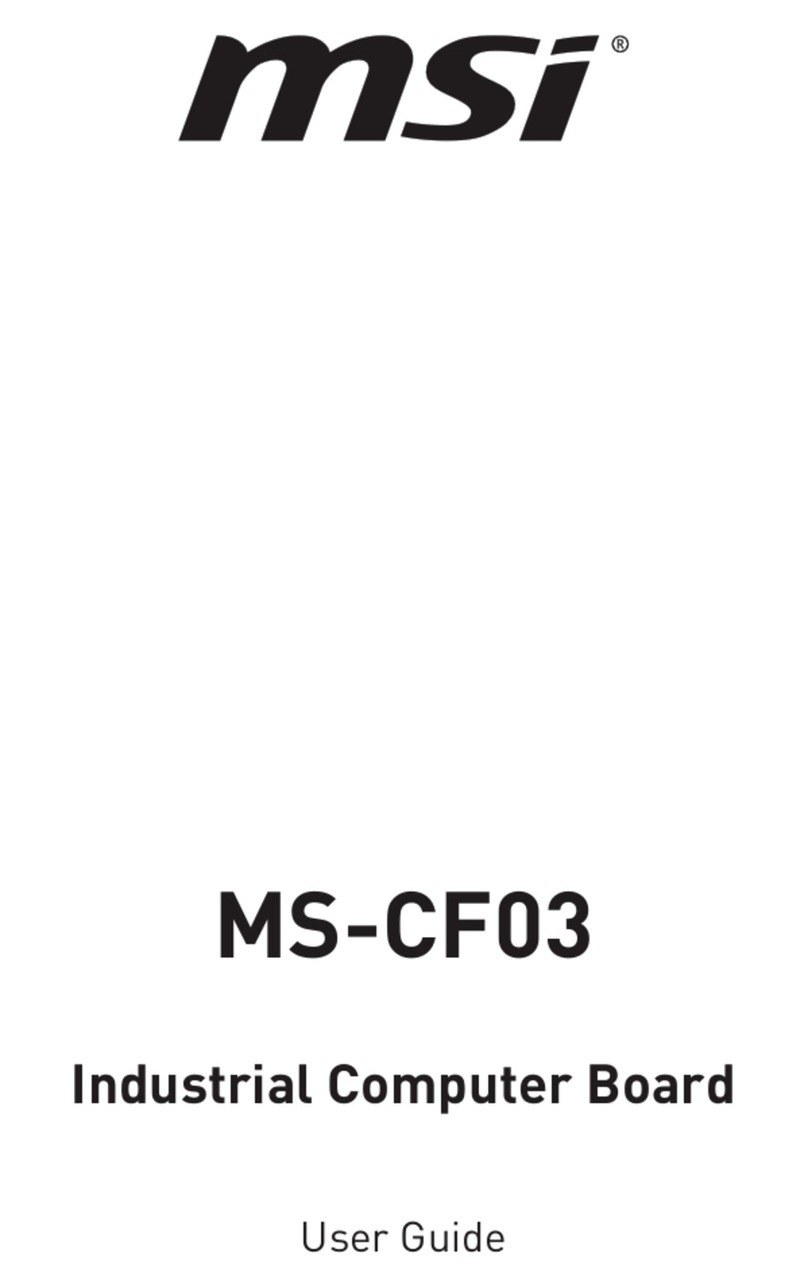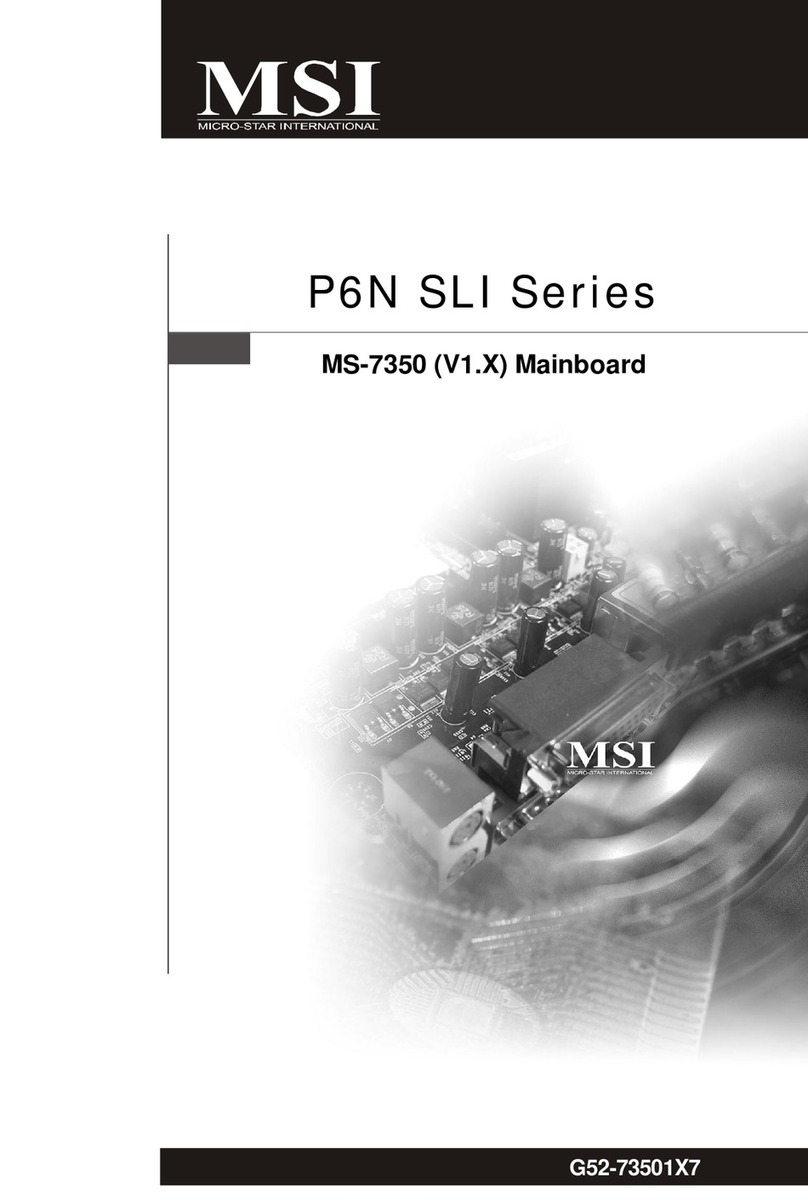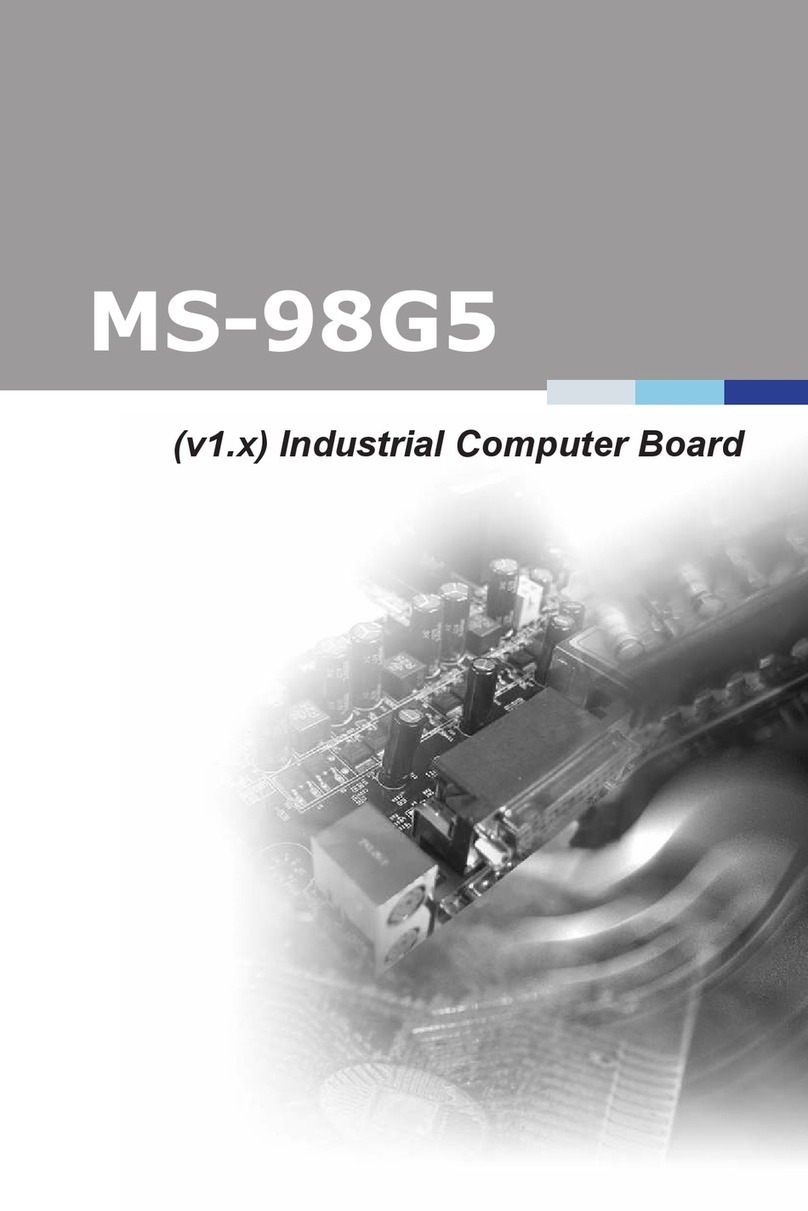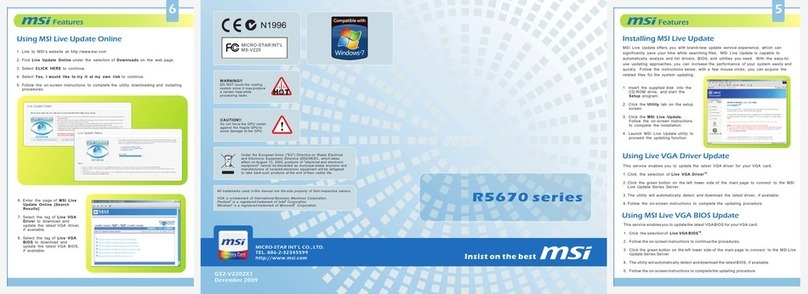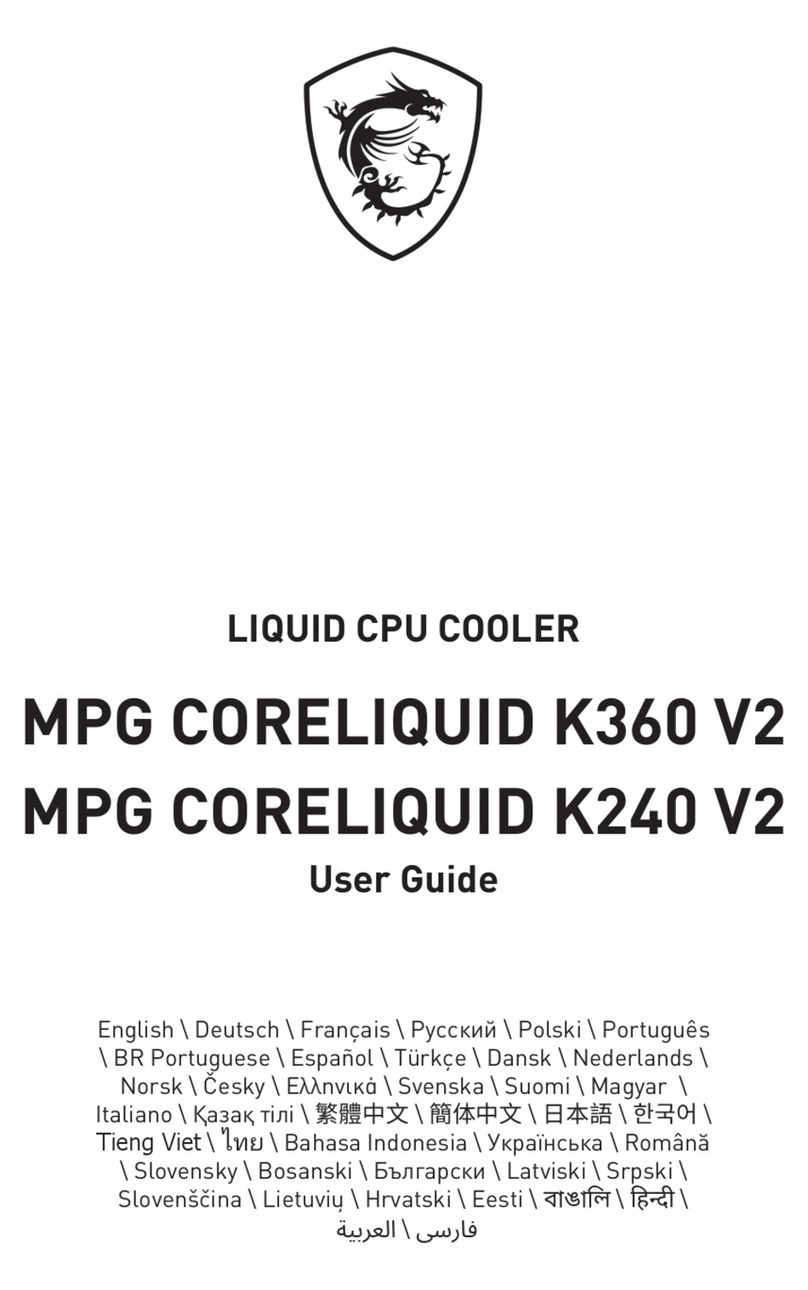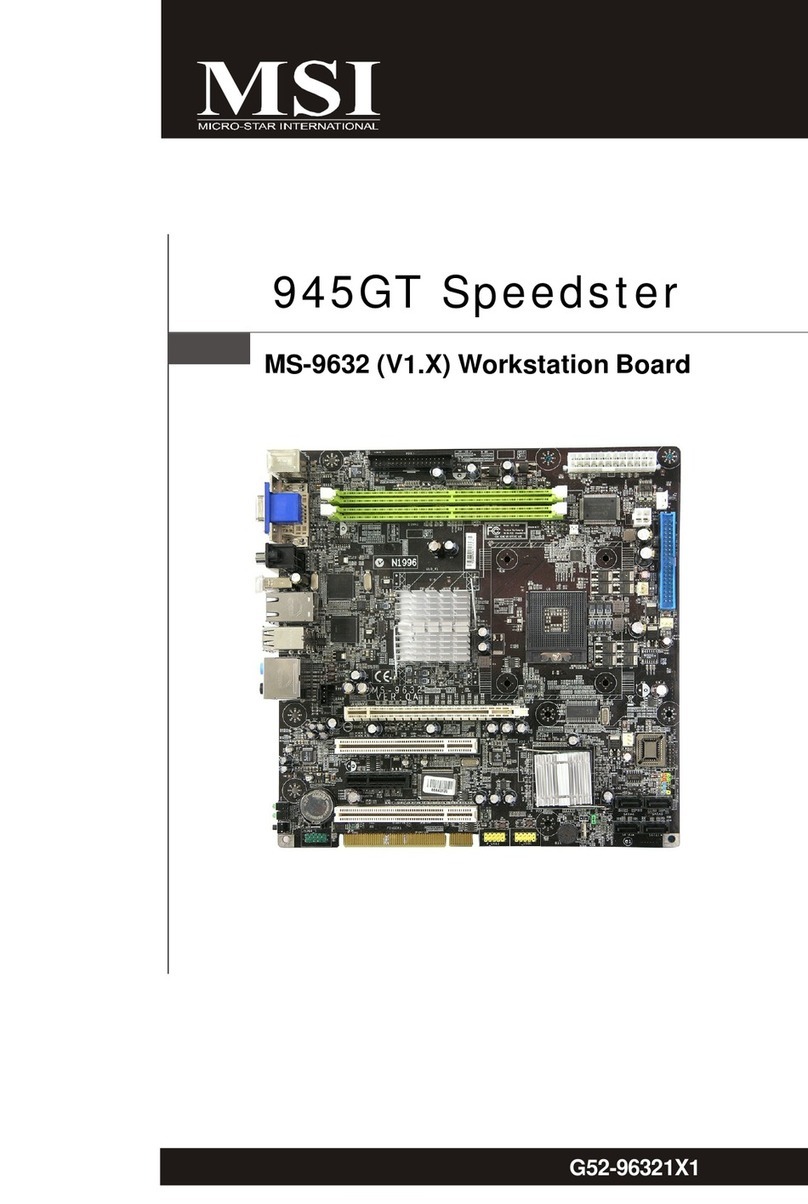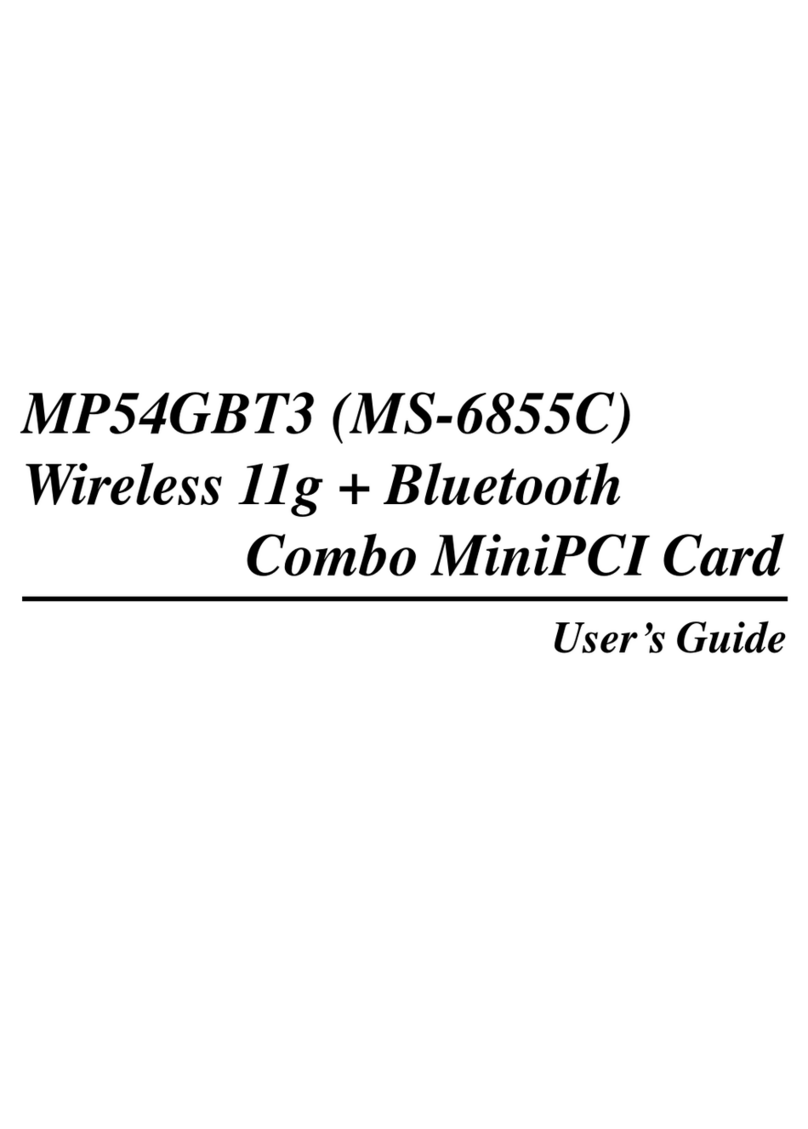3
Contents
JPWR1: DC-In Power Connector (Optional)......................................................................................23
JSATA_PWR1: SATA Power Connector ............................................................................................23
Graphics Connectors............................................................................................. 24
JINV1: LVDS Inverter Box Header.................................................................................................... 24
JLVDS1: LVDS+eDP Wafer Connector .............................................................................................. 25
Other Connectors .................................................................................................. 28
SYSFAN1: System Fan Box Header .................................................................................................28
JKBMS1: PS/2® Keyboard & Mouse Box Header.............................................................................28
JFP1: Front Panel Connector...........................................................................................................29
JTPM1: SPI TPM Module Header......................................................................................................29
JAUD1: Front Audio Header ............................................................................................................30
JAMP1: Audio Amplifier Header ....................................................................................................... 30
JGPIO1: GPIO (DIO) Box Header........................................................................................................ 30
JCOM1~6: COM Port Box Headers....................................................................................................31
JUSB1~2: USB 2.0 Box Headers ......................................................................................................33
JSMB1: SMBus Box Header............................................................................................................. 33
JBAT1: CMOS Battery Header...........................................................................................................34
Replacing CMOS battery ...................................................................................................................34
Jumpers ...................................................................................................................... 35
BIOS Setup .................................................................................................................. 37
Entering Setup....................................................................................................... 37
The Menu Bar ............................................................................................................. 41
Main ............................................................................................................................. 42
Advanced..................................................................................................................... 43
Boot.............................................................................................................................. 50
Security........................................................................................................................ 51
Chipset......................................................................................................................... 61
Power .......................................................................................................................... 62
Save & Exit .................................................................................................................. 63
GPIO WDT SMBus Access Programming................................................................. 64
Abstract ................................................................................................................. 64
General Purpose IO ............................................................................................... 65
Watchdog Timer .................................................................................................... 66
SMBus Access ....................................................................................................... 67