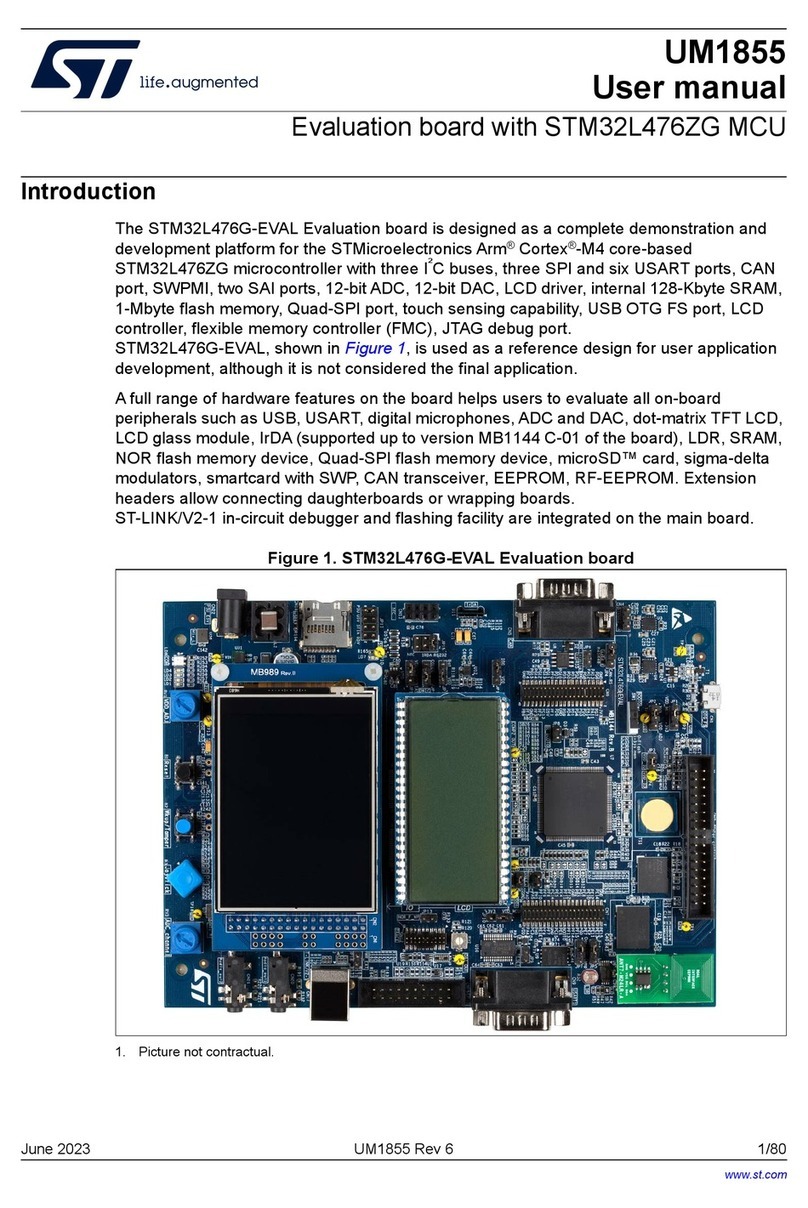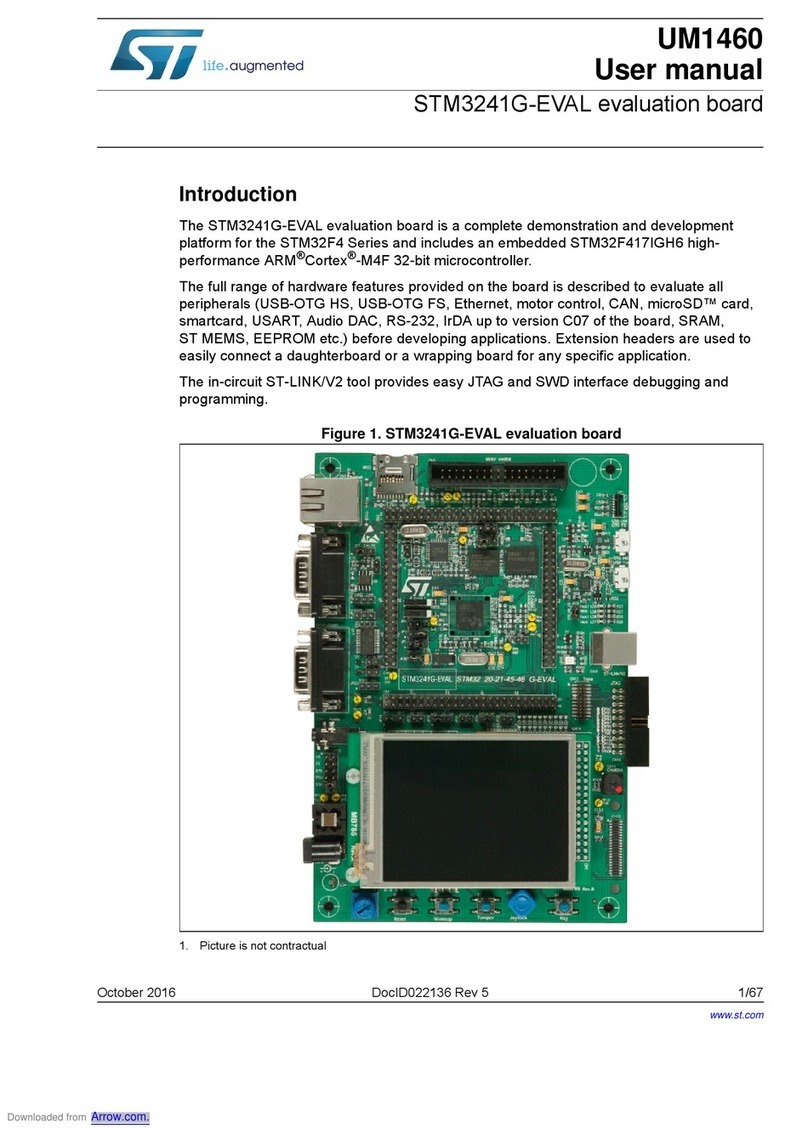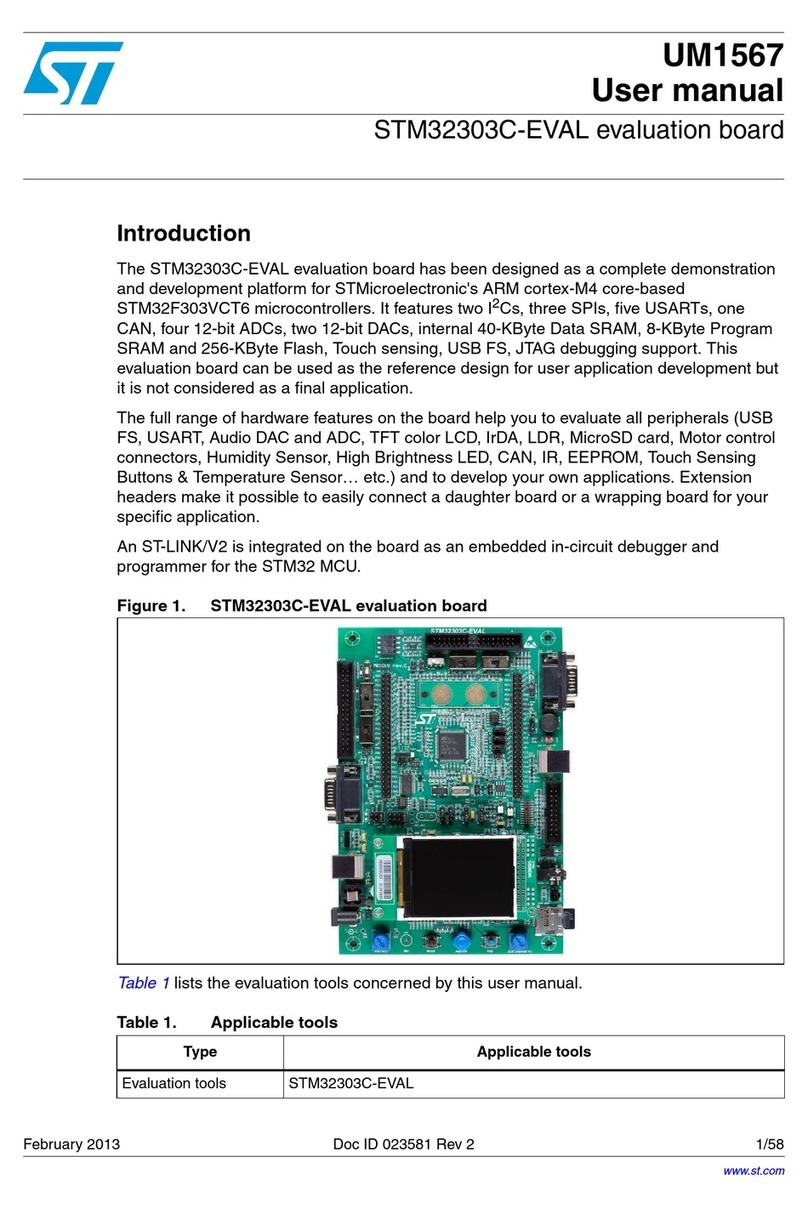ST eMotion STEVAL-MKI109V1 User manual
Other ST Motherboard manuals
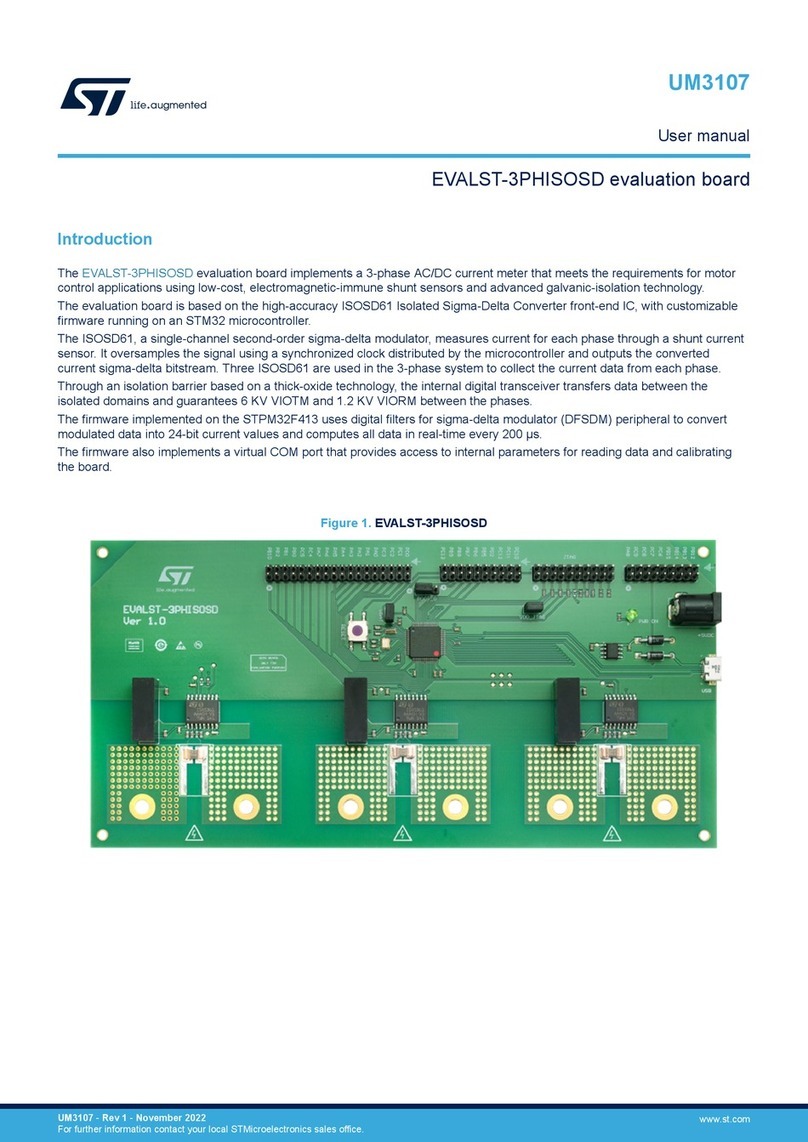
ST
ST EVALST-3PHISOSD User manual
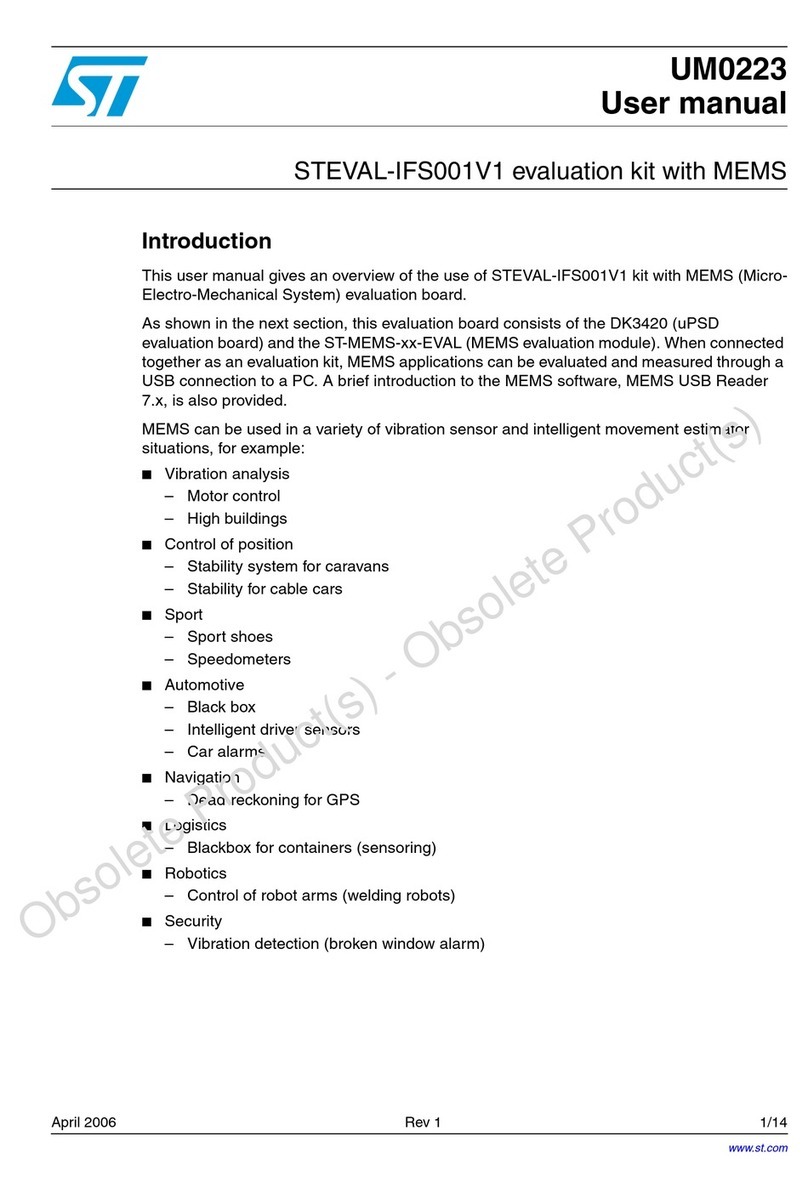
ST
ST STEVAL-IFS001V1 User manual
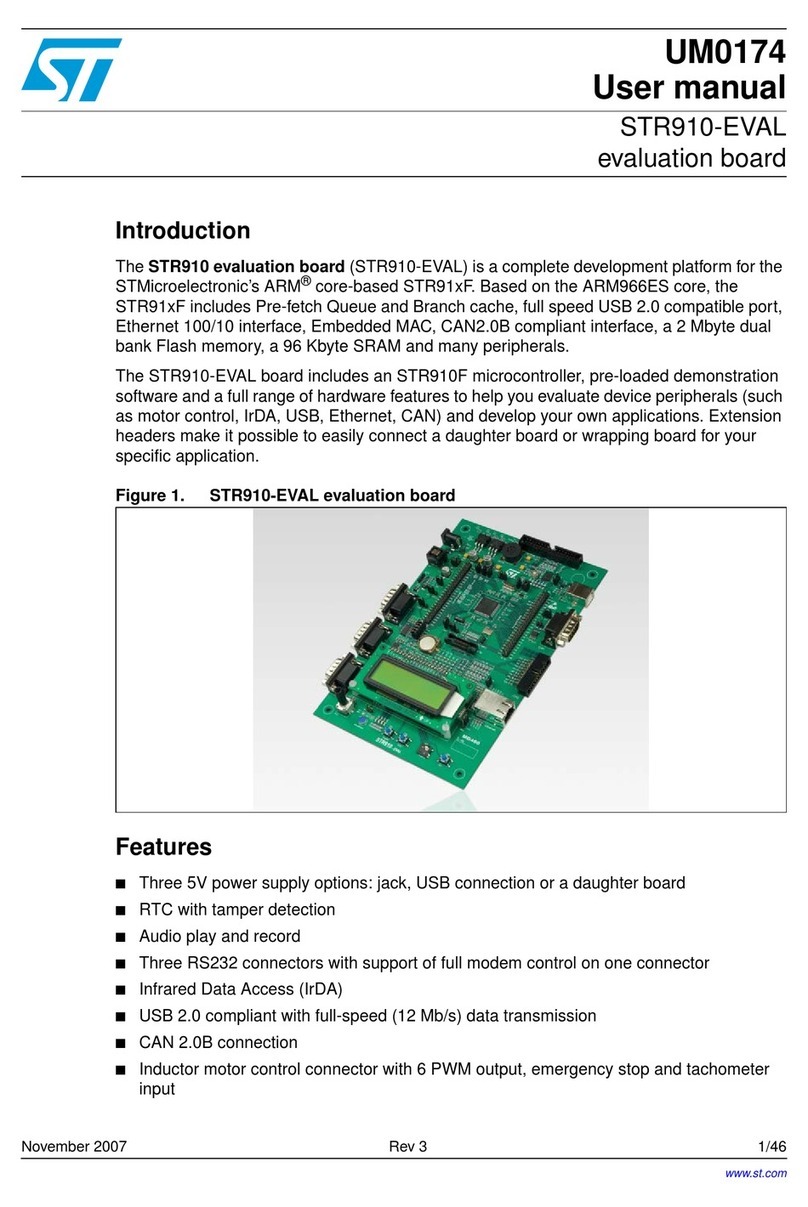
ST
ST STR910-EVAL User manual

ST
ST NUCLEO-F207ZG User manual
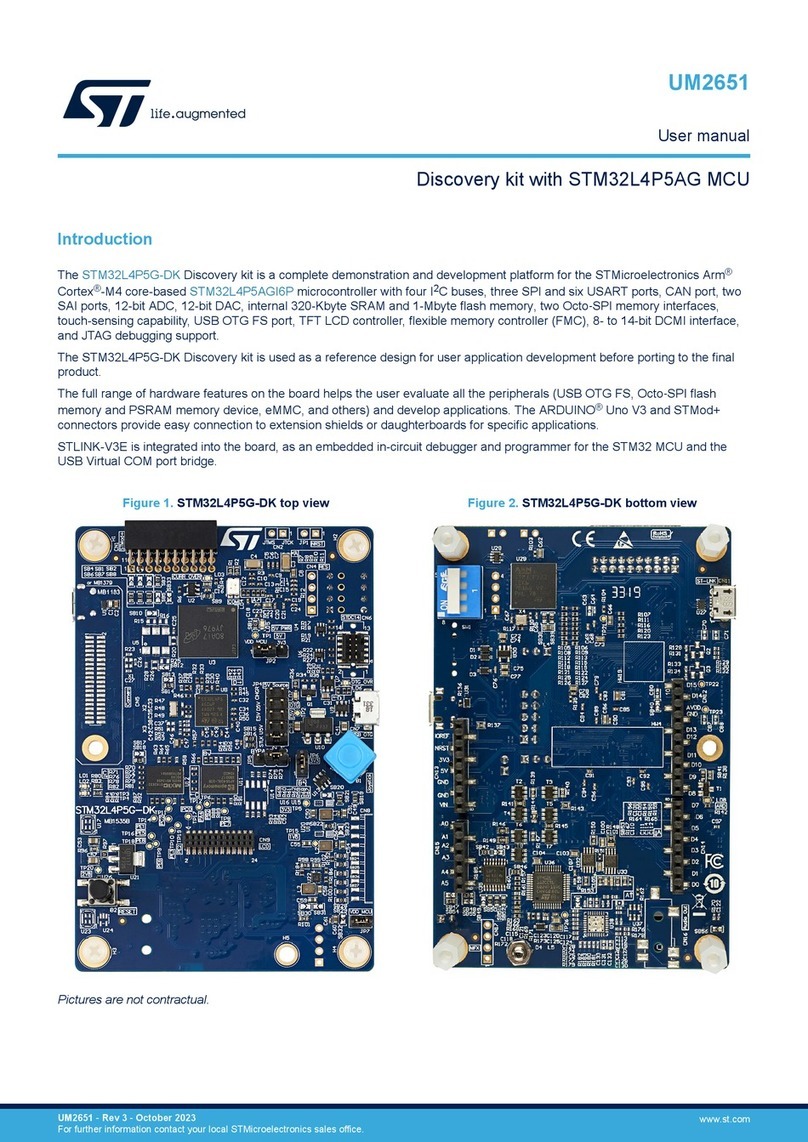
ST
ST STM32L4P5G-DK User manual
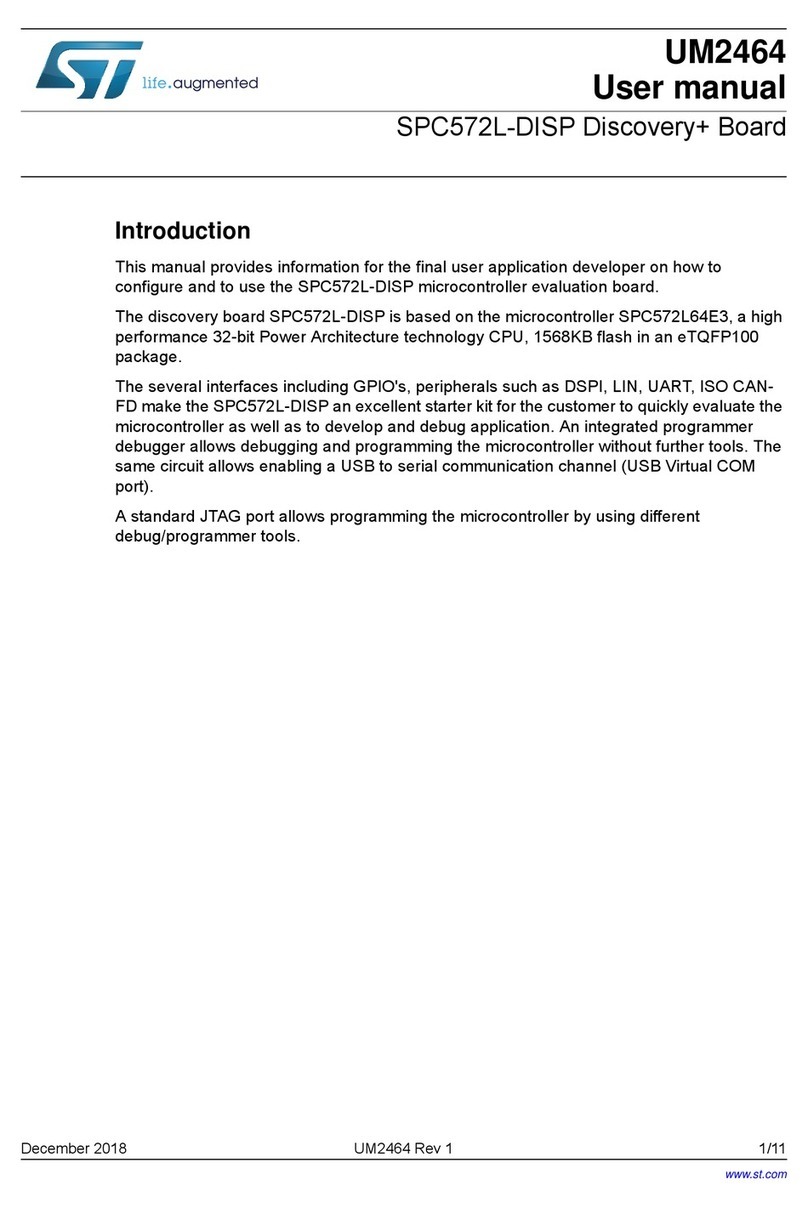
ST
ST SPC572L-DISP User manual

ST
ST STR730-EVAL User manual

ST
ST STEVAL-WESU1 User manual
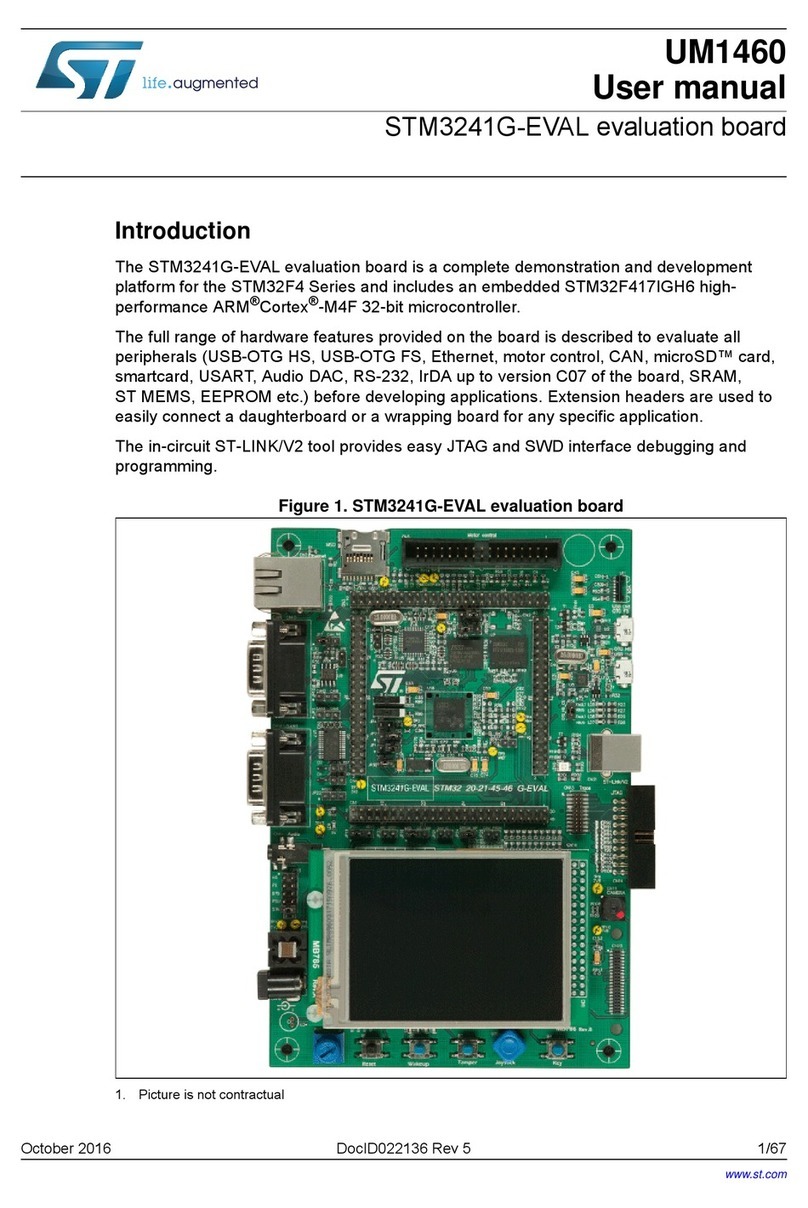
ST
ST STM3241G-EVAL User manual

ST
ST EnFilm EFL1K0AF39 User manual
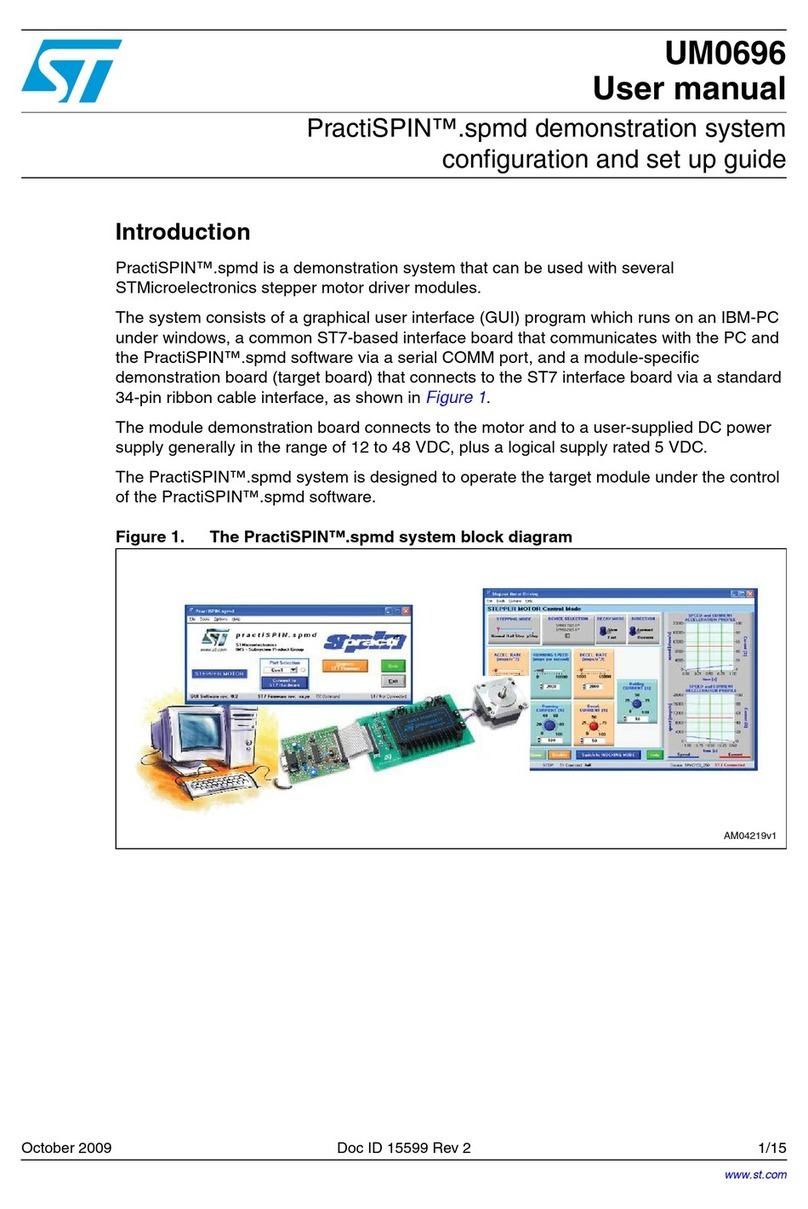
ST
ST PractiSPIN UM0696 User manual

ST
ST STCC50x1 User manual
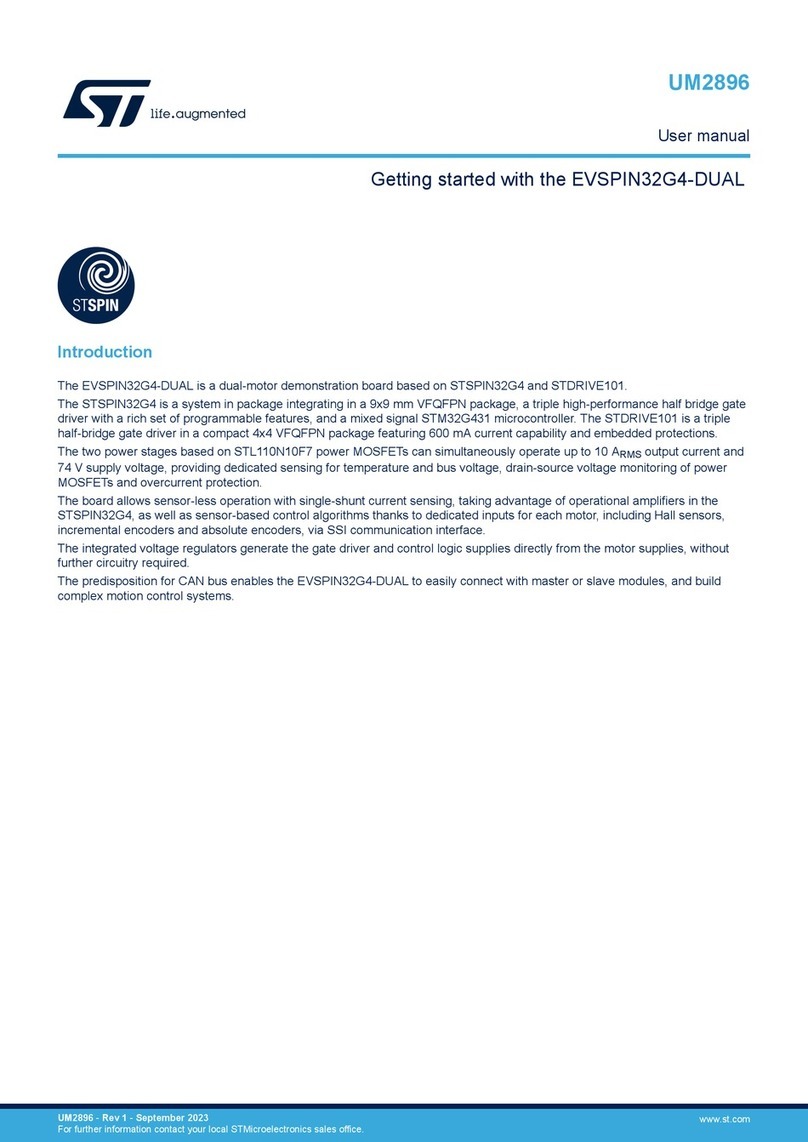
ST
ST EVSPIN32G4-DUAL User manual

ST
ST Contiki6LP User manual

ST
ST STM3210E-EVAL User manual
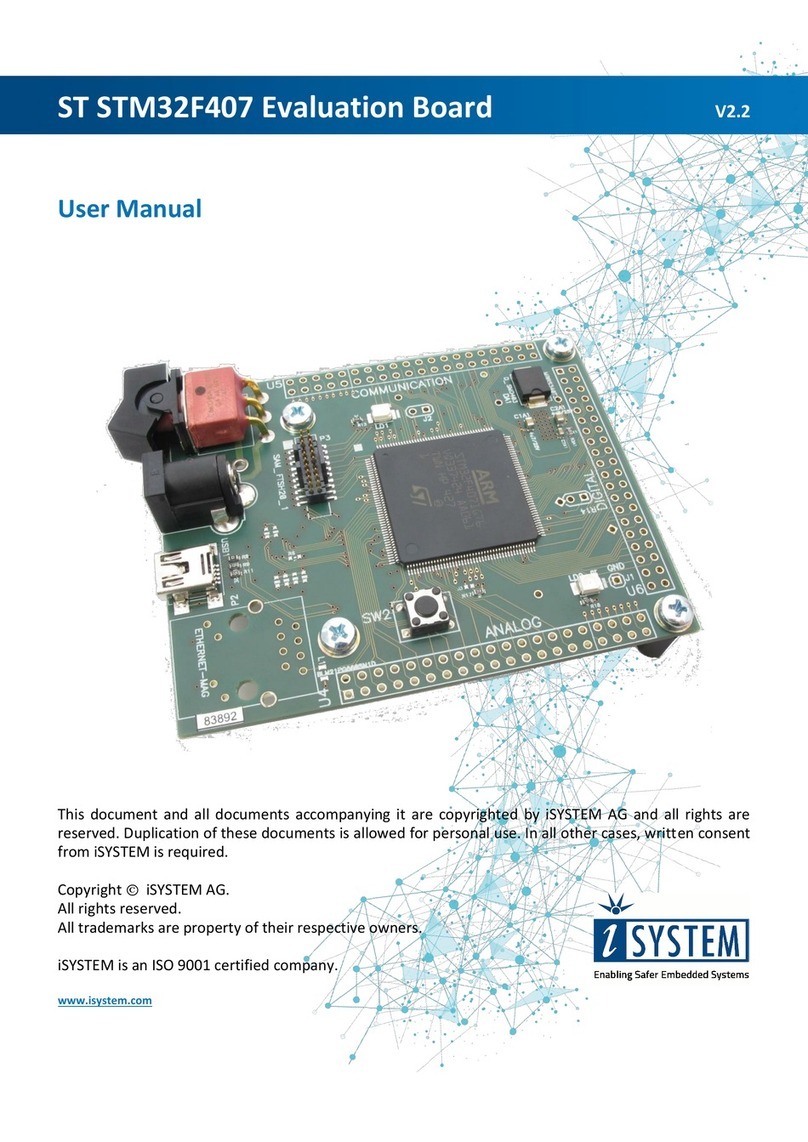
ST
ST STM32F407 Series User manual
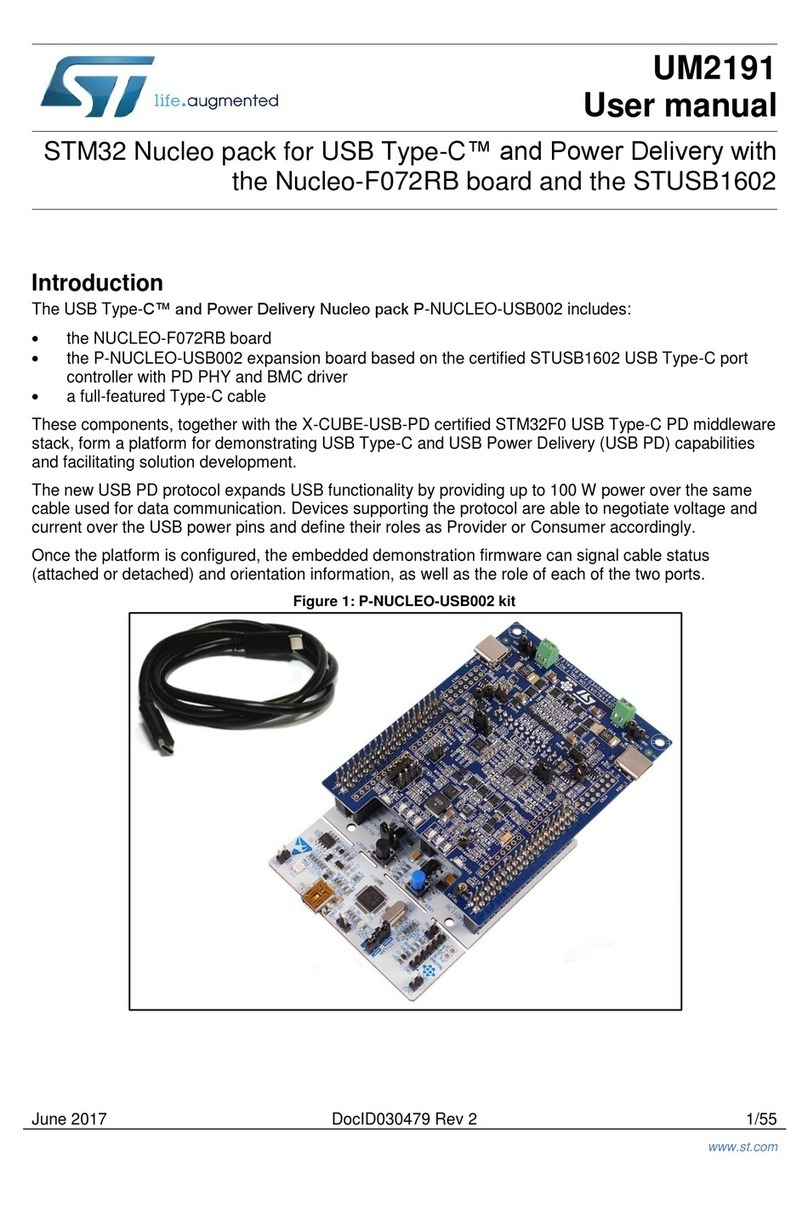
ST
ST P-NUCLEO-USB002 User manual
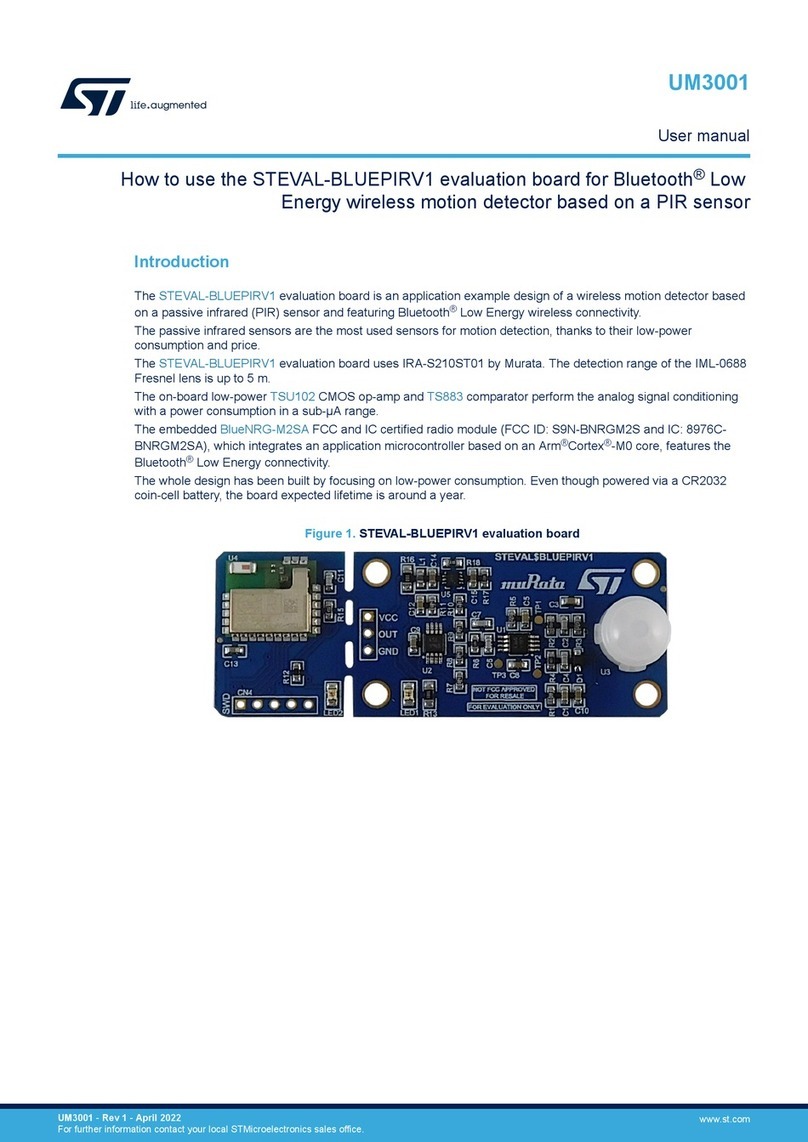
ST
ST STEVAL-BLUEPIRV1 User manual

ST
ST M24SR-DISCOVERY User manual
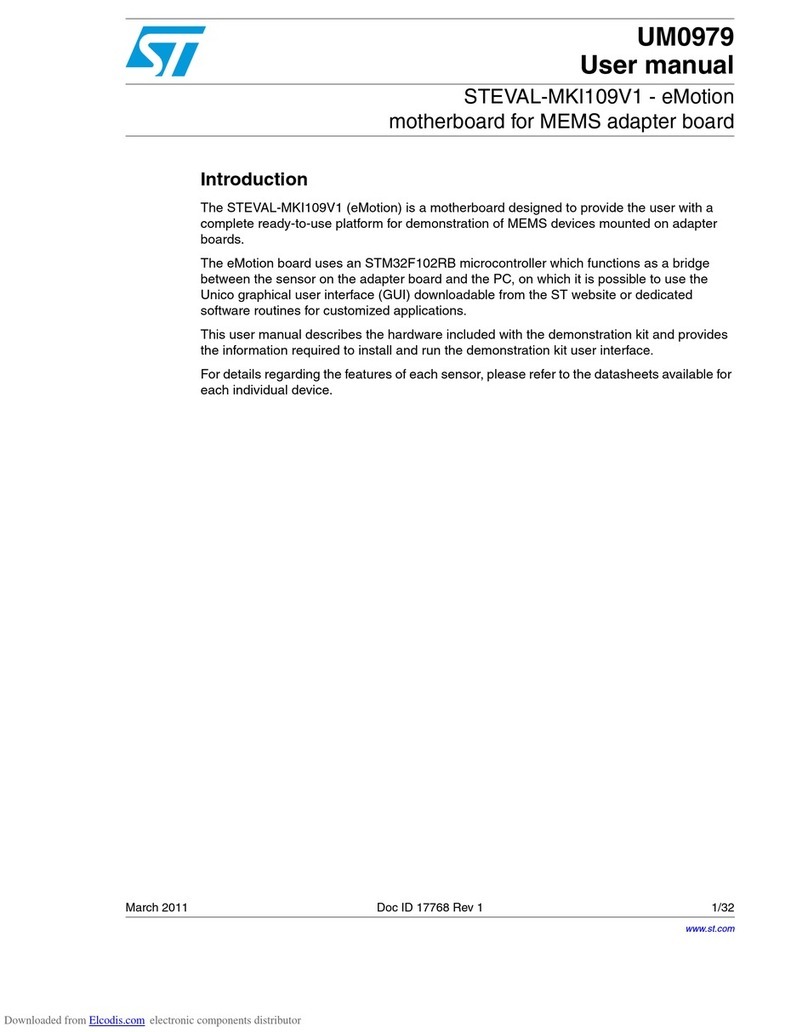
ST
ST eMotion STEVAL-MKI109V1 User manual