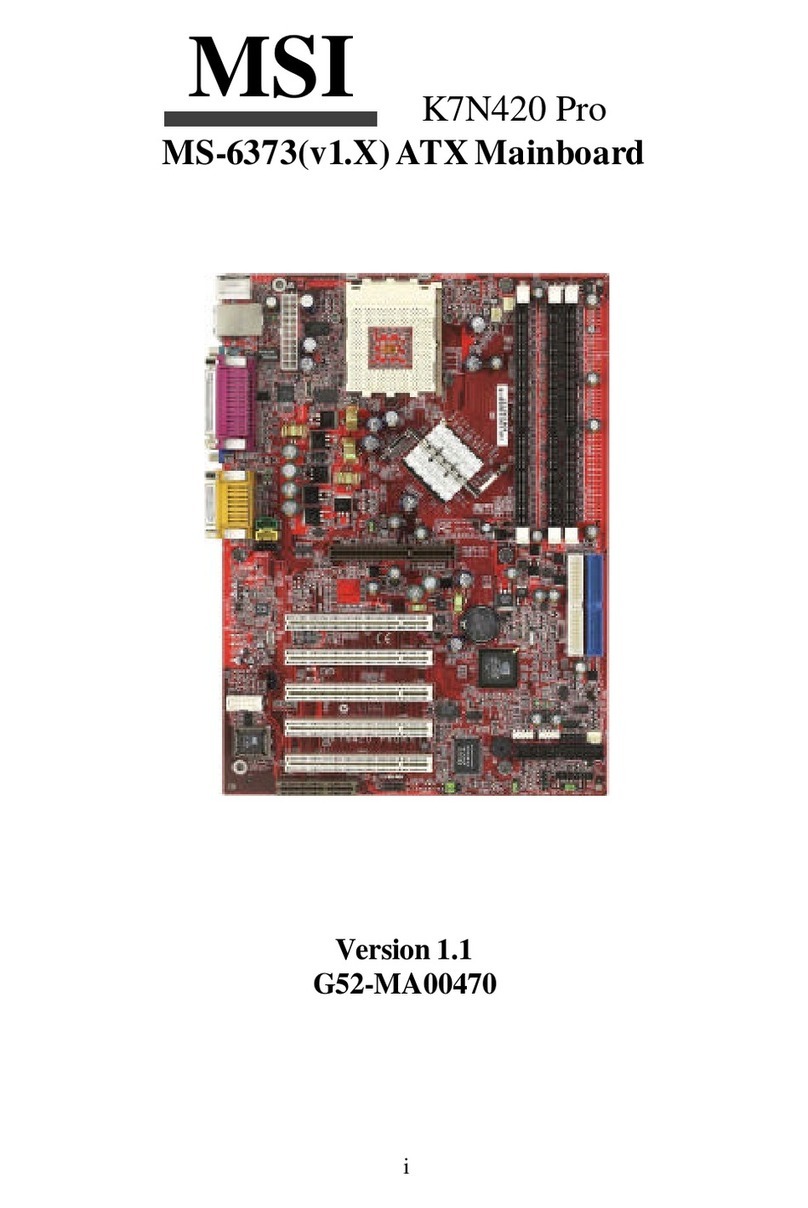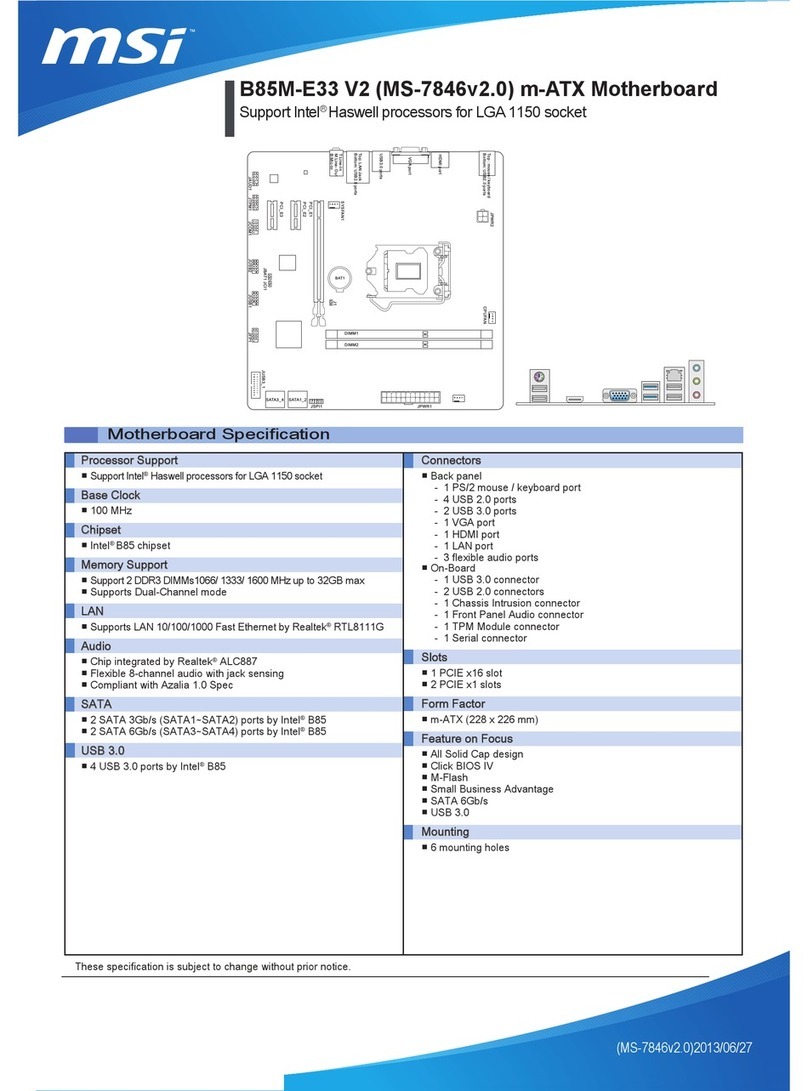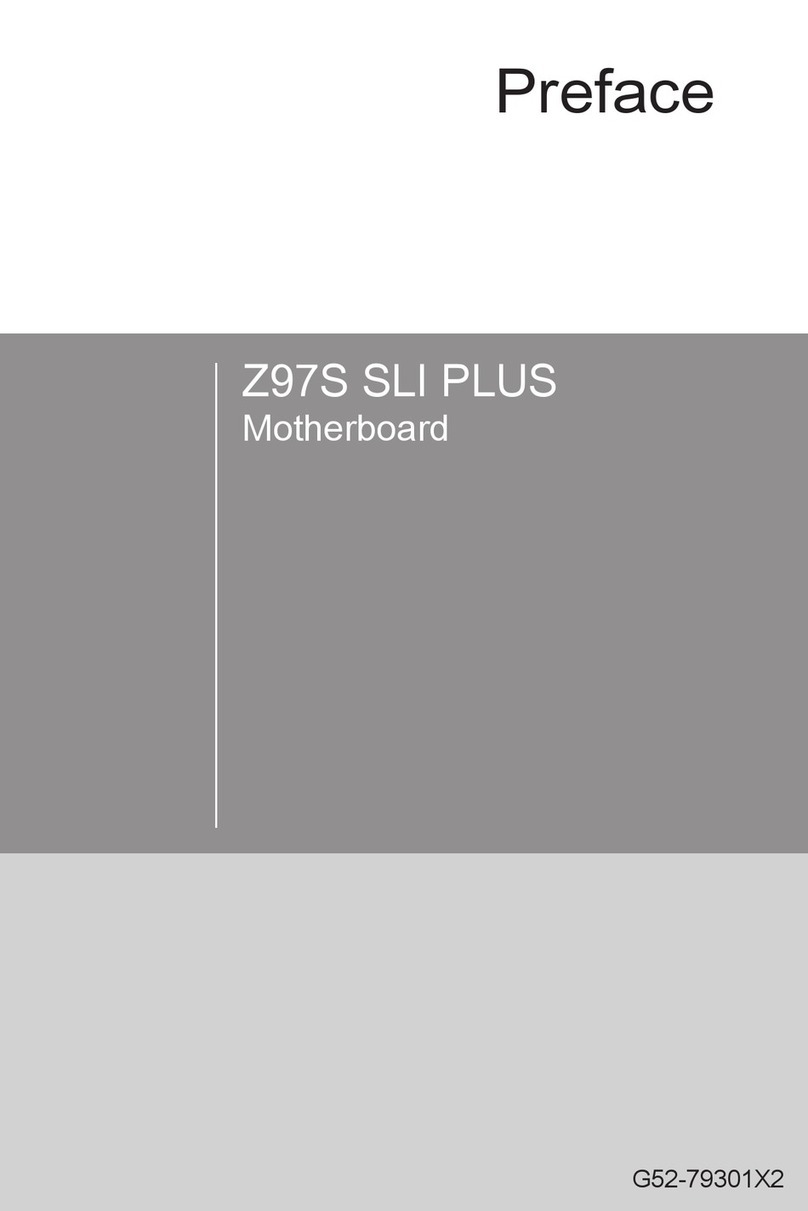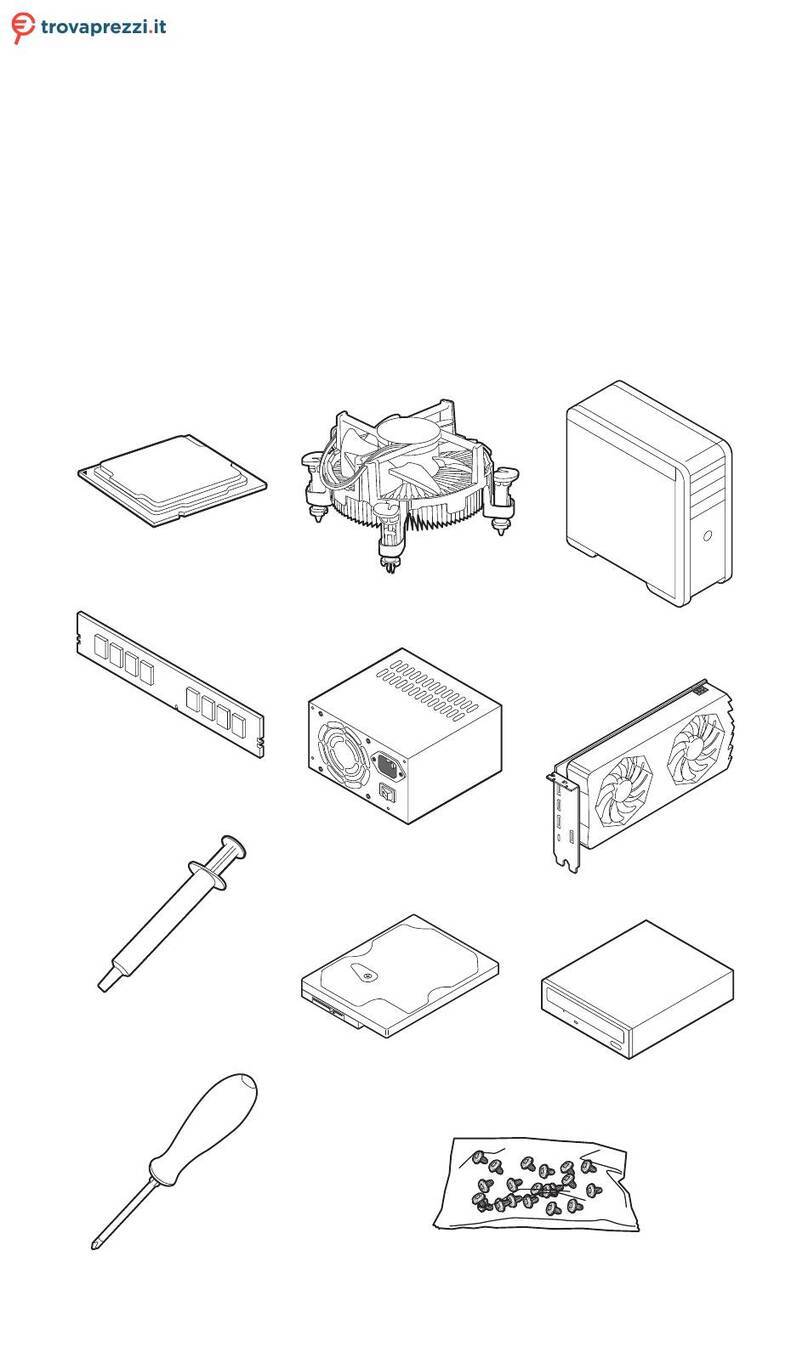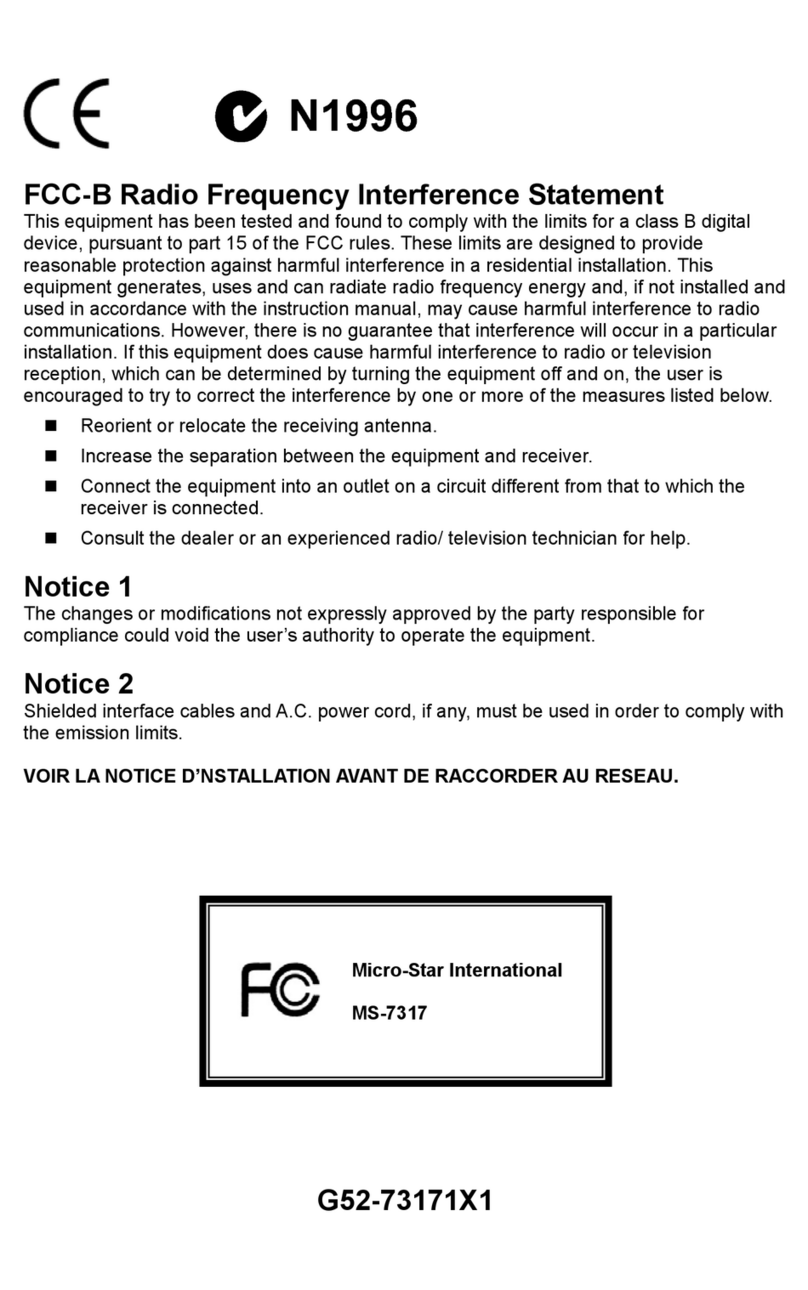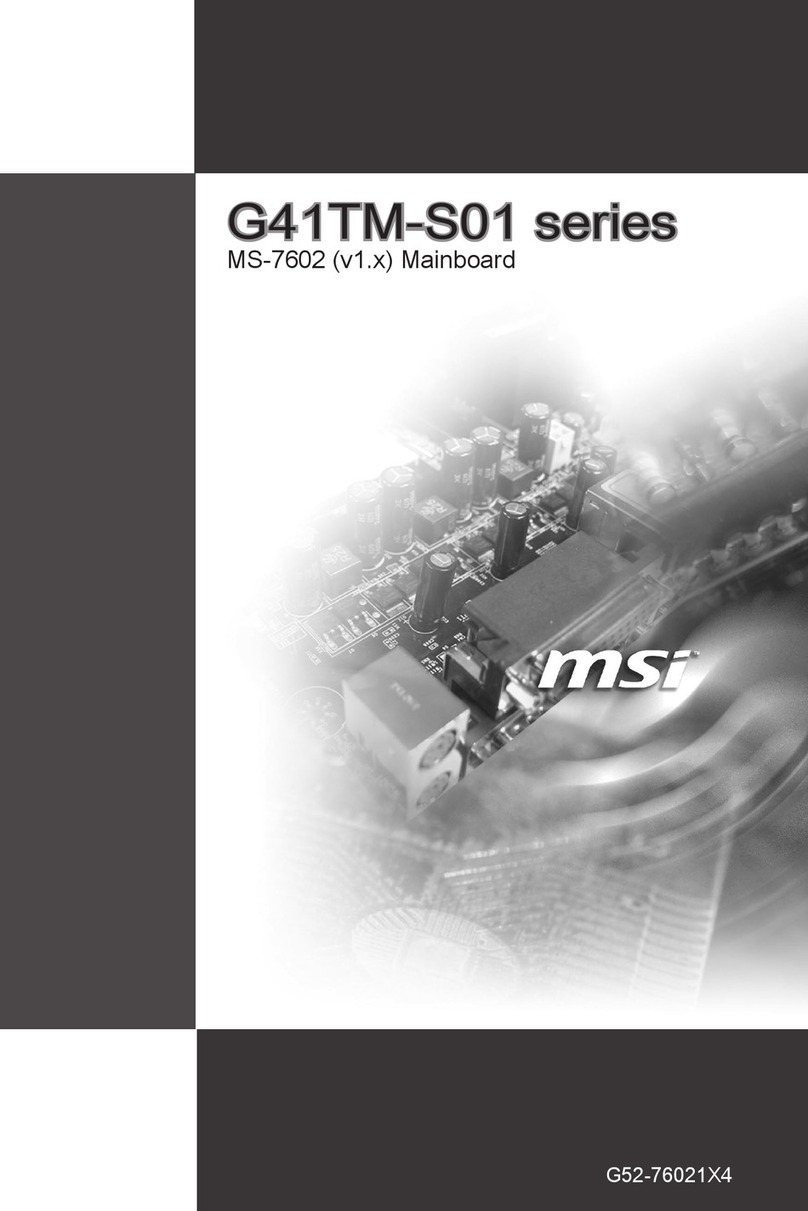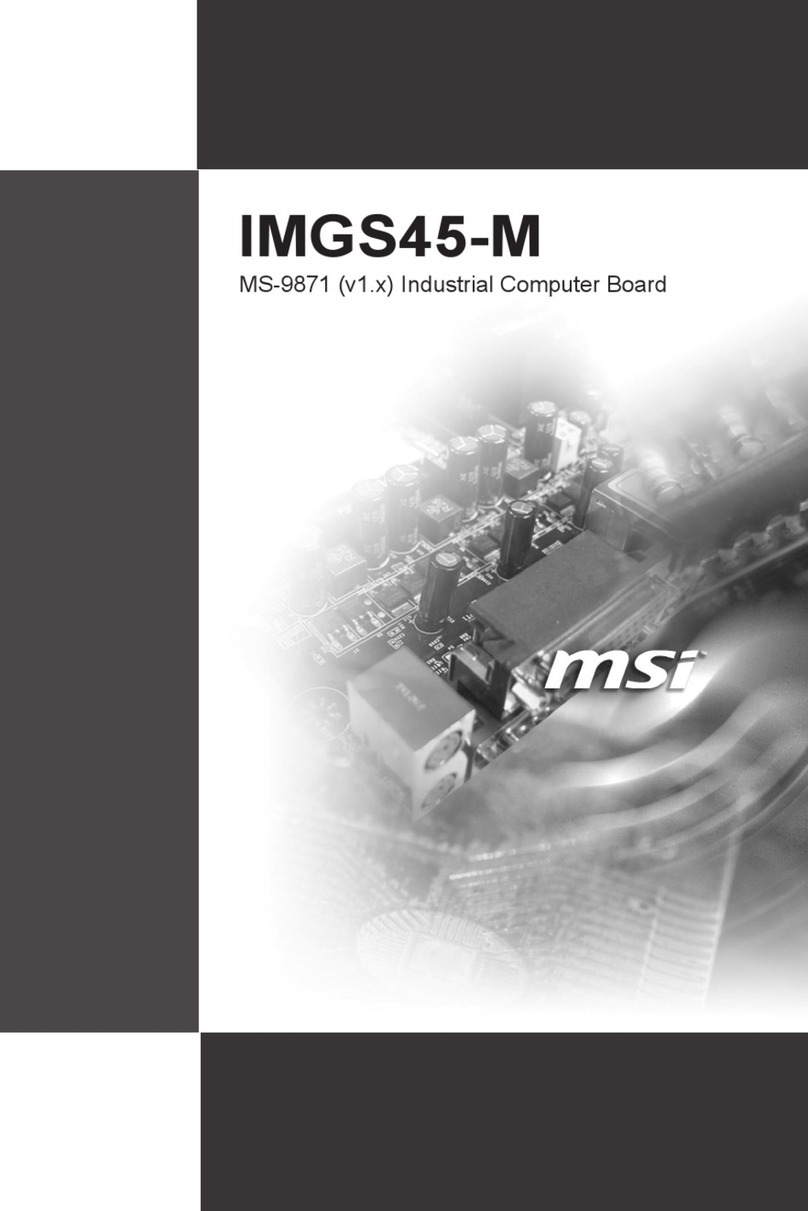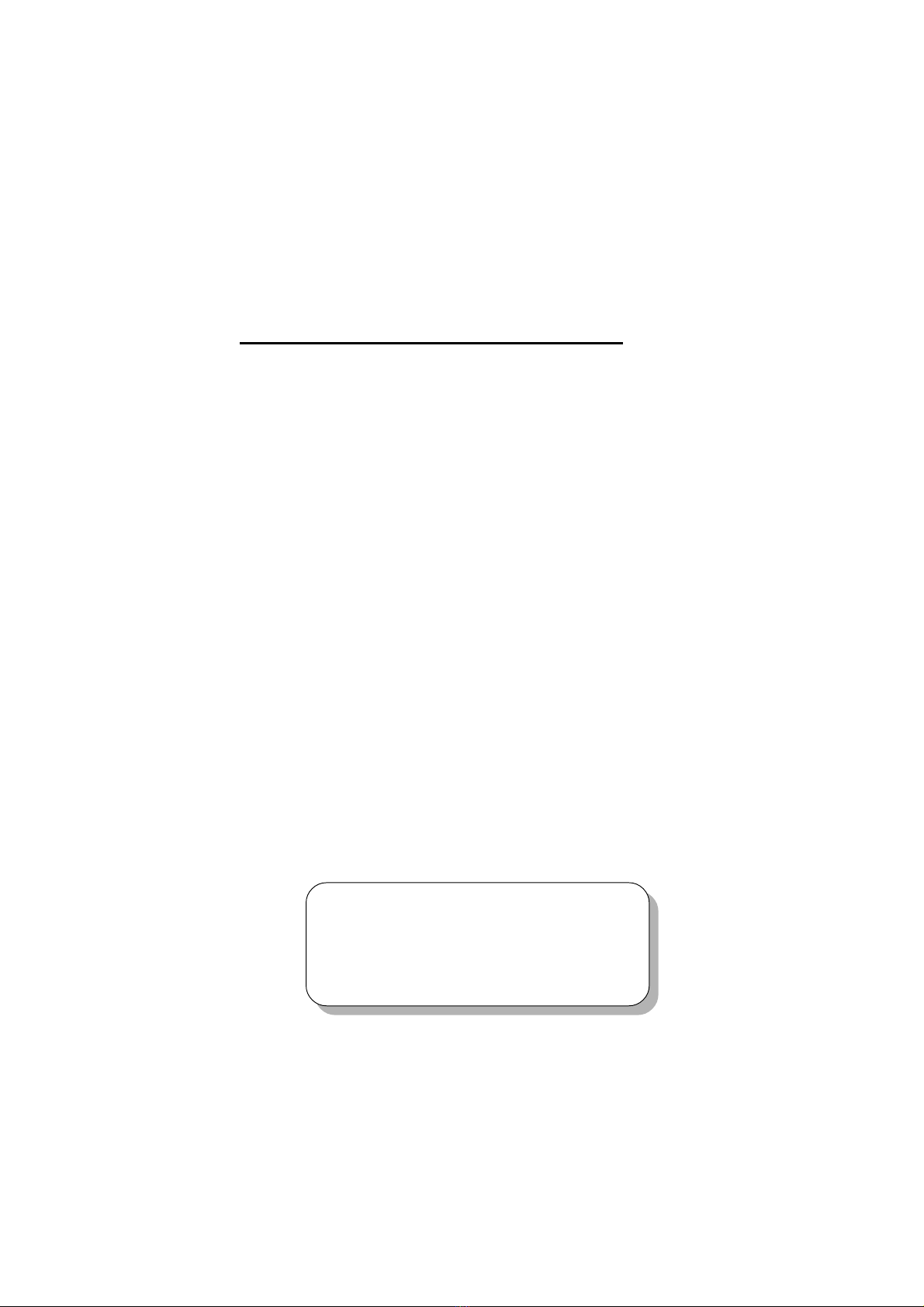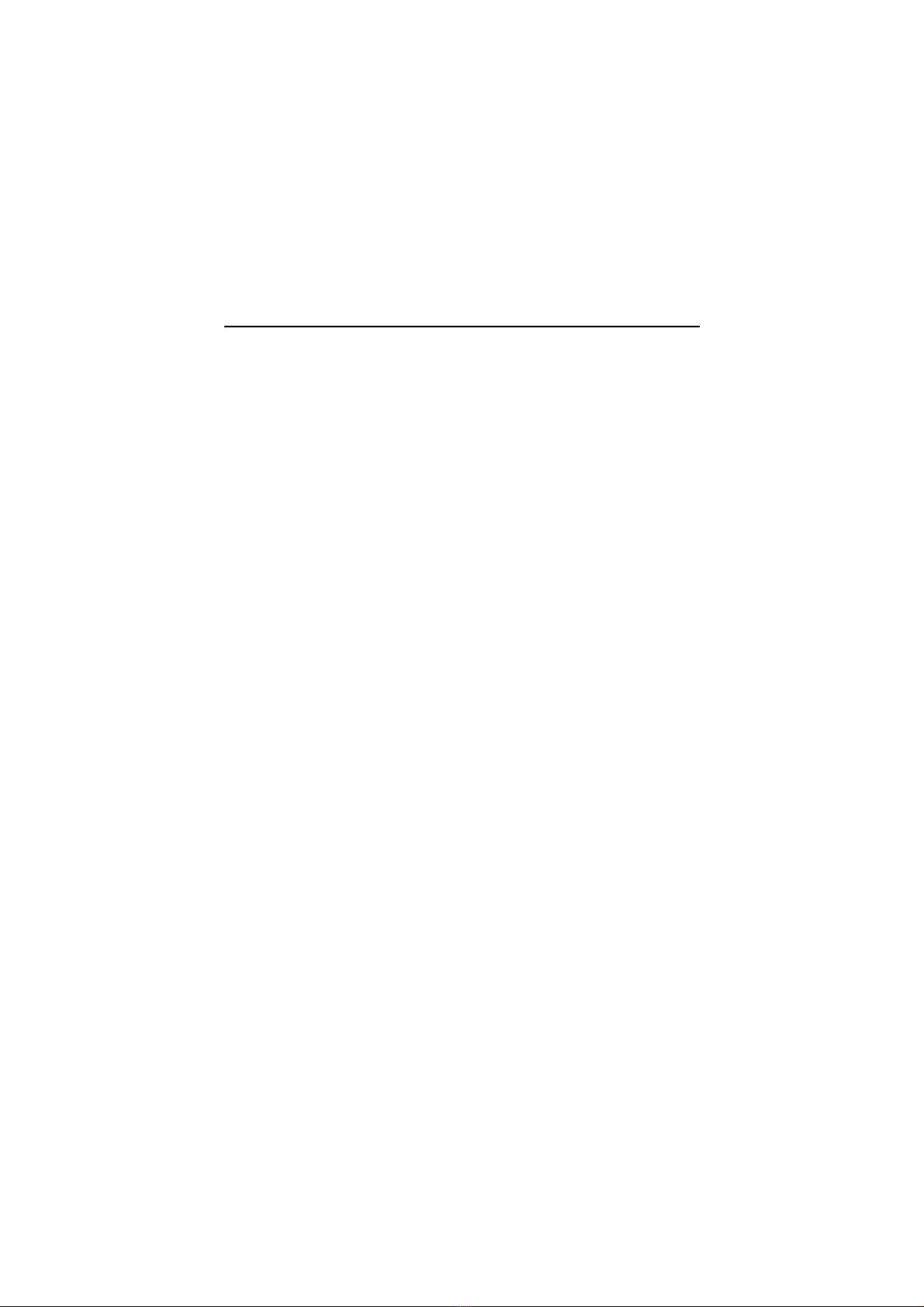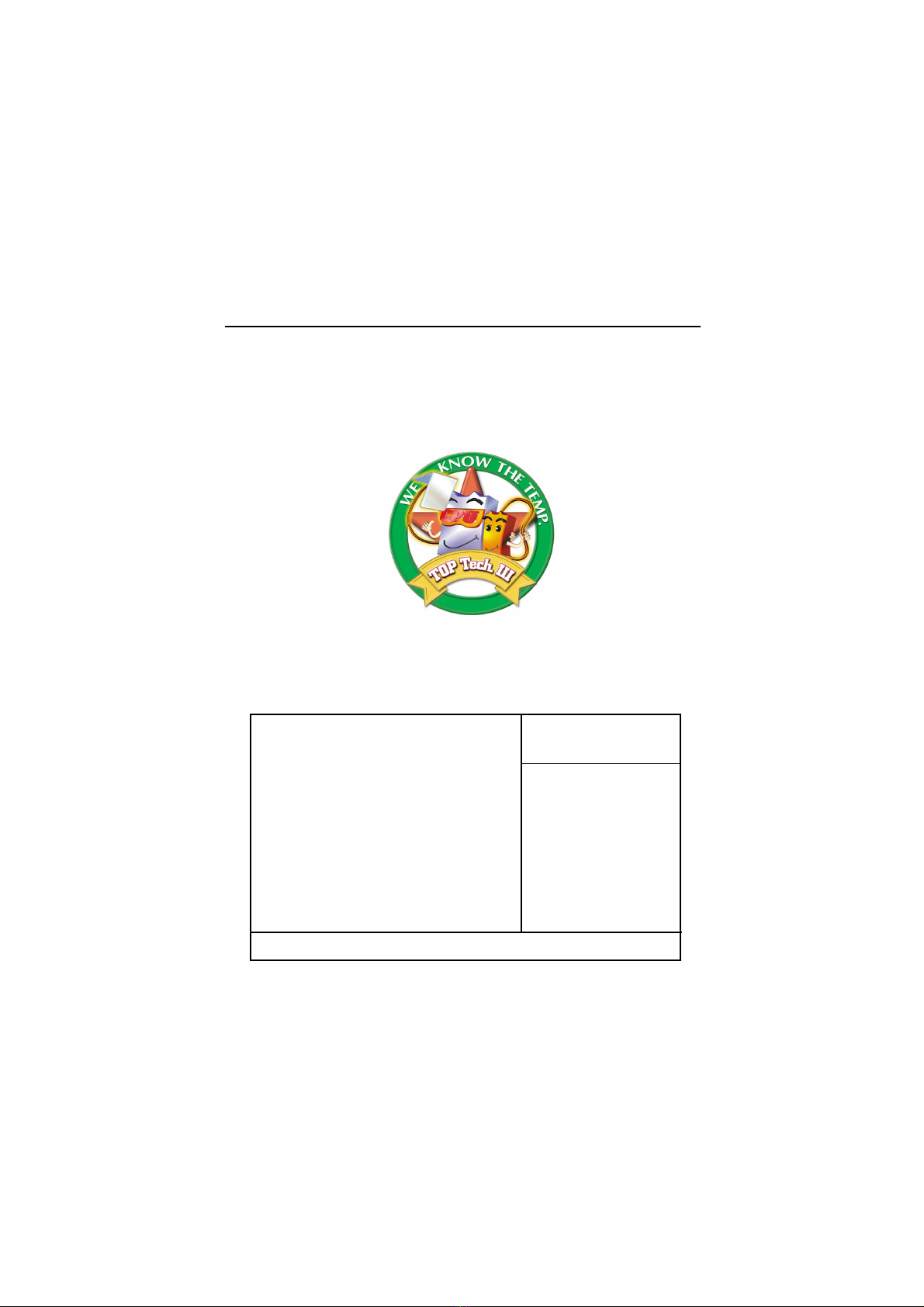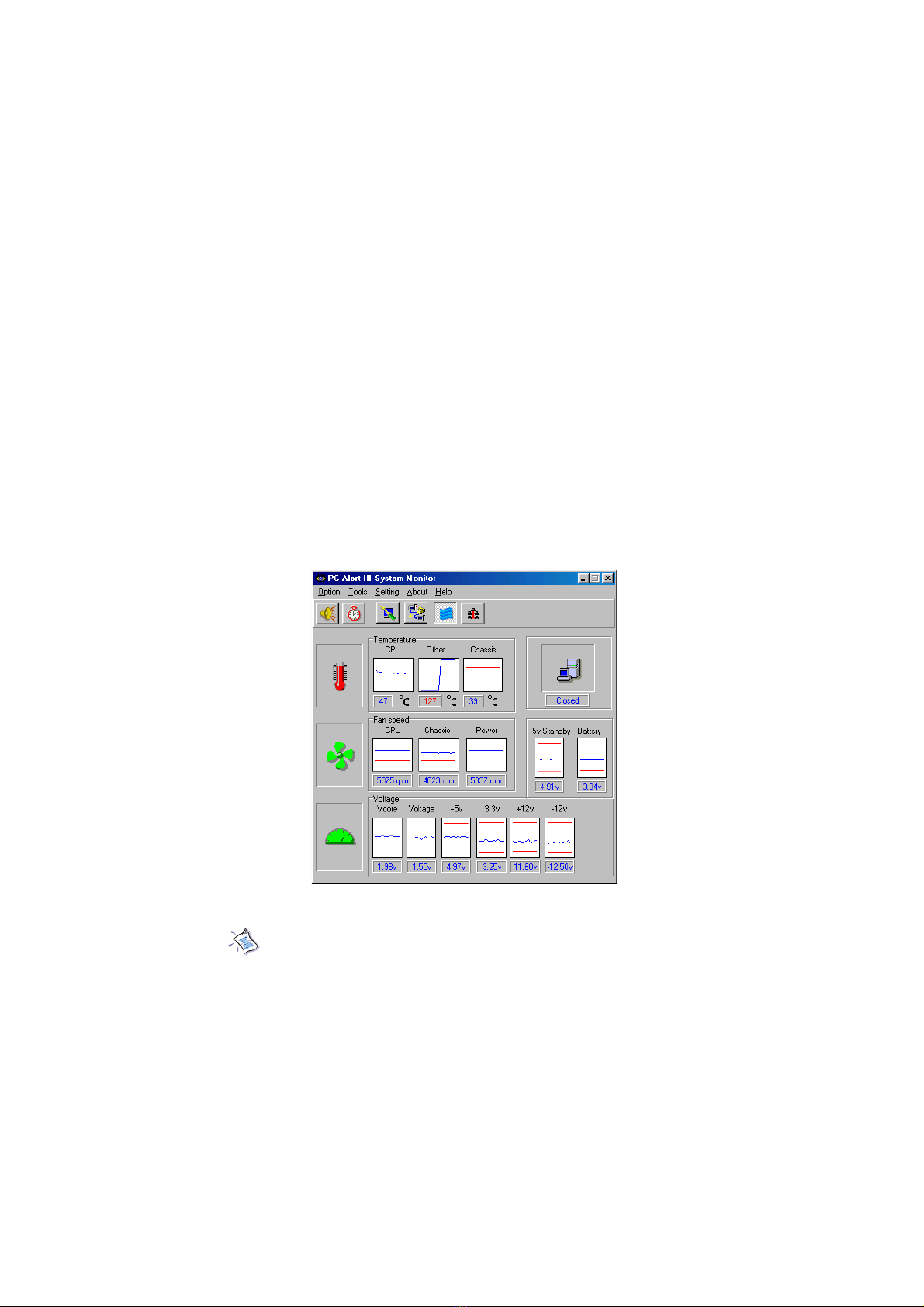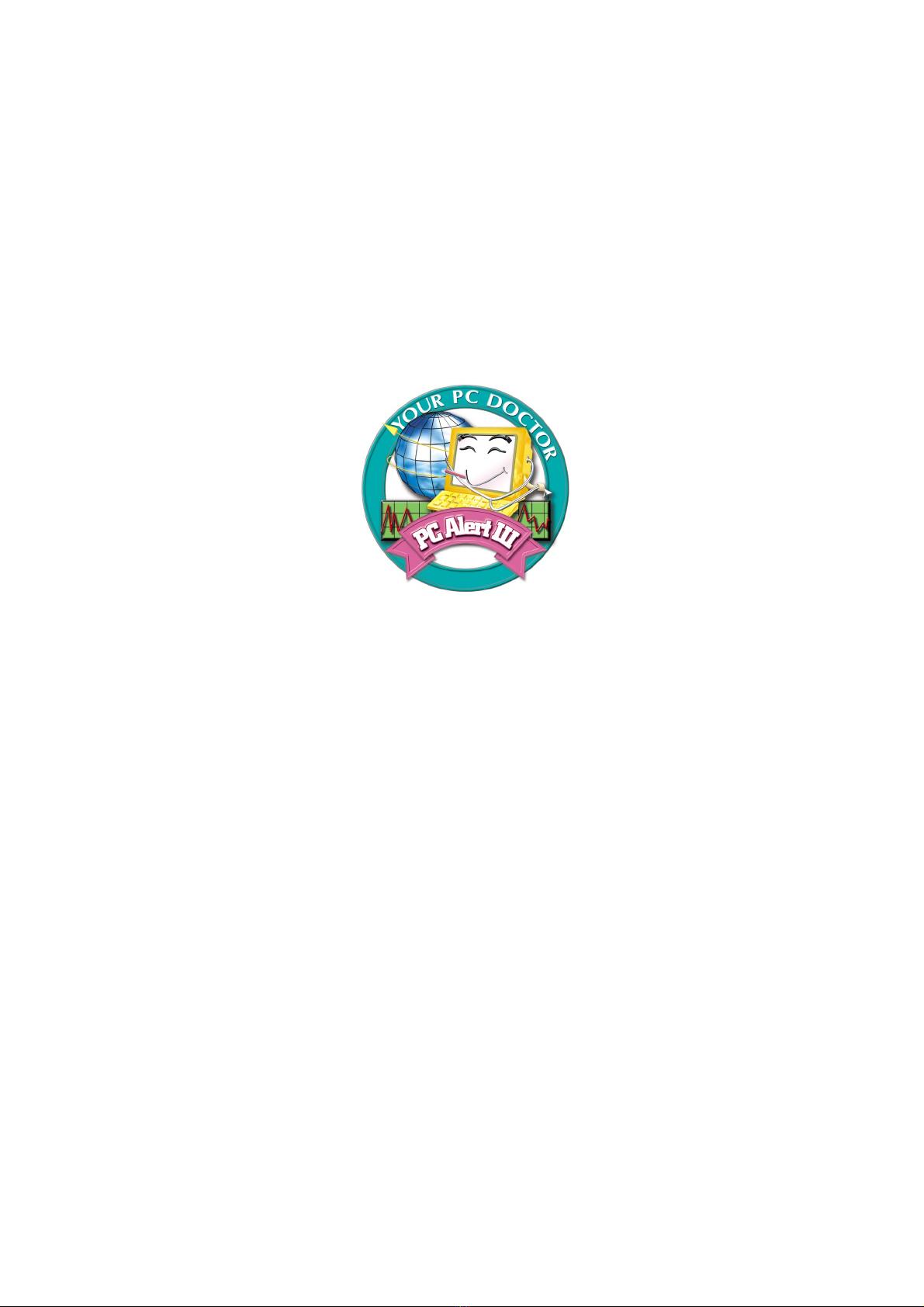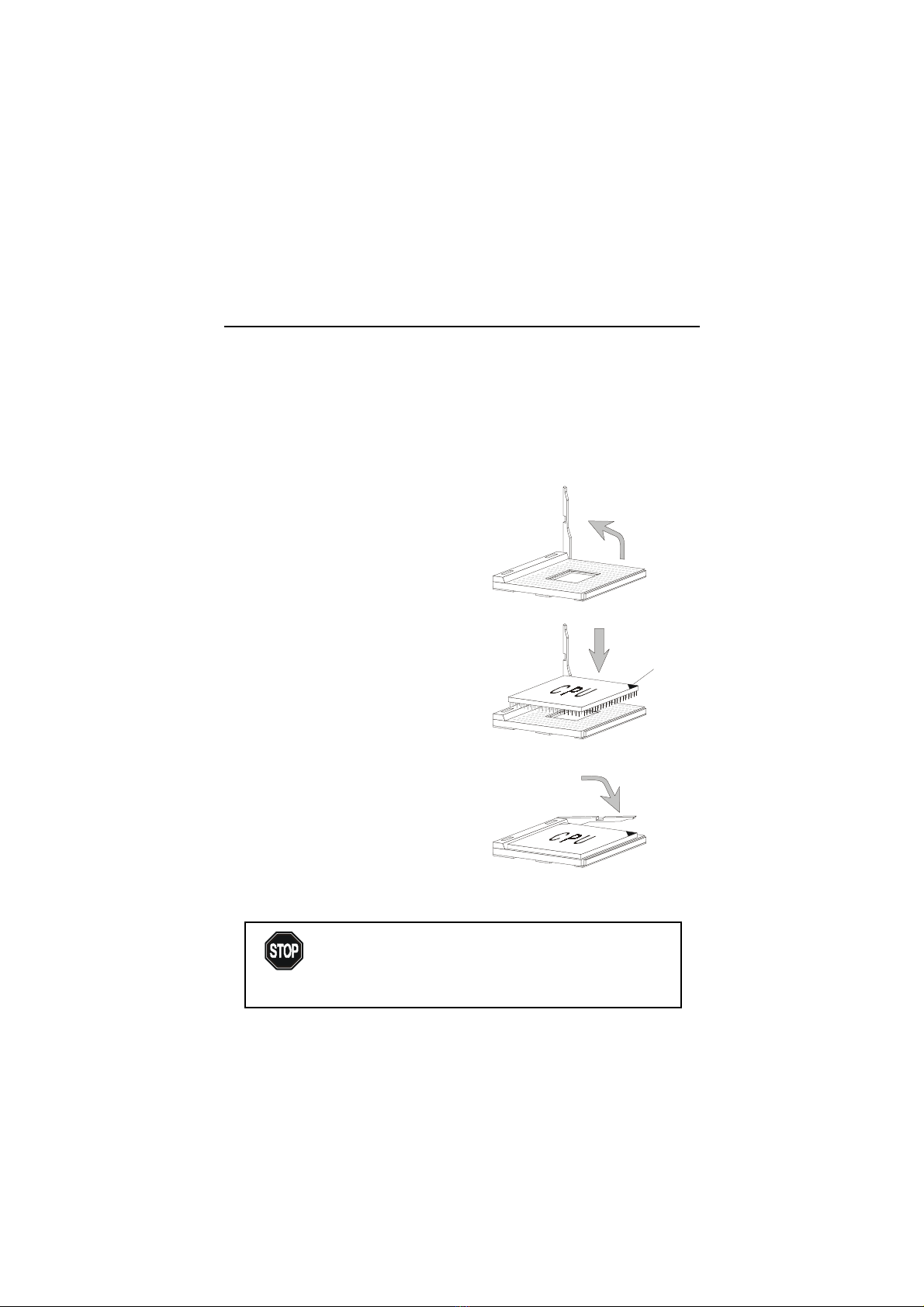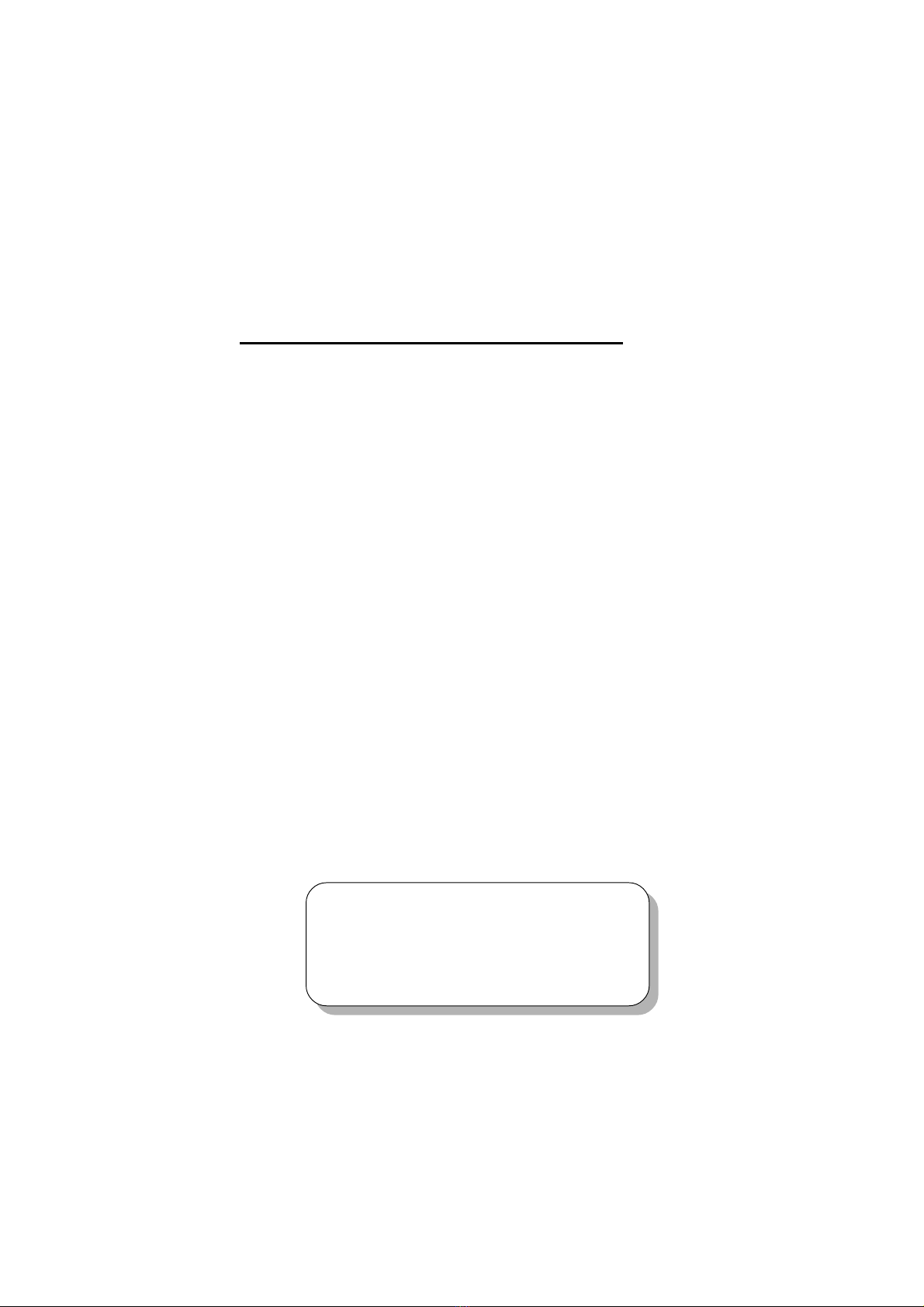
Introduction
1-1
Chapter 1.
Introduction 1
The Micro-ATX WH1 mainboard is a high-performance computer
mainboard based on Intel®810E chipset. The MS-6137 is designed for Intel®
CeleronTM (PPGA) and Pentium®III processors for inexpensive business/per-
sonal desktop markets.
The Intel®810E chipset is the first generation Integrated Graphics chipset
for Intel®CeleronTM and Pentium®III processors. The graphics accelerator
architecture consists of dedicated multi-media engines executing in parallel to
deliver high performance 3D, 2D and motion compensation video capabilities.
An integrated centralized memory arbiter allocates memory bandwidth to mul-
tiple system agents to optimize system memory utilization. A new chipset com-
ponent interconnect, the hub interface, is designed into the Intel®810E chipset
to provide an efficient communication channel between the memory controller
hub and I/O controller hub.
The Intel® 810E chipset contains three core components. The GMCH
integrates a 66/100/133MHz for 810 and 66/100/133 MHz for 810E, P6 family
system bus controller, integrates 2D/3D graphics accelerator, 100MHz SDRAM
controller and high-speed hub interface for communication with the ICH0/ICH.
The ICH0/ICH integrates an Ultra ATA/33 (ICH0) or Ultra ATA/66 (ICH)
controller, USB host controller, LPC interface controller, FWH interface
controller, PCI interface controller, AC`97 digital controller and a hub interface
for communication with the GMCH/GMCHO. The Intel®82802 Firmware Hub
(FWH) component is part of the Intel®810E chipset. The FWH is key to ena-
bling future security and manageability infrastructure for the PC platform.
This chapter includes the following topics:
Mainboard Specification 1-2
Mainboard Layout 1-4
Quick Components Guide 1-5
Key Features 1-6
MSI Special Features 1-7