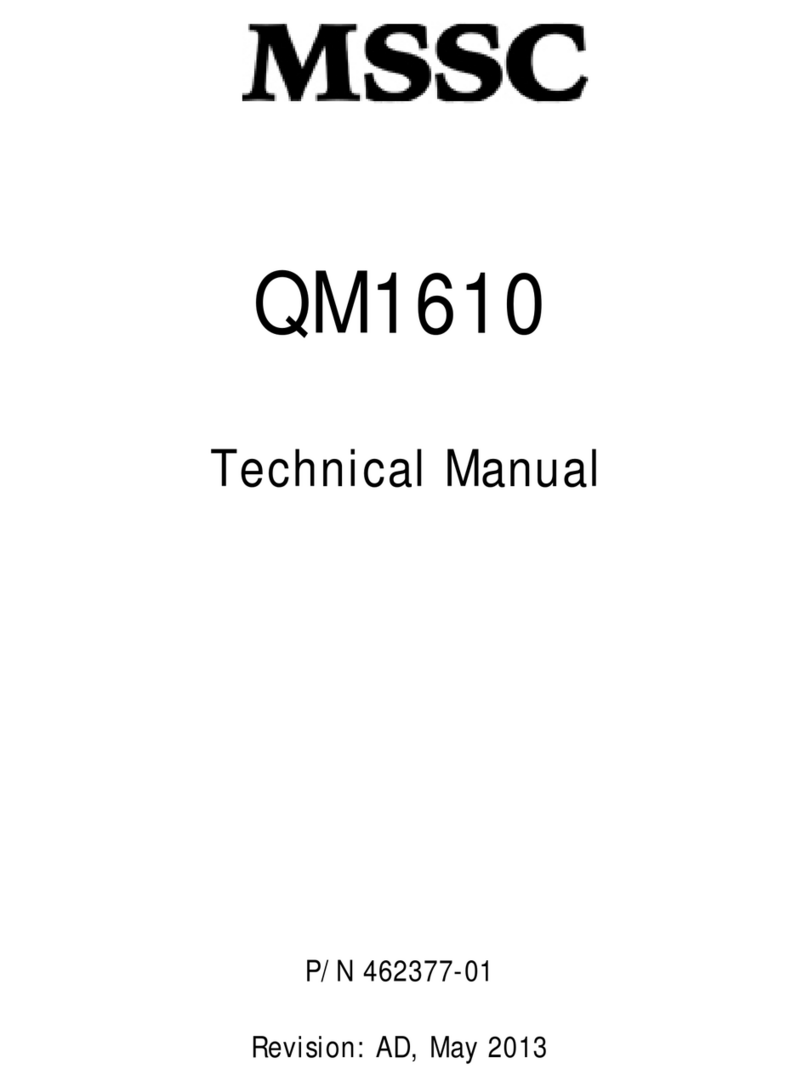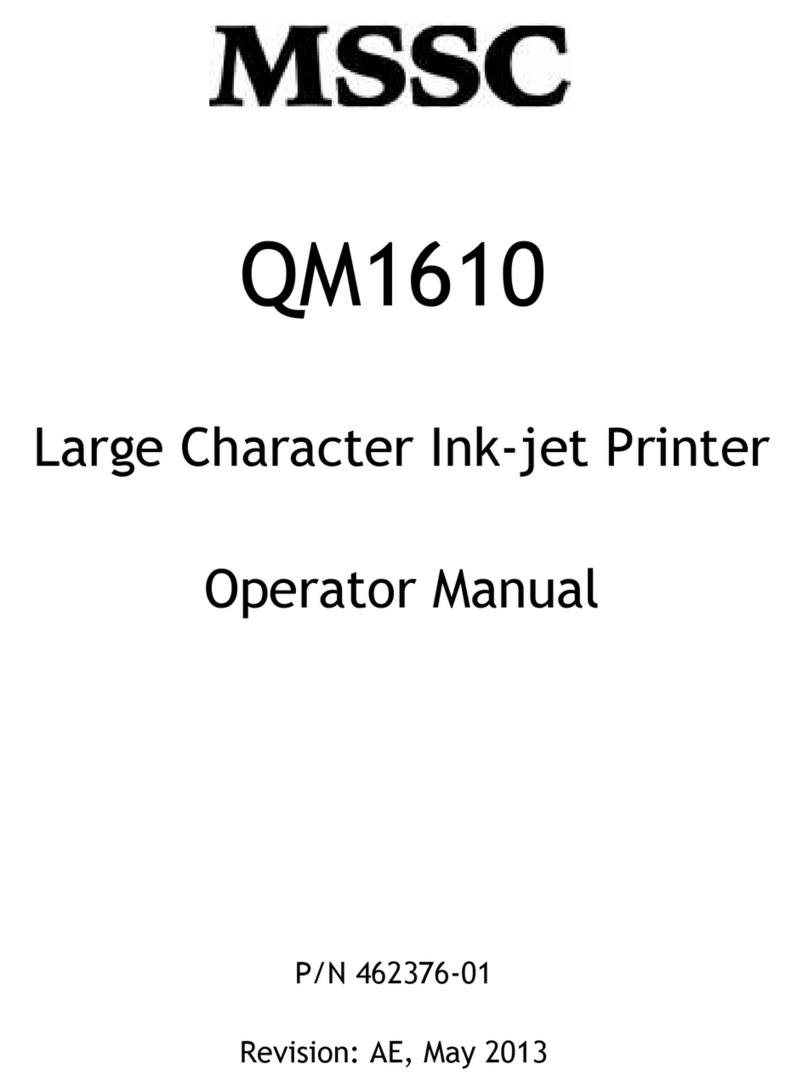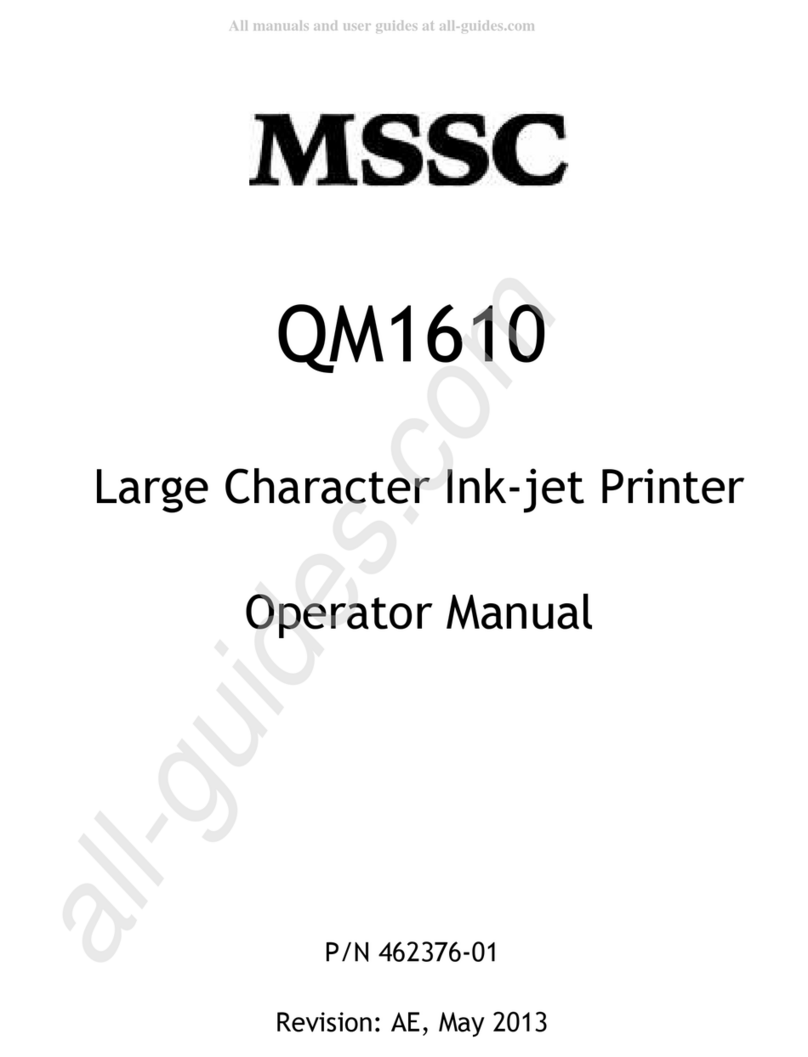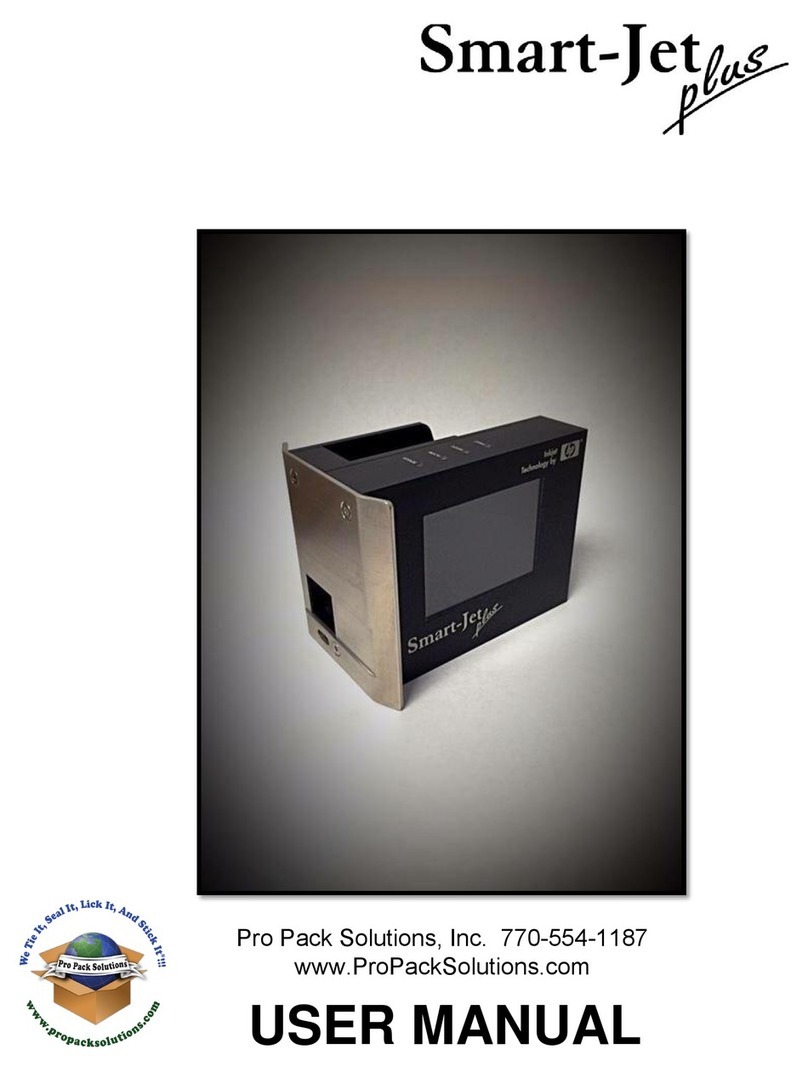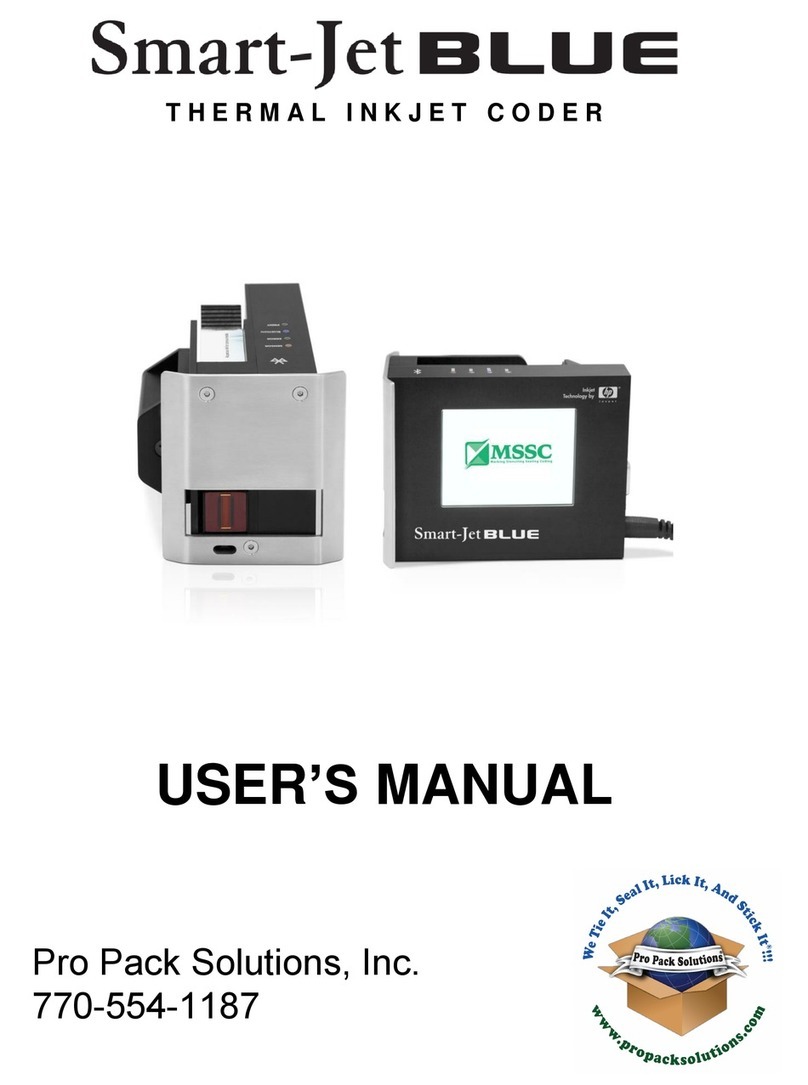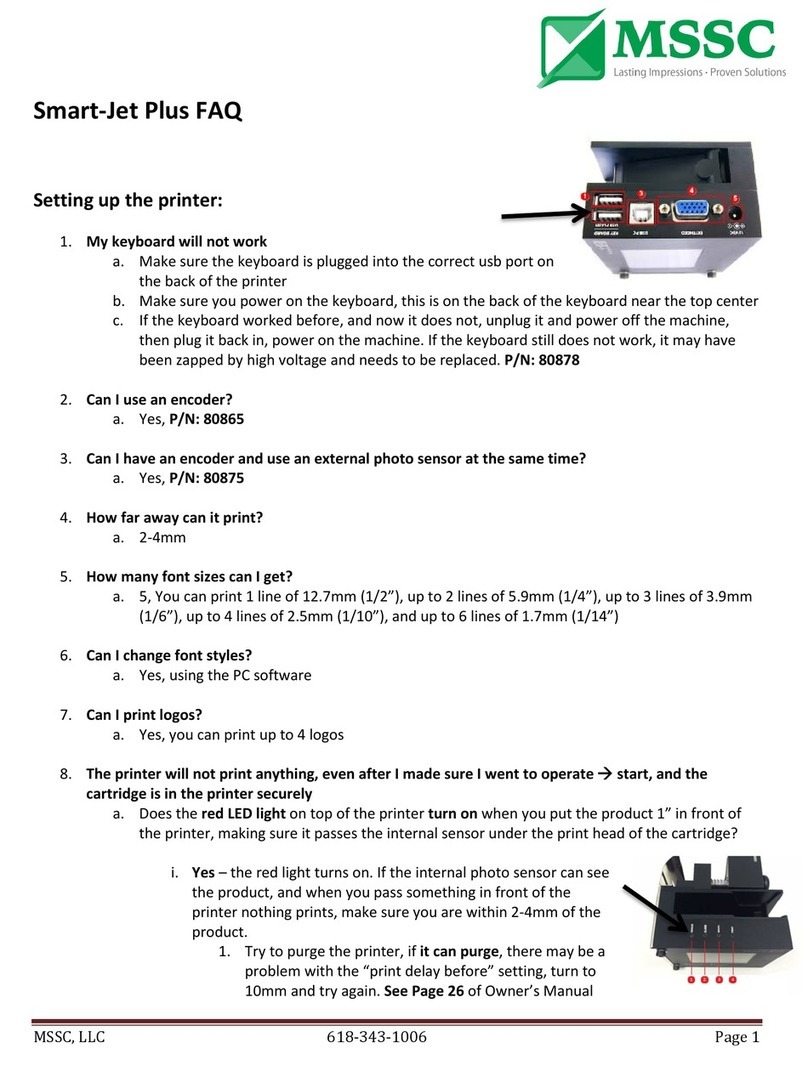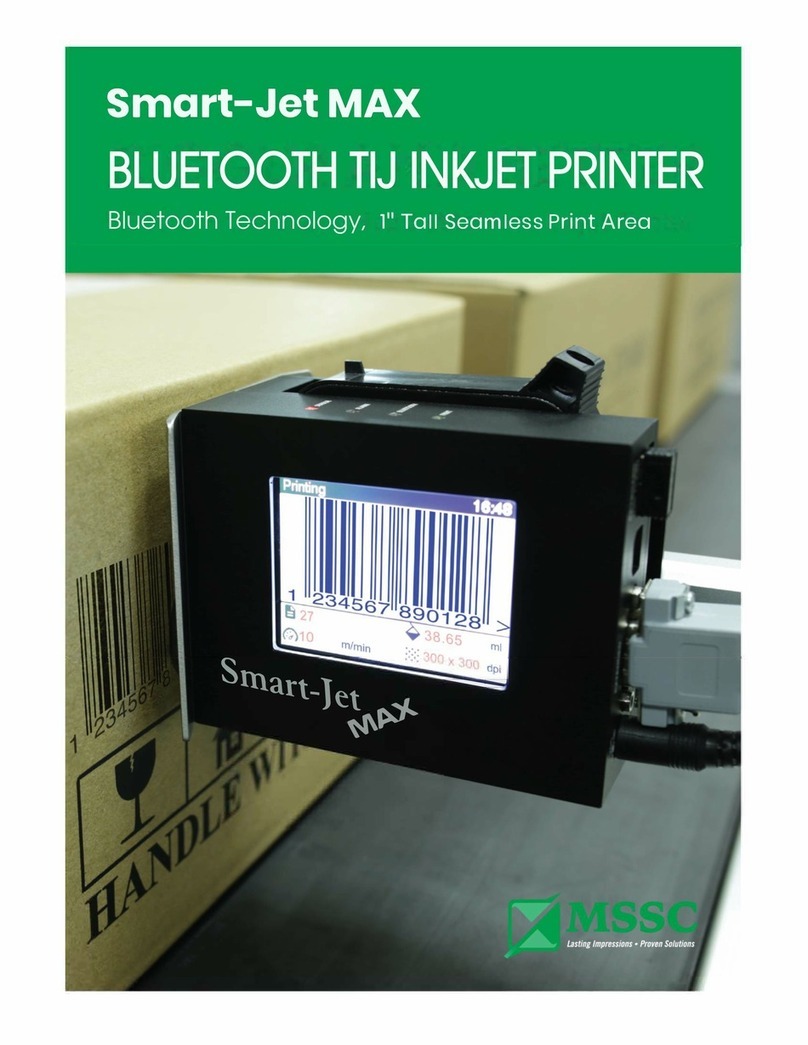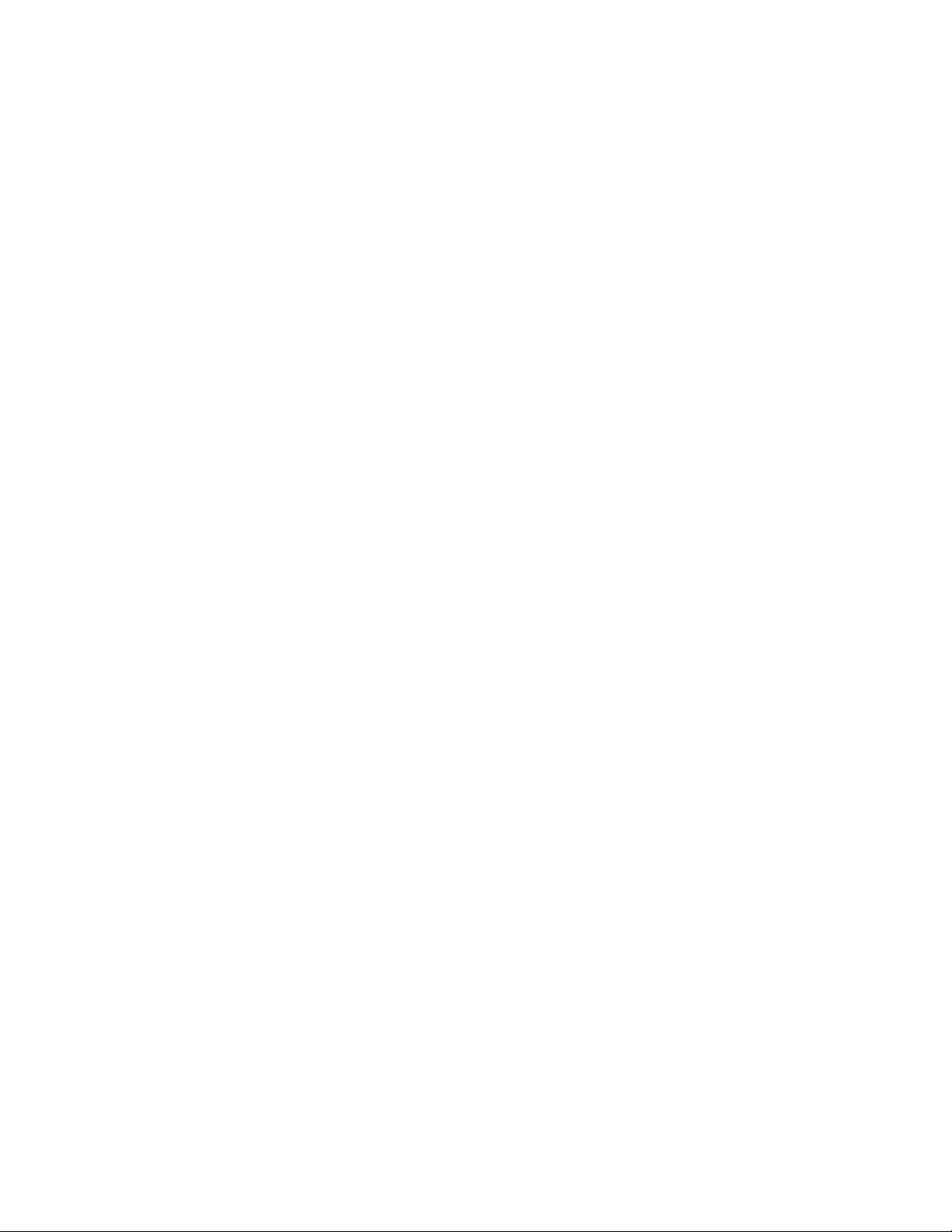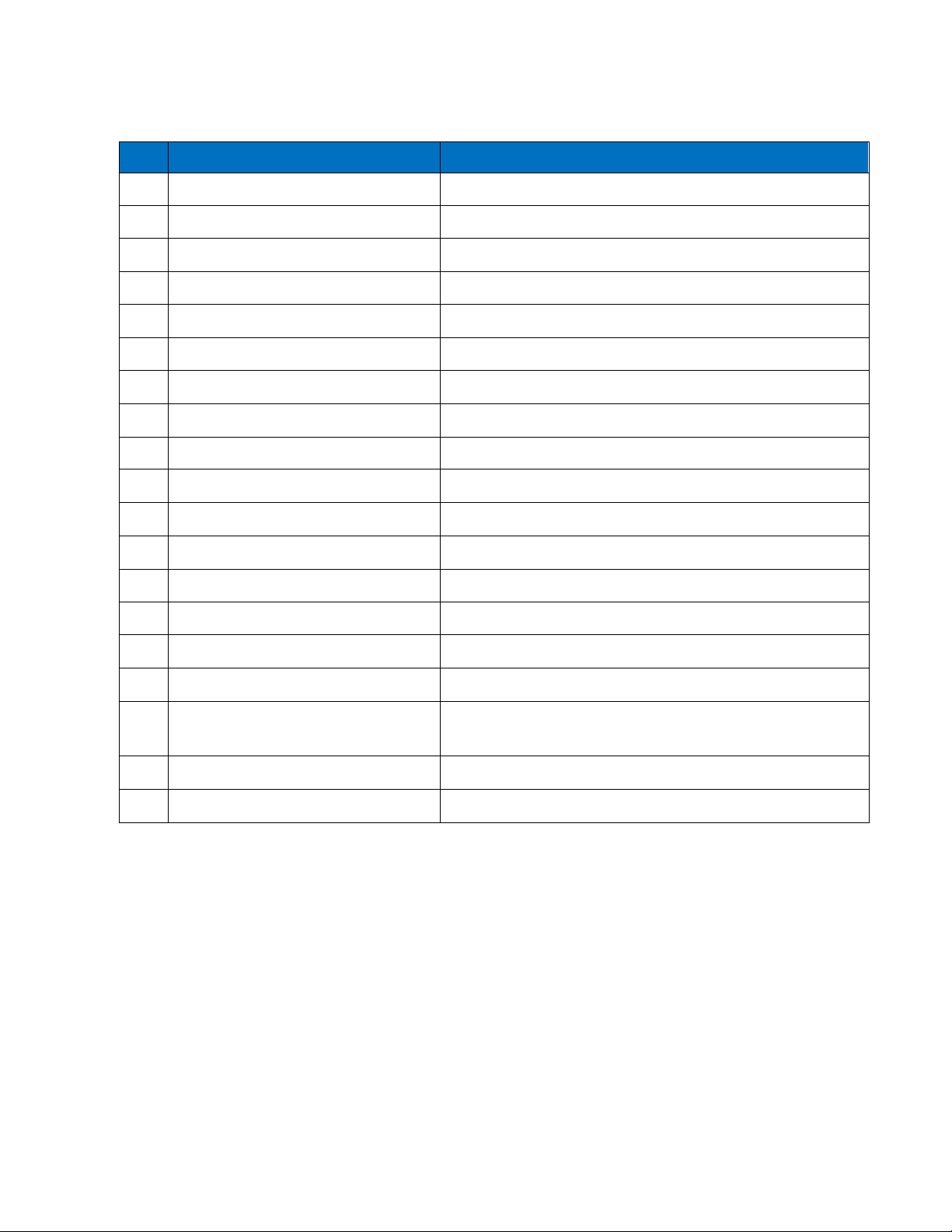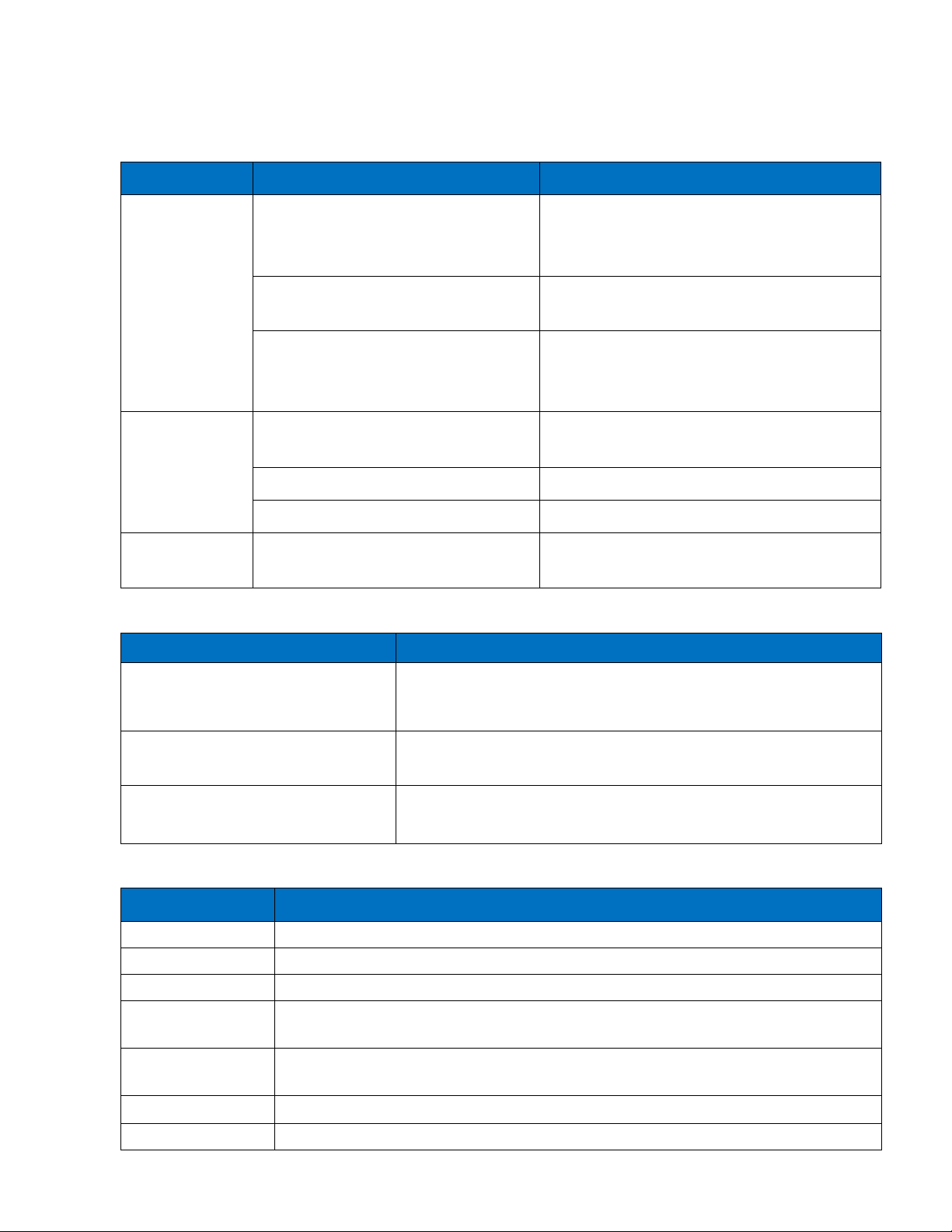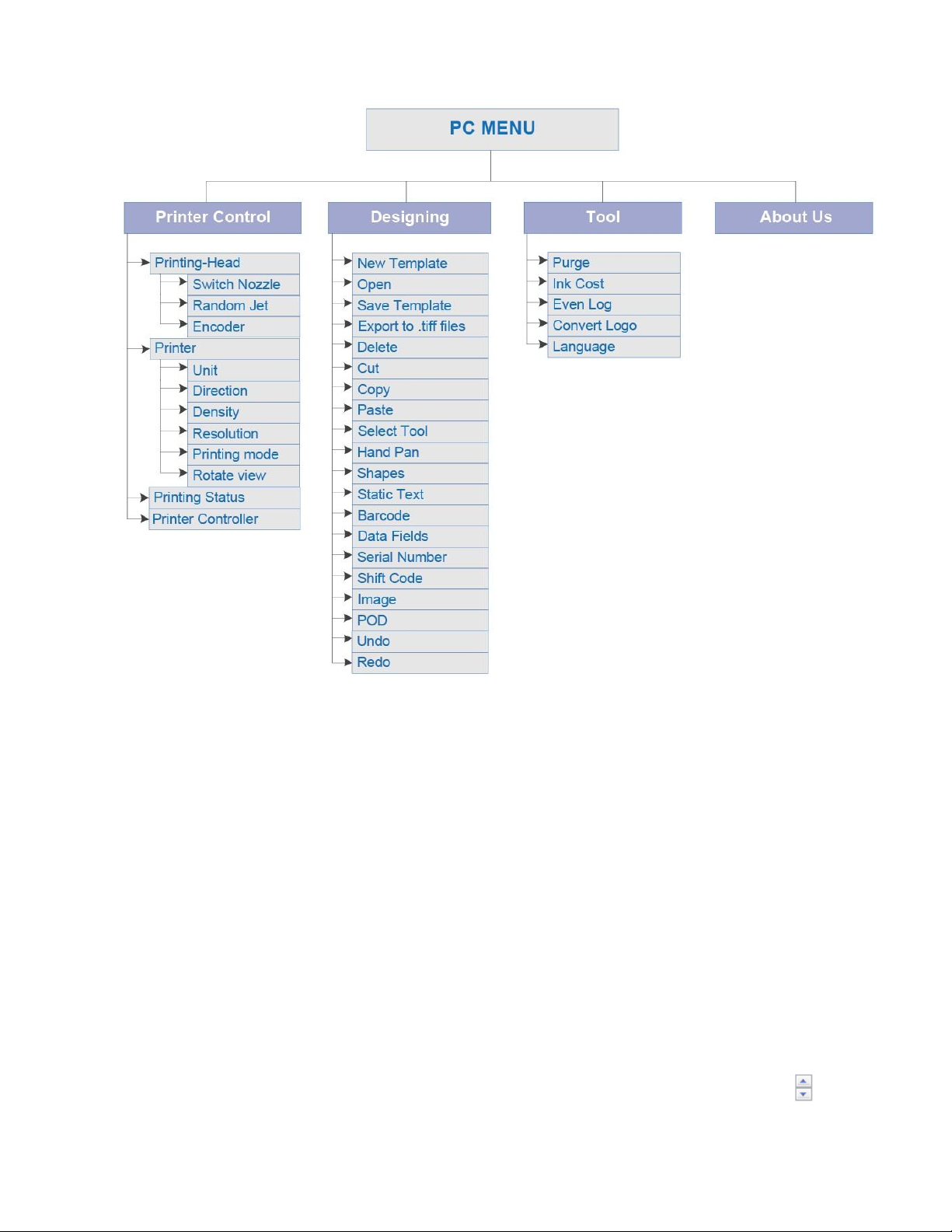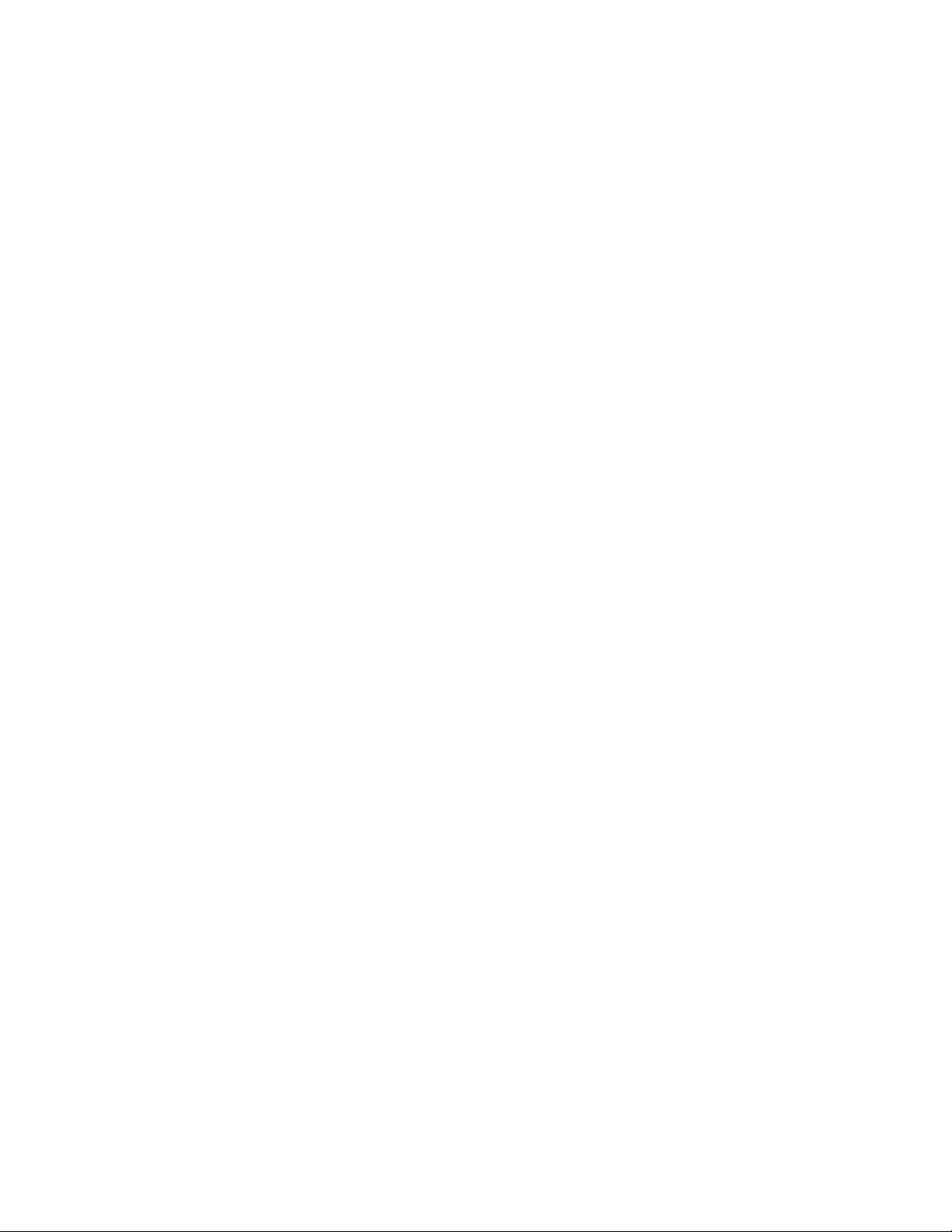
SAFETY INFORMATION..........................................................................................................................................4
PRODUCT WARRANTY ..........................................................................................................................................4
ABOUT MACHINE...................................................................................................................................................4
TECHNICAL SPECIFICATIONS...................................................................................................................................5
Machine details.....................................................................................................................................................5
Keyboard................................................................................................................................................................. 5
Android devices .................................................................................................................................................... 5
Personal computer ...............................................................................................................................................5
MACHINE OVERVIEW ................................................................................................................................................6
Indicator LED ..........................................................................................................................................................6
Connecting Port....................................................................................................................................................6
Keyboard................................................................................................................................................................. 7
Operation menu on machine ...........................................................................................................................7
Operation menu on computer .......................................................................................................................10
INSTALLATION PROCEDURES ............................................................................................................................ 15
GETTING STARTED................................................................................................................................................ 15
EXTERNAL DEVICES CONNECTIONS................................................................................................................ 15
EXTERNAL SENSOR....................................................................................................................................................15
ENCODER...................................................................................................................................................................16
COMBINE EXTERNAL SENSOR AND ENCODER...................................................................................................17
ALARM ........................................................................................................................................................................ 18
INPUT AND OUTPUT................................................................................................................................................... 19
QUICK STARTUP ...................................................................................................................................................19
REQUIRED COMPONENTS ...................................................................................................................................... 19
Setup machine ....................................................................................................................................................20
Keyboard setup...................................................................................................................................................20
Wi-Fi setup .............................................................................................................................................................20
PC connection setup.........................................................................................................................................20
Setup external devices (Optional) .................................................................................................................20
Create first messages......................................................................................................................................... 20
FIRMWARE INTRODUCTION............................................................................................................................... 22
MESSAGE.......................................................................................................................................................................22
OPERATION....................................................................................................................................................................30
SETTINGS ........................................................................................................................................................................ 31
PC APPLICATION INTRODUCTION .................................................................................................................. 40
HARDWARE SETUP ..........................................................................................................................................................40
SOFTWARE SETUP............................................................................................................................................................ 40