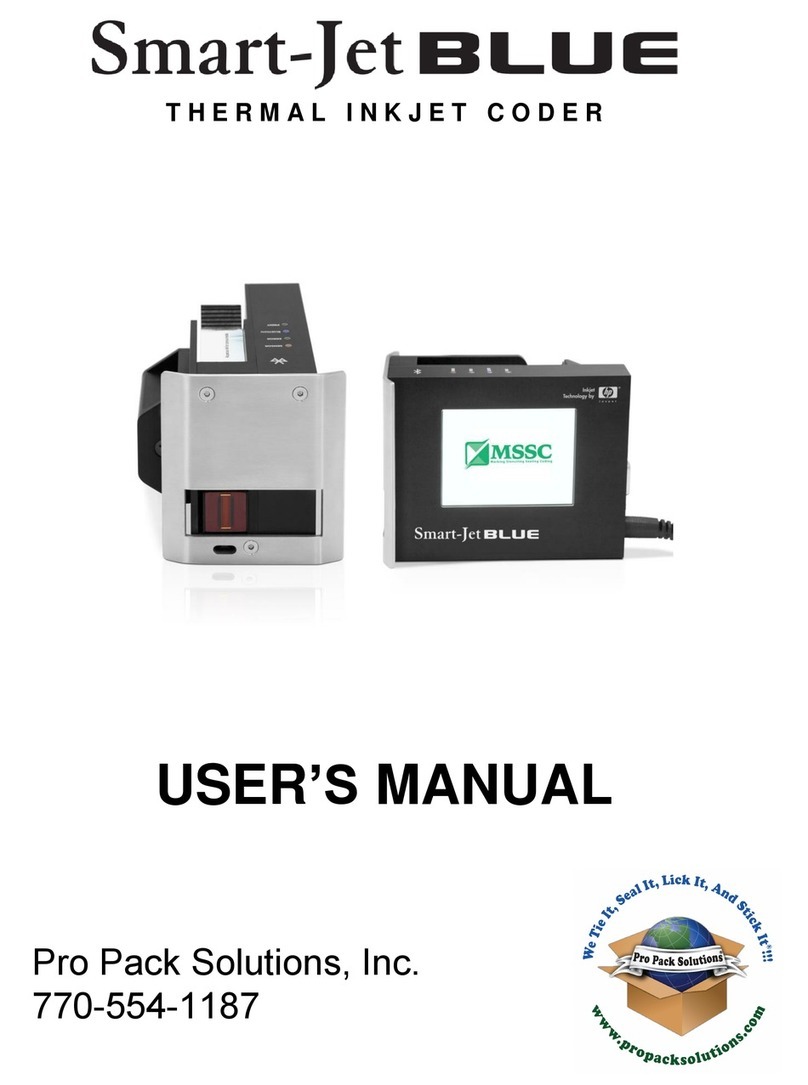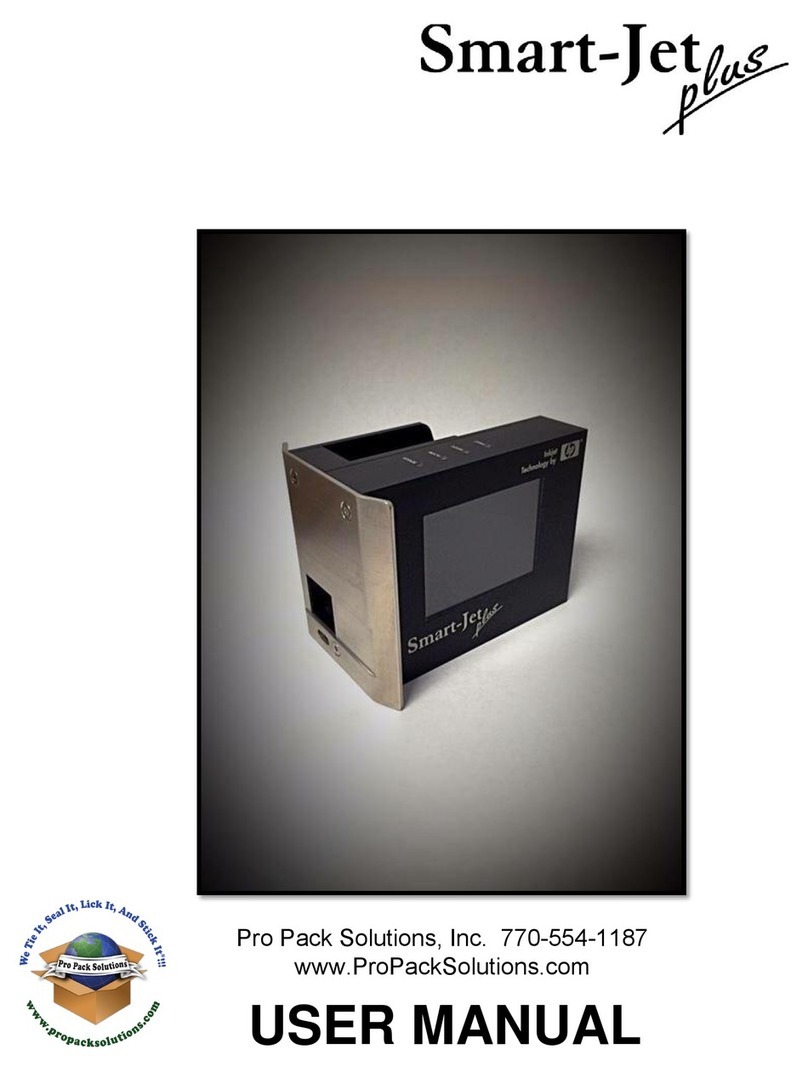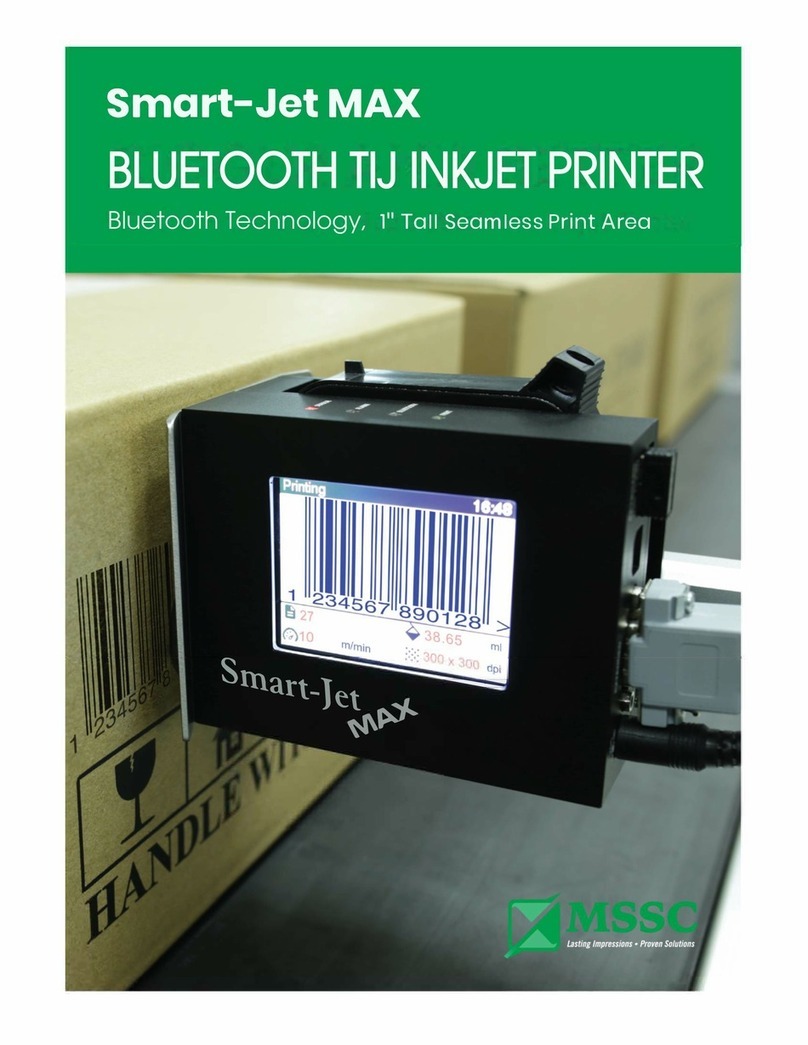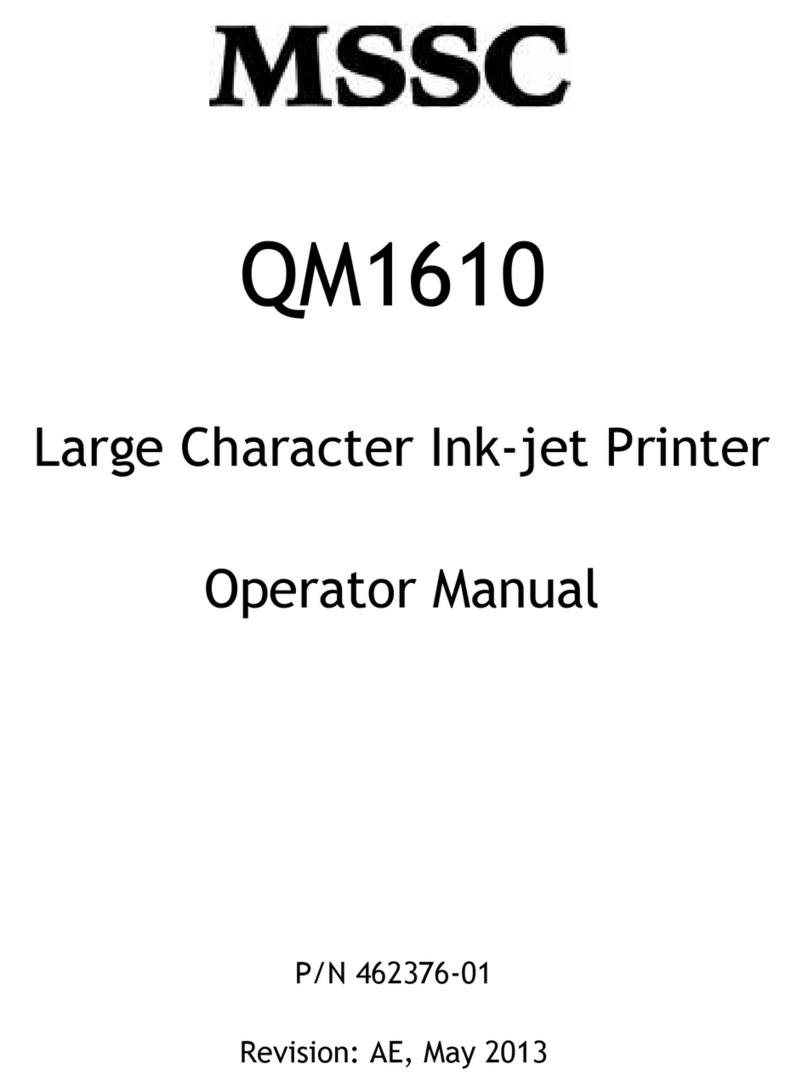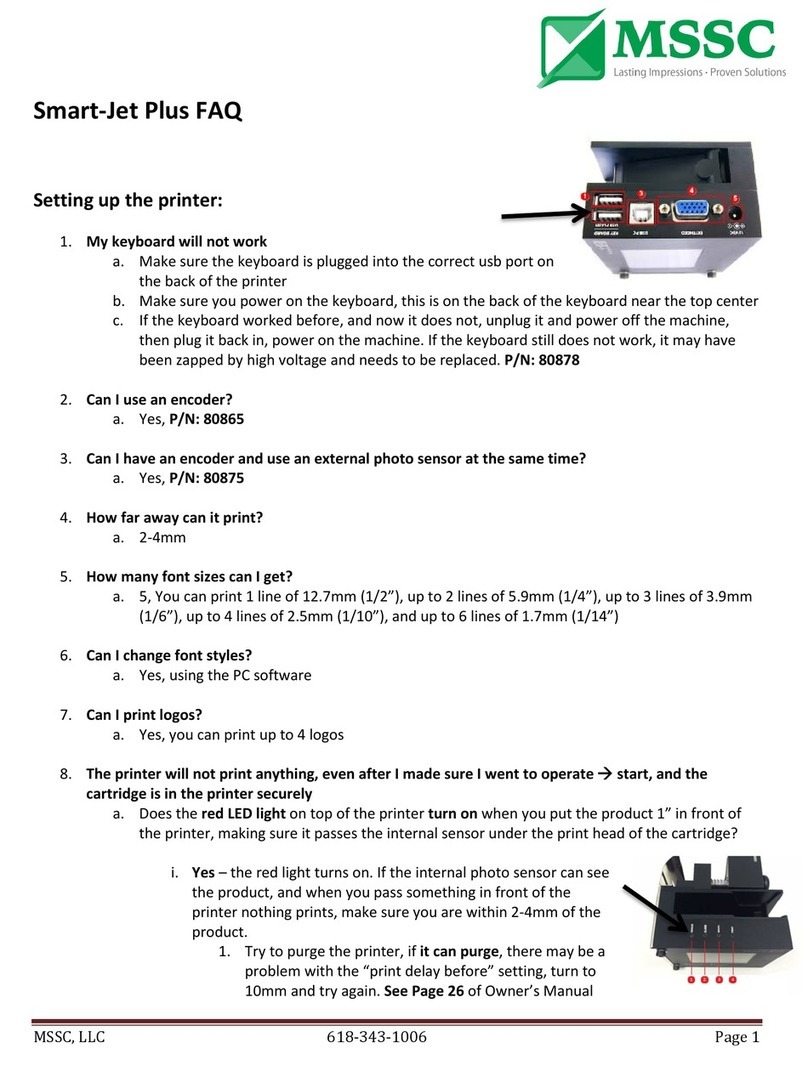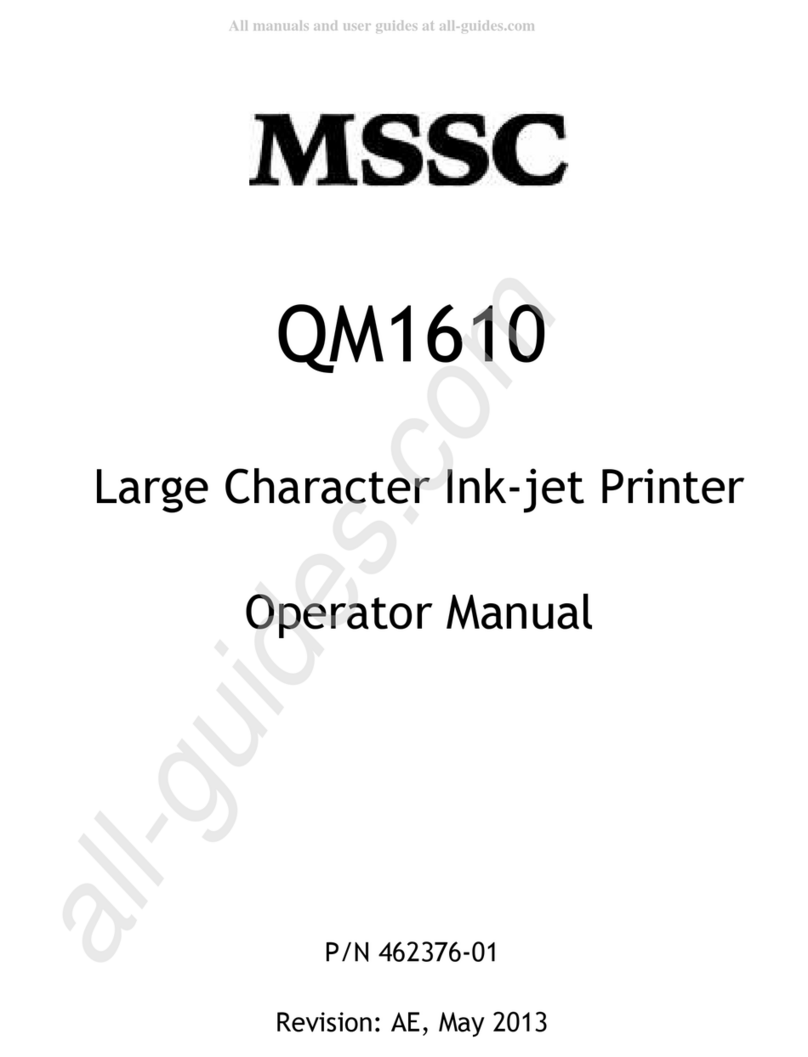3-2 Problems, Causes and Solutions Rev AD
MSSC QM1610 Technical Manual
A dot or dots
missing. Unit ran out of ink. Replace the ink bottle.
Nozzle clogged 1. Spray the nozzle block with solvent.
2. Backflush the nozzle. (refer to
“Backflushing a Nozzle” on page 5-2.)
3. Replace nozzle block. (refer to
“Replacing the Nozzle Block” on
page 5-4.)
Tube and jewel assembly in
the nozzle block cracked. Replace the nozzle block. (refer to
“Replacing the Nozzle Block” on page 5-4.)
Worn valve. Increase dot size to temporarily adjust for
worn valve.
Valve became loose from the
Printhead PCBA. Reseat the valve on the Printhead PCBA.
Valve is defective. Replace the valve. (refer to “Replacing a
Valve” on page 5-6.)
Ink line became loose. Reattach the ink line.
Cable connection loose. Reseat the cable connector.
Oneormorevalves
fail to work,
resulting in missing
dots.
Cable from the controller to
the printhead touched the
PCBA causing a short.
Secure the cable from the controller to the
printhead with a fixed mounting.
Valve is defective. Replace the valve. (refer to “Replacing a
Valve” on page 5-6.)
Printhead PCBA is defective. Replace the Printhead PCBA. (refer to
“Replacing the Printhead PCBA” on
page 5-8.)
The dots are
splattering on the
print sample.
Printhead too far away from
the product. Position the printhead as close as possible
to the product without rubbing against it and
no further than 0.24" (6 mm) away.
Note: Avoid contact between the printhead
and the product as this may cause print
quality to suffer.
Air in system. Purge unit until air is removed.
No power. Unit is not properly plugged
in. Plug unit into an appropriate power source.
Ink is leaking from
the regulator. Regulator is cracked or
defective. Replace the regulator. (refer to “Replacing
the Regulator” on page 5-7.)
Problem Possible Cause Solution
Table 3-1: Problems, Causes and Solutions (Continued)