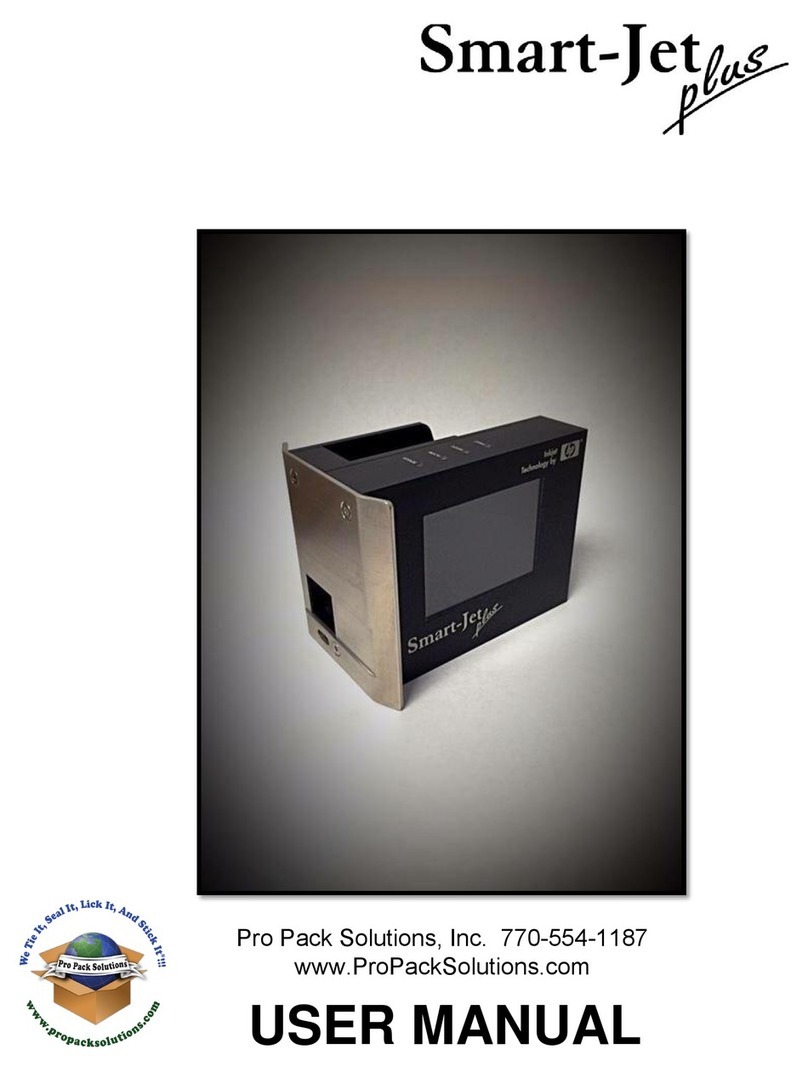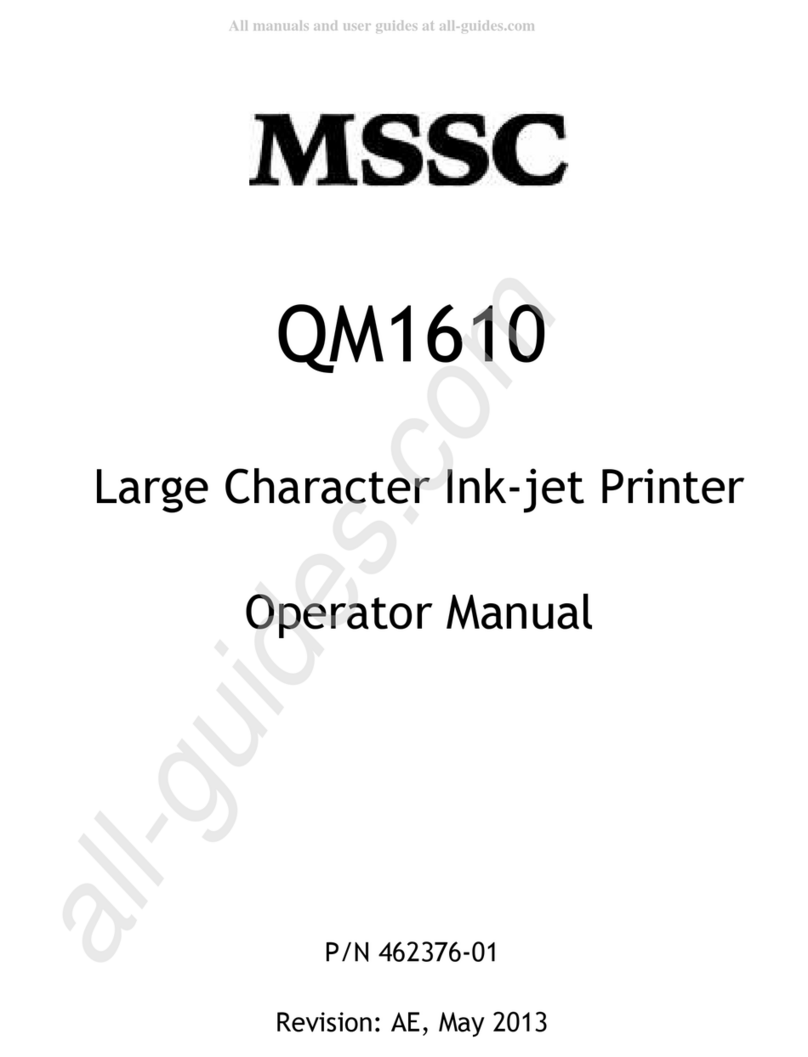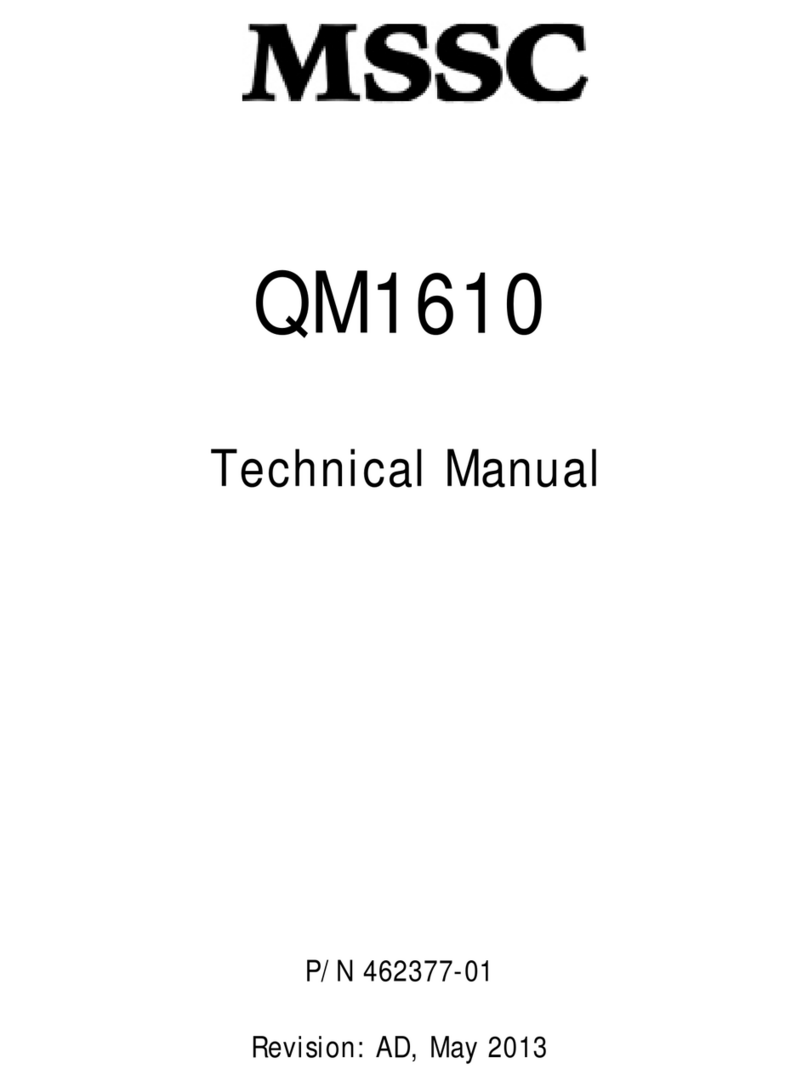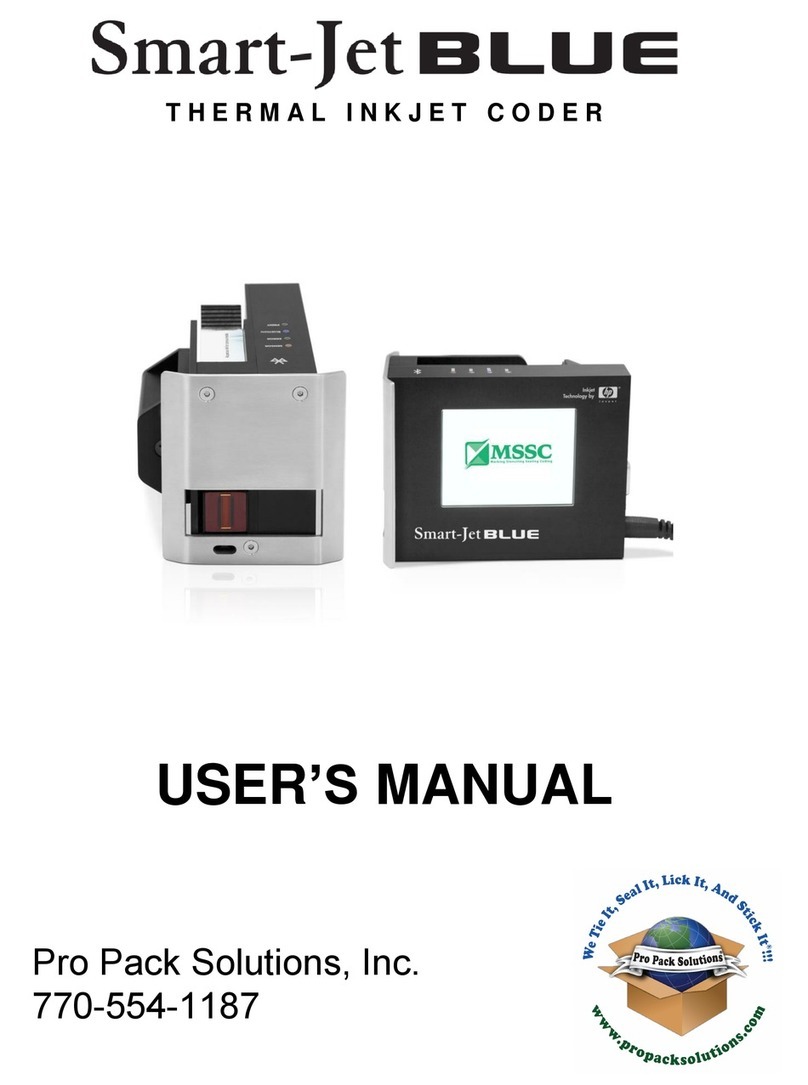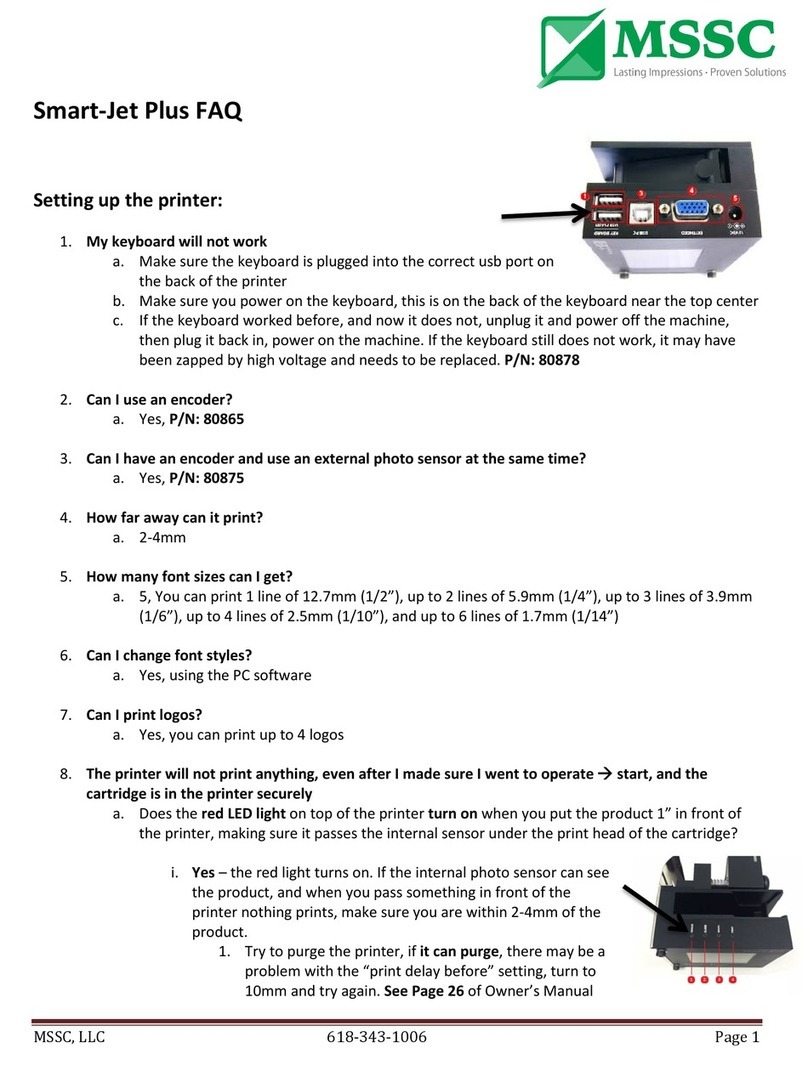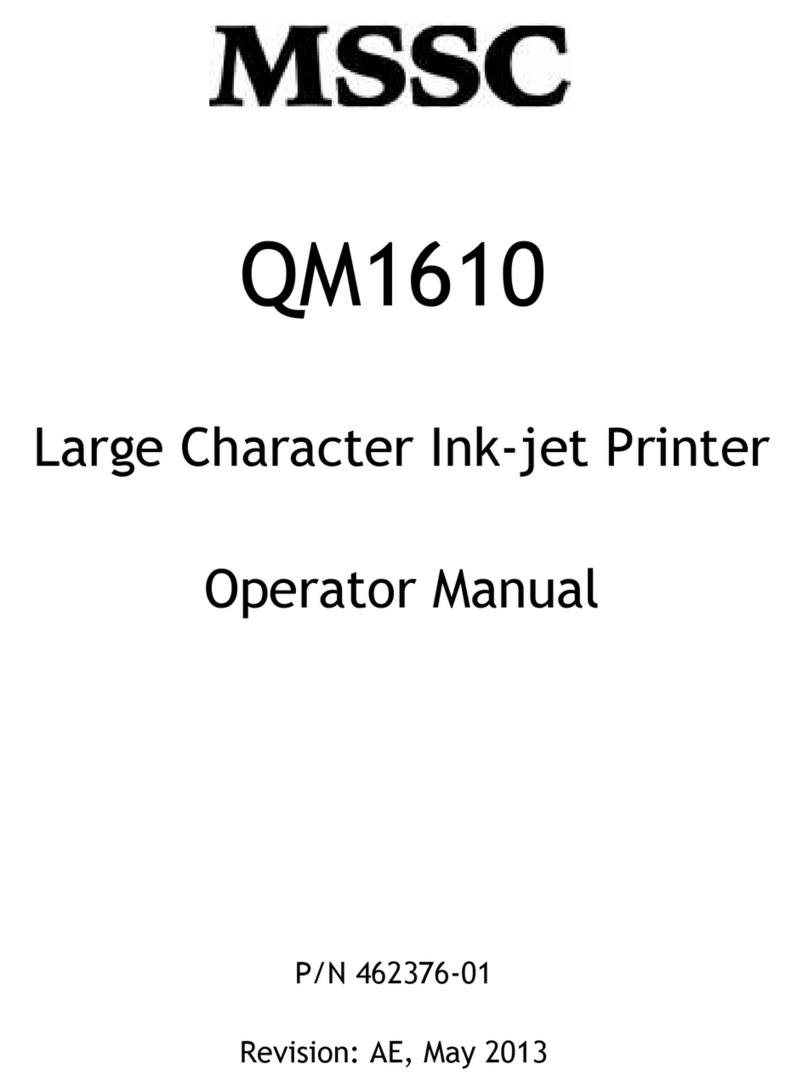SAFETY INFORMATION ................................................................................................................................................................4
EMERGENCY CASE.......................................................................................................................................................................5
ENVIRONMENT PROTECTION.....................................................................................................................................................5
PRODUCT WARRANTY.................................................................................................................................................................5
ABOUT MACHINE .........................................................................................................................................................................6
TECHNICAL SPECIFICATIONS..........................................................................................................................................................7
Machine details............................................................................................................................................................................ 7
Keyboard........................................................................................................................................................................................7
MACHINE OVERVIEW .......................................................................................................................................................................8
Indicator LED .................................................................................................................................................................................8
Connecting Port...........................................................................................................................................................................8
Keyboard........................................................................................................................................................................................9
Operation menu on machine.................................................................................................................................................. 9
INSTALLATION PROCEDURES...................................................................................................................................................12
GETTING STARTED ......................................................................................................................................................................12
EXTERNAL DEVICES CONNECTIONS......................................................................................................................................12
EXTERNAL SENSOR...........................................................................................................................................................................12
ENCODER..........................................................................................................................................................................................13
COMBINE EXTERNAL SENSOR AND ENCODER .........................................................................................................................14
ALARM ...............................................................................................................................................................................................15
INPUT AND OUTPUT .........................................................................................................................................................................16
QUICK START UP ........................................................................................................................................................................16
REQUIRED COMPONENTS .............................................................................................................................................................16
Setup machine ........................................................................................................................................................................... 16
Keyboard setup.......................................................................................................................................................................... 17
Setup external devices (Optional)........................................................................................................................................17
Create first messages................................................................................................................................................................17
FIRMWARE INTRODUCTION .....................................................................................................................................................18
MESSAGE..............................................................................................................................................................................................18
OPERATION ..........................................................................................................................................................................................25
SETTINGS ...............................................................................................................................................................................................26
UPDATE FIRMWARE INSTRUCTIONS.......................................................................................................................................33
Prepare USB flash .......................................................................................................................................................................33
Update firmware ........................................................................................................................................................................34