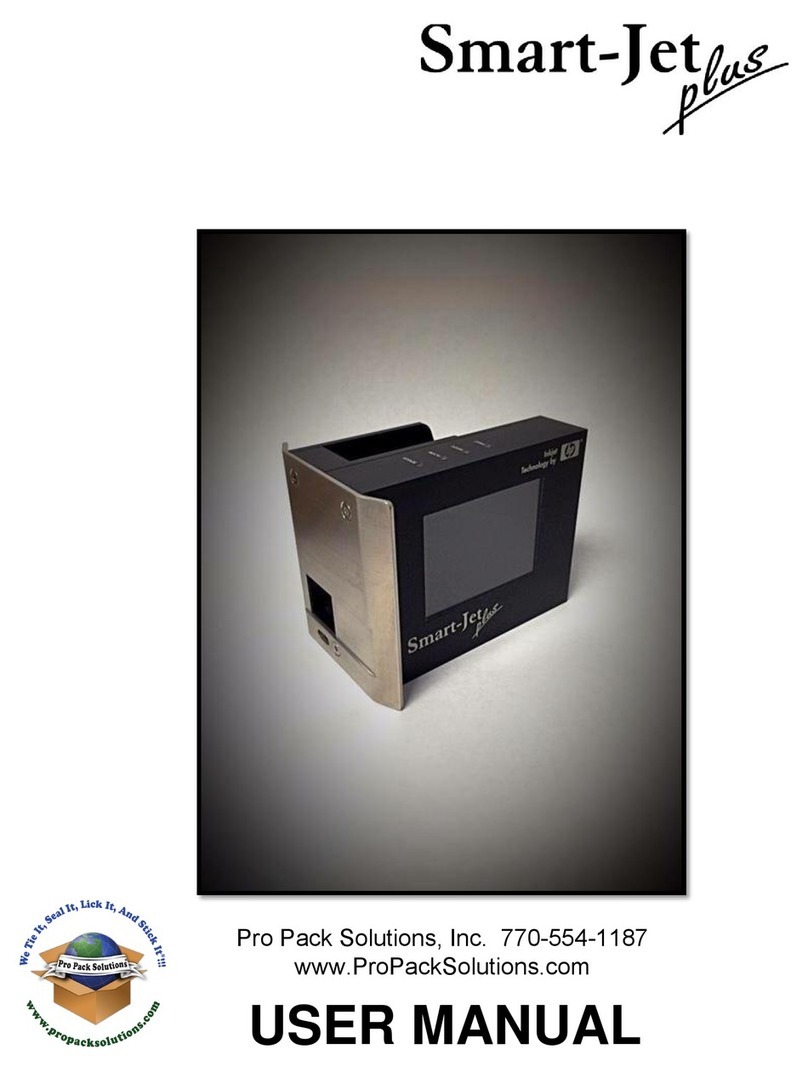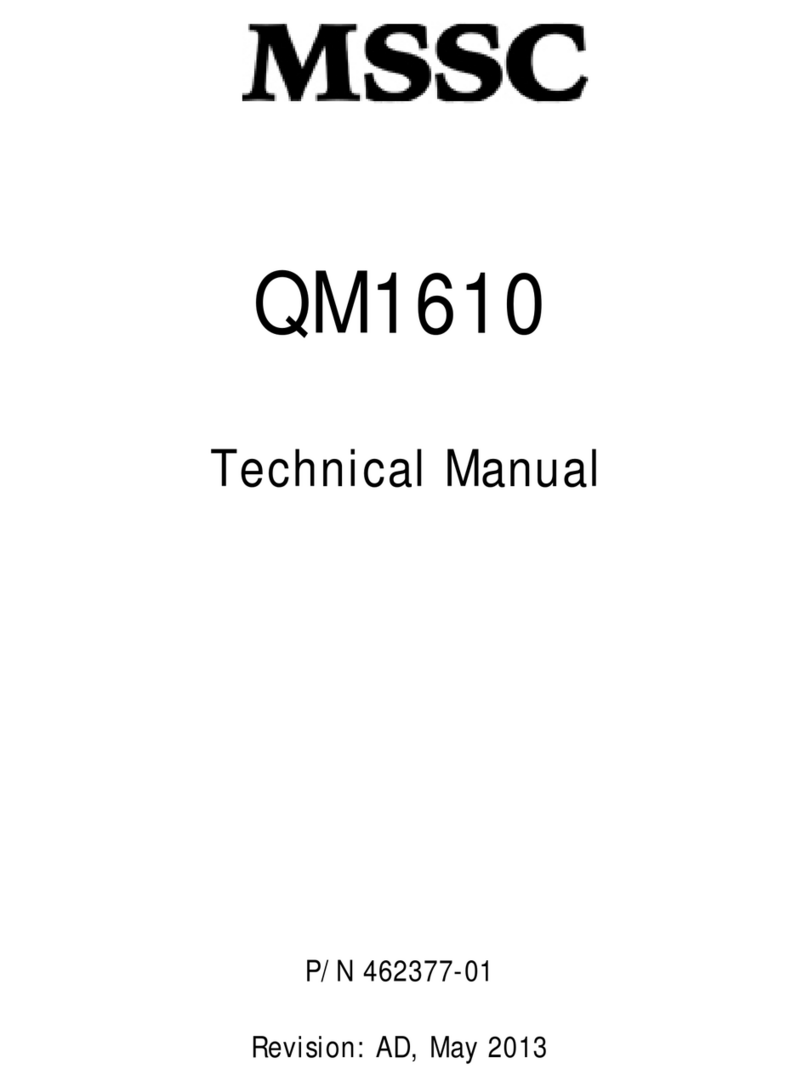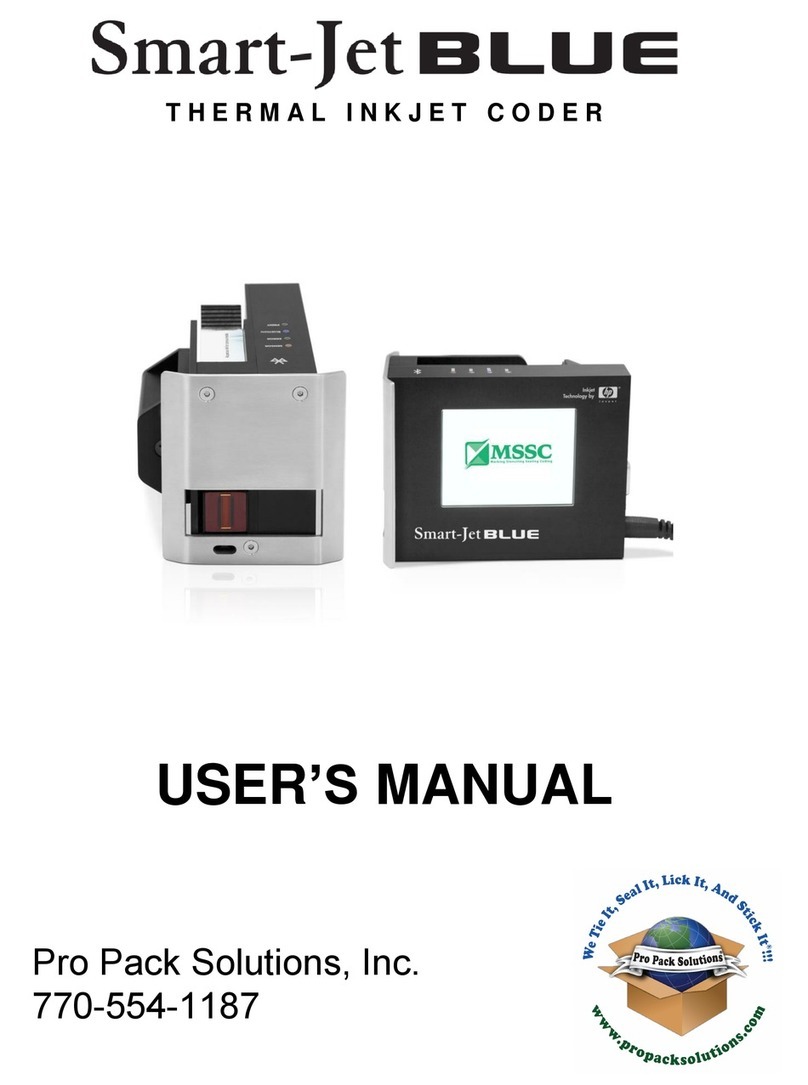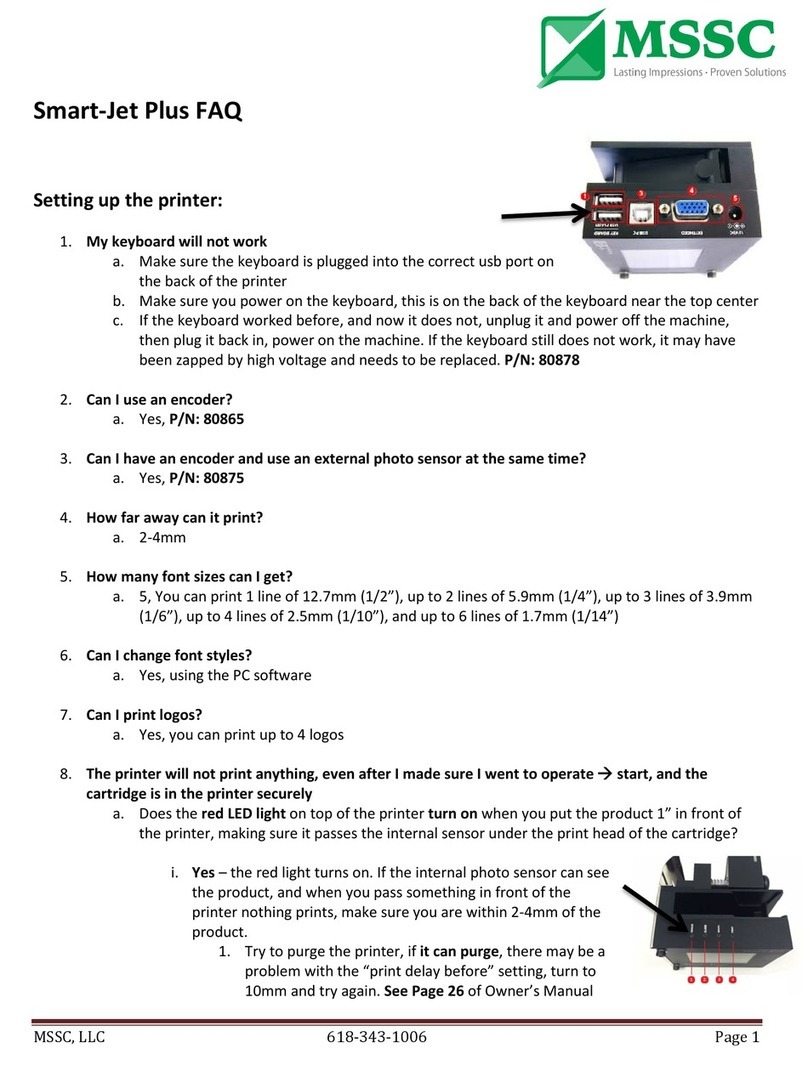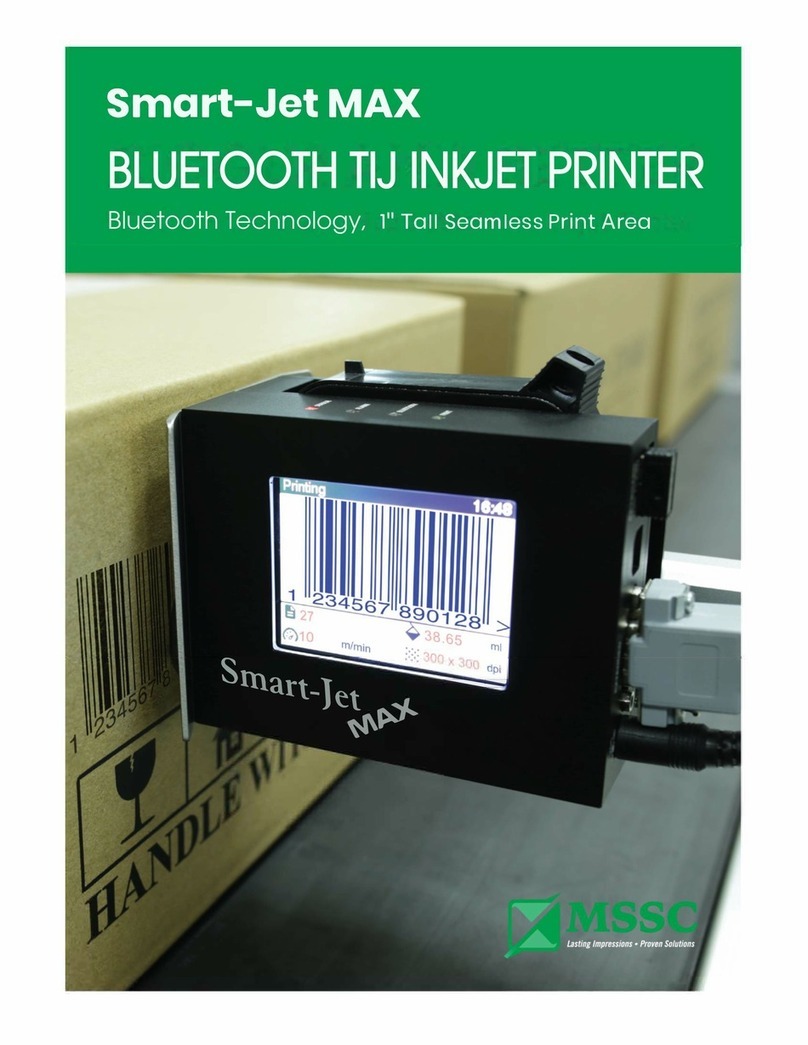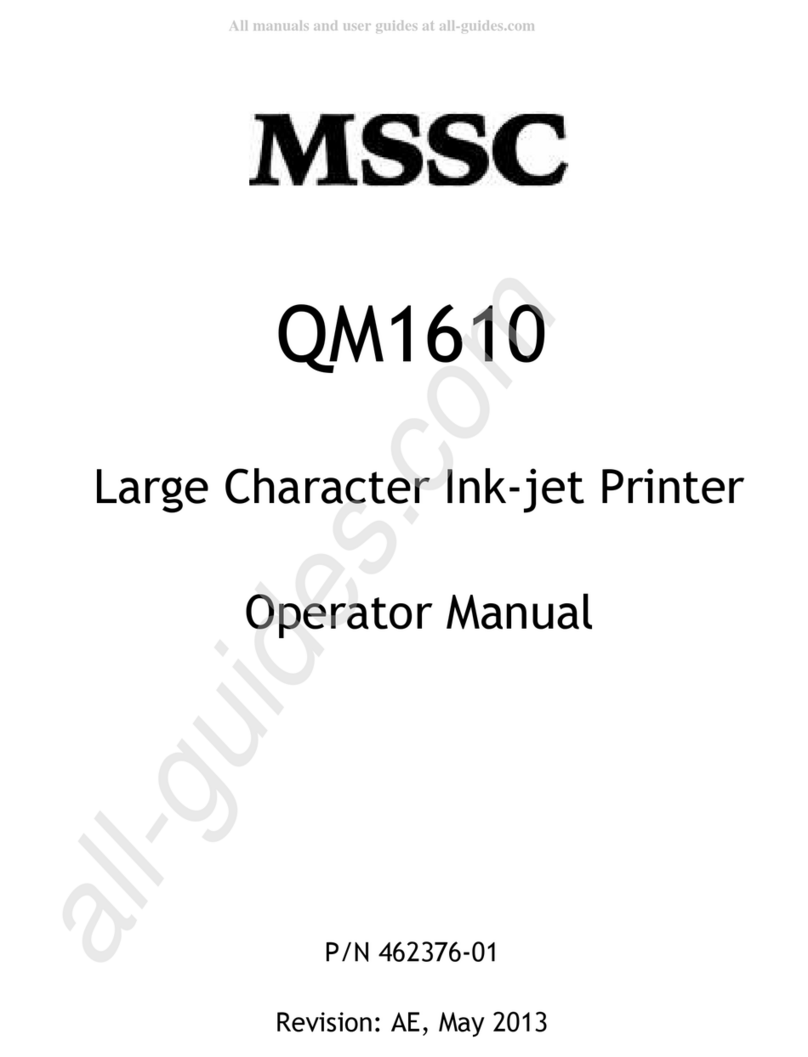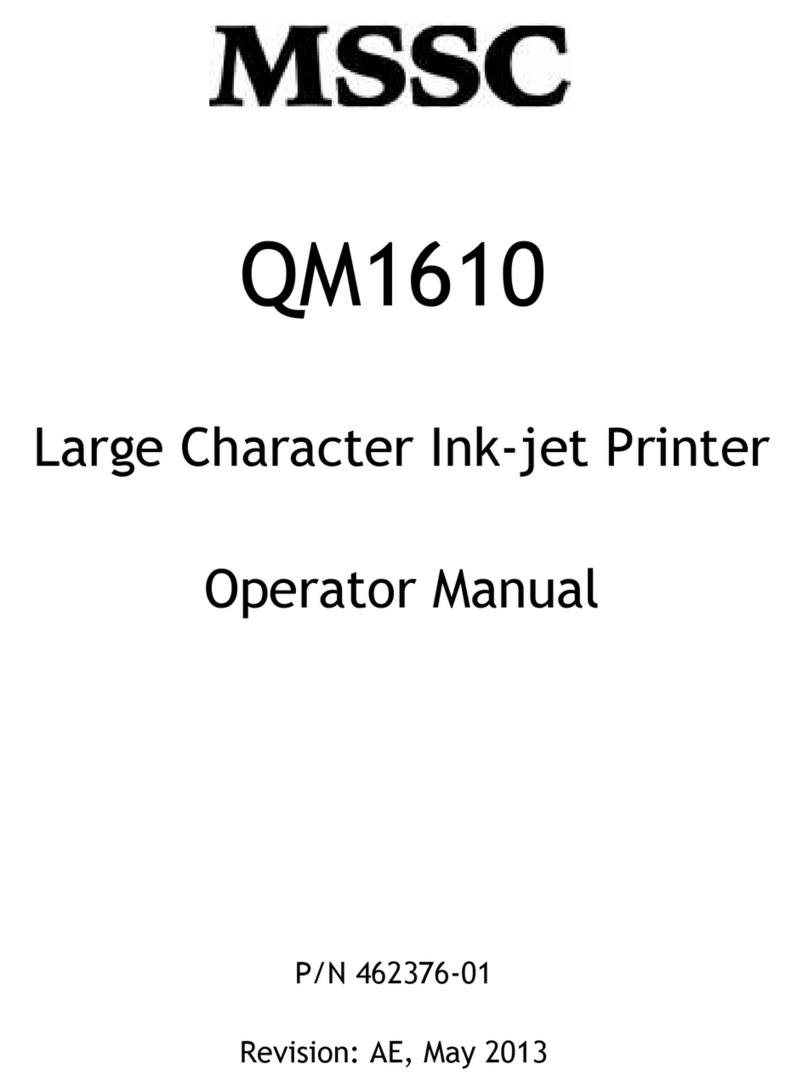Contents
1. Introduction .............................................................................................................................4
2. Specifications..........................................................................................................................5
3. Keyboard Definition ................................................................................................................5
4. Layout......................................................................................................................................6
5. Installation...............................................................................................................................7
6. External sensor connection...................................................................................................11
7. Feature menu.........................................................................................................................12
8. First run of your Smart-Jet.....................................................................................................13
9. Message.................................................................................................................................13
10. Operate ..................................................................................................................................14
10.1. Install Ink Cartridge...........................................................................................................14
10.2. Stop printing .......................................................................................................................17
10.3. Start printing.......................................................................................................................17
10.4. Purge..................................................................................................................................17
11. Settings ..................................................................................................................................17
11.1. Speed.................................................................................................................................17
11.2. Resolution...........................................................................................................................17
11.3. Density ...............................................................................................................................18
11.4. Printing Delay.....................................................................................................................18
11.5. Counter...............................................................................................................................19
11.6. Logo ...................................................................................................................................20
11.7. Time ...................................................................................................................................20
11.8. Date....................................................................................................................................20
11.9. Font....................................................................................................................................21
11.10. Print Side............................................................................................................................21
11.11. Sensor................................................................................................................................22
11.12. Wi-Fi...................................................................................................................................22
11.13. Random Jetting ..................................................................................................................22
11.14. Direction.............................................................................................................................23
11.15. Name..................................................................................................................................23
11.16. Print Mode..........................................................................................................................23
11.17. Shift Code...........................................................................................................................24
11.18. Rollover hour......................................................................................................................24
11.19. Printer Information..............................................................................................................24
11.19.1. Product Count.....................................................................................................................25