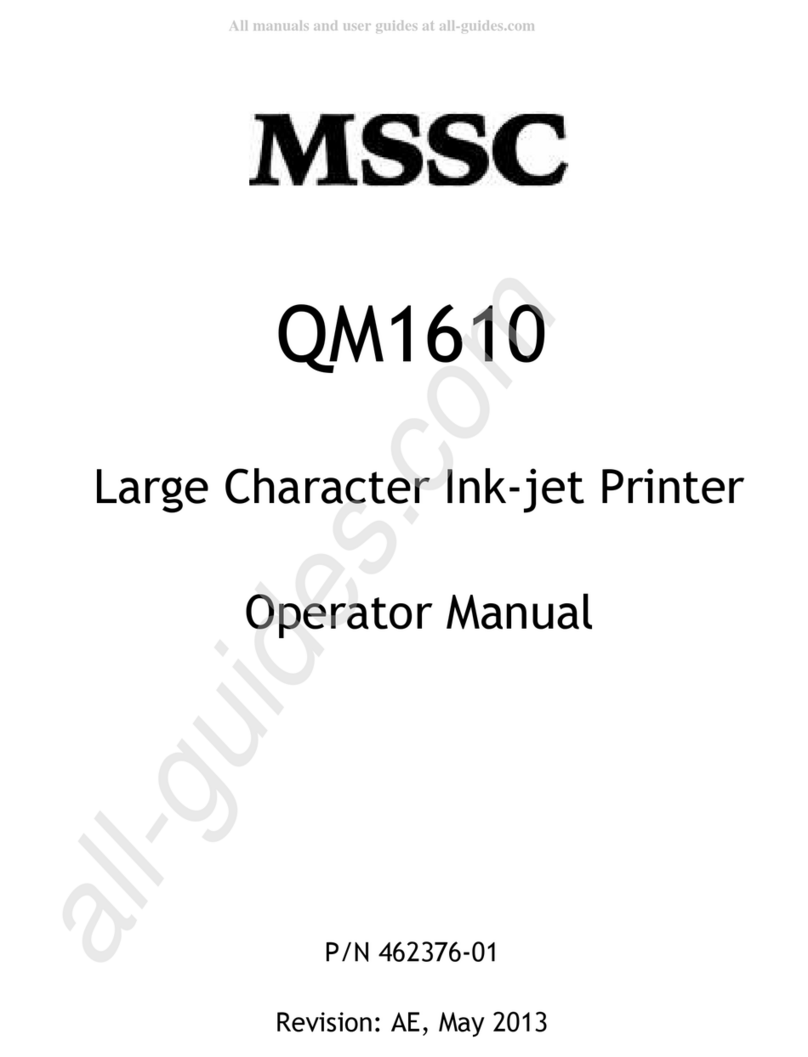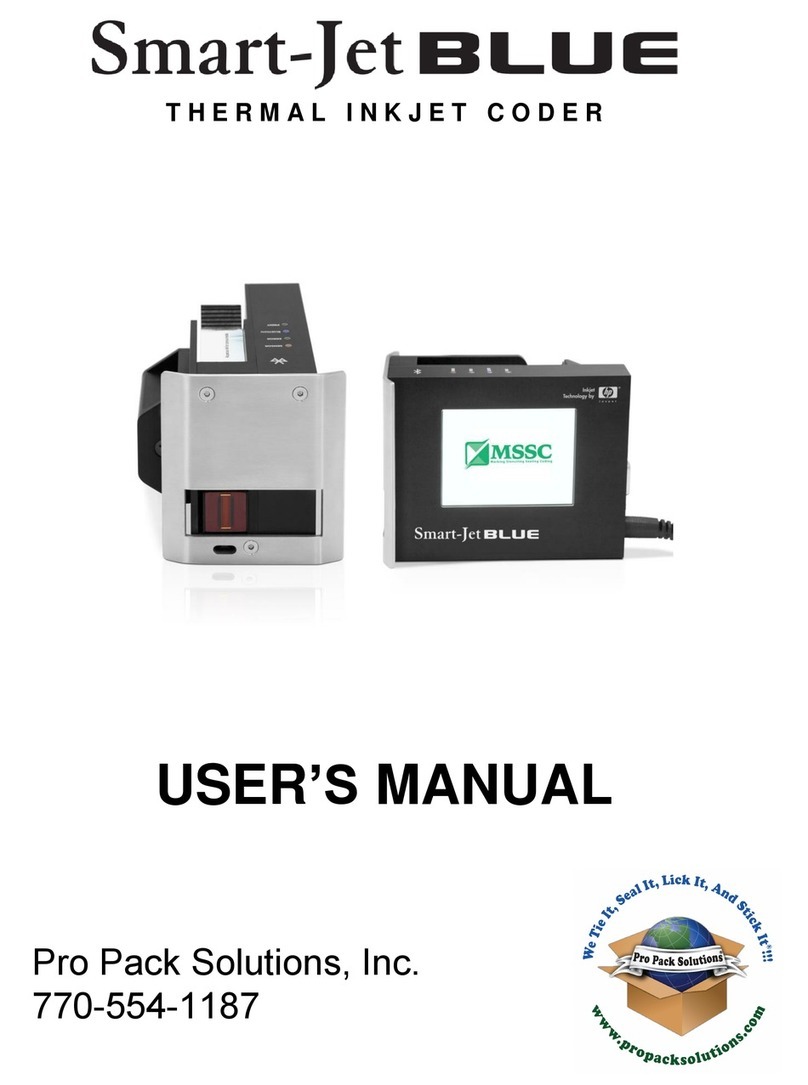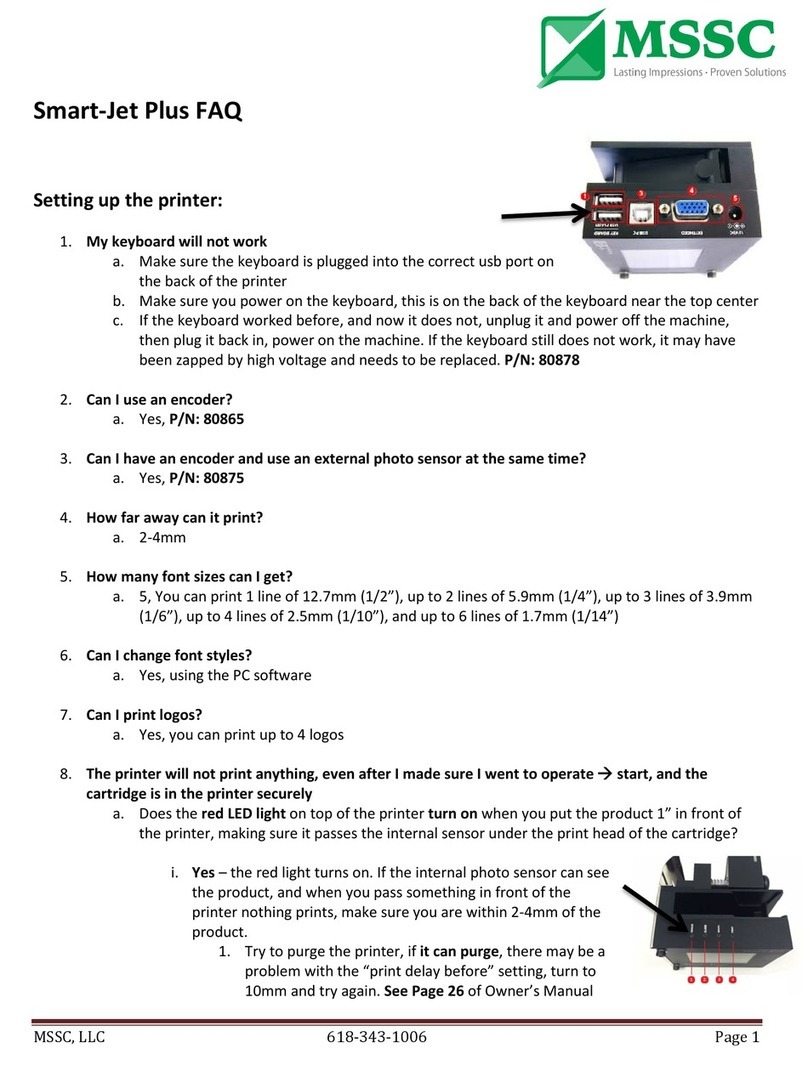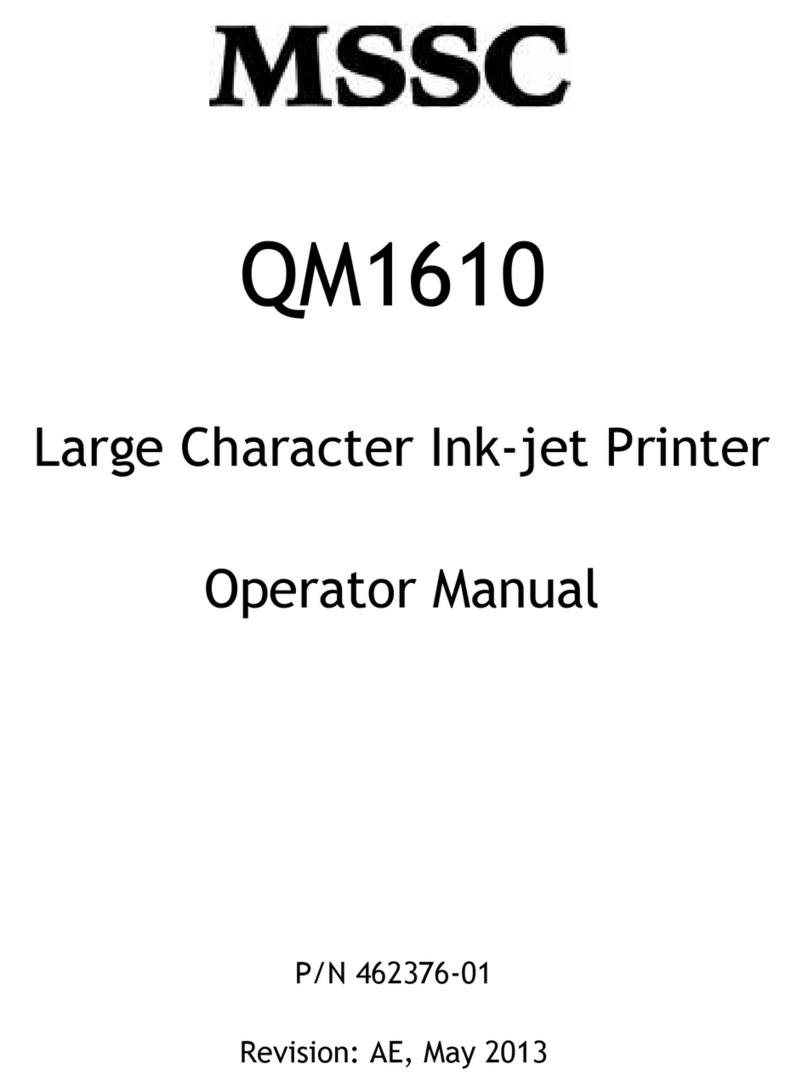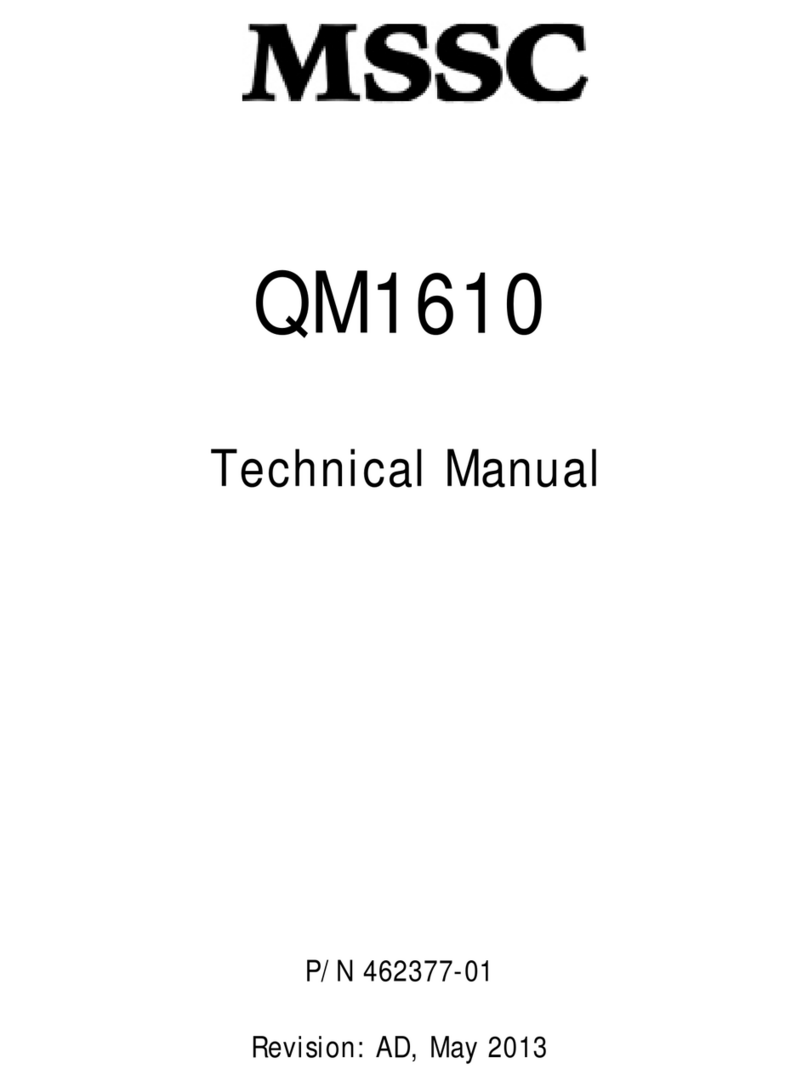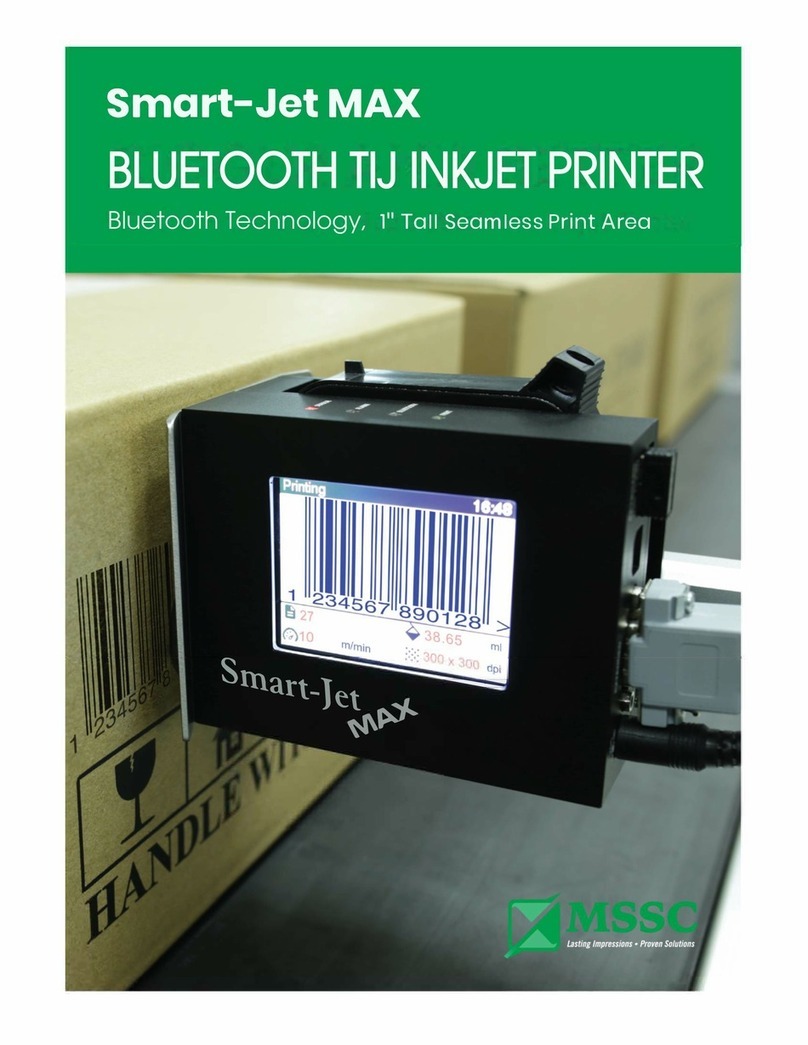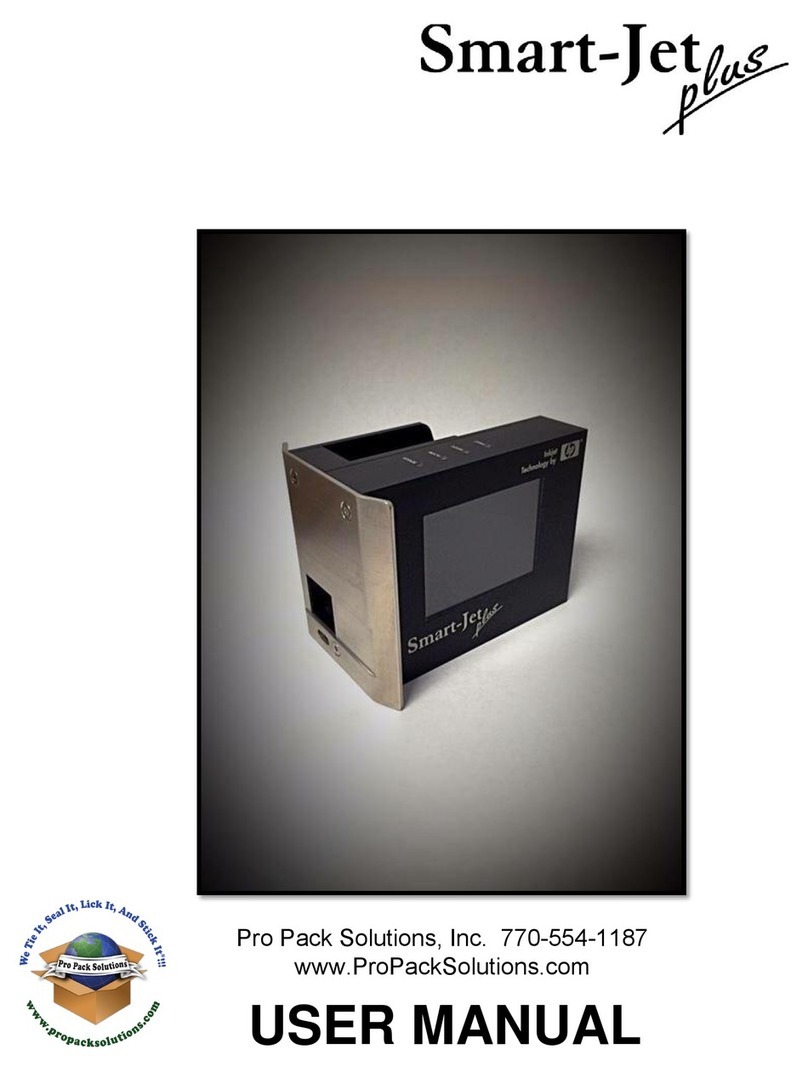1
MSSC, LLC Collinsville, IL USA Tel: 618-343-1006 Fax: 618-343-1016 55899 Rev 18210
www.msscllc.com
Table of Contents
Introduction..................................................................................................................................................2
Dimensions and Specifications....................................................................................................................2
Installation....................................................................................................................................................3
Key Layout...................................................................................................................................................7
Quick Startup...............................................................................................................................................8
Operation....................................................................................................................................................10
Settings.................................................................................................................................................. 10
Menu Language ................................................................................................................................ 10
Setting Date and Time ...................................................................................................................... 10
Setting Format for Date and Time Printing...................................................................................... 10
Expiration Offset............................................................................................................................... 11
Expiration Format............................................................................................................................. 11
Setup Menu........................................................................................................................................... 12
Ink..................................................................................................................................................... 12
Parameter .......................................................................................................................................... 12
DT Tune............................................................................................................................................ 13
Total Count ....................................................................................................................................... 13
Init Data ............................................................................................................................................ 13
Extend............................................................................................................................................... 13
Serial Numbers/Consecutive Numbering ............................................................................................. 14
Editing and Selecting Messages............................................................................................................ 15
Editing/Creating Messages ............................................................................................................... 15
Inputting Special Message Functions ............................................................................................... 15
Inputting Chinese Characters (Available in English menus only).................................................... 16
Two Ways of Printing Two Line Message with the QM2................................................................ 16
Maintenance...............................................................................................................................................18
Installing Ink Cartridges ....................................................................................................................... 18
Cleaning the Print Head........................................................................................................................ 18
Adjusting Screen Contrast .................................................................................................................... 19
Adjusting the Photo Eye ....................................................................................................................... 19
HP Bulk Ink System Setup ........................................................................................................................20
Troubleshooting.........................................................................................................................................25
Appendix....................................................................................................................................................26
Feet/min. to meters/min Conversion Table....................................................................................... 26
Date and Hour Code Table ............................................................................................................... 26
Key Assignments for Characters ...................................................................................................... 27
Sample Message Instructions............................................................................................................ 28
Accessories and Parts........................................................................................................................ 29
Exploded Views and Saleable Parts.................................................................................................. 30
Creating Logos for the QM2............................................................................................................. 33