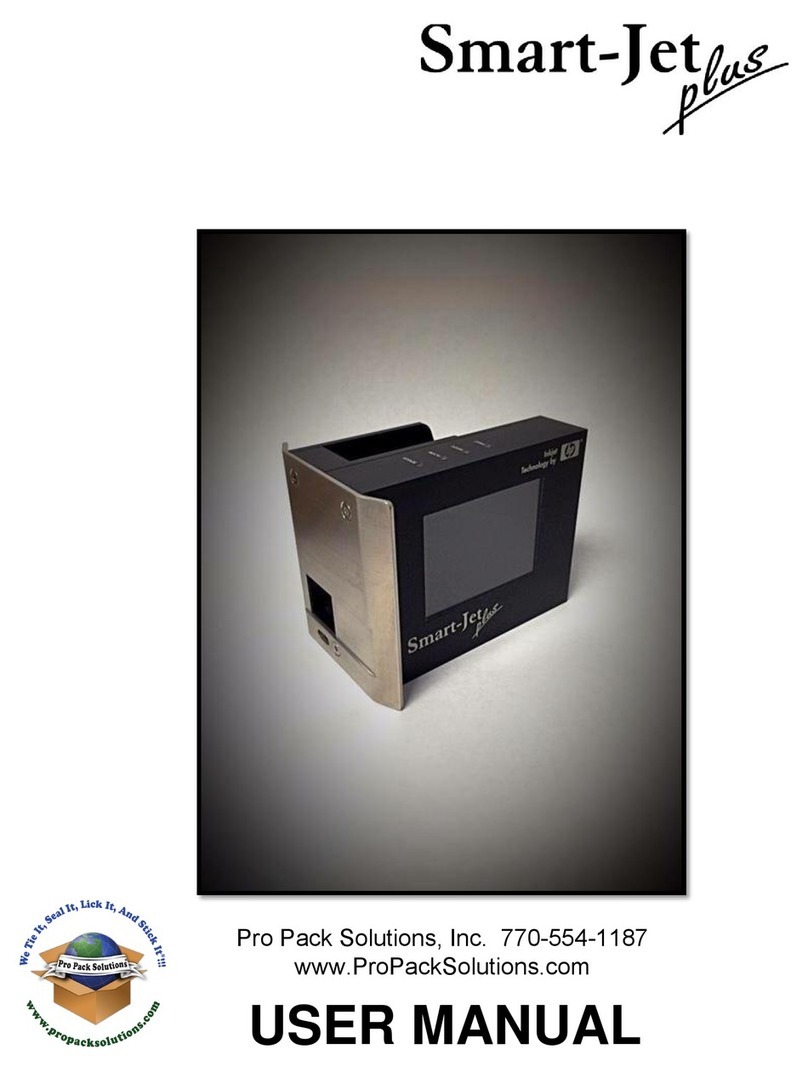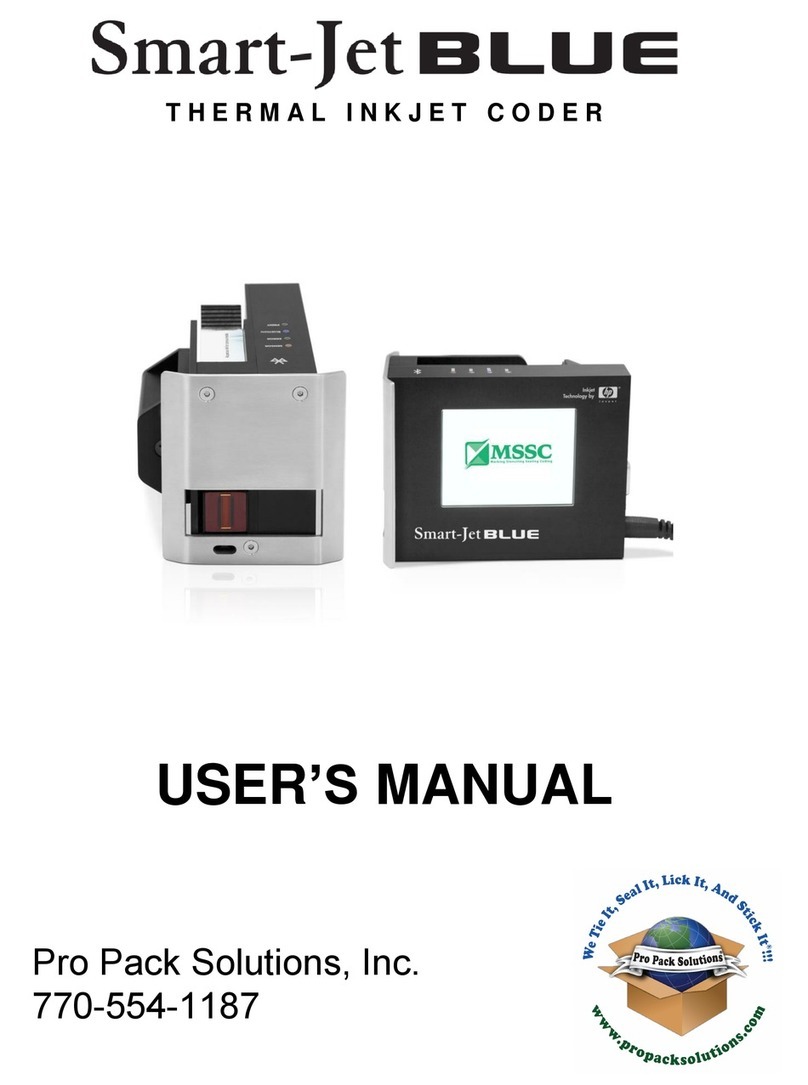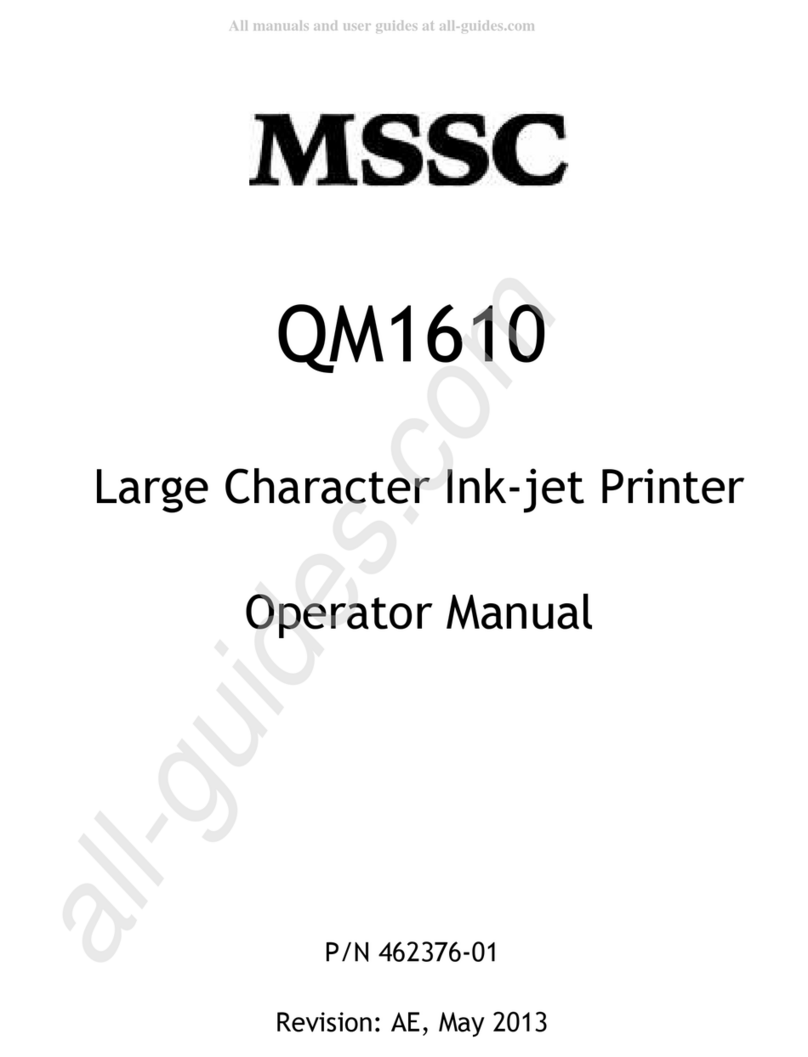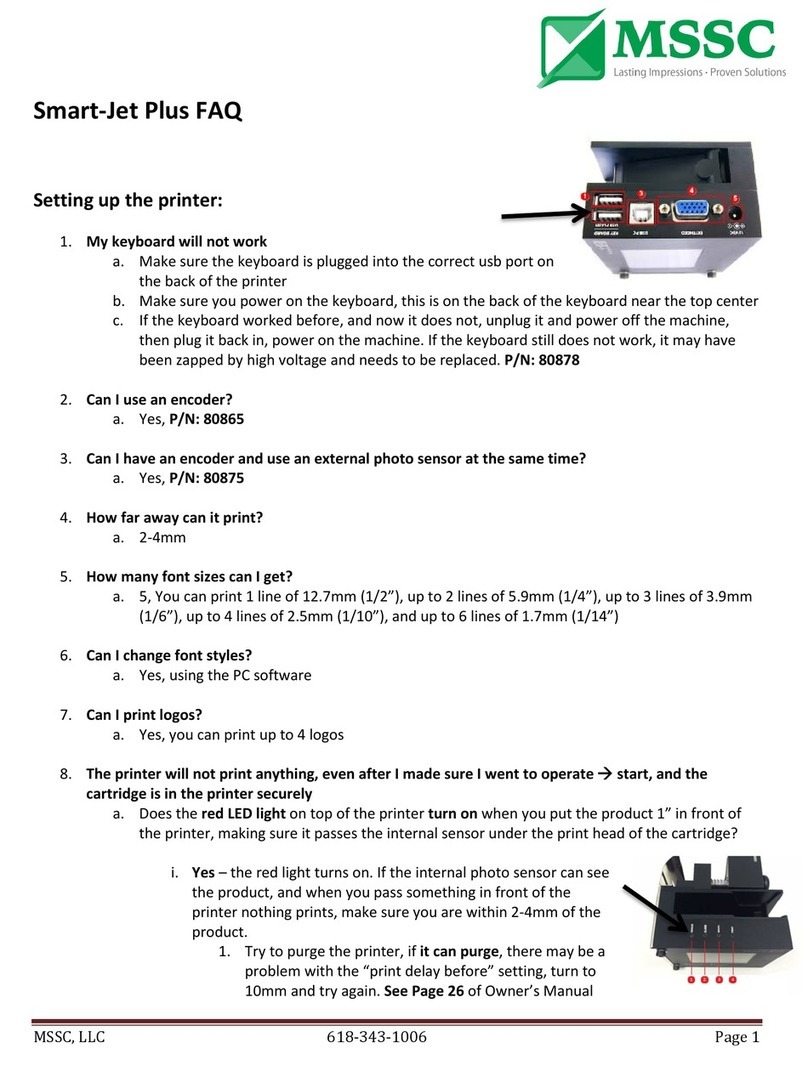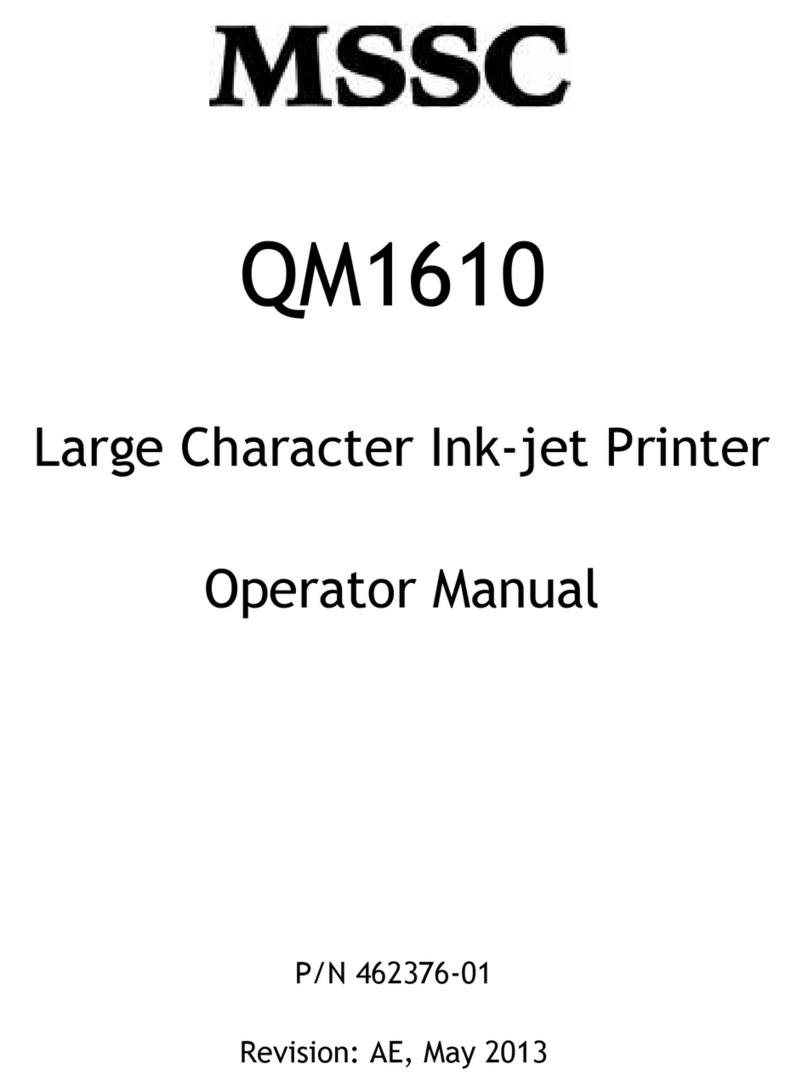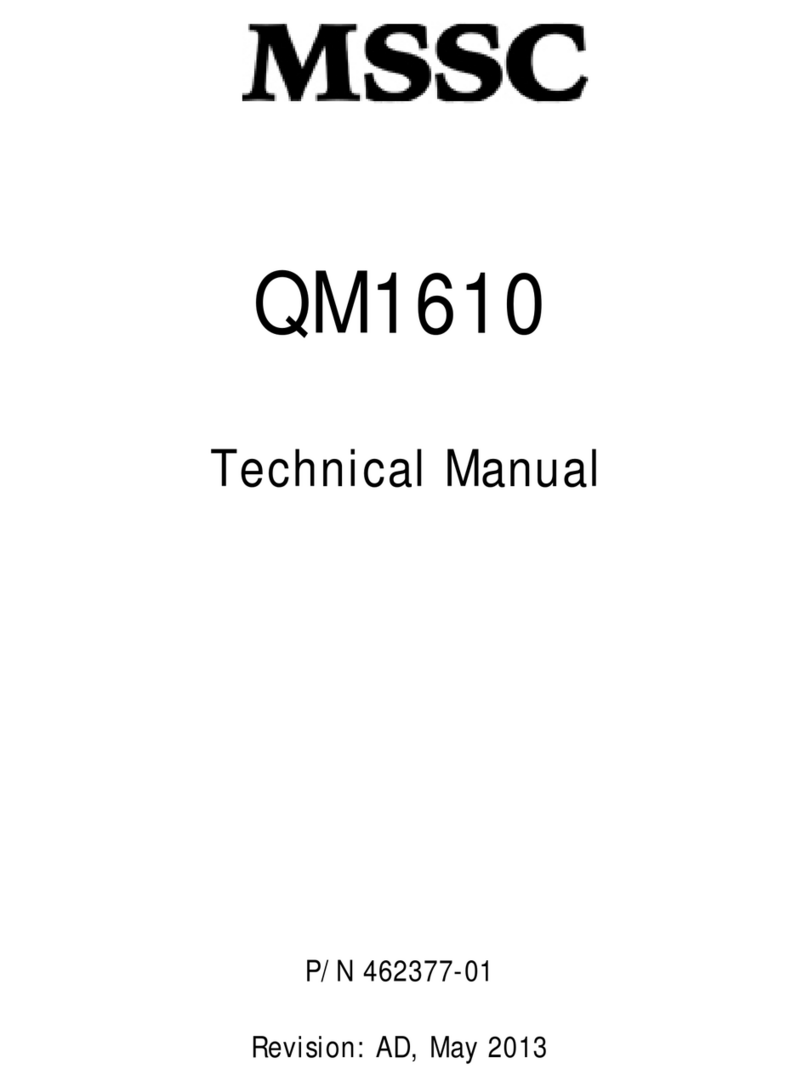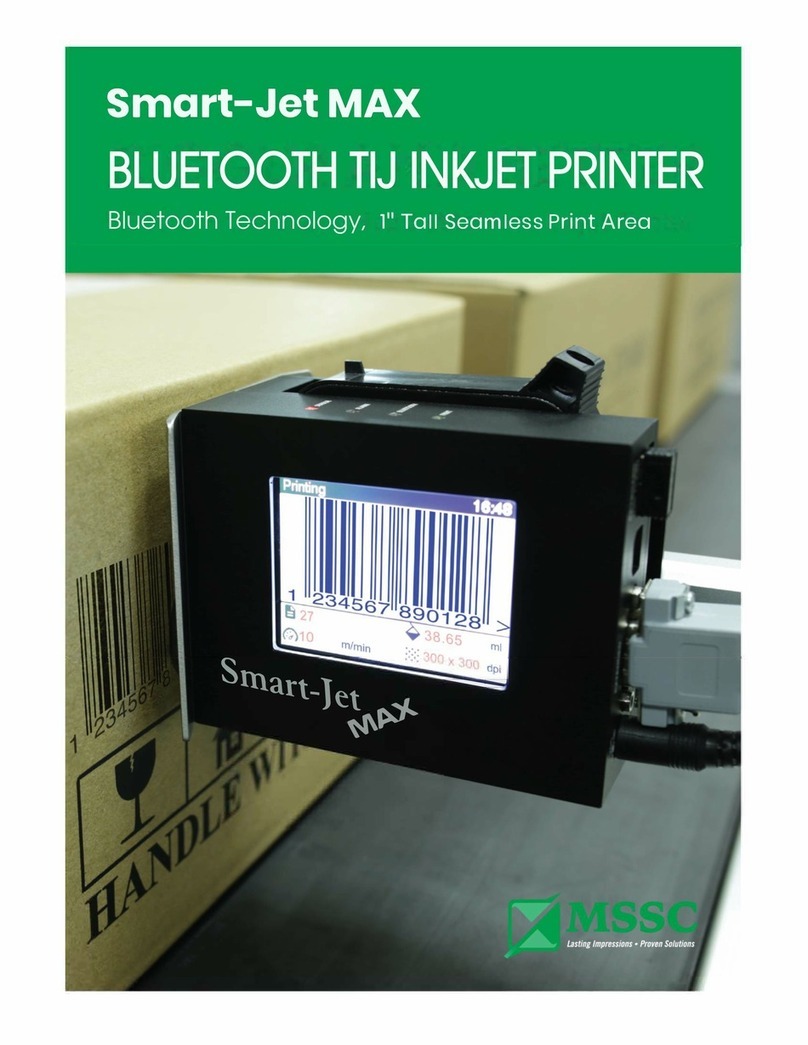QM7500 Technical Manual
4 Troubleshooting QM31930/03093 Rev AD
One or more valves fail to work,
resulting in missing dots Cable from the controller to the
printhead touchedthevalveboard
causing a short.
Secure the cable from the
controller to the printhead with a
tie wrap.
Valve is defective. Replace the valve. (See page 12.)
Valve/photocell board is defective. Replace the valve/photocell
board. (See page 15.)
The unit comes on and the print
key is orange. Unit locked up. 1.Unplug the power supply from
the unit, then plug it back in.
2.Zapthecontrollerbykeyingin Z
A P Shift A.
CAUTION: Zapping the controller
will result in the loss of all print
parameter settings (dot size,
character width, print delay). These
will need to be reset after the ZAP
routine.
Note: Always perform the ZAP
routine after replacing software.
The dots are splattering on the
print sample. Printhead too far away from the
product. Position the printhead as close as
possible to the product without
rubbing against it and no further
than 3/8" (9.5 mm) away.
Note: Avoid contact between the
printhead and the product as this
may cause print quality to suffer.
No power. Unit is not properly plugged in. Plug unit into an appropriate
power source.
Ink is leaking from the regulator. Regulator is cracked or defective. Replace the regulator. (See
page 13.)
The bottle will not engage when
replacing the bottle. Regulatorisnotproperlyseatedin
the saddle of the printhead base. Reseat the regulator in the
printhead base.
Regulator is cracked. Replace the regulator. (See
page 13.)
Display screen is blank or garbled. Display is defective. Replace the display. (See
page 17.)
Problem Possible Cause Solution