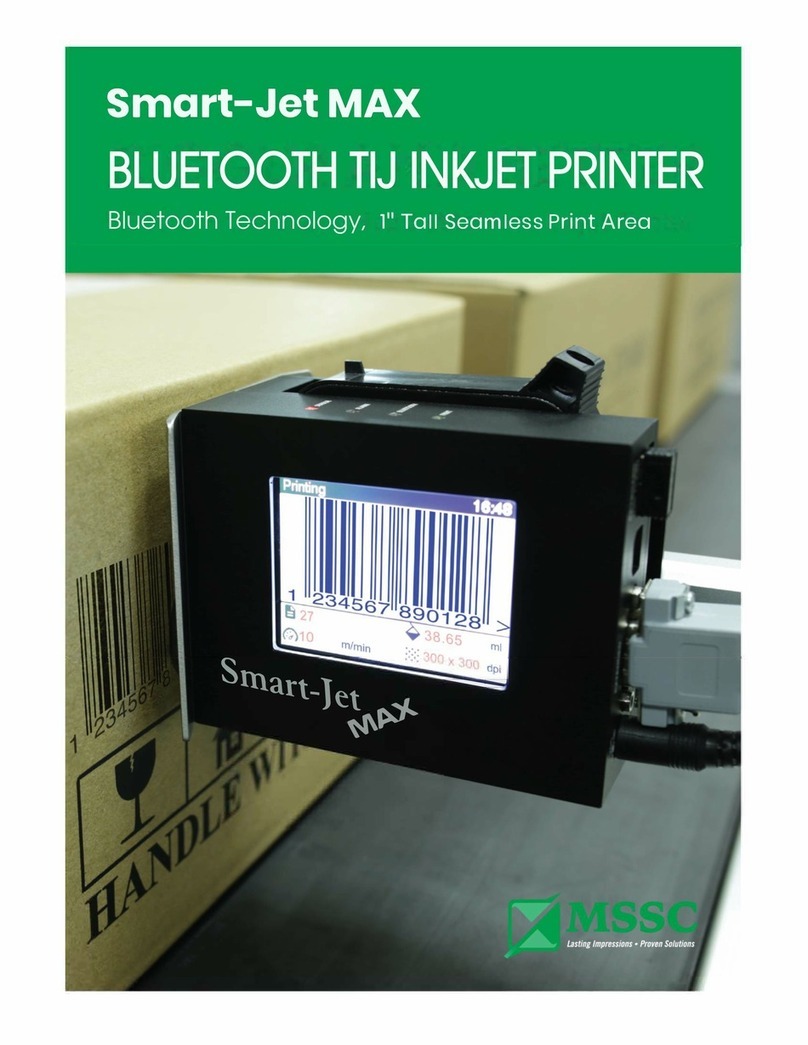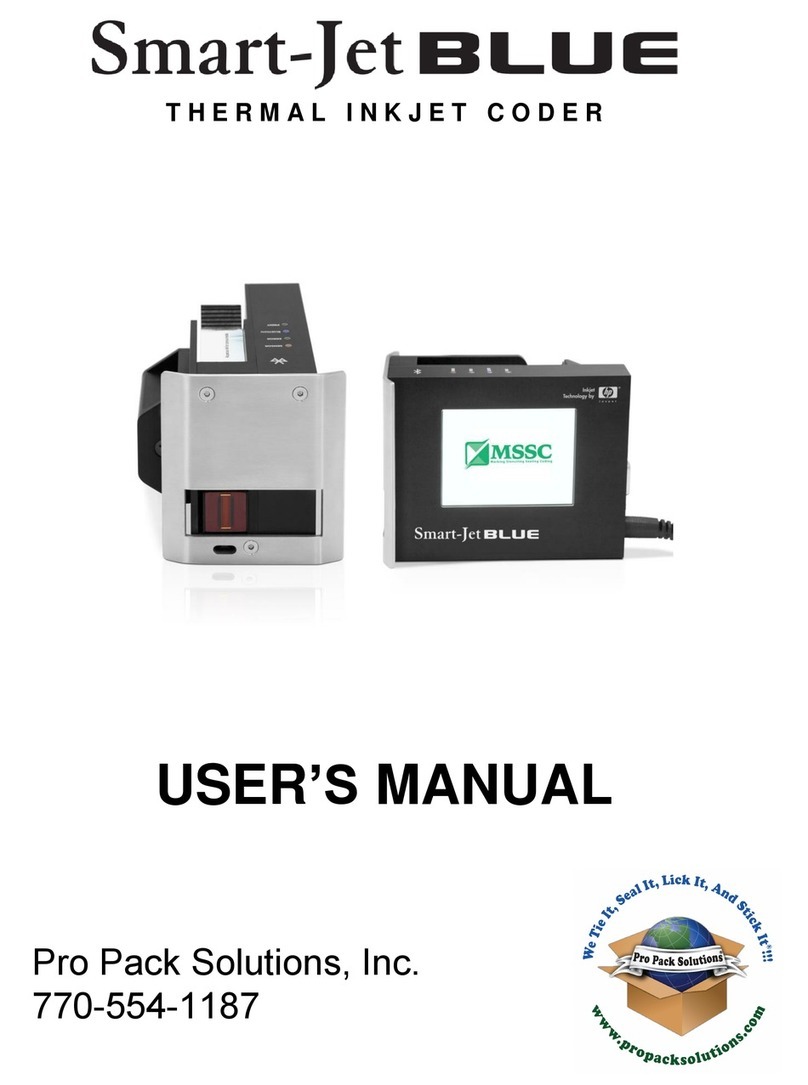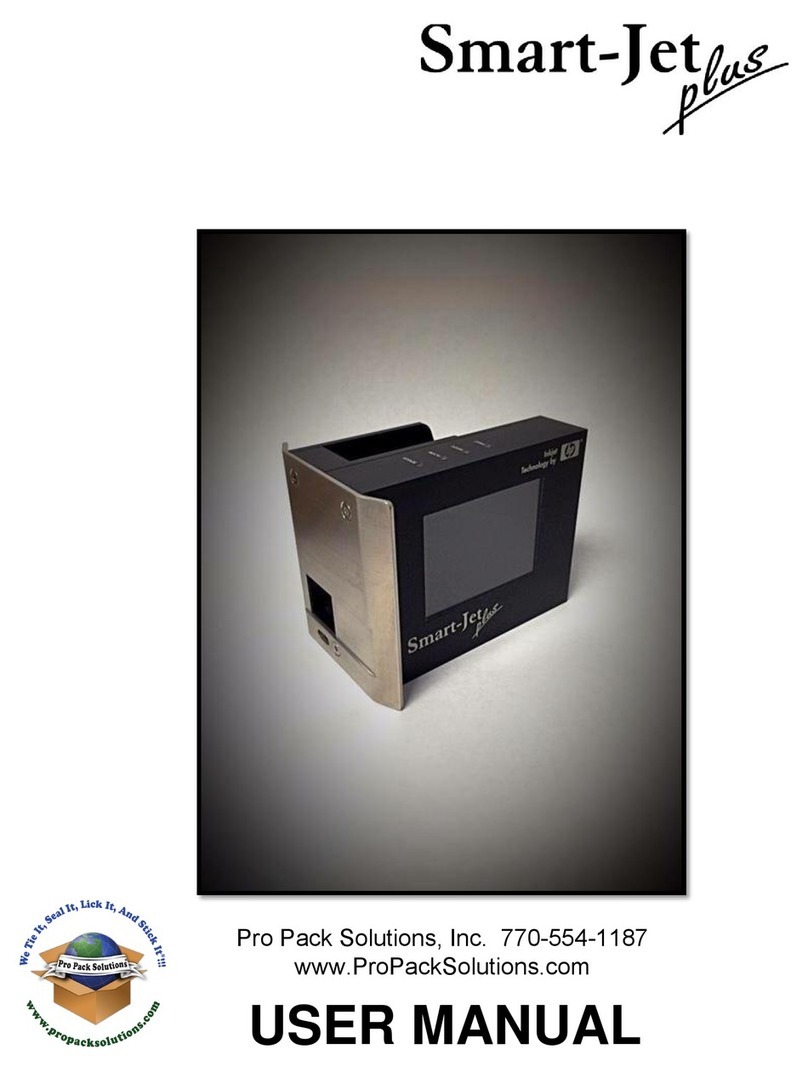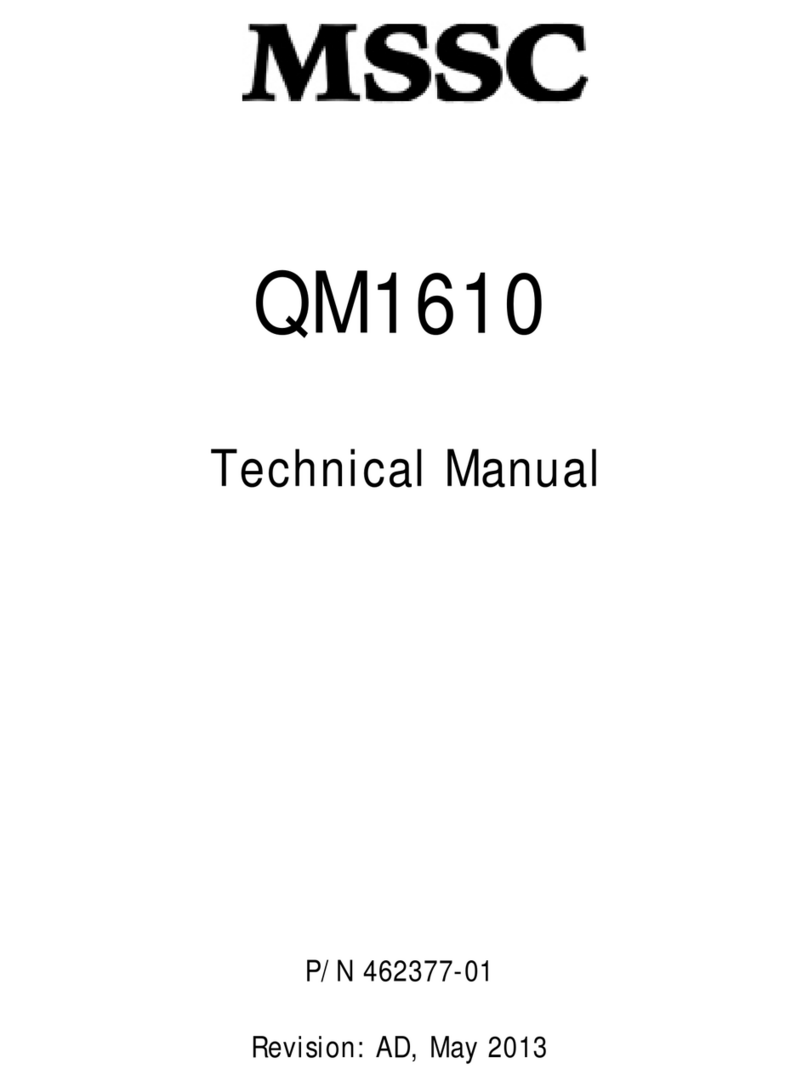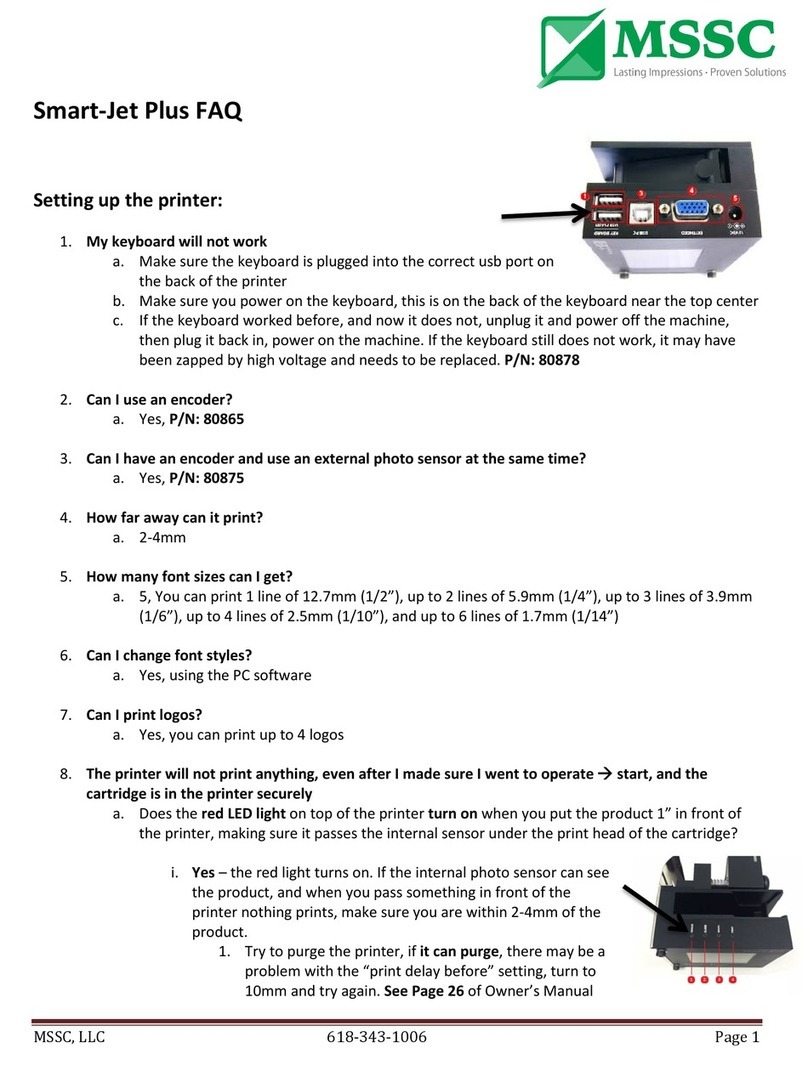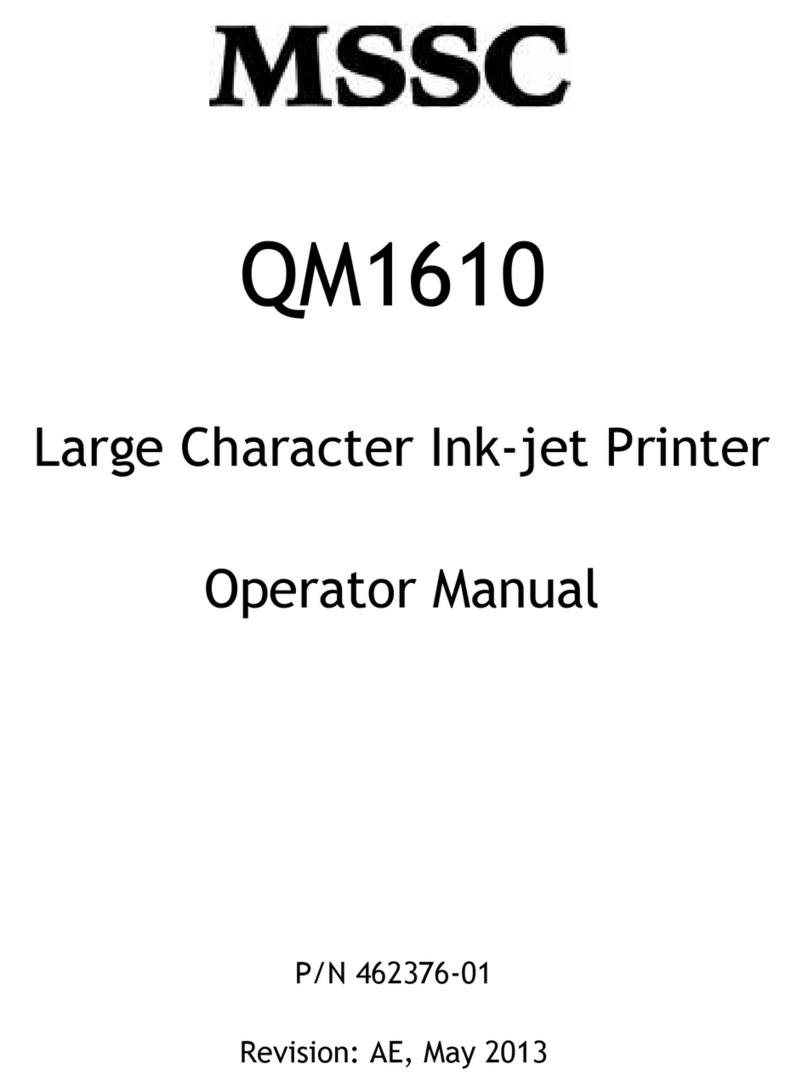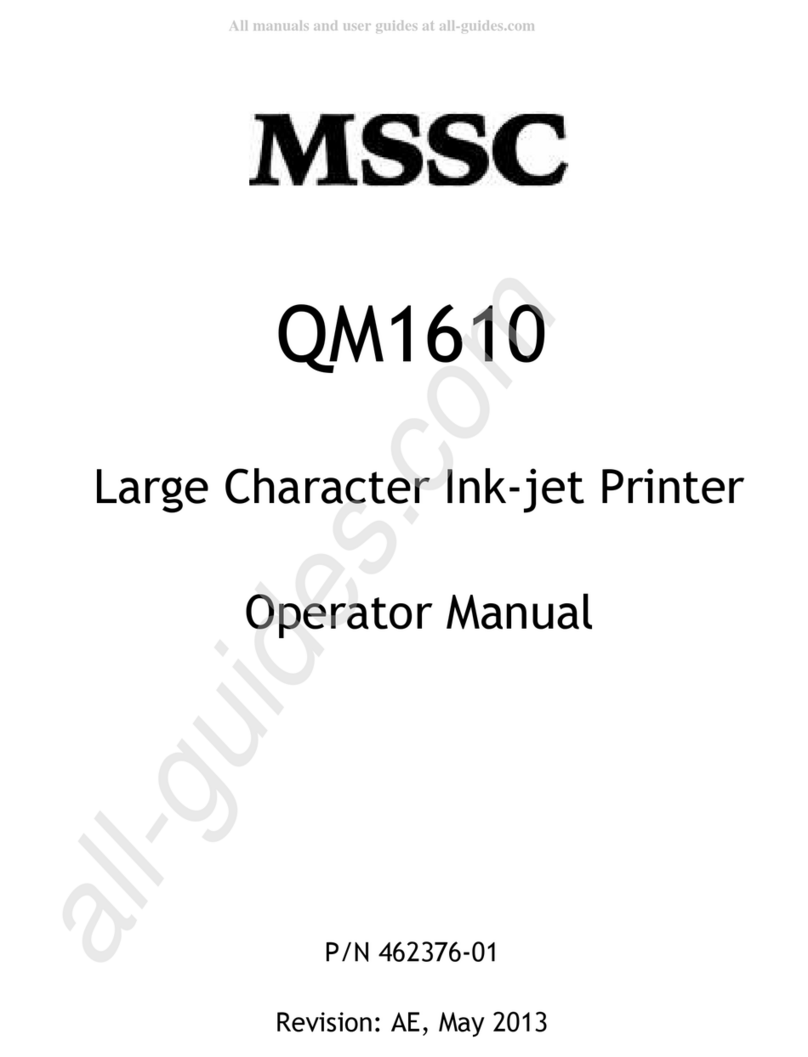Contents
SAFETY INFORMATION ......................................................................................................................................................................5
EMERGENCY CASE ................................................................................................................................................................................6
ENVIRONMENTAL PROTECTION.....................................................................................................................................................6
PRODUCT WARRANTY .......................................................................................................................................................................6
ABOUT THE PRINTER .........................................................................................................................................................................7
TECHNICAL SPECIFICATIONS............................................................................................................................................................................................................................. 8
PRINTING SPEED TABLE ...................................................................................................................................................................................................................................... 9
PRINTER OVERVIEW........................................................................................................................................................................................................................................... 10
Printhead............................................................................................................................................................................................................ 11
INSTALLATION....................................................................................................................................................................................12
COMPONENT LIST ................................................................................................................................................................................................................................................ 12
CONTROLLER SETUP........................................................................................................................................................................................................................................... 13
PRINTHEAD SETUP.............................................................................................................................................................................................................................................. 13
PRINTHEAD CABLE SETUP............................................................................................................................................................................................................................... 14
Use
printhead
Smart-Jet
®
DUO
PRO
........................................................................................................................................................
14
EXTERNAL DEVICES CONNECTIONS............................................................................................................................................................................................................. 15
External Sensor................................................................................................................................................................................................ 15
External Encoder............................................................................................................................................................................................. 15
Alarm beacon....................................................................................................................................................................................................16
SOFTWARE USING .............................................................................................................................................................................................. 17
Main interface .................................................................................................................................................................................................. 17
DesignJet............................................................................................................................................................................................................. 21
Printing parameters ...................................................................................................................................................................................... 24
Advanced Settings........................................................................................................................................................................................... 33
POD Settings...................................................................................................................................................................................................... 37
Network settings ............................................................................................................................................................................................. 40
Power save settings........................................................................................................................................................................................ 41
Language settings........................................................................................................................................................................................... 42
Font settings...................................................................................................................................................................................................... 43
GETTING STARTED............................................................................................................................................................................44
OPERATION ..........................................................................................................................................................................................44
HOW TO DESIGN A TEMPLATE....................................................................................................................................................................................................................... 44
New template....................................................................................................................................................................................................45
Open template .................................................................................................................................................................................................. 45
Save template ................................................................................................................................................................................................... 46
Delete template................................................................................................................................................................................................ 46
Save As template ............................................................................................................................................................................................. 46
Add a Text object............................................................................................................................................................................................. 47
Add a Counter object ..................................................................................................................................................................................... 48
Add Database object ...................................................................................................................................................................................... 49
Add a Barcode object..................................................................................................................................................................................... 52
Add Image object............................................................................................................................................................................................. 54