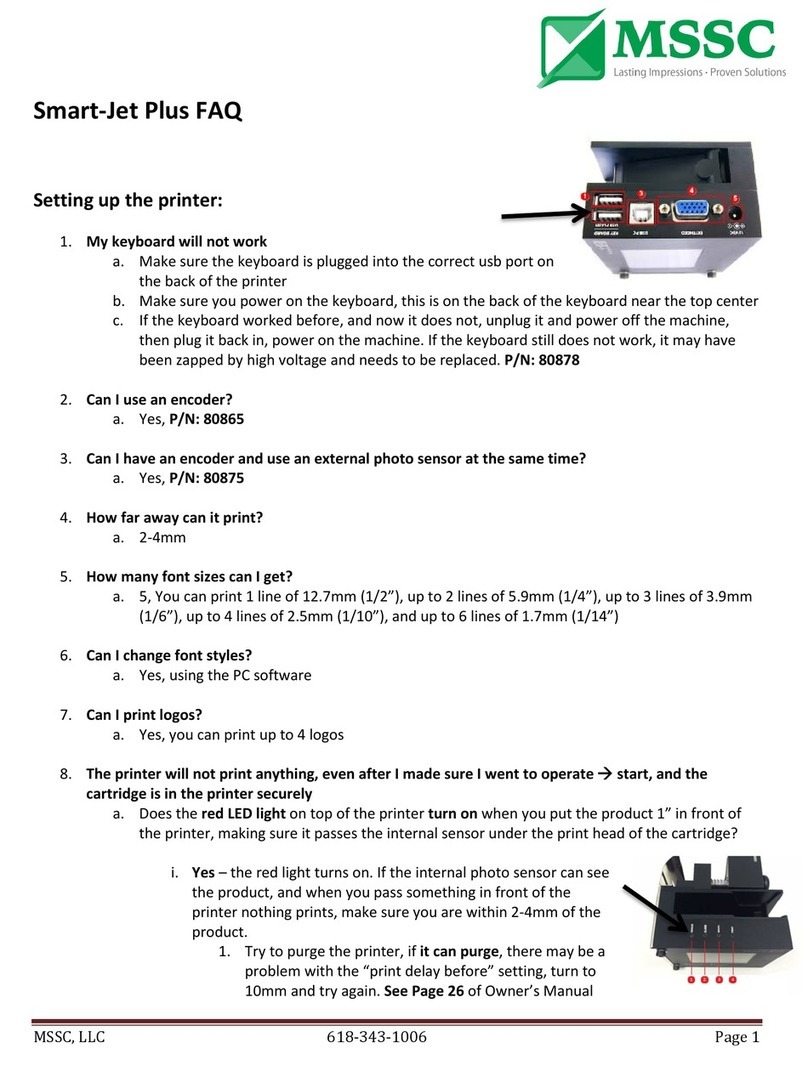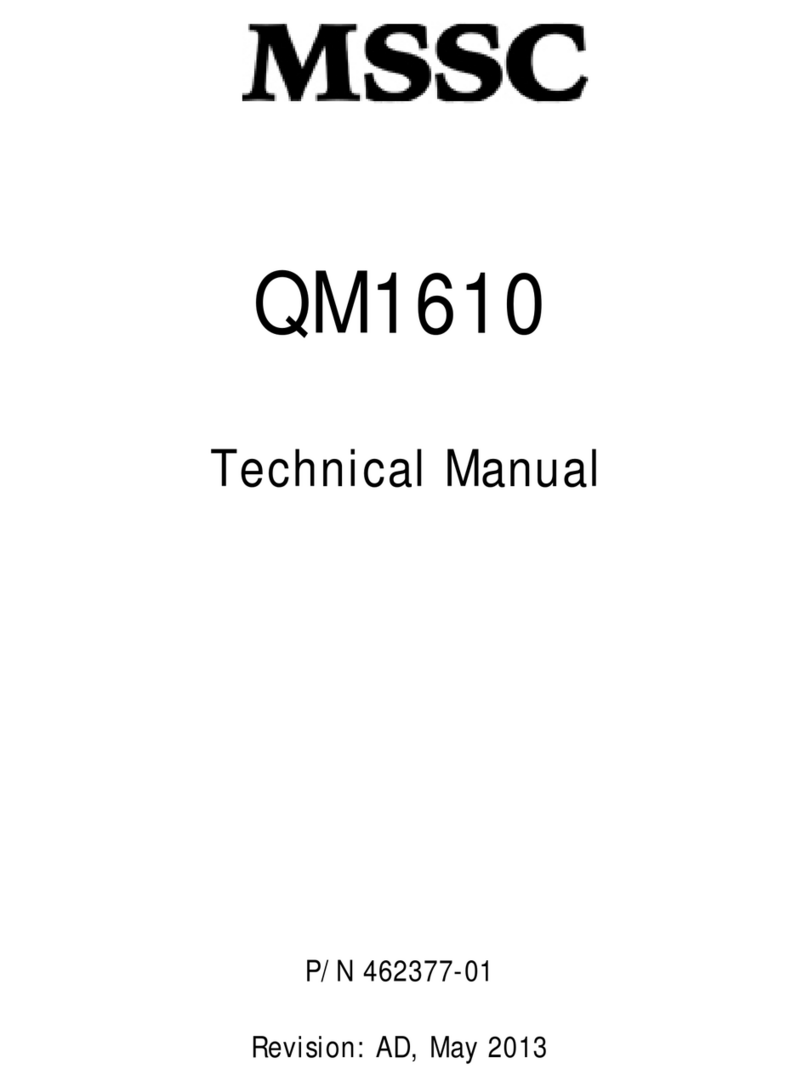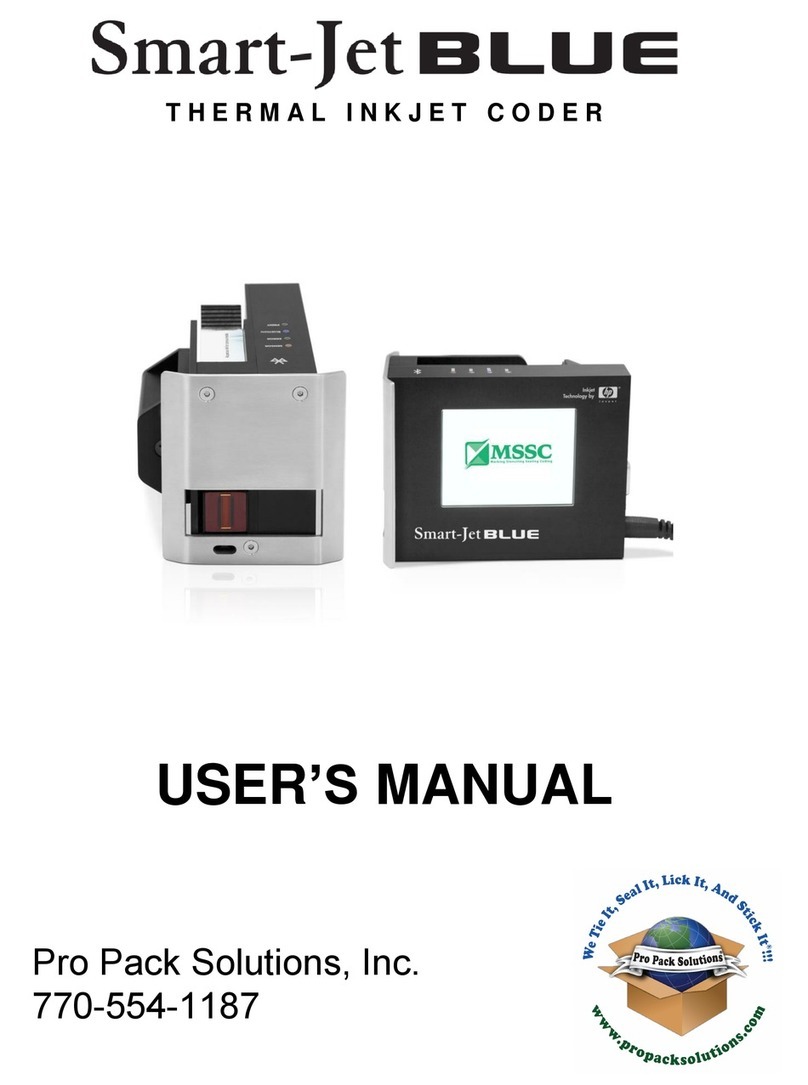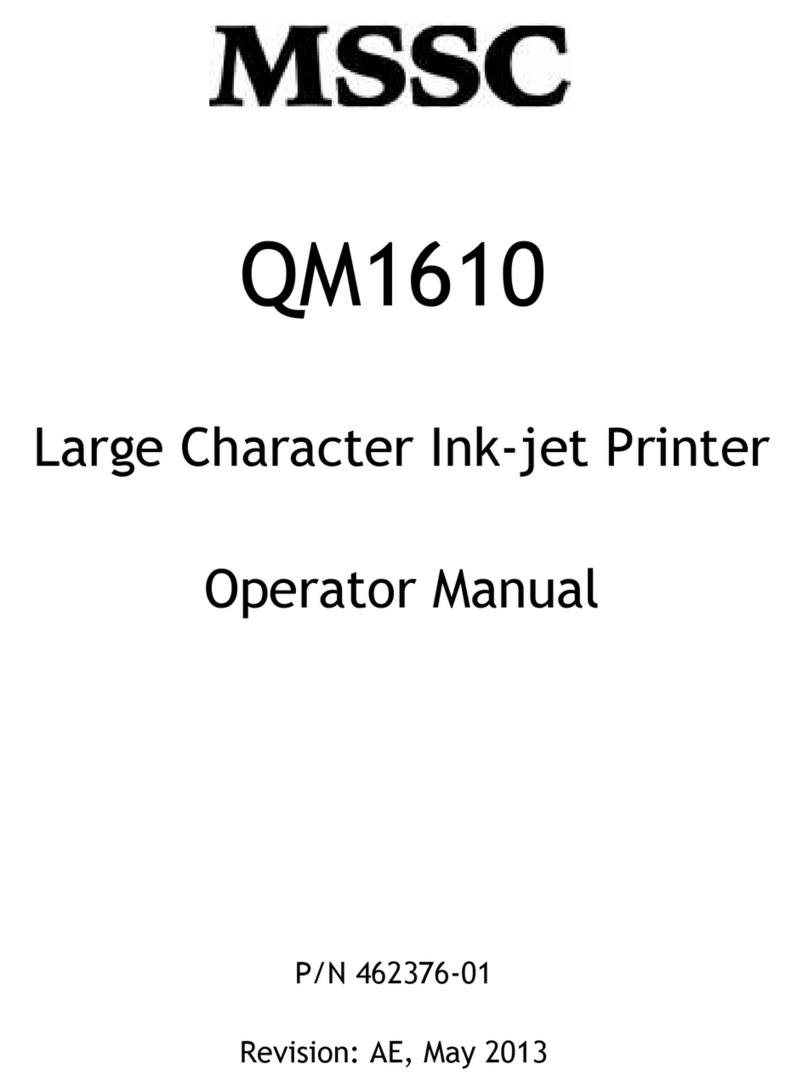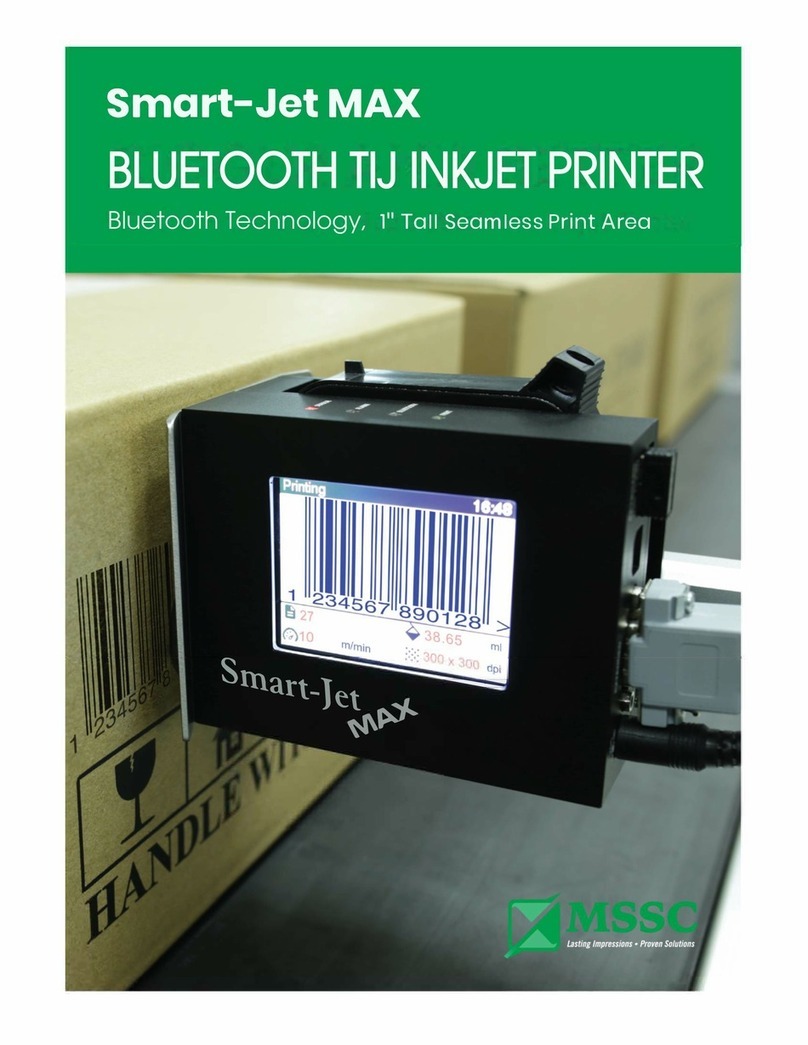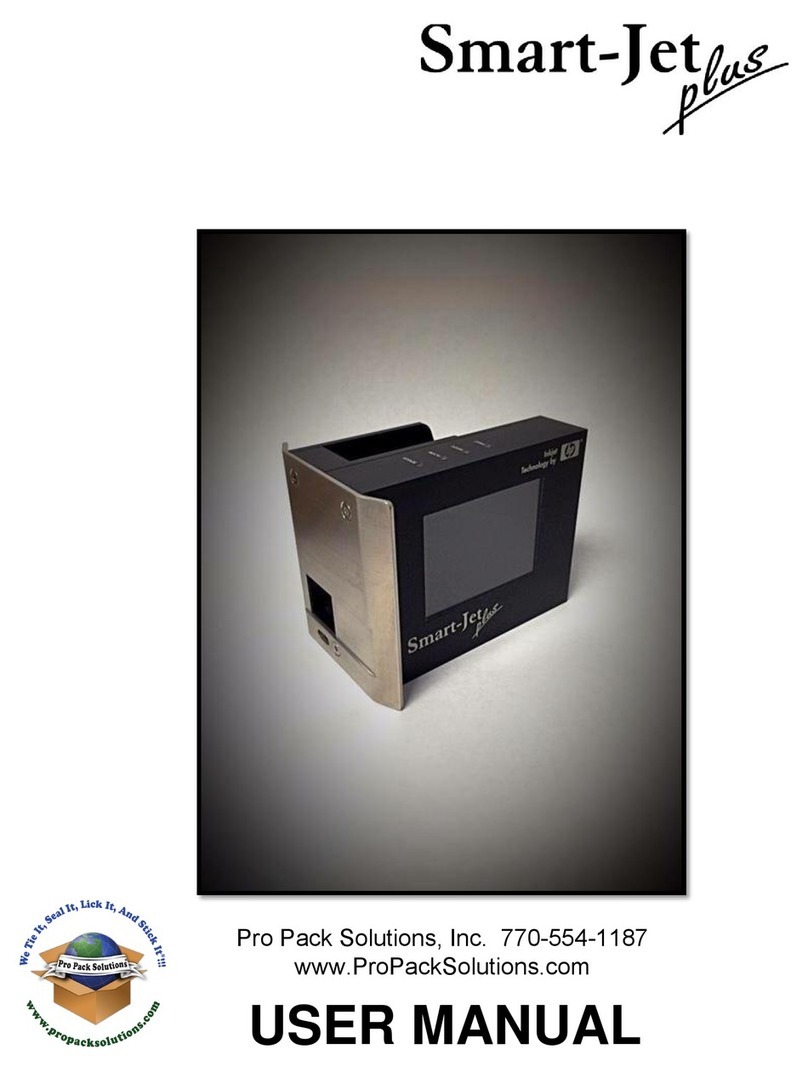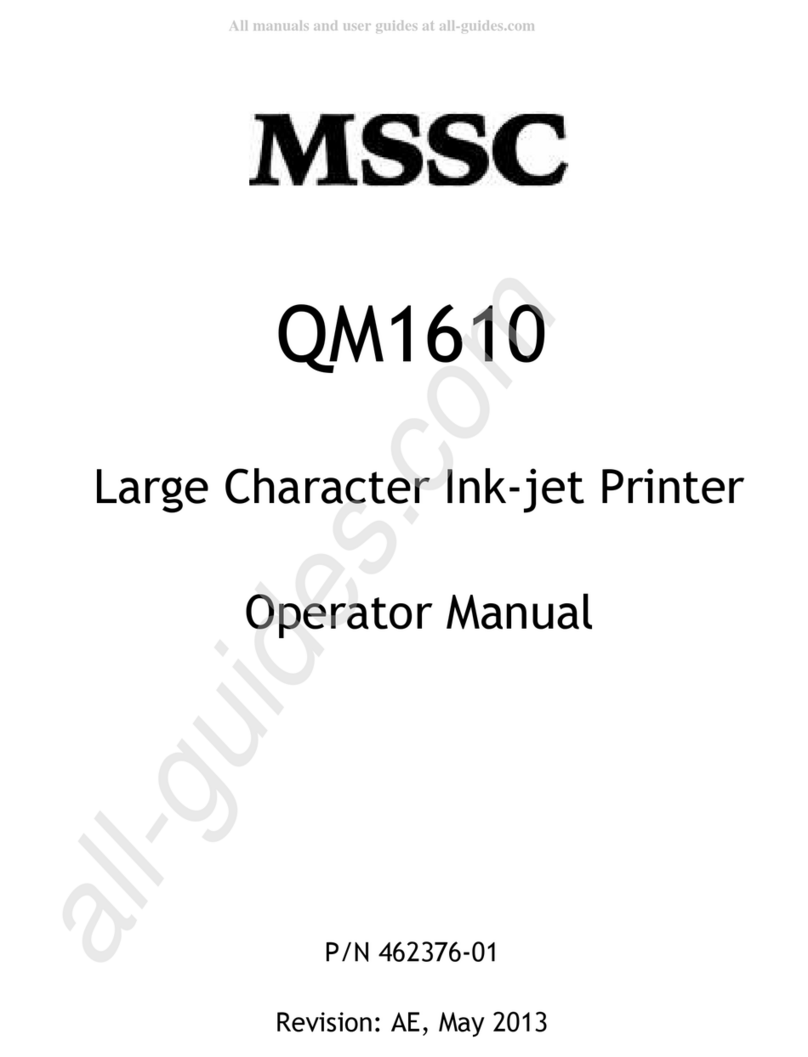Contents
SAFETY INFORMATION .................................................................................................................................................... 3
EMERGENCY CASE............................................................................................................................................................ 4
ENVIRONMENT PROTECTION........................................................................................................................................... 4
PRODUCT WARRANTY ..................................................................................................................................................... 5
ABOUT MACHINE............................................................................................................................................................. 6
TECHNICAL SPECIFICATIONS................................................................................................................................................ 7
Machine details............................................................................................................................................................... 7
Mobile Application .......................................................................................................................................................... 7
MACHINE OVERVIEW....................................................................................................................................................... 8
INSTALLATION PROCEDURES............................................................................................................................................... 9
MOUNTING BRACKETS ...................................................................................................................................................... 10
GETTING STARTED ......................................................................................................................................................... 13
EXTERNAL DEVICES CONNECTIONS ................................................................................................................................ 13
EXTERNAL SENSOR ............................................................................................................................................................ 13
ENCODER........................................................................................................................................................................... 14
COMBINE EXTERNAL SENSOR AND ENCODER ................................................................................................................... 15
ALARM............................................................................................................................................................................... 16
INPUT AND OUTPUT .......................................................................................................................................................... 16
QUICK STARTUP............................................................................................................................................................. 17
REQUIRED COMPONENTS ................................................................................................................................................. 17
Setup machine............................................................................................................................................................... 17
Login machine............................................................................................................................................................... 17
Design print template by PC Web browser ................................................................................................................... 20
Printer control by Web browser .................................................................................................................................... 30
APPENDIX ...................................................................................................................................................................... 31
INK CARTRIDGES MAINTERNANCE .................................................................................................................................... 31
Print head cleaning ....................................................................................................................................................... 31
Wiping........................................................................................................................................................................... 31
Important notes ............................................................................................................................................................ 32
Purging.......................................................................................................................................................................... 32
INK CARTRIDGE STORAGE PROCEDURE ............................................................................................................................. 33
For short term storing (less than one day).................................................................................................................... 33
For long term storing (more than one day)................................................................................................................... 33
System disposal............................................................................................................................................................. 33
Important handling cautions ........................................................................................................................................ 33
UPDATE FIRMWARE AND SOFTWARE ............................................................................................................................... 34
Update firmware........................................................................................................................................................... 34
Update Software........................................................................................................................................................... 35
Machine default............................................................................................................................................................ 36
TROUBLESHOOTING....................................................................................................................................................... 37