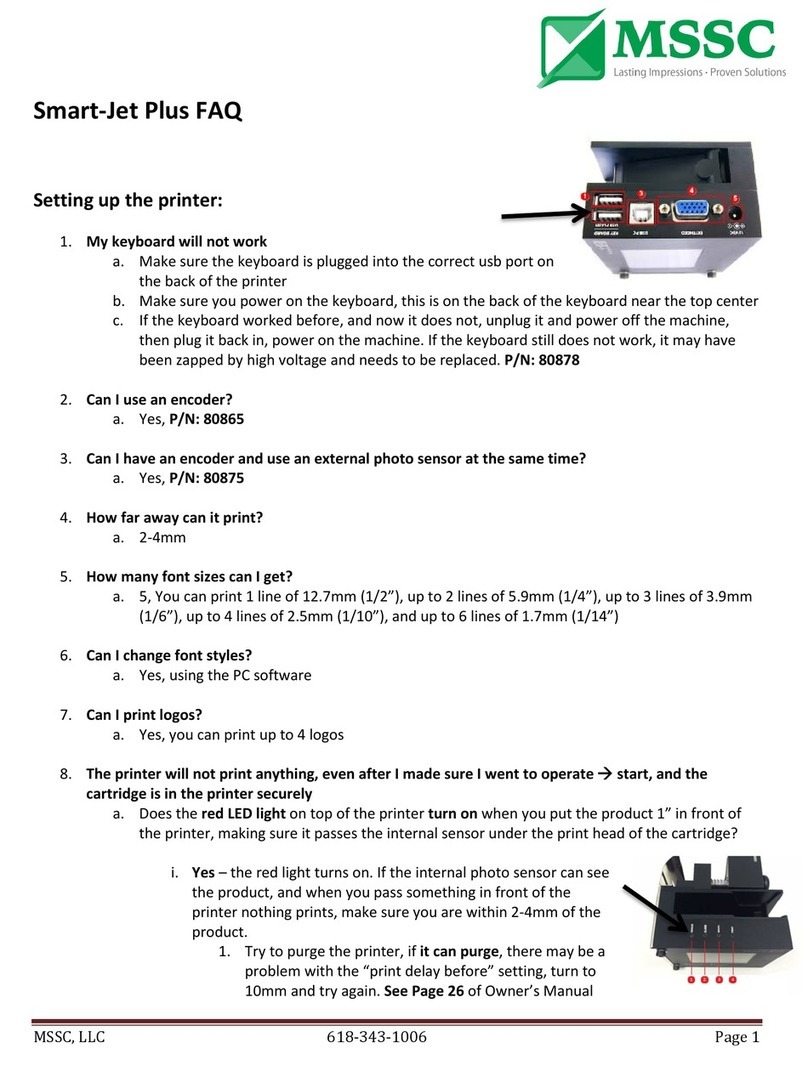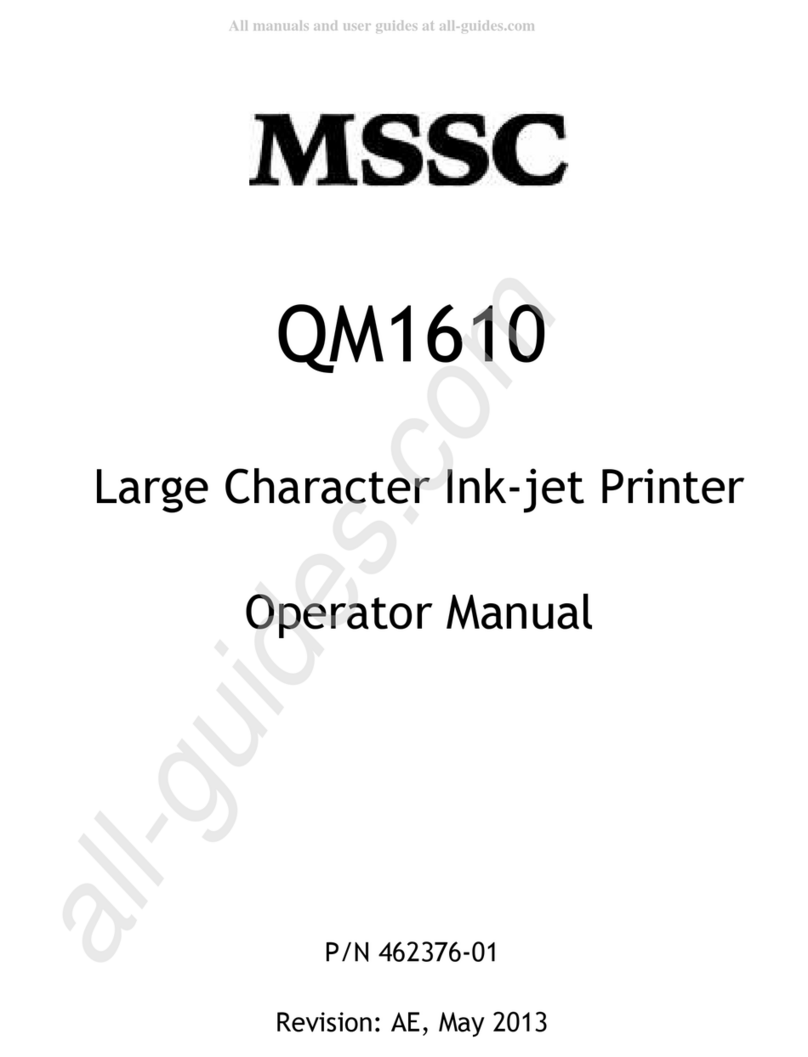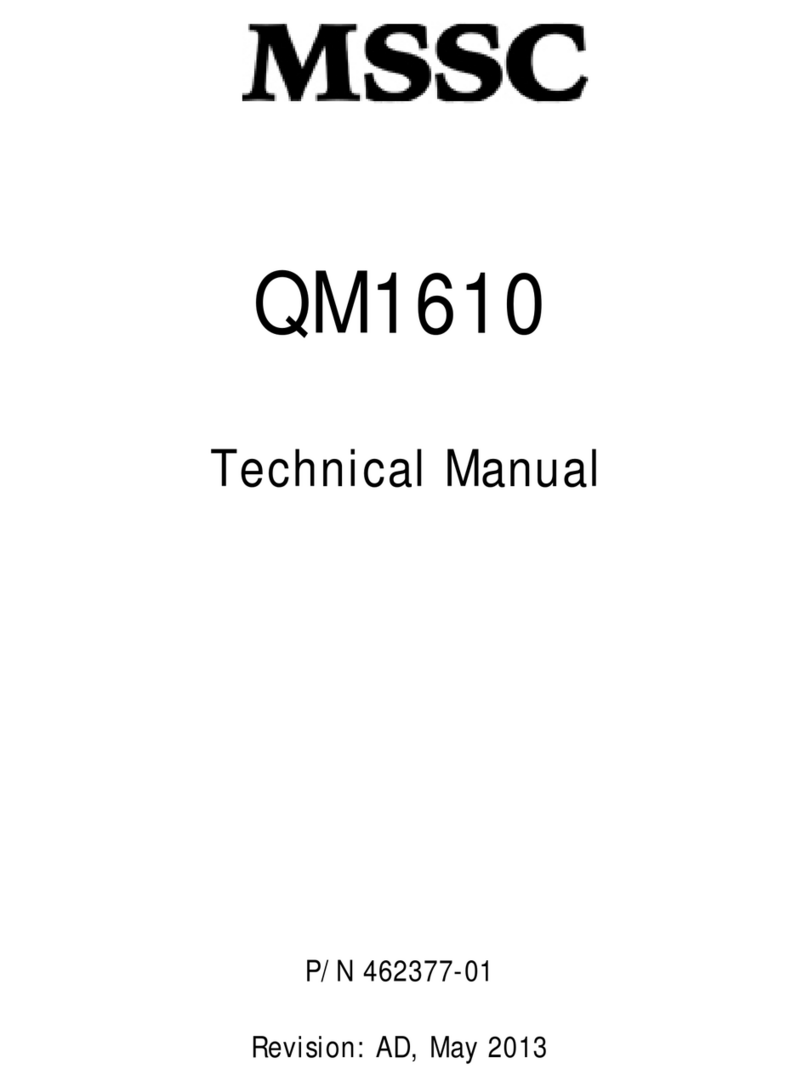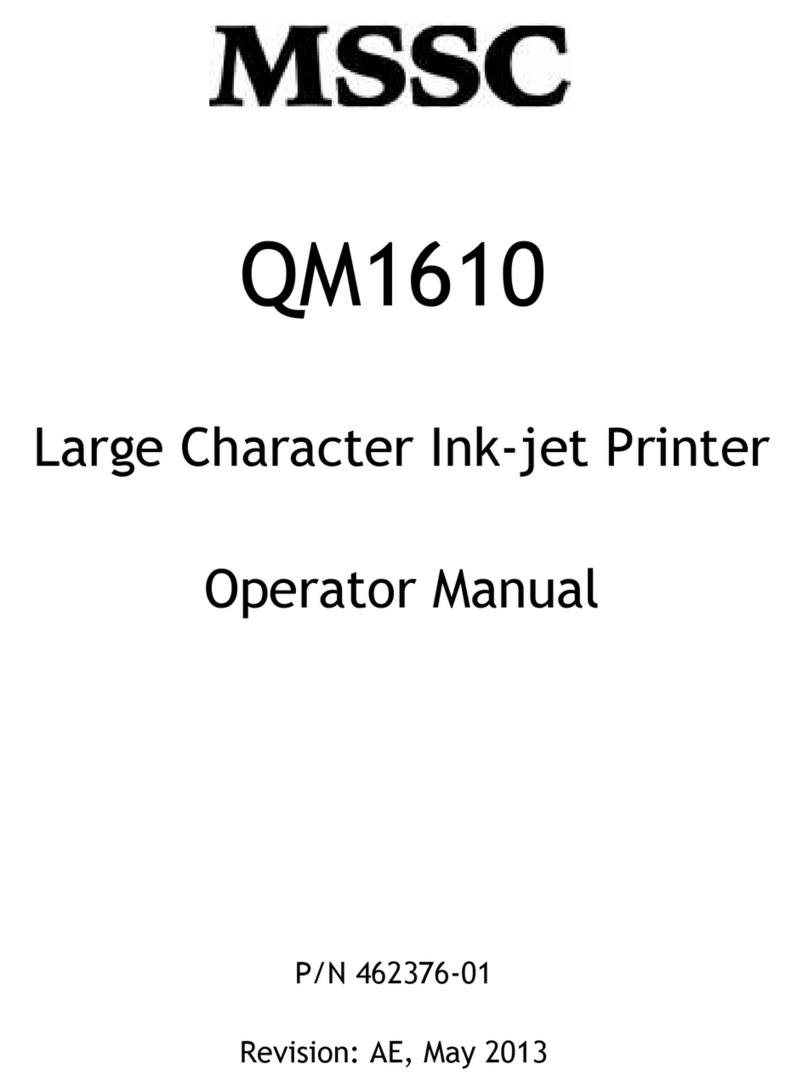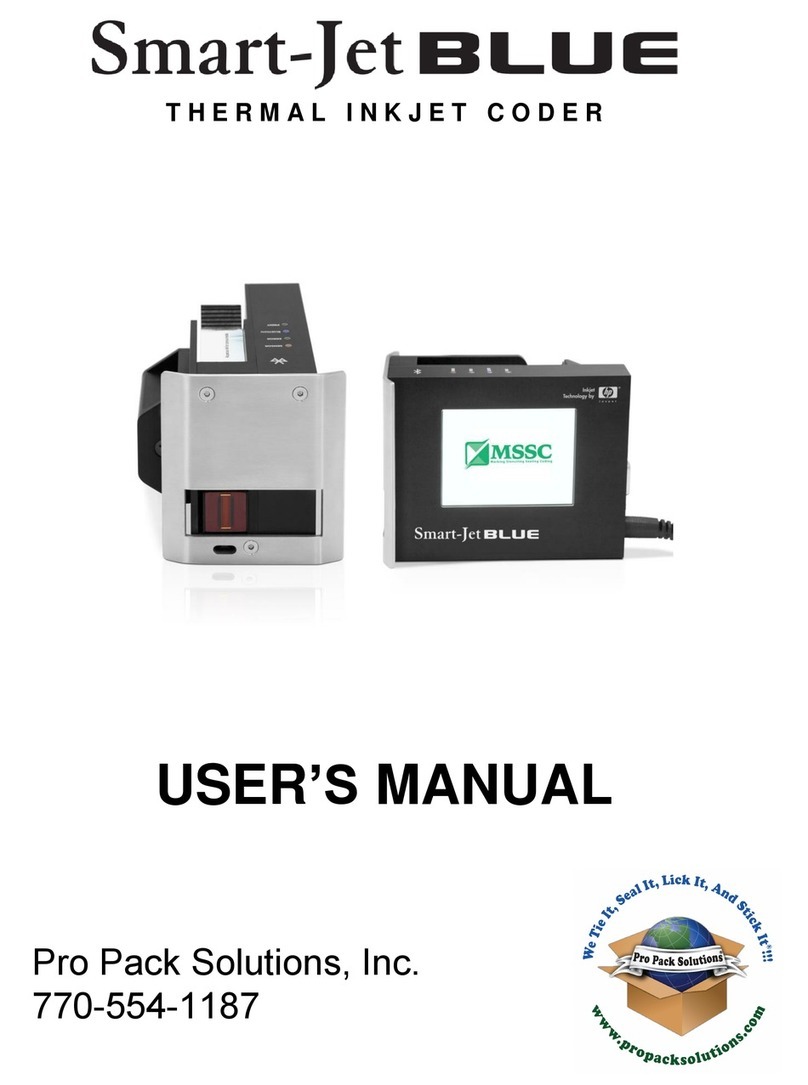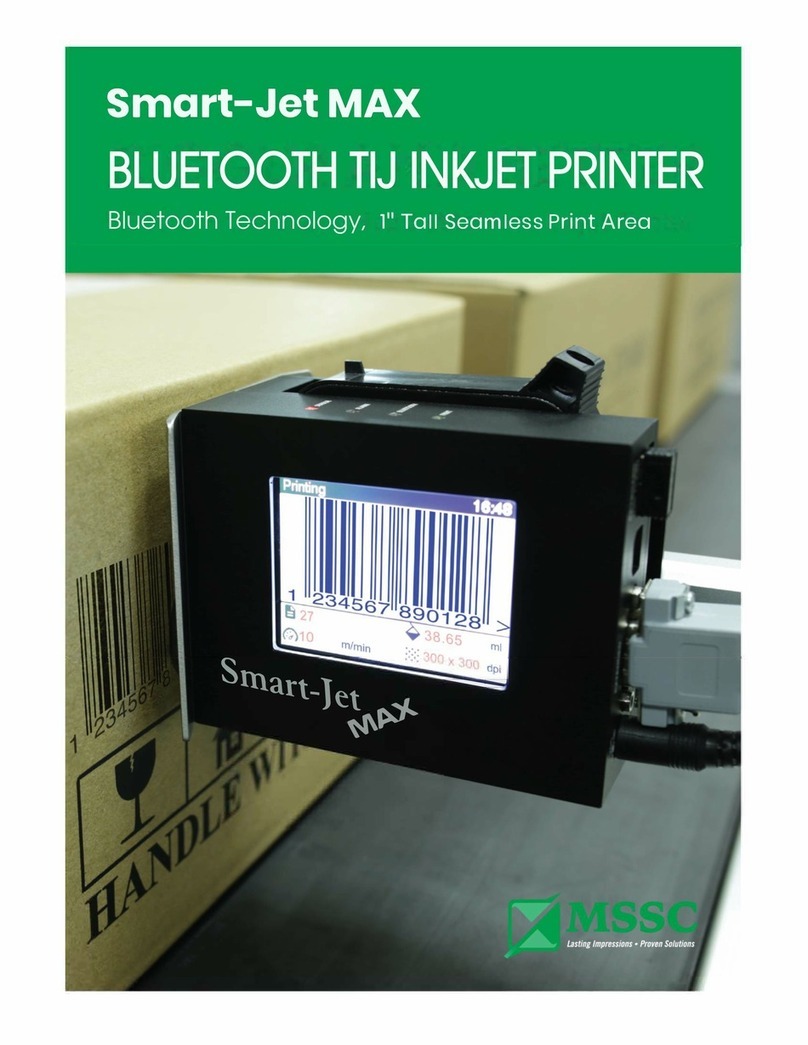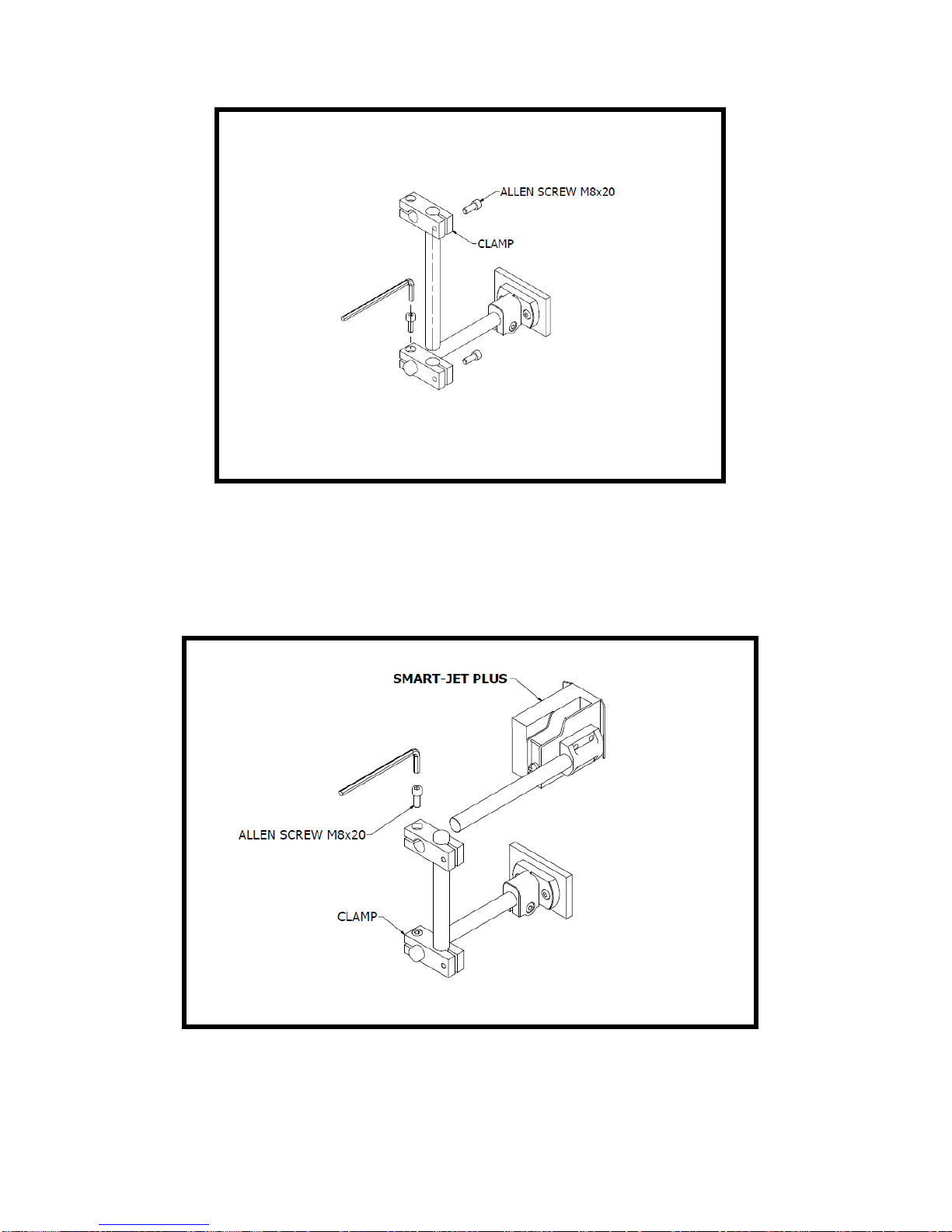2
Smart‐Jet Plus Manual v04 | 2015‐07‐30 | by MSSC, LLC
Contents
Contents...................................................................................................................................................2
ABOUT SMART-JET PLUS.......................................................................................................... 4
TECHNICAL SPECIFICATIONS...............................................................................................................4
FEATURE MENU .....................................................................................................................................5
WIRELESS KEYBOARDDEFINITION......................................................................................................8
INSTALLATION PROCEDURES .................................................................................................. 8
MOUNTING THE BRACKETS..................................................................................................................8
MOUNTING OPTIONS...........................................................................................................................10
EXTERNAL DEVICECONNECTION......................................................................................... 12
EXTERNAL SENSOR.............................................................................................................................12
ENCODER..............................................................................................................................................
OPERATIONAL CHART.........................................................................................................................14
SMART-JET PLUS OPERATION
Message.................................................................................................................................................
OPERATION WITH WI-FI VIA MOBILE DEVICES
...........................................................................................................................
13
OUTPUT................................................................................................................................................... 13
RS485 PROTOCOL ............................................................................................................................... 14
QUICK STARTUP................................................................................................................................... 16
............................................................................................... 19
OPERATION WITH WIRELESS KEYBOARD 17
.........................................................................................
............................................................................................... 19
Compatible WirelessKeyboards
Connect to Keyboard................................................................................................................ 19
Procedure in Details ................................................................................................................. 19
Operation
Settings...................................................................................................................................................
..................................................................................
26
27
32
CONNECT TO WI-FI................................................................................................................ 32
PROCEDURE IN DETAIL
....................................................................................................... 33
OPERATION WITH PC 33
MINIMUM PC REQUIREMENTS............................................................................................ 33
CONNECT SMART-JET PLUS TO PC
..................................................................................... 34
Install Smart-Jet Plus software on your PC- Contact: strope@msscllc.com ............................................34
Install Drive for Smart-Jet Plus Printer Controller on PC .........................................................................
36
19
................................................................................................................................................