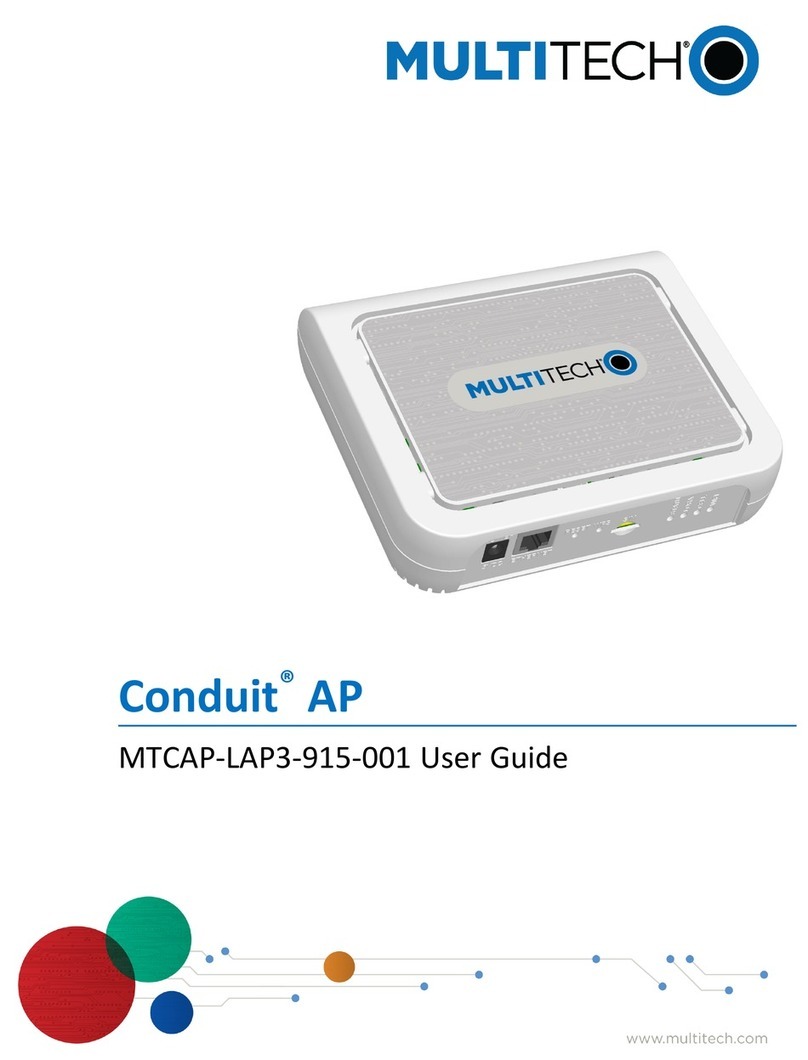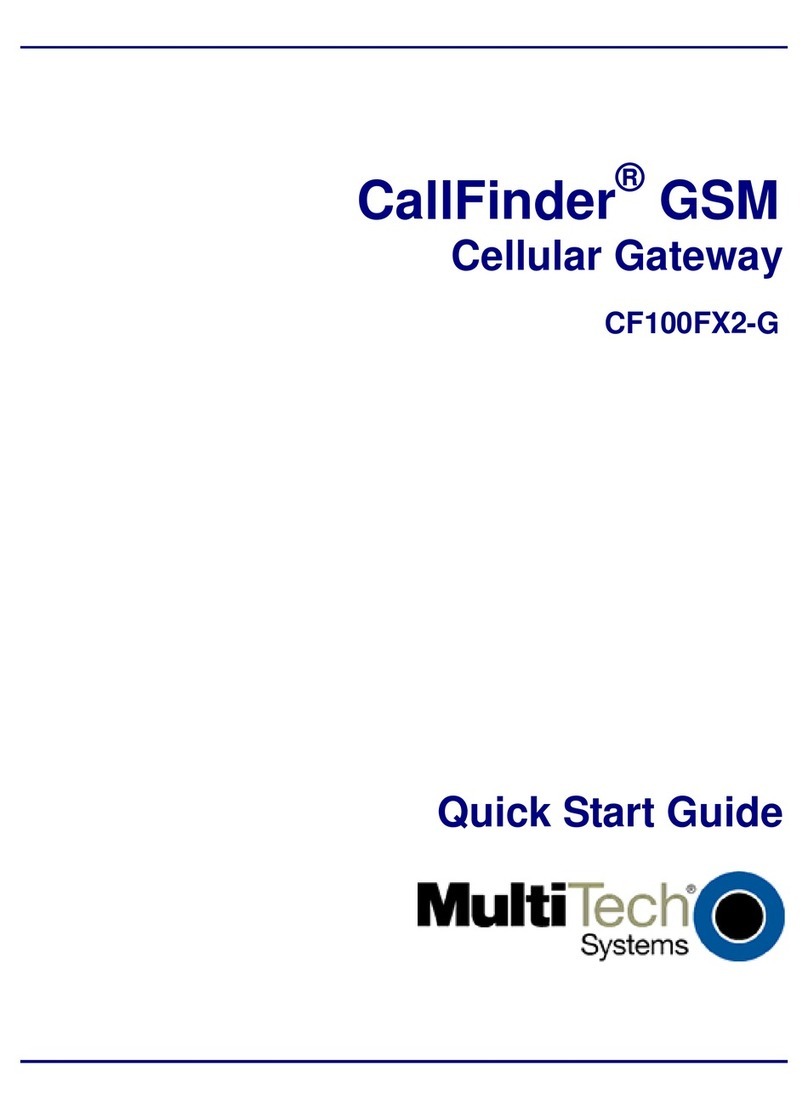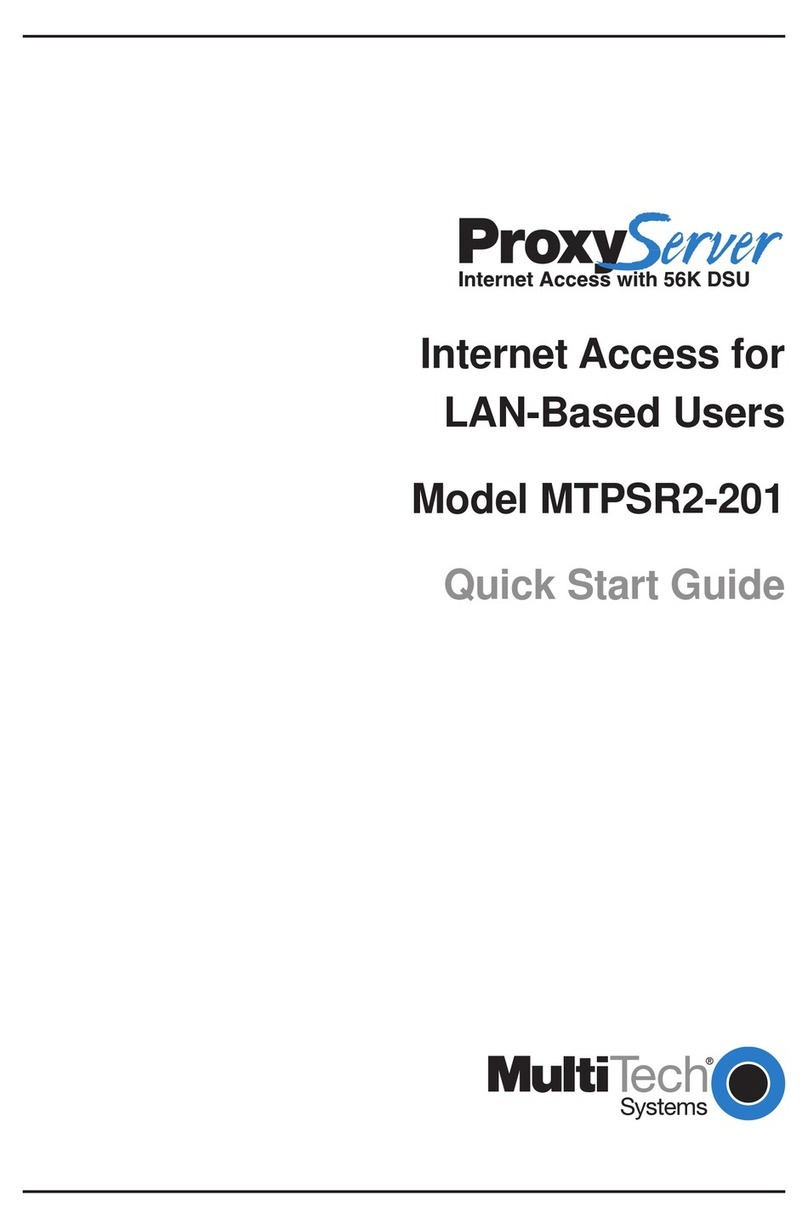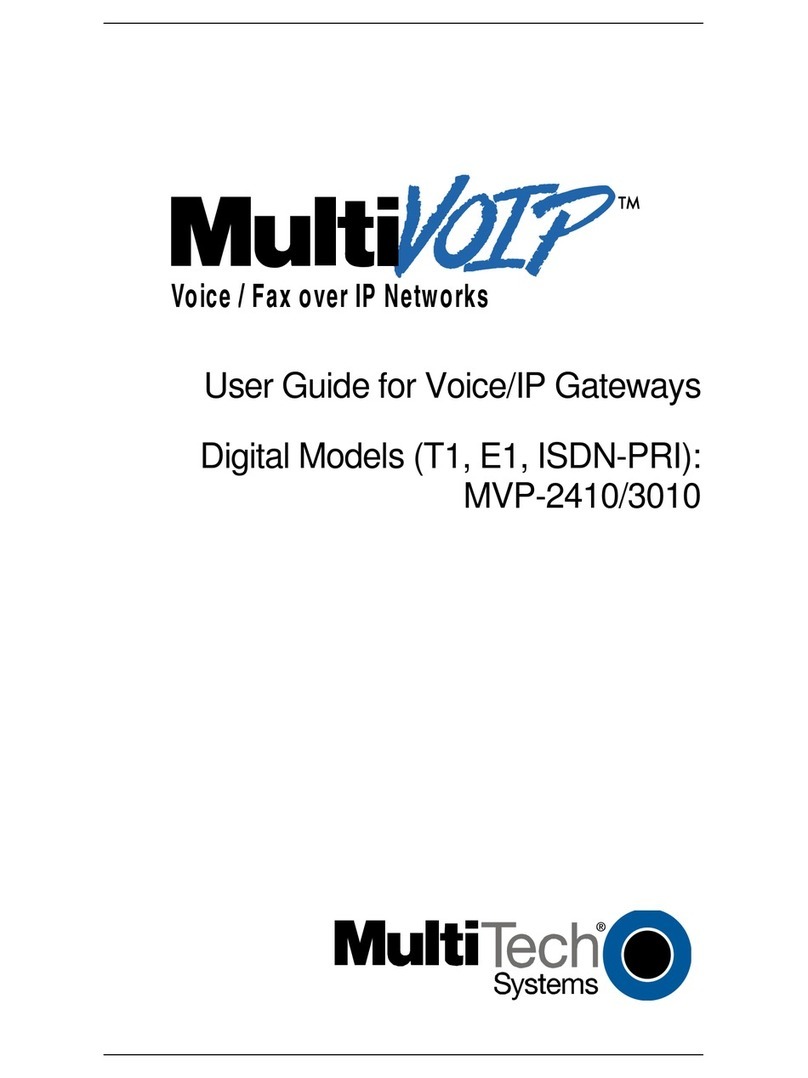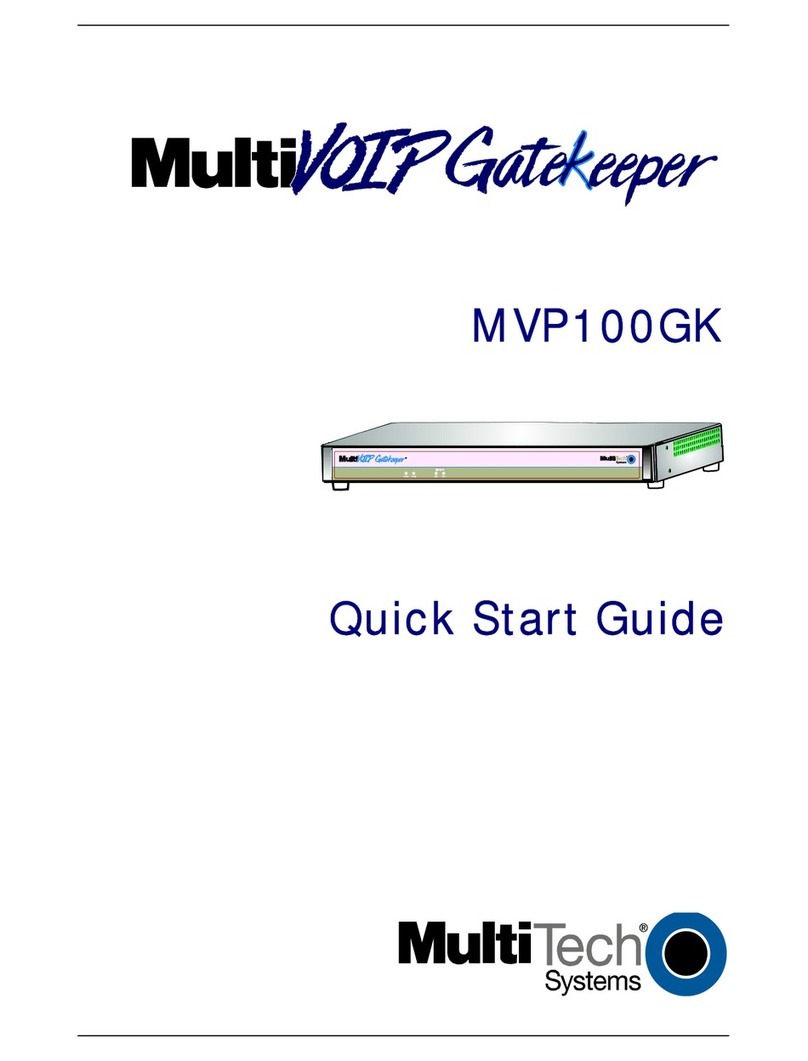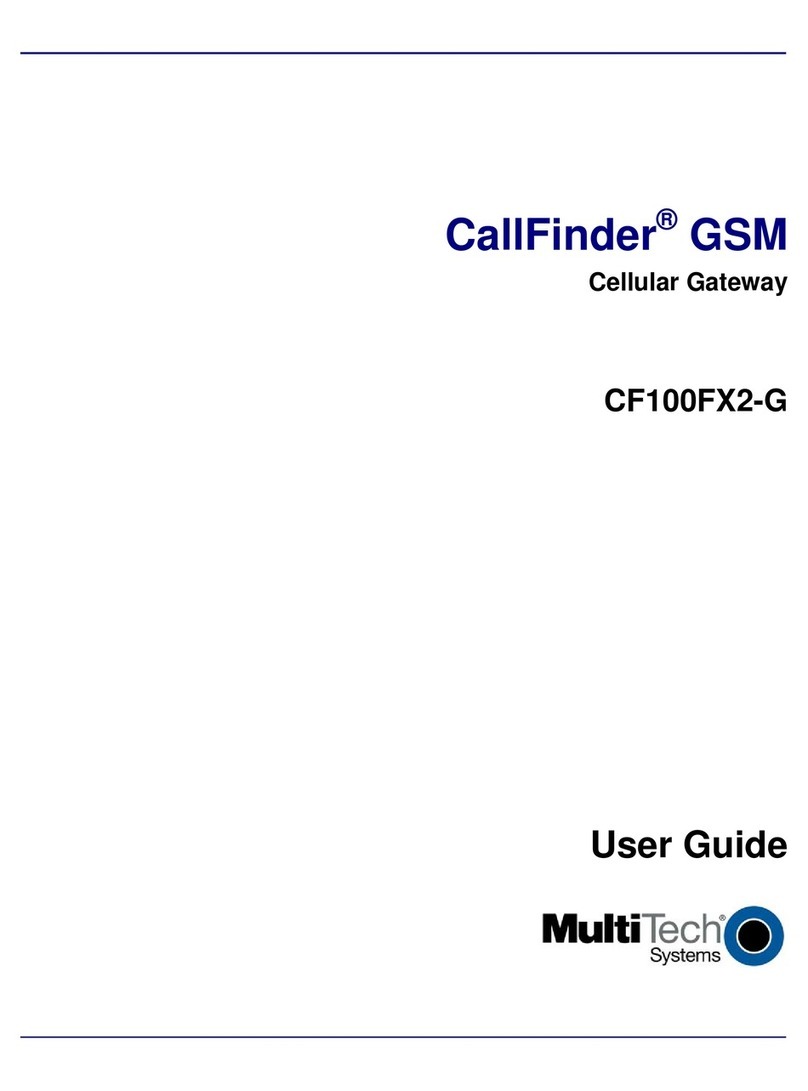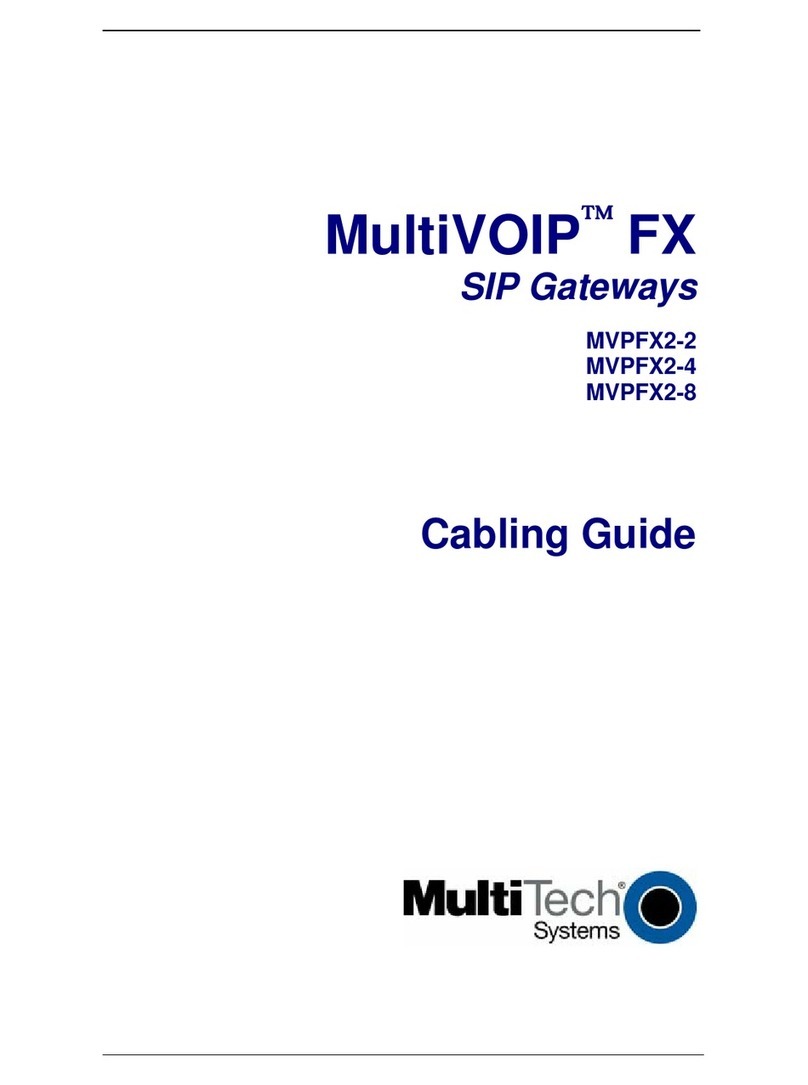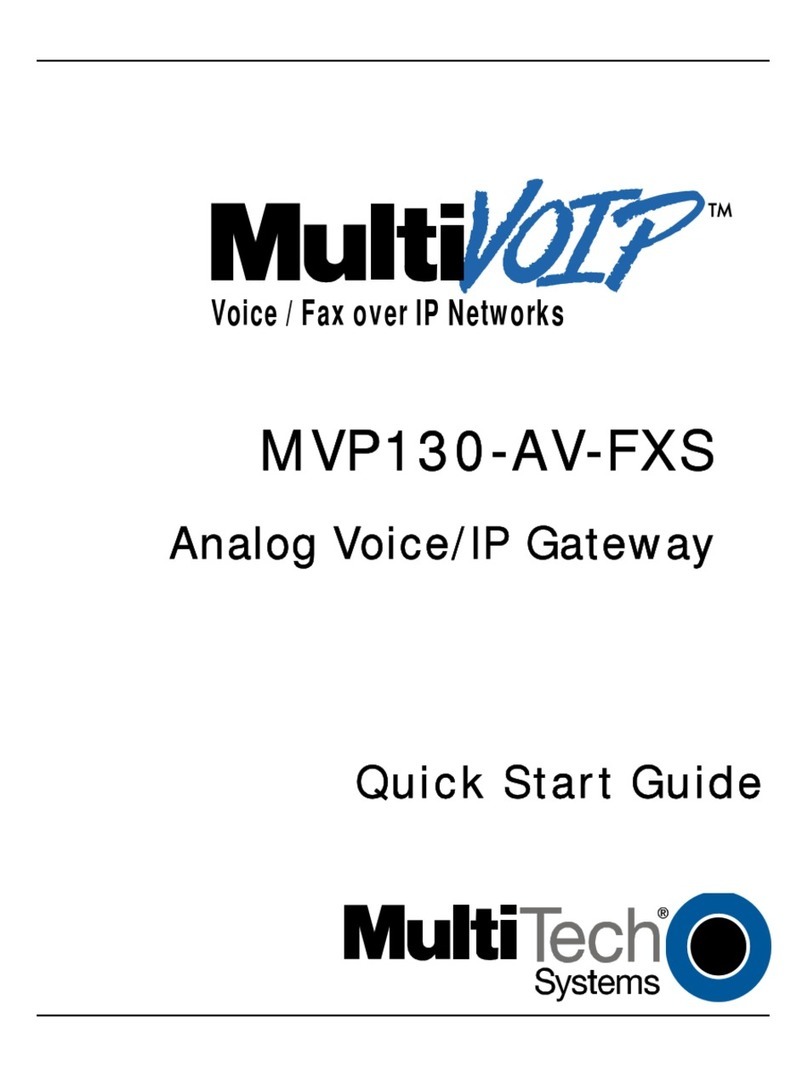Preparing Sensor Hardware
Sensors ship with batteries installed. There is a plastic tab over the battery, which needs to be removed. Pull the tab out of
the sensor to connect the battery. If the tab does not pull out easily, you may need to open the case to remove it.
To open the case:
1. Use a pen or similar object to press the button on the opposite side of the case.
2. Remove the battery tab. You may need to remove the battery to remove the tab.
3. Re-insert the battery and close the case.
To open the Single Push Button sensor:
1. Loosen screws and lift the back slightly.
2. Remove the battery tab.
3. Close the case and hand-tighten the screws. Do not overtighten.
To remove the battery tab from the Air Temperature Humidity Sensor
1. Turn the mounting bracket counterclockwise to remove it from the sensor.
2. Remove the battery tab.
3. Reattach the mounting bracket.
Registering the MTCAP Gateway
When the STATUS LED is ready (blinking) on the MTCAP, register the gateway through the
app.
1. Tap Gateways and then tap Add.
2. Tap Chirpstack.
3. Tap the camera icon on the Add Gateway screen and scan the EUI
QR code on the device. The EUI QR code is on a small sticker on
the MTCAP not the main product label.
4. Enter Gateway Details to register the gateway. Region is detected automatically from the
device.
• Gateway Name to identify the gateway.
• IP address: 192.168.2.1
• Description to describe the gateway.
5. Tap Save.
6. Tap Finish to add the gateway to the console.
Mounting Sensors
Use the included large adhesive pad with a sensor to secure the case in position.
For increased security, open the case, and fasten it to the wall using the included tamper screw
as shown. Then reassemble the case. The tab will break away and send a tamper alert if the
case is forcibly removed.
Mounting Window/Door Sensors
For the Window/Door
Sensor, mount the
sensor on the door or
window frame with the
notch facing the door or
window as shown.
Attach the magnet piece
to the door or window so it
aligns with the notch.
Mounting Leak Detection Sensors
Install the water probe so the
probe’s metal pins are flat on
the floor. Use the included
screws to attach the probe in
position on the floor or wall.
Mount the sensor using the
adhesive pad and (optional)
tamper screw.
If needed for better
positioning, run the wire
along pipes or around
obstacles. Coil excess wire.
Mounting the Air Temperature Humidity Sensor
To mount the Air Temperature Humidity Sensor:
1. Turn the mounting bracket counterclockwise to remove it from the sensor.
2. Secure the bracket with the enclosed screws.
3. Put the sensor on the mounting bracket and turn clockwise.
Installing the MultiTech App and Creating a Console Account
To manage and monitor sensors, you need a Radio Bridge Console account. The MultiTech App simplifies connecting
your MTCAP and sensors to the console. To get the app and create an account:
1. Download and install the MultiTech app from the App Store or Google Play.
2. Open the app. If you don’t have a Radio Bridge Console account, tap Create
one here. The app opens a browser to the Radio Bridge Console.
3. Enter your First Name, Last Name, Email, and Password. Re-enter Password
to confirm it.
4. Check to agree with Terms and Conditions and tap Register.
5. After you receive the confirmation email, click Confirm Account in the email to activate
your account. Then, return to the MultiTech app and log in with your console account
credentials.
Viewing Sensor Data
To view sensor data:
• Log into the console at https://console.radiobridge.com. The Dashboard appears showing the sensors you added.
Adding Sensors
To register sensors through the MultiTech app:
1. Tap Sensors and then tap Add.
2. Tap Chirpstack.
3. Enter a Sensor name. The app increments this by one for each sensor of the same type.
3. Tap Save.
4. Tap the camera icon to scan the QR code on the device’s yellow key card (in the sen-
sor’s package).
5. For some sensors, the app prompts you to select a region and sensor type.
• Select EU868 for Europe or US915 for North America.
• Select the sensor type. The OneBox sensors are at the top of the list.
6. Tap Next. On the Add Sensors page, tap the Finish.
7. Repeat these steps for each sensor.