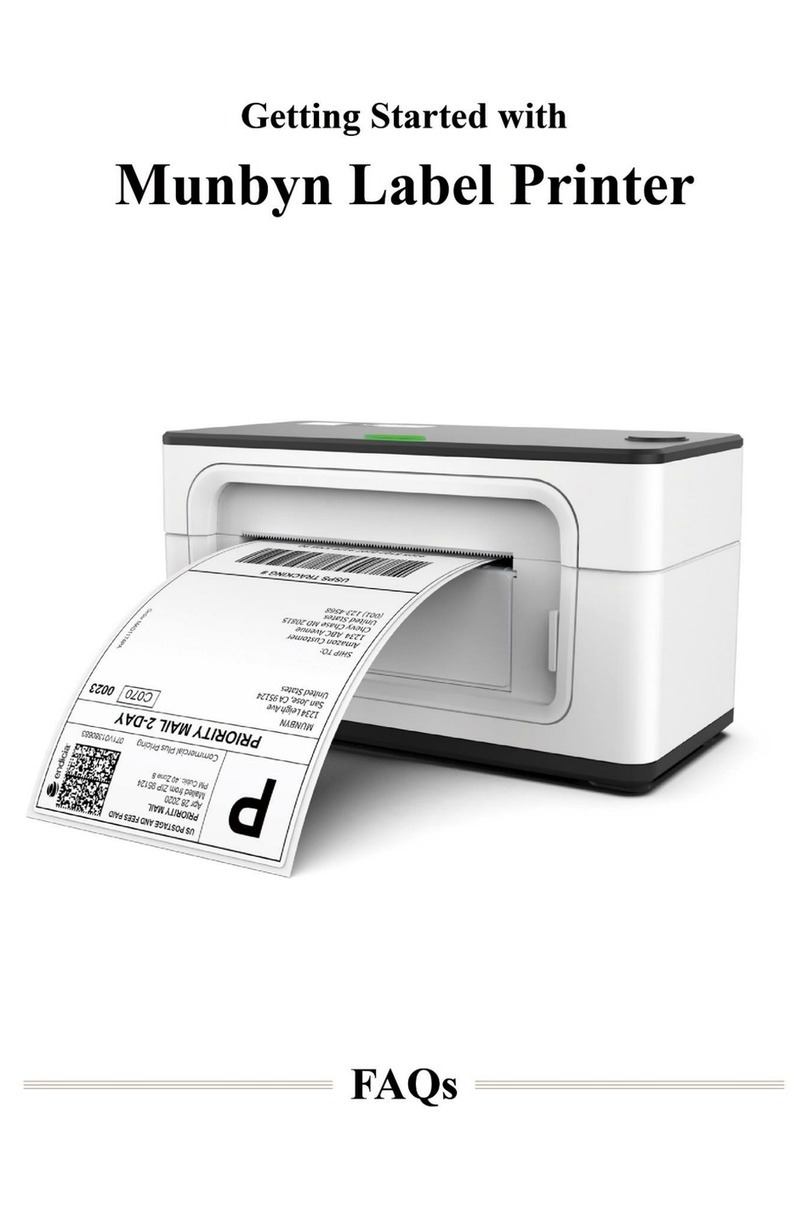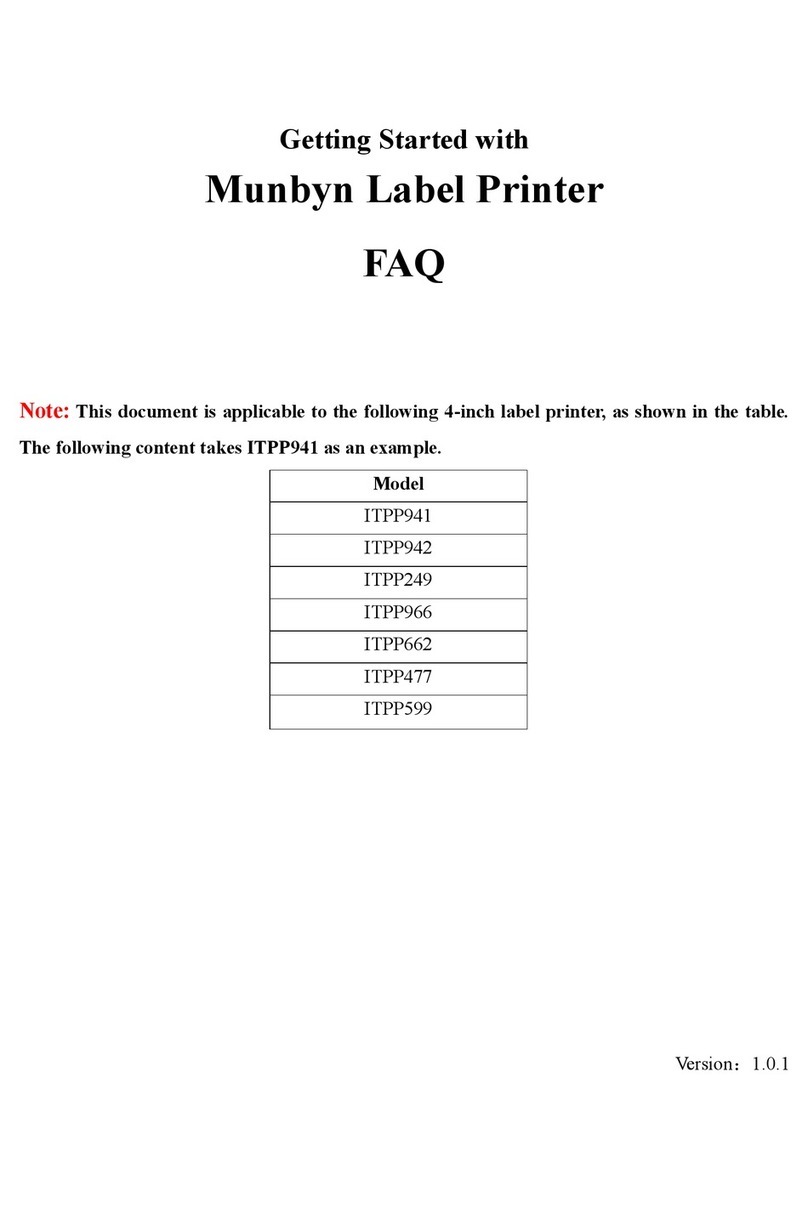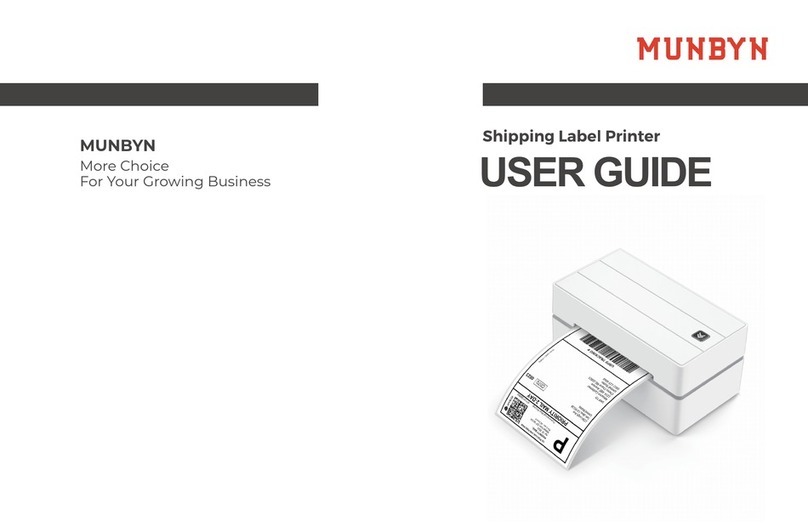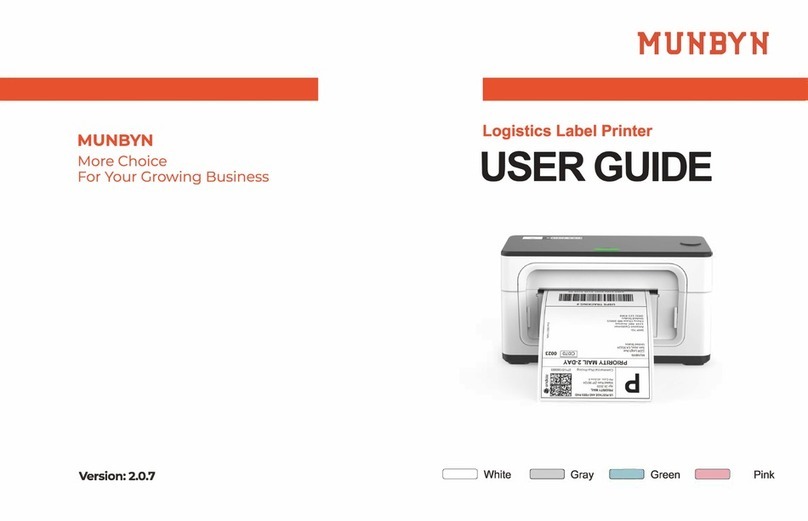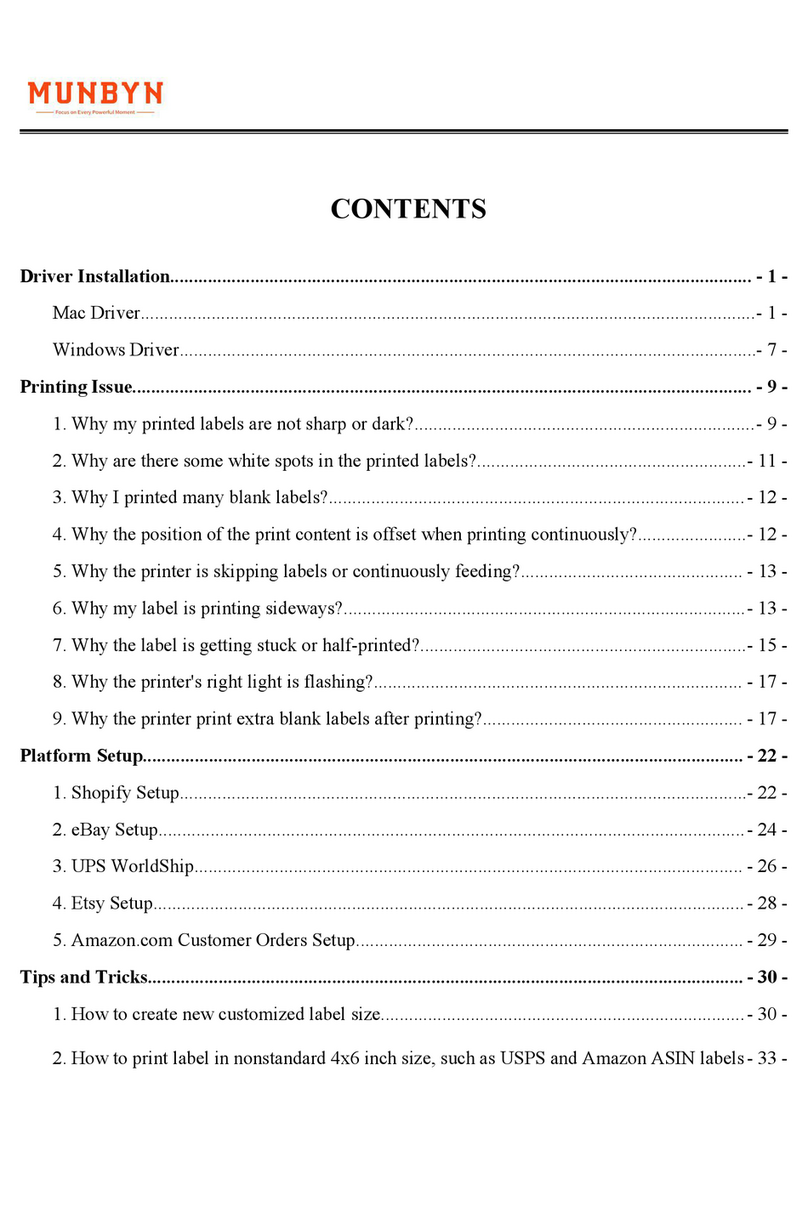09 Safety Notices
10 FCC Statement
11 Tech Support
17
16
The printer head can become very hot after printing labels. Do not touch the
printer head.
Do not bend the power cord excessively or place objects on the cord.
Do not use the printer if you find any irregularities as these could result in fire
or electrocution.
Keep the printer out of reach of children.
Use only approved accessories and do not try to disassemble, repair the unit
by yourself.
Keep the printer away from water and other objects that could penetrate the
components.
Please unplug the printer when it is not in use for long periods.
Changes or modifications not expressly approved by the party responsible for
compliance could void the user's authority to operate the equipment.
This equipment has been tested and found to comply with the limits for a
Class B digital device,pursuant to Part 15 of the FCC Rules. These limits are
designed to provide reasonable protection against harmful interference in a
residential installation. This equipment generates uses and can radiate radio
frequency energy and, if not installed and used in accordance with the
instructions, may cause harmful interference to radio communications.
However,there is no guarantee that interference will not occur in a particular
installation. If this equipment does cause harmful interference to radio or
television reception,which can be determined by turning the equipment off
and on,the user is encouraged to try to correct the interference by one or
more of the following measures:
-- Reorient or relocate the receiving antenna.
-- Increase the separation between the equipment and receiver.
-- Connect the equipment into an outlet on a circuit different from that to
which the receiver isconnected.
-- Consult the dealer or an experienced radio/TV technician for help
This device complies with part 15 of the FCC rules. Operation is subject to the
following two
Support Time: Monday to Friday 24 hours.
MUNBYN provides 18 months' warranty and lifetime free service.
If you encounter any issues with the product, please contact the MUNBYN
team to promptly receive troubleshooting tips or a replacement.
(how-to videos, warranty details)
Whatsapp: +86 1 781 788 1067
Phone: +1 650 206 2250
Skype: munbyn
Support Time: Monday to Friday 24 hours.
Website: www.munbyn.com