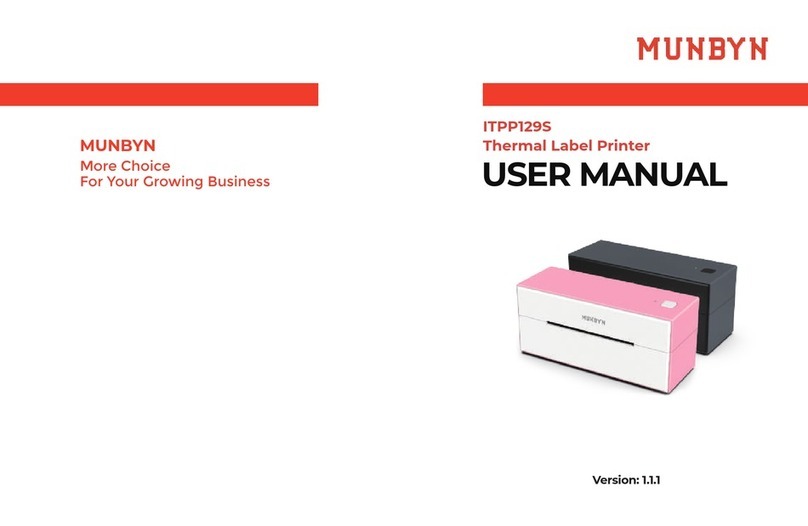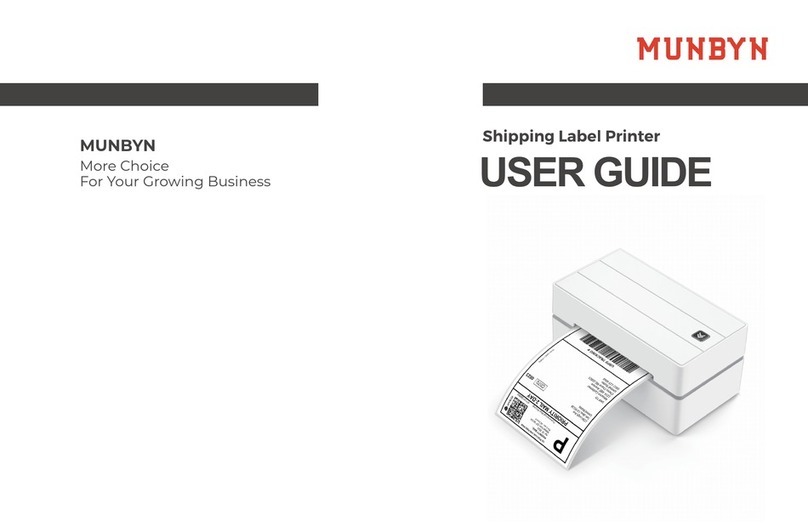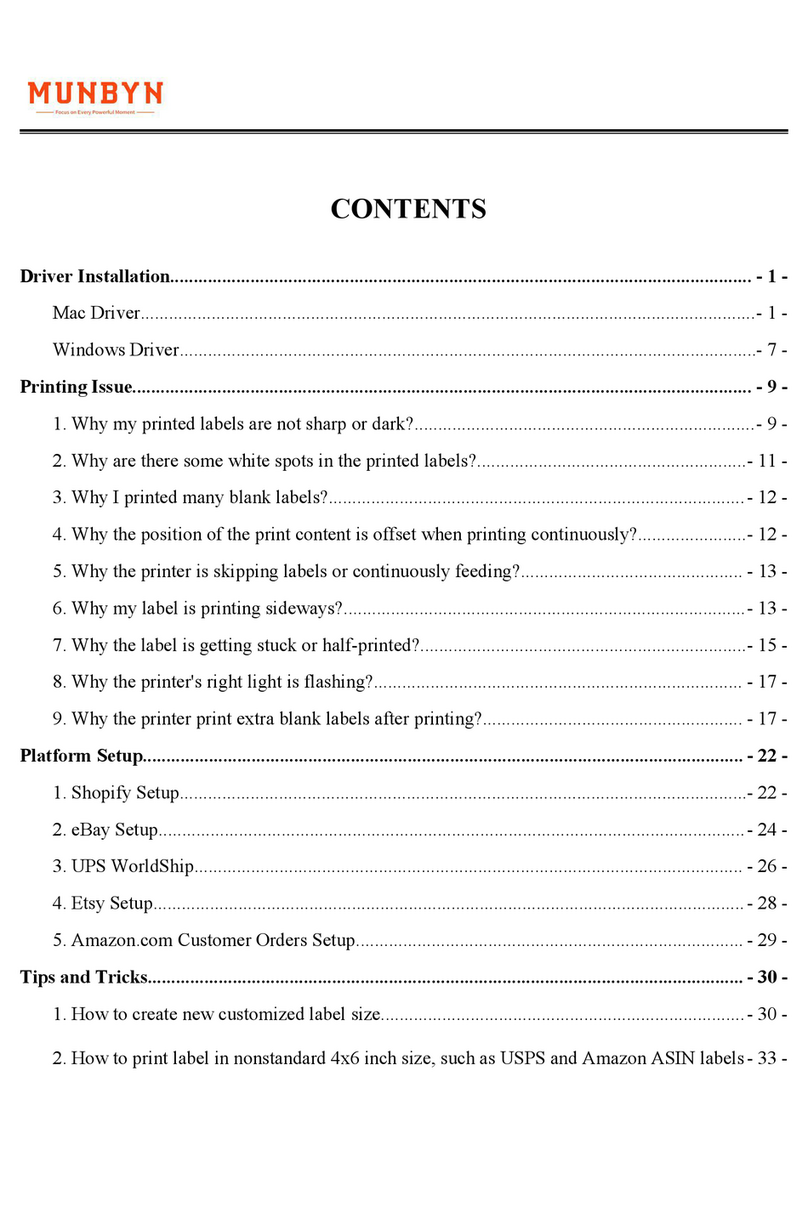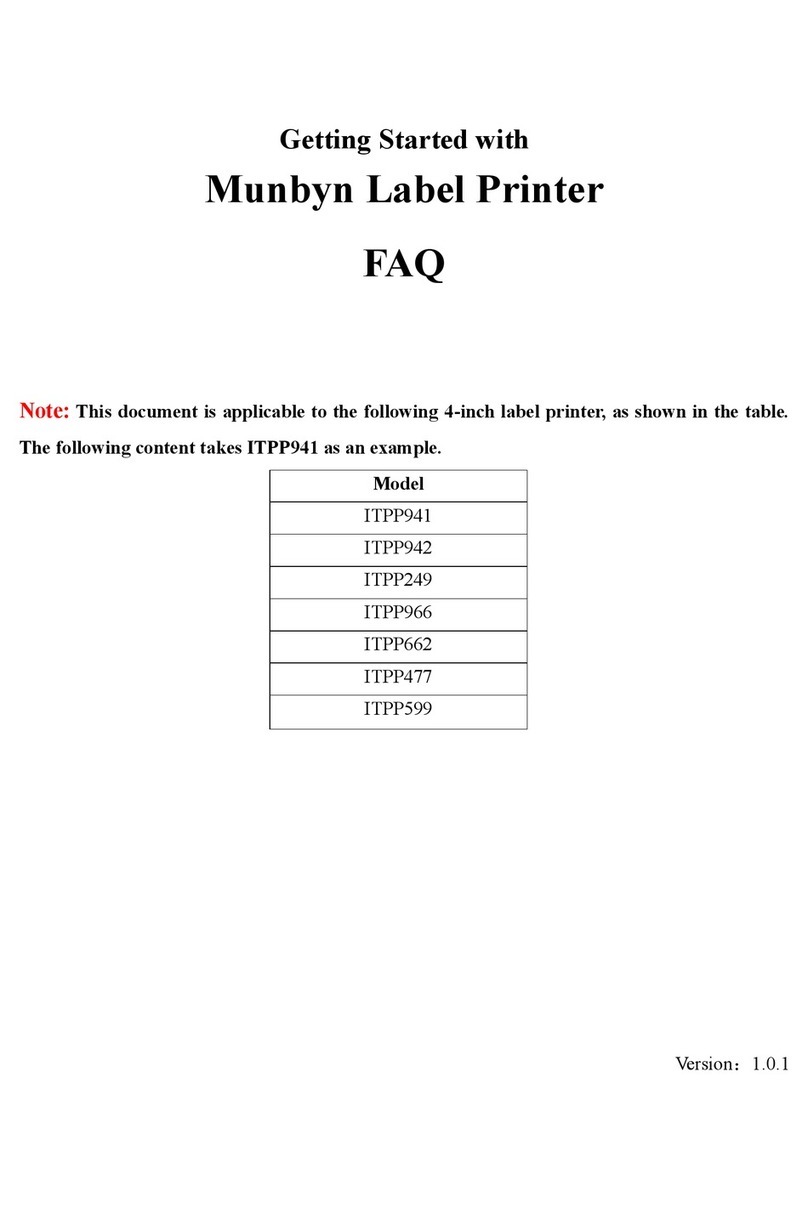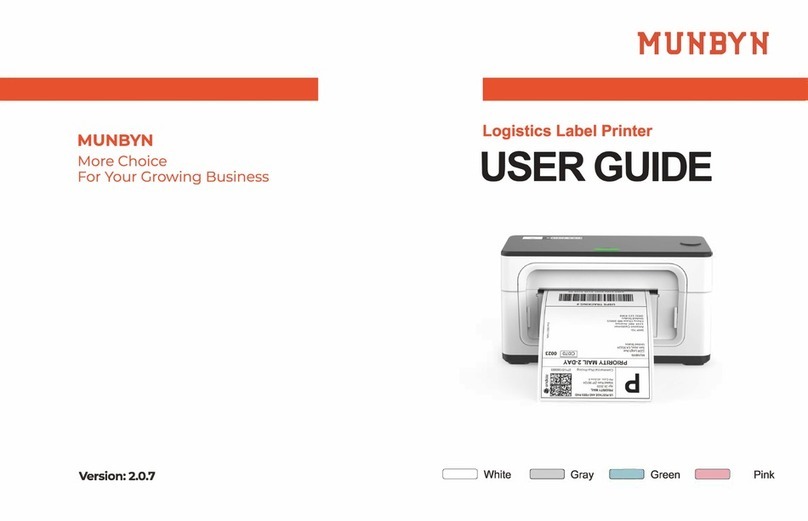1
CONTENTS
Driver Installation......................................................................................................2
Mac Driver.................................................................................................................................2
Windows Driver.........................................................................................................................6
Printing Issue .............................................................................................................7
Label Issue.............................................................................................................7
1. Q: Why is my shipping label not completely printed? Too small or only part of it? ..............7
2. Q:Why I printed blank labels? .............................................................................................8
3. Q: Why is the label stuck in the position where the barcode is printed?................................8
4. Q: Why does the printer out a lot of blank paper after one successful print?/ Why can't I print
continuously?.........................................................................................................................10
Print Quality Issue................................................................................................10
5. Q: why my labels are not sharp / dark?............................................................................10
6. Q: Why are there some white spots in the printed labels?...................................................12
Other Issue...........................................................................................................12
7. Q: Why does the printer show a red light? .........................................................................12
8. Q:Why does the printer keep beeping?...............................................................................13
Platform(Online store) Setup ............................................................................14
Tips and Tricks.........................................................................................................15
1. Q:How to create new customized label size?...................................................................15
2. Q:How to print label in non 4x6 inches size, like USPS and Amazon ASIN labels? ...........16
3. Q:How to print self-test label?...........................................................................................16