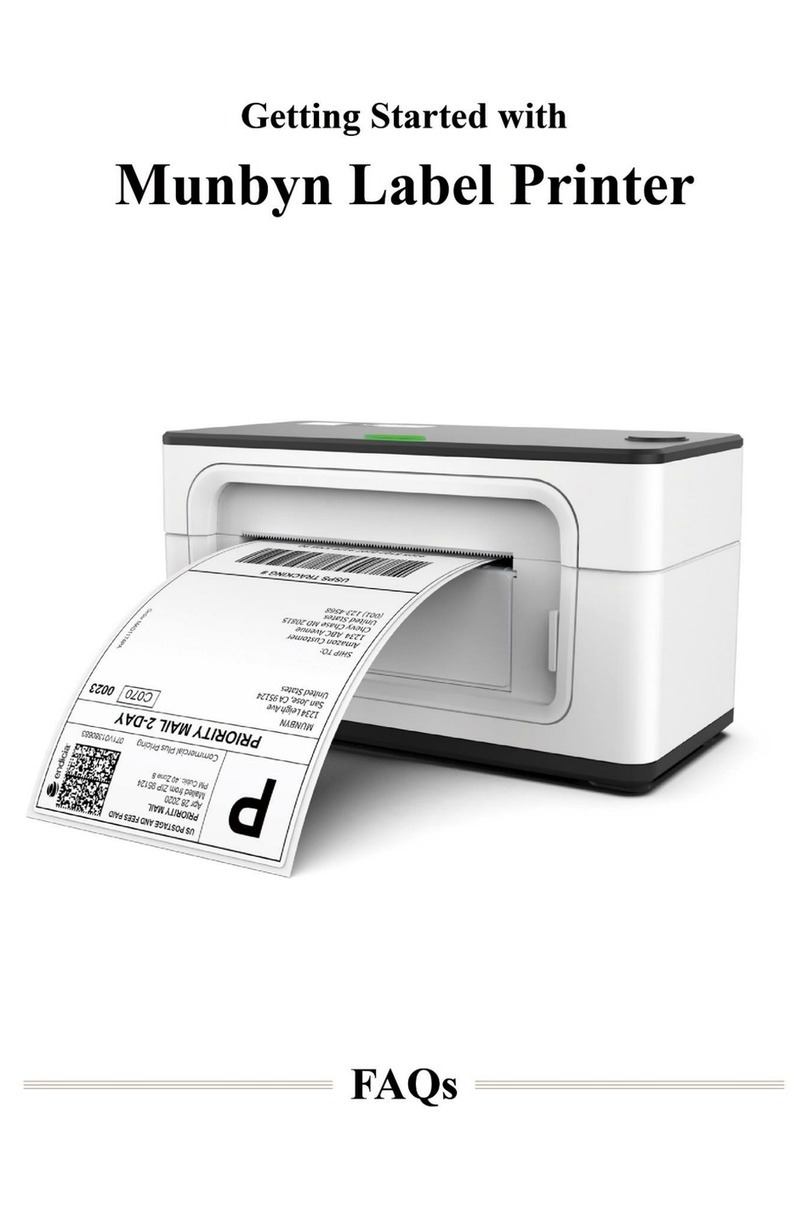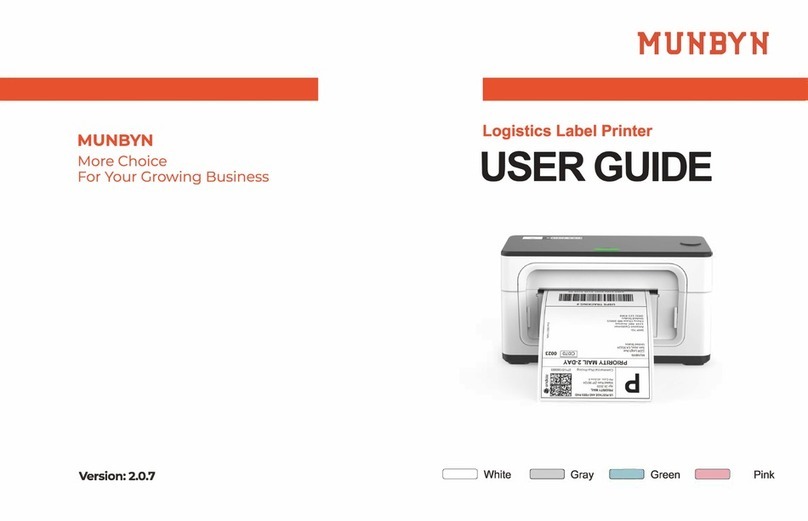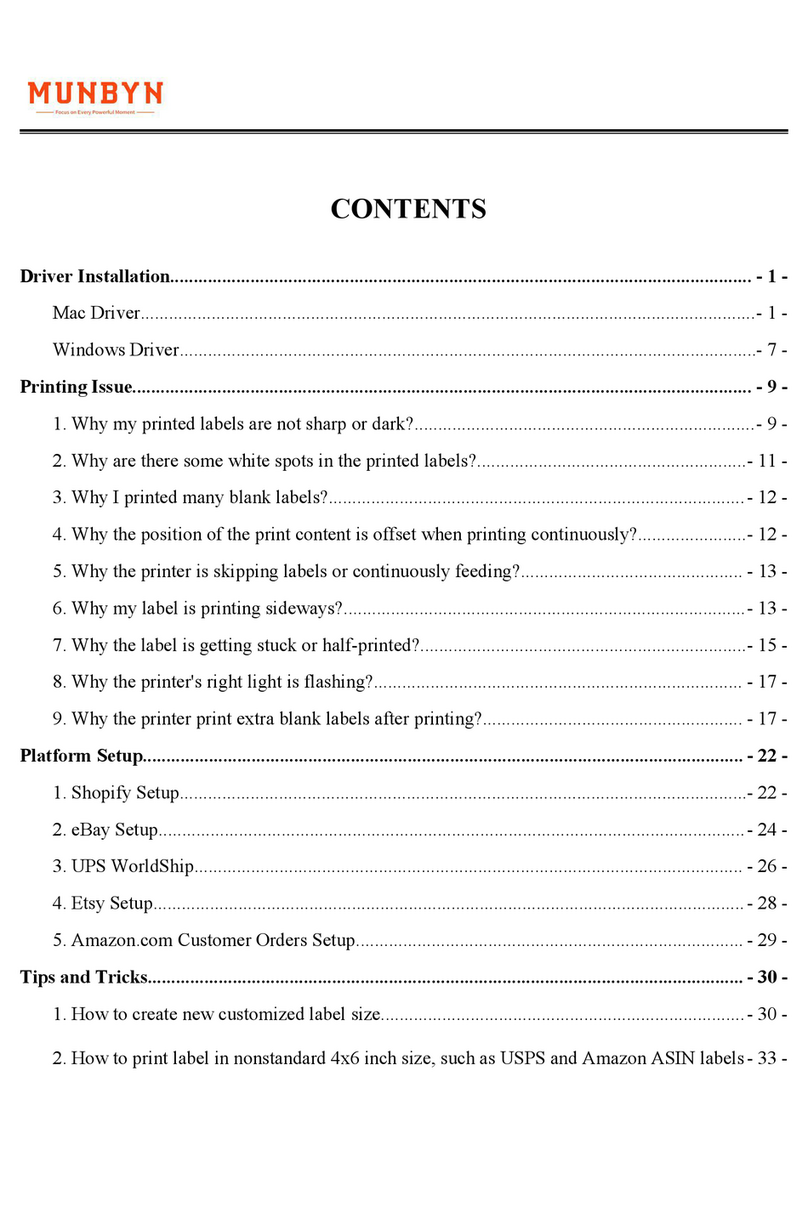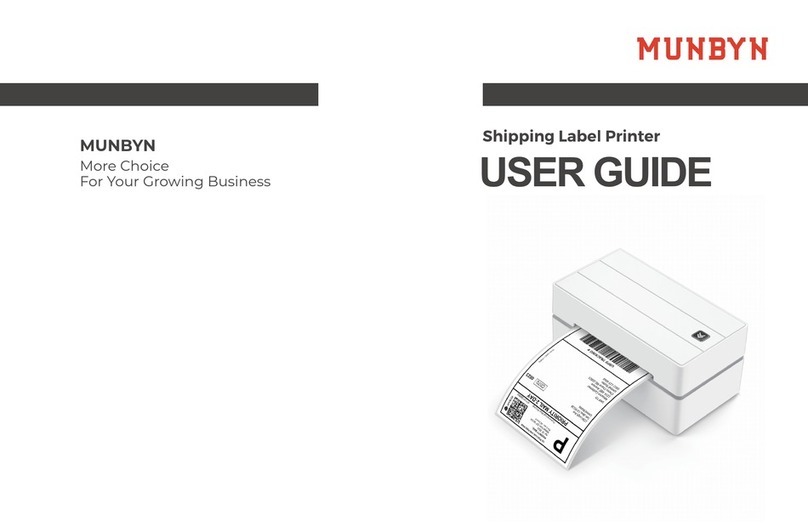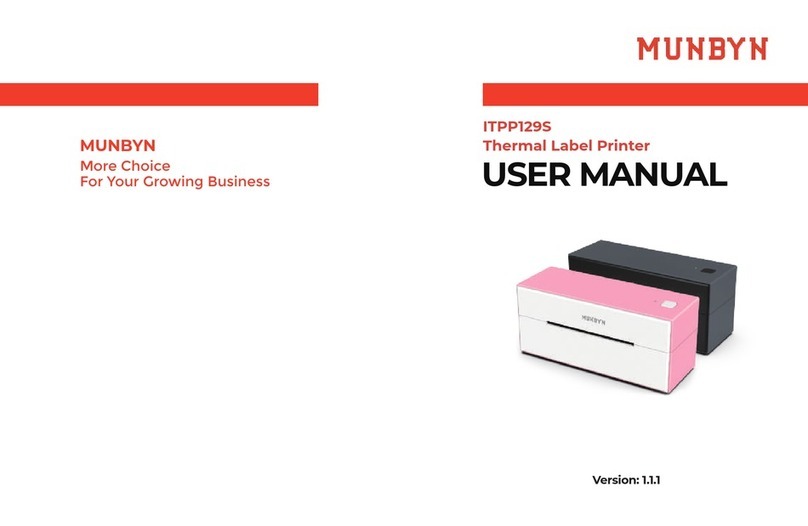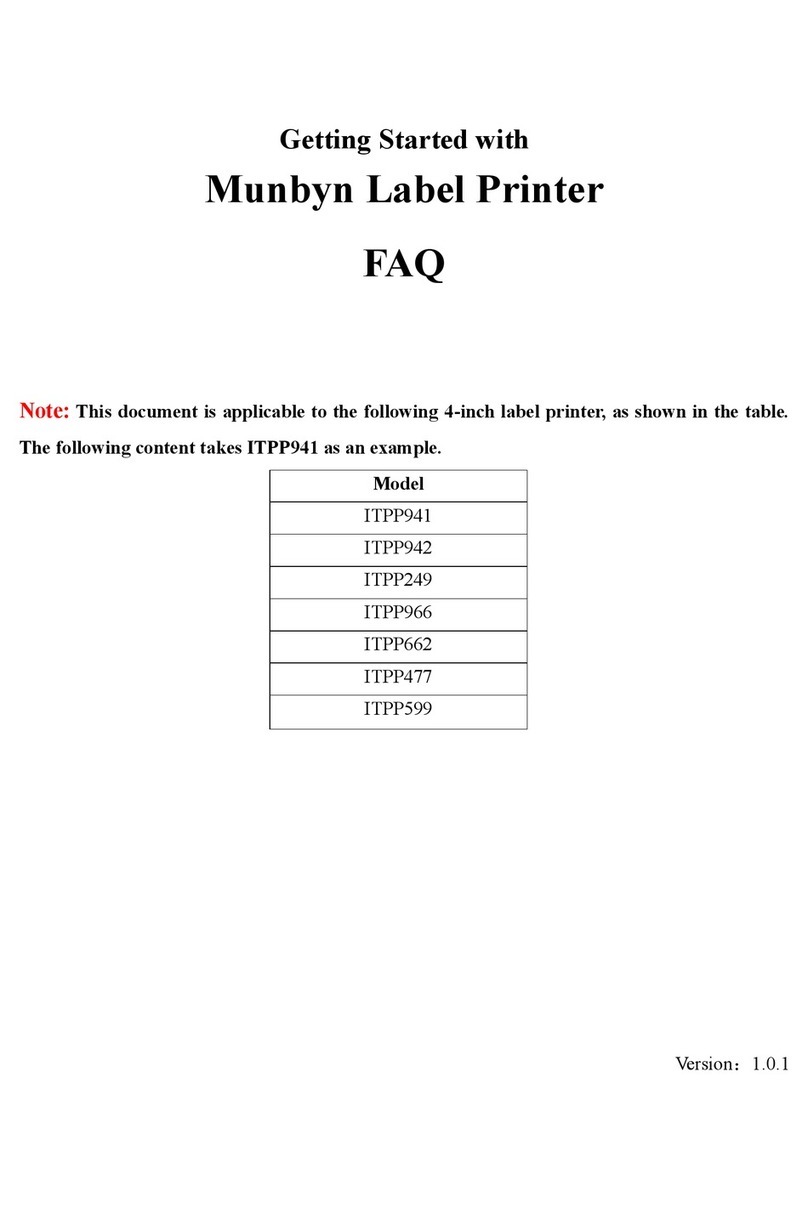05 LED Status
LightDescription Troubleshoot
Normal operation
Label paper is
not identified
Cover is not closed
Printer head is
overheated
Run automatic label
identification
/
Green
(every 2 seconds)
Flashing Red
(every 1 second)
Flashing Red
Flashing Green
and Red
Check that the cover
is completely closed
Printer will automatically
resume once the printer
head has cooled down
03 Pro Tips 04 FAQ
Anytime you change your label, run the automatic
label identification.
Press the feeder button on the printer to skip a blank
label.
To run a self-test, press and hold the feeder button
until you hear two short beeps.
Avoid poor quality labelsasthey can damage the printer.
Regularly clean the printer head.
If the paper is jammed and the red light flashes, run
Automatic label identification.
Insert Munbyn into the same USB port on your
computer every time. This will avoid creating duplicate
FAQ file, please visit:
www.munbyn.biz/941bfaq
copies of the printer in your operating system.
98