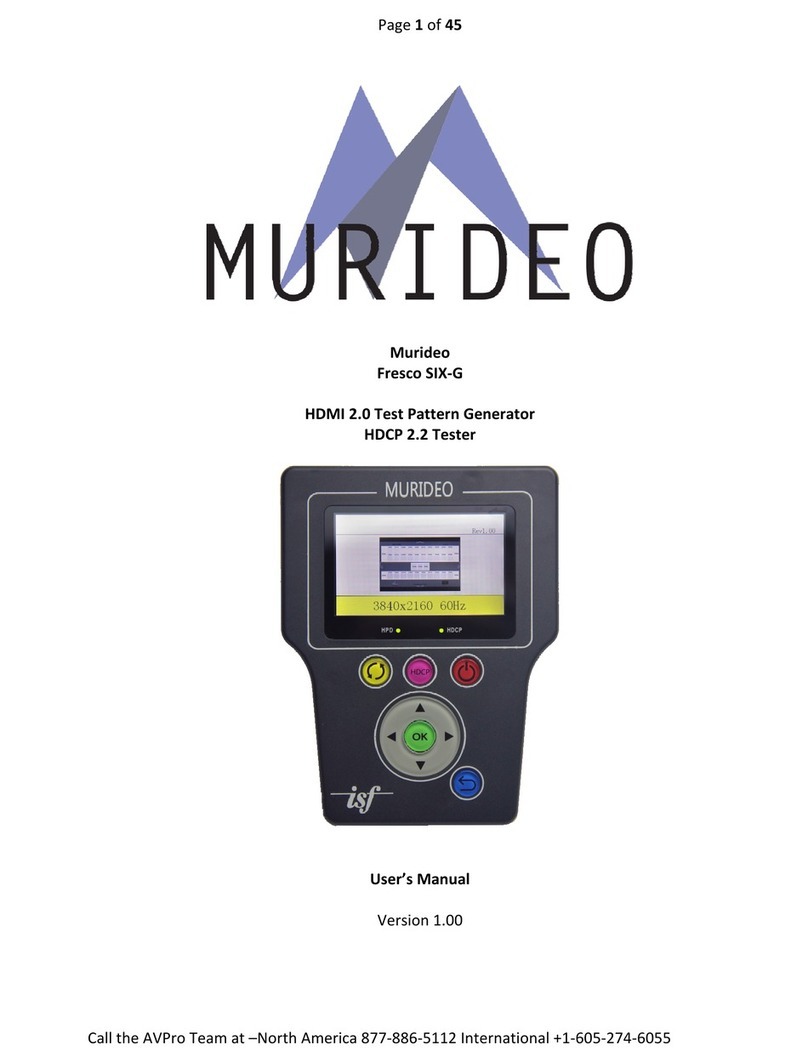Introduction
The SEVEN Generator is the next generation in HDMI test and measurement equipment from Murideo.
An approved test device for Dolby Vision™ and Dolby Audio™, the SEVEN hosts an unmatched suite of
audio and video tests. This device is the GO-TO tool for the video device, display, or repeater manufac-
turer as well as the consummate video professional.
The impressive video capabilities of the SEVEN include native 10/12 Bit BT2020 video output with over
1000 patterns, including HDR, SDR, Dolby Vision, and HLG. Test patterns are generated from FPGA or
raw YUV les for a truly native experience and include video playback. The SEVEN includes the full suite
of patterns from Diversied Video Solutions and other patterns and videos from Bill Wetzel, ISF, PVA,
Portrait Displays, and Spears & Munsil. This device is the ideal solution for display calibration and evalu-
ation. The test suite allows the user to construct a test signal with any video format and any audio for-
mat, then execute a test based on your own parameters and allows for reporting. The device has 1.5TB
of storage, with reservations for up to 3 minutes of 4K60 4:4:4 video playback so the user can quickly
load patterns using the USB 3.0 interface. The SEVEN is also capable of 120 frame video playback.
The impeccable performance in video generation is just the beginning. As a test device approved by
Dolby Laboratories, Inc., SEVEN was designed with advanced audio testing capabilities, including A/V
Sync (Lip Sync), Audio Latency, and Dolby Audio. This approved test device for Dolby Audio contains all
current Dolby Audio streams, including; Dolby Digital, Dolby Digital Plus (w/Dolby Atmos), Dolby MAT
(Dolby Atmos), and Dolby True HD (w/ Dolby Atmos). The Audio Suite of tests is available in HDMI Tx,
ARC Tx, and eARC Tx. With additional features like tone generation, frequency sweeps, AV Sync mea-
surements, audio latency measurements, this is an audio swiss army knife. The built-in photo-diode
sensor and microphone allow you to get real-time sync and latency measurements from HDMI and ARC/
eARC.
In the Box
·SEVEN Generator
·Hard Case
·Mini XLR Microphone
·Optical Sensor
·USB cable
·Mini Tripod
·Power Supply (12V/5A Locking Barrel Type)
6
Features
·Complete HDMI 2.0 Support (All Revisions)
·600 Mcsc - 2160P @60 4:4:4 Maximum Resolution
·40Gbps FRL HDMI 2.1 Support
·4K BT2020 (WCG) 10/12 Bit Support (Native)
·Dolby Vision, HDR 10, HLG, SDR
·HDCP 2.3 Support
·ARC/eARC Tx and Rx
·1080P 120Hz patterns and video playback
·ISF Labs Certied
·Control - Front Panel/PC Software/WebUI
·Haptic Front Keypad
·API (Application Programming Interface) Available
upon request
·7” 1080P Display
·Custom Test Pattern, Video Clip, and Audio Stream
Uploader PC Software
·USB 3.0 for fast uploads
·Reservation for up to 3 minutes of full 4K video
·Native YUV/RGB File upload and playback
Free PC Software
·PC Control Software
·Device Log
·Protocol Analyzer
·User Audio Uploader
·User Video Uploader
Available for download at www.murideo.com
Price - $0.00 !!!
NOTE: This document contains many technical terms and acronyms. If you are unsure of what these
mean we have a full GLOSSARY of Audio Video terms with denitions available at www.murideo.com