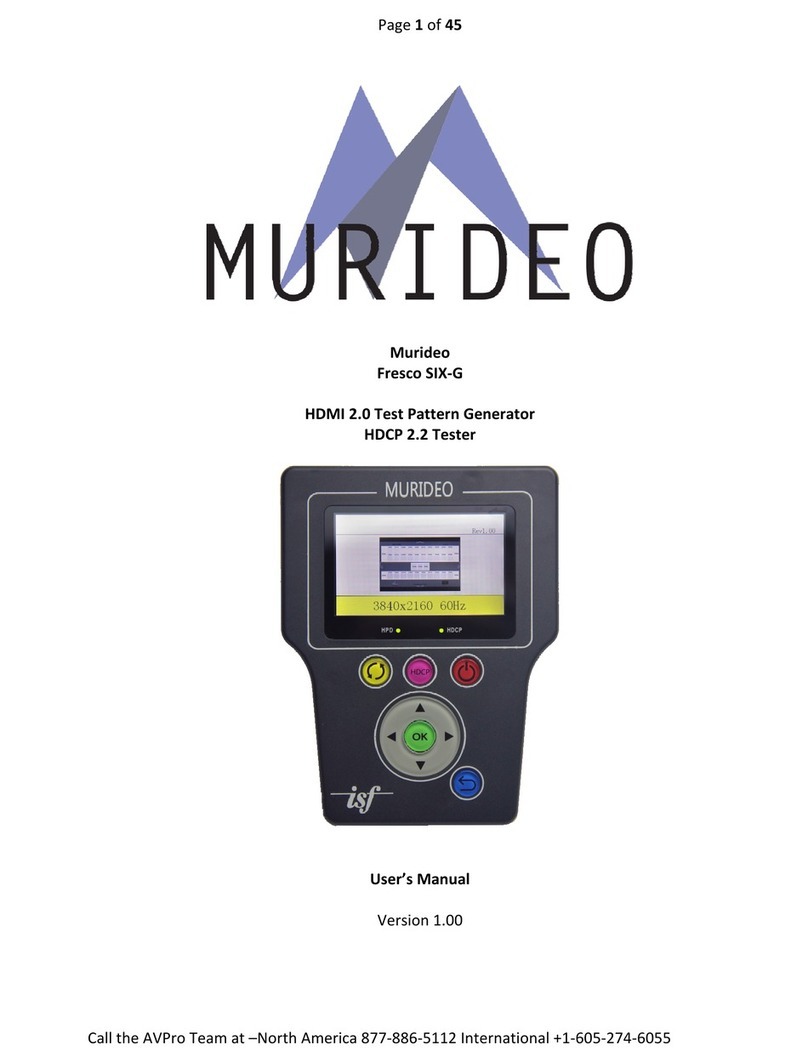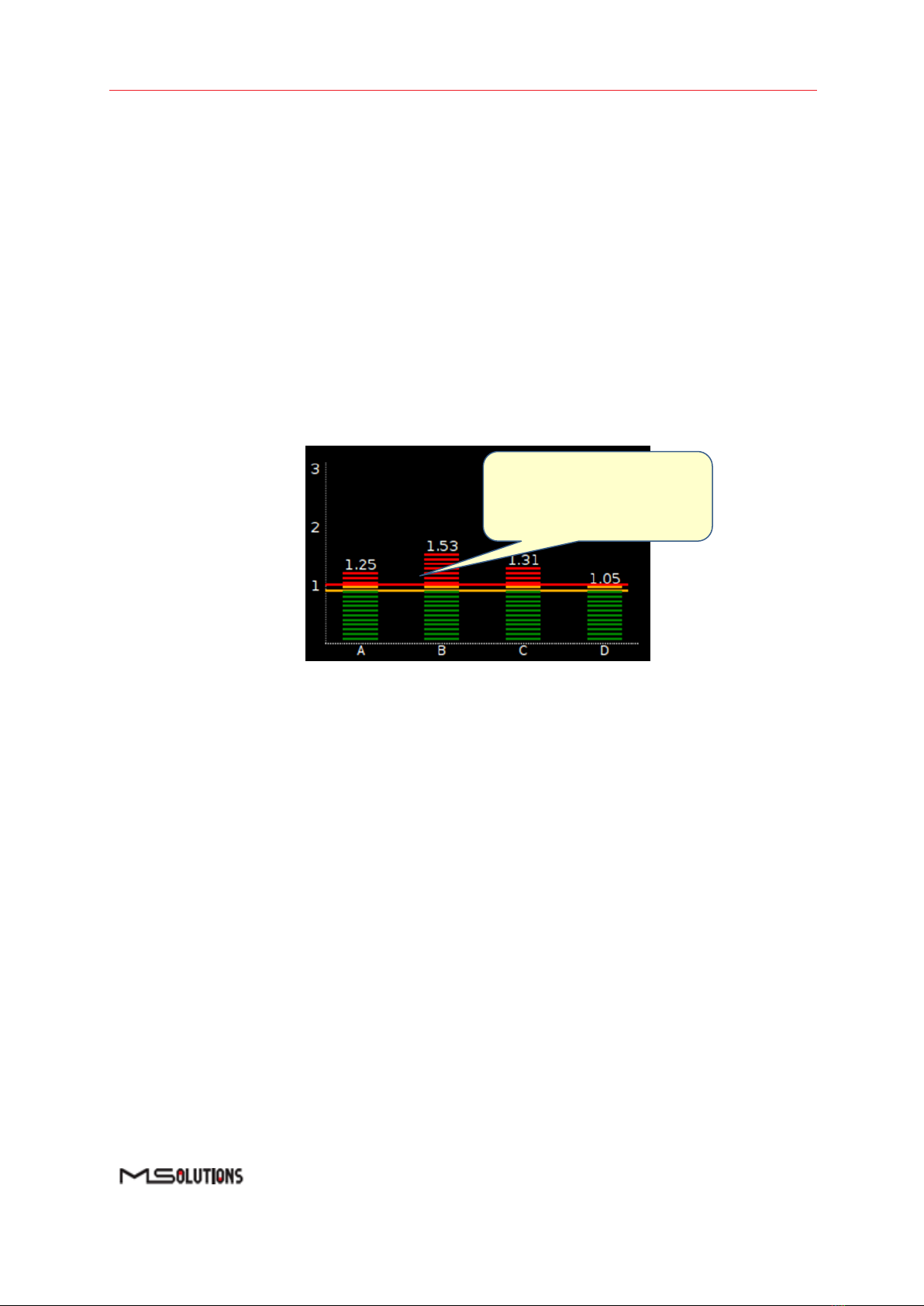Murideo | MSolutions User’s Manual
Table of Contents
1. INTRODUCTION .......................................................................................................................................6
1.1 MU-M4SOL MODELS ...............................................................................................................................8
1.2 STANDARD MODULES .................................................................................................................................8
1.3 OPTIONAL ADD-ON MODULES .....................................................................................................................9
2. PRODUCT DESCRIPTION ........................................................................................................................10
2.1 OVERVIEW..............................................................................................................................................10
2.2 MODELS.................................................................................................................................................11
2.3 SUBSYSTEMS ...........................................................................................................................................12
2.4 HDBASETSUPPORT .................................................................................................................................13
3. INSTALLATION .......................................................................................................................................14
3.1 UNPACKING THE UNIT...............................................................................................................................14
4. OPERATING THE TOUCHSCREEN ............................................................................................................16
4.1 TEST SETUP.............................................................................................................................................16
4.1.1 MU-M4SOL Test Setup.................................................................................................................... 16
4.1.2 Connection to System Under Test (SUT).........................................................................................18
4.2 PERFORMING THE TESTS............................................................................................................................19
4.2.1 Main Screen ....................................................................................................................................19
4.2.2 Information Menu ..........................................................................................................................20
4.2.3 HDBaseT Analyzer...........................................................................................................................21
4.2.3.1 Basic Analysis .........................................................................................................................................22
4.2.3.2 Performance Management....................................................................................................................23
4.2.3.3 Configuration .........................................................................................................................................25
4.2.4 Tools................................................................................................................................................27
4.2.4.1 HDMI Generator ....................................................................................................................................28
4.2.4.2 EDID Analyzer.........................................................................................................................................30
4.2.4.3 Certification Report................................................................................................................................31
4.2.4.4 Log Analyzer...........................................................................................................................................37
4.2.4.5 HDBaseT Firmware Update....................................................................................................................40
4.2.4.6 DCR - DC Resistance Testing...................................................................................................................42
4.2.4.7 HCT - HDMI Cable Testing ......................................................................................................................46
4.2.5 IP Network Analyzer .......................................................................................................................51
4.2.5.1 Enabling license......................................................................................................................................51
4.2.5.2 IP Module information...........................................................................................................................55
4.2.5.3 IP Module Report...................................................................................................................................58
4.3 SYSTEM SETUP.........................................................................................................................................59
4.3.1 System Upgrade..............................................................................................................................60
4.3.2 System Reboot................................................................................................................................60
4.3.3 System Settings...............................................................................................................................61
4.3.3.1 Date/Clock Settings................................................................................................................................62